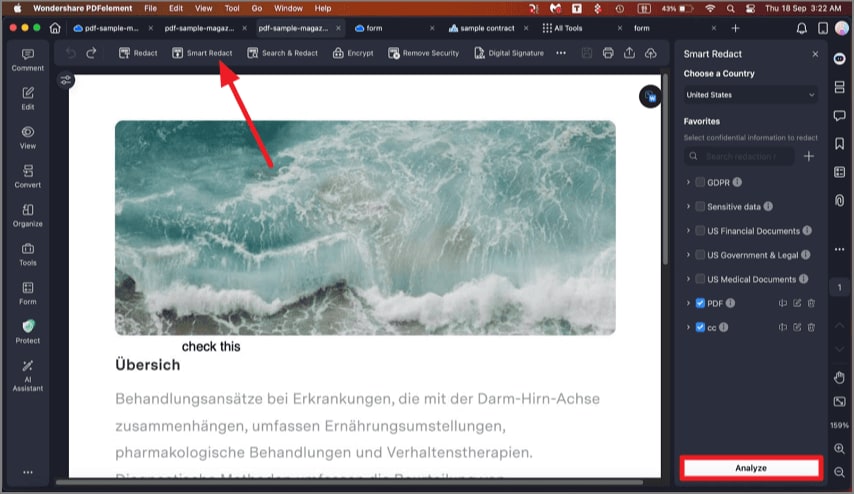How to Redact a PDF on Mac
Redacting a PDF on Mac using PDFelement allows users to permanently remove sensitive or confidential information from their documents. This feature provides robust tools to black out or erase text, images, or entire sections within a PDF to ensure privacy and compliance with data protection regulations.
You get the ability to redact a document manually or use the Smart Redact feature to automatically hide sensitive information. To learn how to use this utility, read the steps mentioned below:
Redact Document Manually
Step 1. After importing your document to the tool's interface, head to the left sidebar and press the "Protect" option from there. Next, go to the top toolbar and click the "Redact" option.
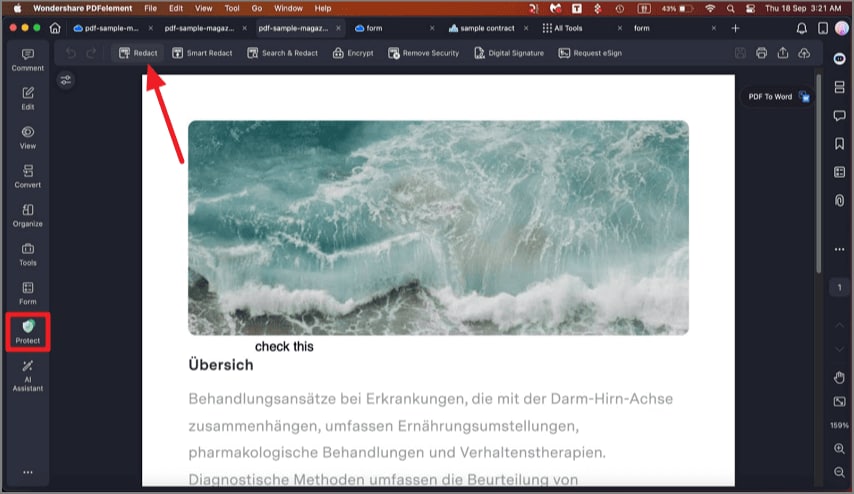
Step 2. From the panel on the left, choose the "Text & Image" option and select the color for redaction. Drag the cursor to the area that you want to hide and press the "Apply" button.
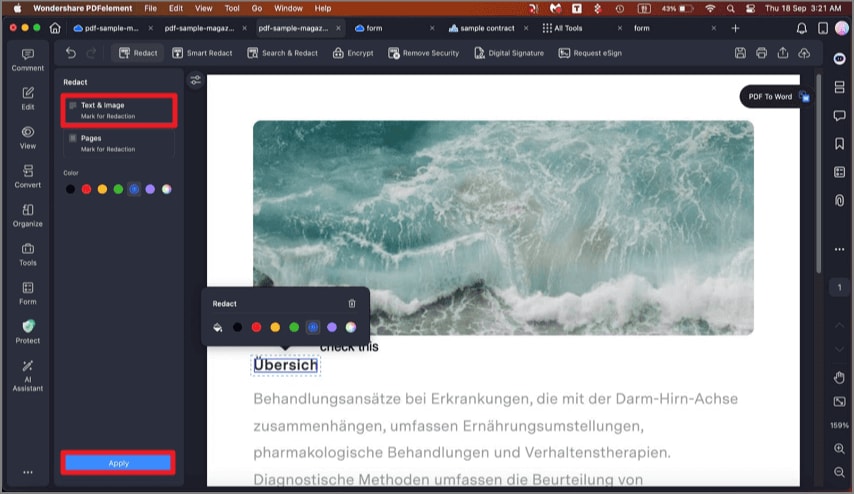
Step 3. To redact PDF pages, head to the panel and enable the "Pages" option. Select the page and click on the "Apply" button to successfully redact a document's page.
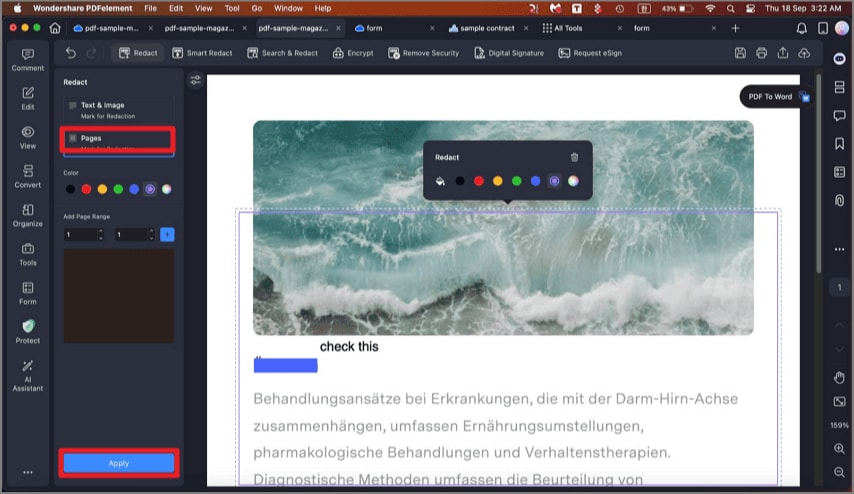
Apply Smart Redaction
hen you have imported a document, head to the top toolbar and click on the "Smart Redact" option. Choose the country from the panel on the right and select the redaction standard. Press the "Analyze" button to let the tool detect the sensitive information. A success message will appear once the redaction is completed.