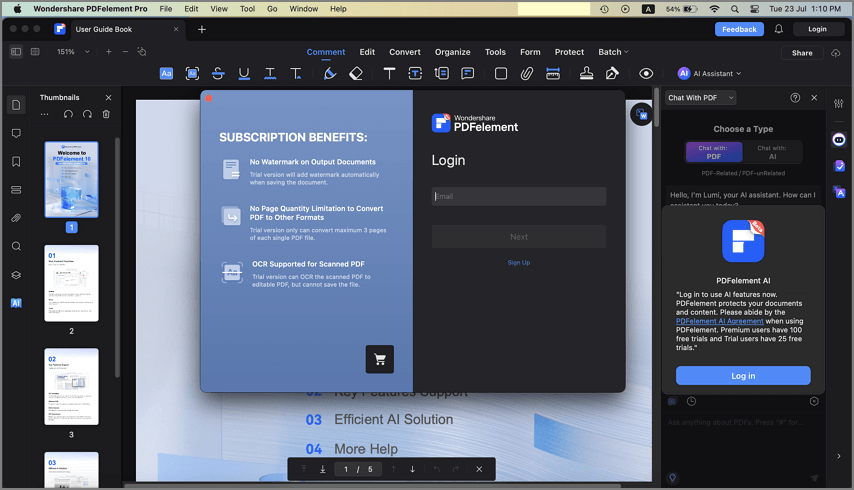How to Register and Get PDFelement Mac Full Version
1. Limitations of Wondershare PDFelement for Mac Trial Version
After downloading and installing PDFelement for Mac, you only get the trial version of the software. The trial version and the registered version are the same programs, except the trial version has the following limitations:
- Watermarks: Export PDF files with watermarks after editing or commenting on your documents. If you use the batch process to add a watermark or bates number, it will process all the files you load but will still add the trial watermark in each file. You'd better save it to a new copy with the watermark, and then it won't affect the original PDF.)
- Conversion Limitation: The trial version only can convert a maximum of 3 pages of each single PDF file.
- OCR: The trial version can OCR the scanned PDF to an editable PDF, but you cannot save the file.
2. Purchase PDFelement for Mac
You can purchase a license and get a registration code to get the full version of PDFelement for Mac.
- Click the “Buy Now” button in the program, or visit the Official Wondershare store via this link: purchase page.
- Find the .dmg file you just downloaded and open it. Follow the onscreen instruction to install Wondershare PDFelement. When you want to use the program, please access it from the Application folder or the Launchpad on the taskbar.
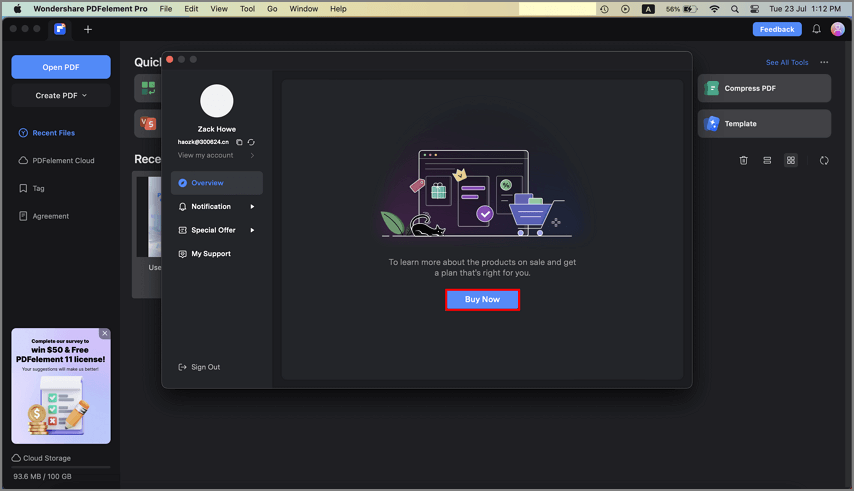
- Follow the on-screen instructions to finish the purchase process.
- After your purchase has been processed, the registration confirmation email is sent to the email you supplied during your purchase.
Note:
Please check your junk or spam folder to ensure that your email provider hasn’t misfiled the email.
A PDFelement license cannot be used across the platforms. If you have purchased a Mac license, it can only be used on Mac and won't work on a Windows PC or a mobile device.
3. Register PDFelement for Mac
To use the full version, please download the correct version from the email you received and log in with the email you used during your purchase to activate the software. Without using the right email to log in or downloading the correct software, the product will remain the free trial version even though you have purchased it. Follow the directions below to register PDFelement for Mac after receiving the registration information.
- Please go to the Application folder to launch PDFelement for Mac. Click the "Login" icon at the top right of the program window to open the login window.
- Log in with your Wondershare ID account to activate the software. If it informs you that you still do not have an account, please click "Sign Up" to create an account with the email you used to purchase the license. It will show your account information after logging in.
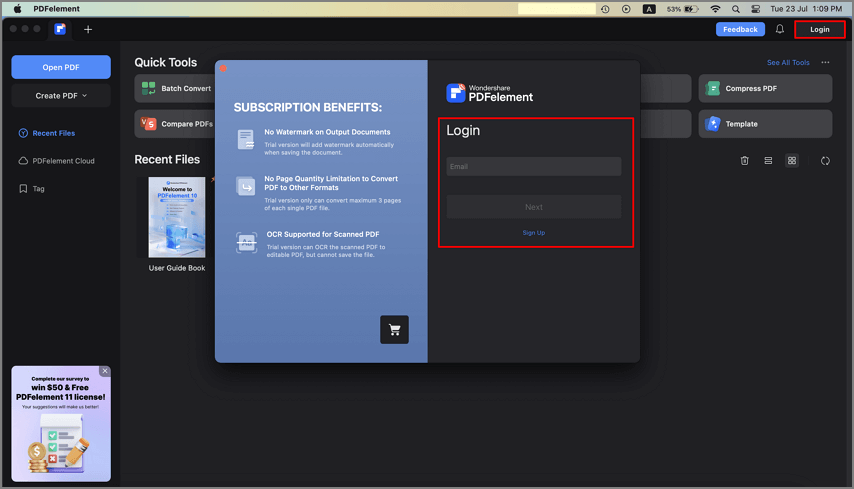
4. Remove Trial Watermark
After registration, the registered full version program does not have any limitations to use. So if you have any files that you worked on during the trial period that have the trial watermark on them, reopen them in the registered PDFelement for Mac, and the watermark will be removed automatically. You can then save a clean copy of the file.