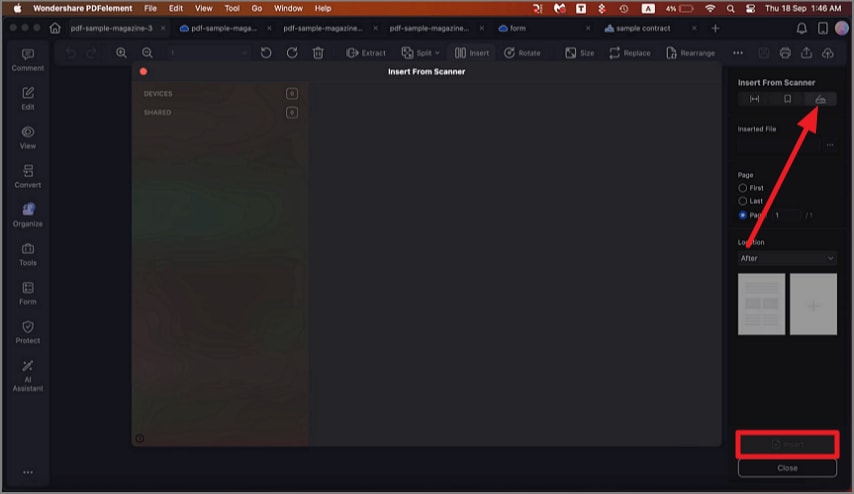How to Add Pages to a PDF on Mac
PDFelement on Mac provides a convenient way to add pages to your existing PDF documents. Whether you need to insert blank pages or pages from another PDF file, PDFelement offers flexible options to expand your document. You can specify the exact location where the new pages will be inserted, either before or after a selected page. Here is how you can add pages to your documents on your Mac with PDFelement:
Begin the process by adding the PDF file to the user interface of the tool and click on the "Organize" option from the left side bar. Now click on the "Insert" option from the top toolbar.
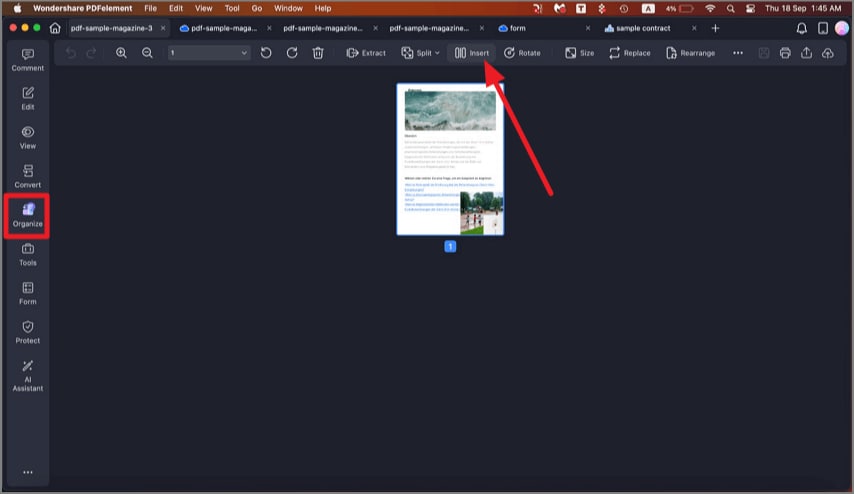
Insert Blank Pages
From the "Insert" panel on the right, enable the "Insert Blank Page" option and specify the number of pages. Select the location and press the "Insert" button located at the bottom.
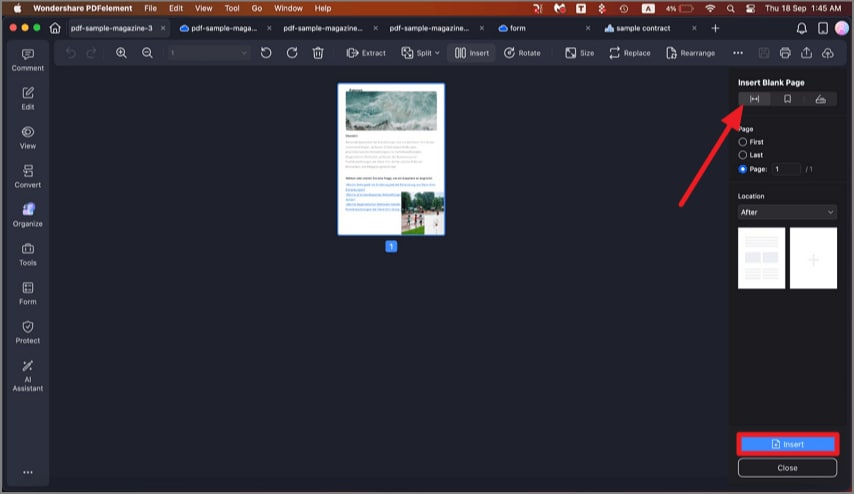
Insert Page from File
To insert pages from a PDF file, enable the "Insert From File" section from the Insert panel and add a file from your device using the "Three Dots" icon. Once done, specify the number of pages and hit the "Insert" button.
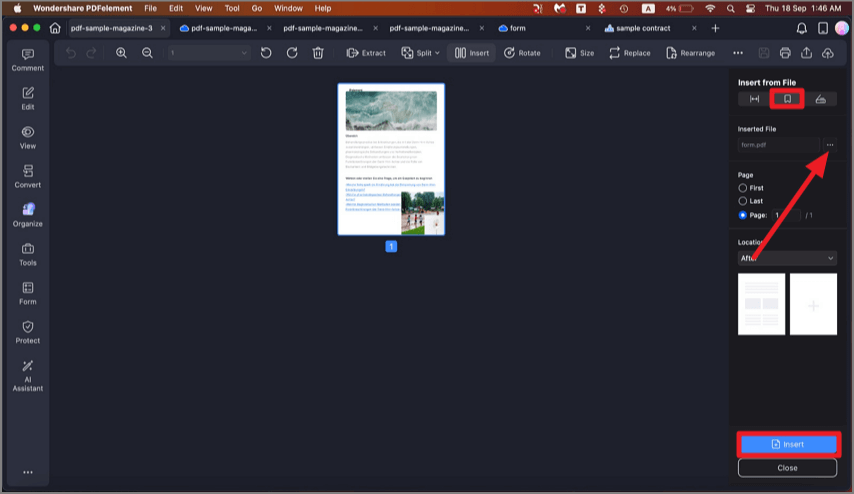
Insert From Scan
Add page by scanning using the "Insert From Scanner" option and scan the document. Include the page successfully to your device by clicking on the "Insert" button located at the bottom.