How to Explain PDF Content with AI on Mac
PDFelement on Mac leverages advanced AI technology to help users explain PDF content effortlessly. This feature enables users to interact with the document by asking the AI to clarify complex terminology or provide detailed explanations of specific parts of the PDF. Here is how you can ask the AI to explain a document to you.
Step 1. After accessing the AI Chat within the tool, head to the bottom and click on the "Lightbulb" icon. Now choose the "#Explain" option. Input the text query and hit the Send button.
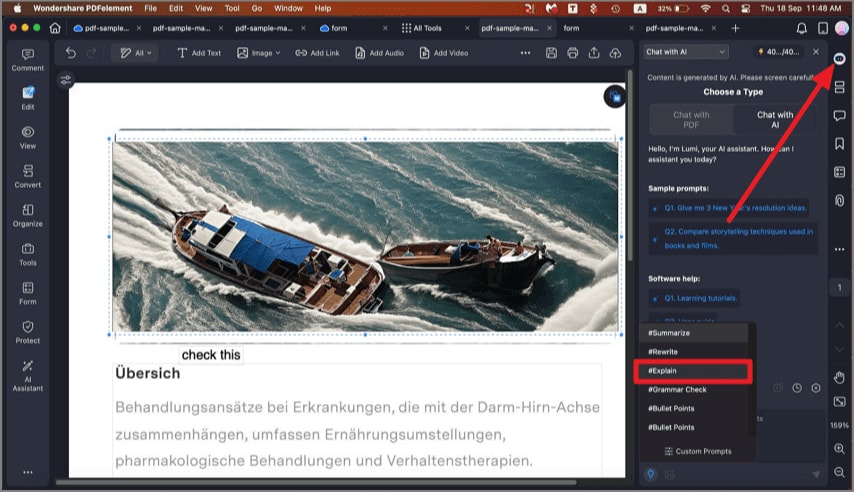
A screenshot highlighting the AI sidebar.
Step 2. A detailed explanation of the PDF will be generated by the chat. You can copy the response or generate more responses according to your needs.
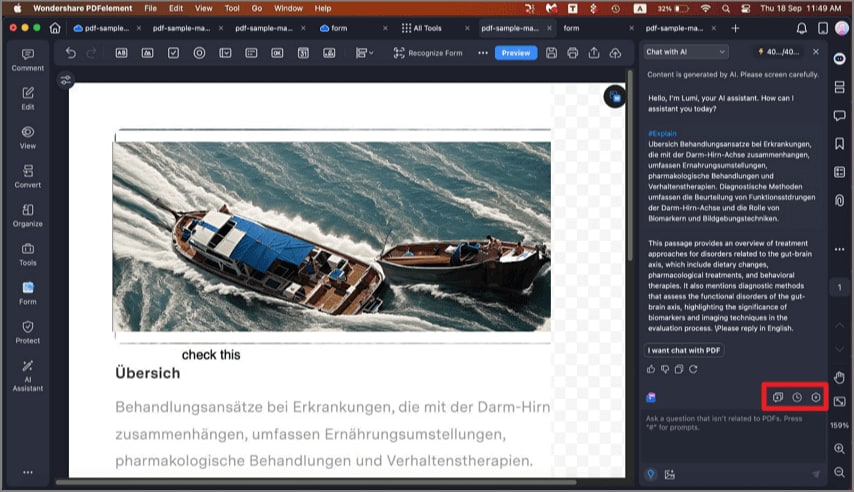
A screenshot of the AI interface displaying generated responses.
