 Home
>
PDF Converter
> 4 Best PDF to XML Converters You Must Have
Home
>
PDF Converter
> 4 Best PDF to XML Converters You Must Have
The XML file format is used in very many applications, a major reason why you may want to convert PDF to XML. Doing so will avoid a lot of compatibility issues when using the file. There are a lot of tools in the market, both for Mac and Windows users that will easily allow you to convert the PDF file. Some of these PDF to XML converters are free and others will offer the service at a fee. The following are the top 4 PDF to XML converter tools we’ve found. You can now easily choose the best one for you.
Top 4 PDF to XML Converters You Must Have
1. Doxillion Document Converter
This one is a free PDF to XML converter for Mac which comes with a lot of features to allow you to not only convert PDF files to XML including HTML. WPS, PDF, DOC, TXT among many others. It comes with a very easy-to-use interface. All you have to do is drag and drop the document you want to convert into the specific output format you want and the program will do the rest. The resultant file will then be saved on your computer. This program will produce a file that is almost the exact copy of the PDF file uploaded. It works on OS X 10.3 and later.
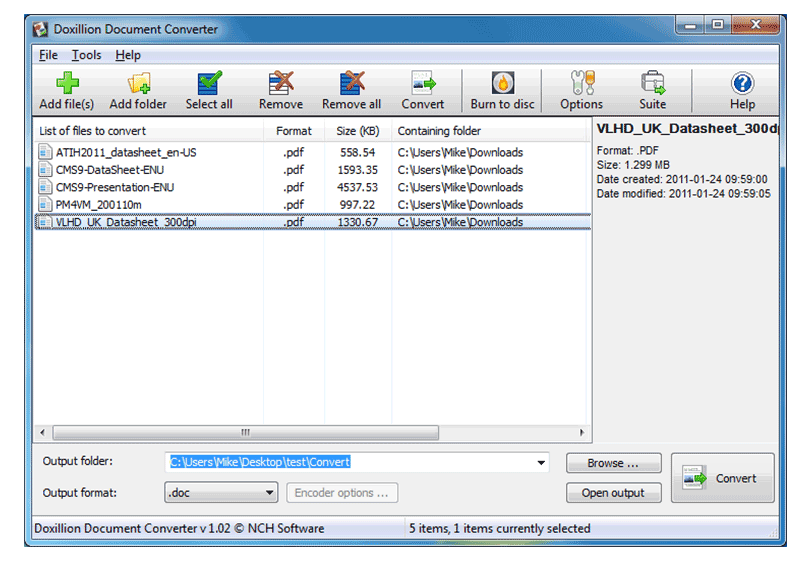
2. Mini PDF to XML OCR Converter
This one is another Windows based program that will allow users to convert documents from PDF to XML and other formats such as RFT and Word. It is also very easy to use and comes with versions in multiple languages a feature that makes it highly accessible. It is however also not free. In fact, many consider it quite pricey as compared to others in the market. It is compatible with any Windows operating system.
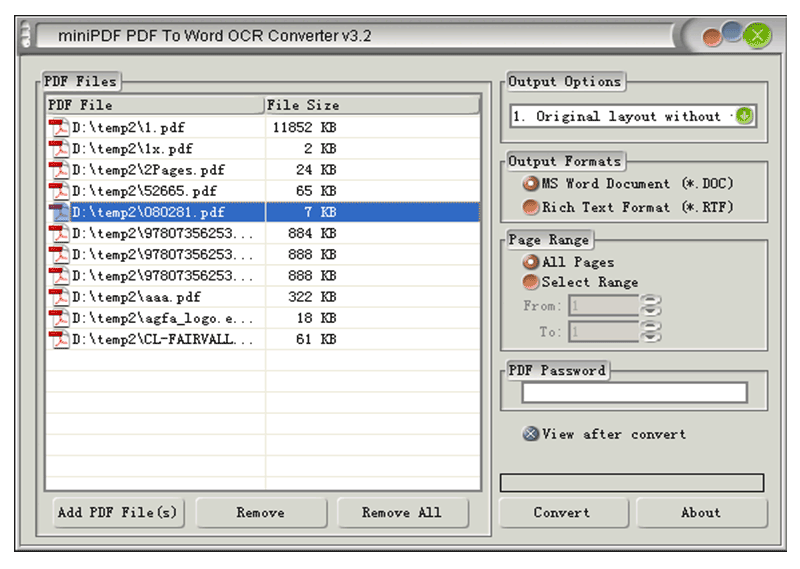
3. Verypdf PDF to XML
This is another great PDF to XML converter for Mac users. It can convert PDF files to many other formats including Word, RTF, JPEG, PNG among many others. Unlike the others we have seen in this list, this one has a reputation of converting PDFs that have many diagrams in them without altering the documents in any way. It is compatible with all versions of OS X from 10.6 and although it is not free to use, you can try out their free trial if you want to test drive the program before buying.

4. Able2Extract PDF Converter
This PDF converter works on both Mac and Windows and can be used to convert PDFs to a lot of other formats including XML and AutoCAD. Its main feature is that it comes with Optical Colour Recognition technology that converts the images and symbols in the PDF without altering their makeup, making it the ideal choice if the document you want to convert is image-heavy. Another advantage is that it is very easy to use and almost always correctly converts the PDF file. It is however not free although there is a free trial version.
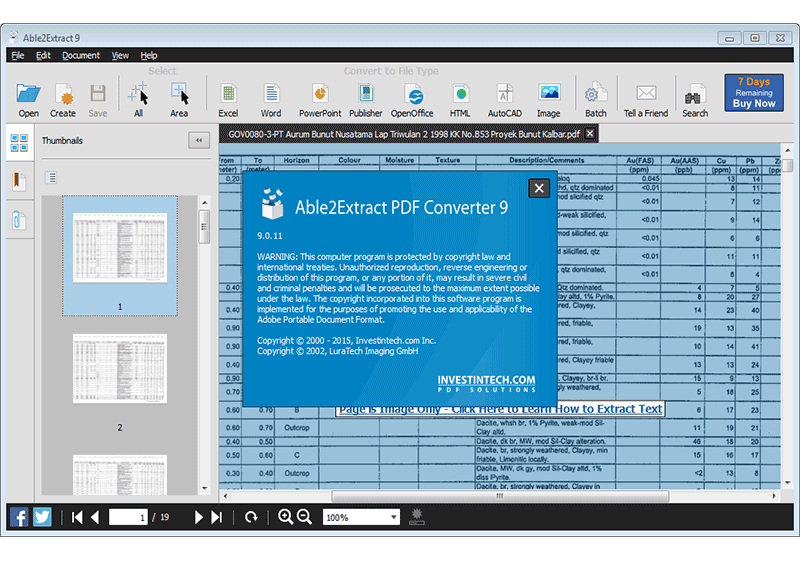
The Ultimate Comprehensive PDF Converter
If you are looking for reliability and efficiency in a PDF converter, then look no further than Wondershare PDFelement - PDF Editor Wondershare PDFelement Wondershare PDFelement. Not only can PDFelement be used to convert PDF to Word, PowerPoint, Excel, Image, Text, HTML, and many others, it will also allow you to easily edit PDF files. This is a feature that is not commonly found in many other PDF converters.

But above all, all PDF files converted using Wondershare PDFelement will retain their formatting. The fact that it is also very fast in the conversion process ensures that you can easily and quickly convert a PDF to another format without losing its formatting or Layout. Certain aspects such as bullet points, numbering, and other formatting will remain even after conversion.
It also comes with a whole host of other additional features that enable you to edit the PDF file or even create your own. Wondershare PDFelement is by far the only tool in the business that has thought of all aspects of PDF editing and conversion. And despite all of its seemingly complex features, Wondershare PDFelement is actually very easy to use. All you have to do is drag and drop the PDF file and choose the output format. The program will do the rest.
FAQs
1. How to convert PDF to XML on phone?
Converting a PDF to XML on a phone can be done using a dedicated converter app like UPDF. It is a PDF-to-XML converter with good points from pricing to conversion stability. Just open the PDF file in the app, click the "Export PDF", select the "XML" as the format, customize conversion settings, and finally click the "Export" to convert the file to XML format.
2. How to convert PDF to XML with Adobe?
Step 1. Open the file in Adobe Acrobat.
Step 2. Go to the "File" menu and choose the "Export To". From the pop-up menu, select "XML 1.0".
Step 3. Change the file name if you want and click the "Save" finally.
Alternatively, you can also go to the File menu, select the "Save As", scroll down the list of file types, and choose the ".xml". After that, click the "Save".
Free Download or Buy PDFelement right now!
Free Download or Buy PDFelement right now!
Try for Free right now!
Try for Free right now!
 100% Secure |
100% Secure | G2 Rating: 4.5/5 |
G2 Rating: 4.5/5 |  100% Secure
100% Secure




Audrey Goodwin
chief Editor