 Home
>
Convert Excel
> Convert XML to XLS/XLSX Format on Windows
Home
>
Convert Excel
> Convert XML to XLS/XLSX Format on Windows
To share or import and export data between services, one of the most popularly used formats is XLS or XLSX — both are Microsoft Excel file extensions. Some software, as well as services, can read either of the 2 formats. Want to convert your files from XML to XLS or XLSX? Wondershare PDFelement - PDF Editor Wondershare PDFelement Wondershare PDFelement is the best XML to XLS converter. Highlighted below are the steps you need to take to convert XML files to XLS/XLSX. After this section below, we will also discuss PDFelement in more detail, explain XLS and XLSX file formats, and list out a number of their major differences.
Part 1. How to Convert XML to XLS/XLSX with PDFelement
XML is a file format employed for storing and transporting data. Short for Extensible Markup Language, it is both software and hardware-independent and is self-descriptive. While HTML, a similar format that means Hypertext Markup Language, is created for displaying data and targets how data looks, XML carries data with the focus being on what data is.
Step 1. Open an XML
Drag and drop an XML file into your Chrome tab to open it.

Step 2. Print the XML
Use the print function in your browser and choose "Wondershare PDFelement" as the printer to print it.

Step 3. Convert XML to XLS
The printed file will be opened in PDFelement automatically, go to the "Convert" > "To Excel" button to start the XML to XLS conversion process. After conversion, you will get the .xlsx format Excel file directly, you can open it and save it as a .xls format if you want.

Part 2. Best XML to XLS Converter
Not only is PDFelement the most powerful XML to XLSX converter around, but it is also the most versatile. Designed with an easy-to-use interface and an impressive array of features, the software is handy for executing a number of File Management operations such as opening, creating, editing, and adding e-signatures to PDF documents. It is an affordable and efficient solution for working with your documents easily and professionally. PDFelement remains the leading application for carrying out the following operations:
- Document Conversion: With this software downloaded and installed on your computers, you can rest assured that a highly professional tool is within easy reach to convert XML files to XLS/XLS format. It even allows you to turn PDFs to many other formats such as Word, PPT, TXT, images, HTML, etc., and vice versa.
- File Editing: Modify text, change fonts easily, just like you do as on Microsoft Suite, using PDFelement's robust editing tool. It also lets you execute other PDF File Management activities such as removing and deleting files.
- Outstanding OCR Technology: The software comes with a remarkable Optical Character Recognition (OCR) tool for transforming documents that have been scanned into a document that is fully editable. This technology helps you search, edit, resize and format text. It supports multiple languages like English, Korean, German, Russian, Spanish, and so on.
- Annotation: With the annotation tool of this app, you can highlight or strikethrough select parts of text or create sticky notes for communicating detailed info.
- Combination of Files: Do you need to merge one file with another one? This program helps in a combination of multiple files into a single PDF document.
Other features of PDFelement
- It can be used for importing files from cloud storage, camera, Wi-Fi transfer or photo library.
- PDFelement allows you to organize (reorder, rotate or delete) PDF pages.
- It helps in the scanning and conversion of an image.
- The app is used for filling out PDF forms.
- It is employed in creating electronic signatures and adding them to documents.
Part 3. Best Online XML to XLS Converter without Opening Files
1. CDKM XML to XLS Converter
This online tool can convert XML to XLS, XLSX files. You can choose a local or online XML file to convert with the tool. Besides converting Excel, it can also convert XML to HTML, Word, and more. And you can compress the converted file to a small size with the tool, too. It has a very simple interface and provides a bunch of PDF tools such as PDF encryption, PDF password remover, and more.
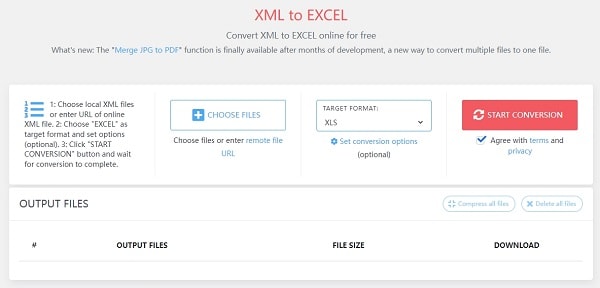
2. Aconvert XML to XLS Converter
Aconvert can convert XML to XLS easily and support batch conversion to convert multiple files to XLS. This online converter converts many popular file formats such as PDF, XLS, XLSX, CSV, and more. To convert your XML, you should upload the file from your device and add the URL of an online file, then click Convert Now button to start conversion. In the conversion results section, you download the converted file or scan the QR code to save the file to your online storage service.
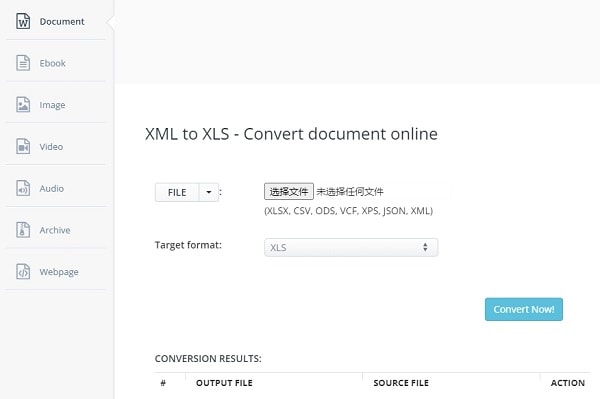
3. ASPOSE XML to XLS Converter
ASPOSE includes many online tools for PDF editing and conversion. It allows you to convert XML to Excel files online for free. You can use the online convert from your MacBook, PC, or Android phone. It supports batch conversion and can handle up to 10 files per task. Your uploaded files will be deleted automatically from its server after 24 hours so that no one can access your files.
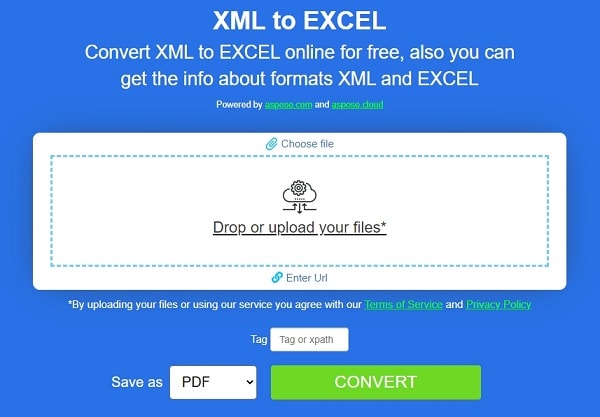
4. Groupdocs XML to XLS Converter
This converter allows you to convert XML to Excel online on Windows, Linux, macOS. You don't need to register an account with an email address. Simply upload your XML file to start the conversion. This converter can even provide advanced features, such as removing passwords from a protected file, add a watermark to the file. You can also convert XML to PDF, convert PDF to Excel, and more with the tool.
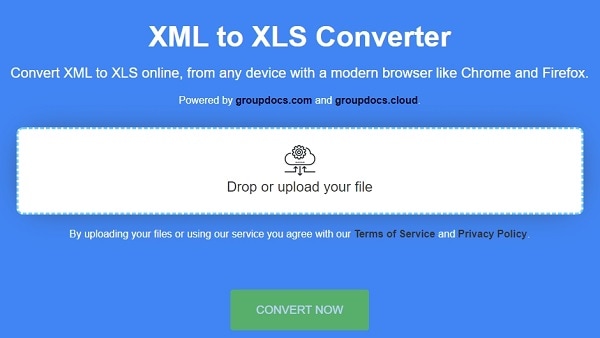
5. Onlineconvertfree.com
This is an easy-to-use online XML to Excel converter for free use. It can convert XML files to not only excel files but also to more than 250 different file formats. It's totally free to use without registration with an email address. The converted files are secured with an advanced level of SSL encryption. The XML to XLS conversion can be completed really quickly.
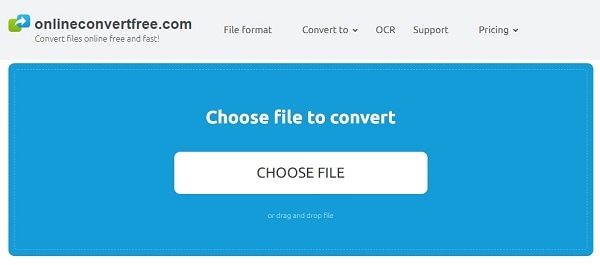
Tips: Comparison of XLS and XLSX formats
XLS and XLSX are both file extensions of Microsoft Excel spreadsheets. On the Excel software, a user can arrange as well as store huge amounts of data in an organized manner. The major difference between XLS and XLSX lies in the fact that the former format is designed on the pre-2007 Excel version whereas the latter extension is created on the Excel version from 2007 and above. Another difference between the two file extension formats is on the basis of the technique for information storage: While XLS is a binary format, XLSX is an Open XML (eXtension Markup Language) format. The primary differences between XLS and XLSX file formats are summarized in the table below:
|
XLS
|
XLSX
|
|---|---|
| XLS is an older file extension of the Excel spreadsheet | XLSX is the most recent file extension of the Microsoft Excel spreadsheet |
| It's a binary format | It's an Open XML format |
| XLS is designed on the version of Excel released before 2007 | XLSX is designed on the version of Microsoft Excel 2007 and above |
| It can be read by all versions of Microsoft Excel | It can be read by 2007 version of Microsoft Excel & above |
| The file format can hold those Excel spreadsheets that contain either macros or not | This file format doesn't support macros |
| .xls extension stores data in binary format | .xlsx stores data in text file by employing XML |
| XLS cannot read files in XLSX | XLSX can read XLS files as well |
Free Download or Buy PDFelement right now!
Free Download or Buy PDFelement right now!
Try for Free right now!
Try for Free right now!
 100% Secure |
100% Secure | G2 Rating: 4.5/5 |
G2 Rating: 4.5/5 |  100% Secure
100% Secure




Elise Williams
chief Editor