 Home
>
Convert HTML
> How to Convert Webpage to PDF
Home
>
Convert HTML
> How to Convert Webpage to PDF
If you want to share a webpage or view it offline, it is much better to convert the webpage to PDF. With a PDF creator installed on your computer that works as a virtual PDF printer, you can do this without any issue among various browsers. Wondershare PDFelement - PDF Editor Wondershare PDFelement Wondershare PDFelement is this efficient PDF creator that can help you convert webpage to PDF.
How to Convert Webpage to PDF
Step 1. Print Webpage to PDF
Open your webpage first, then click the "Print" button in the menu.
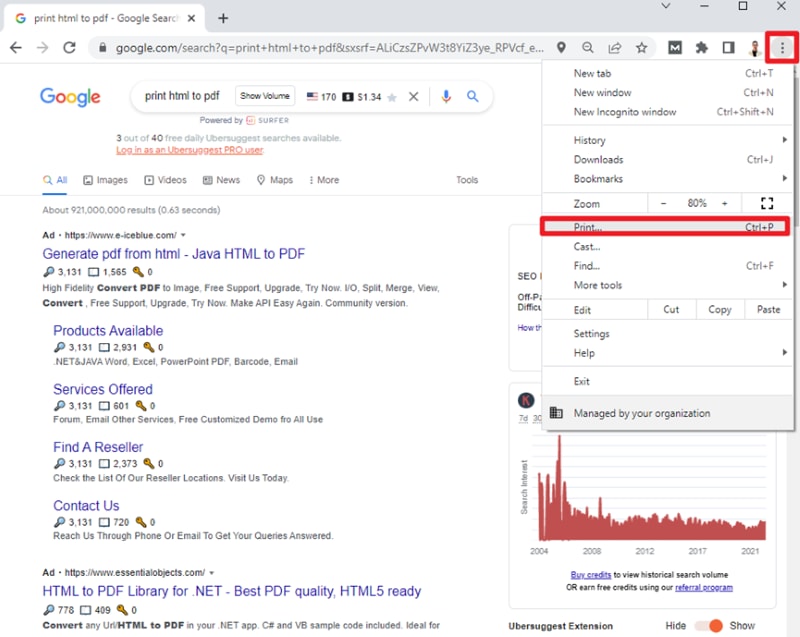
Step 2. Choose Printer
Then select "Wondershare PDFelement" as the virtual printer to print directly.
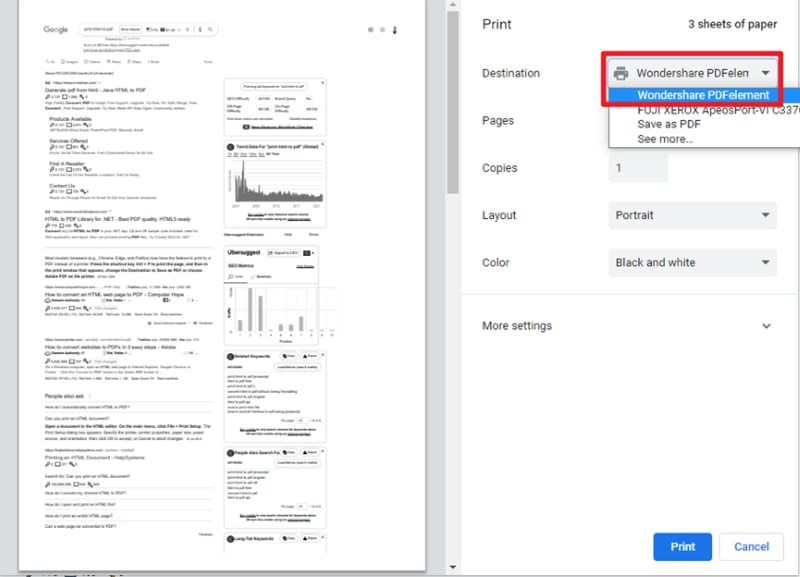
Step 3. Save PDF File
The created PDF file will be opened in PDFelement automatically. You can click the "File" > "Save as" button in it to save on your computer.
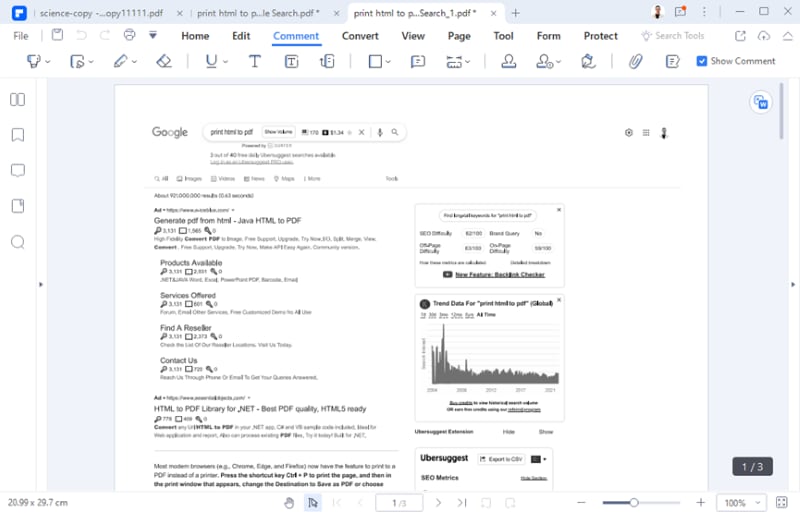
How to Convert Webpage to PDF Offline in 3 Steps
If you have stored a webpage file, like HTML, on your fold, you can convert it into a PDF in 3 steps with PDFelement quickly and easily.
Step 1: Choose Your Target Webpage File
Download and launch PDFelement on your computer. Then, open this PDF converter and choose "Create PDF" to select your target HTML file.

Step 2: Convert Webpage to PDF
If you have chosen the target webpage file, click "Open". PDFelement will automatically convert it into a PDF file.
Step 3: Edit (Optional) and Save the PDF
Now you have access to the PDF file converted from a webpage, and you can easily edit, annotate, sign or translate it with the handy tools of PDFelement.

After all further operations, you can click "File" >"Save" or "Save As" to keep your PDF file.
Convert Entire Website to PDF
There is another method to help you convert webpage to PDF easily with your browser directly. And it is the same as converting an HTML page to PDF.
Step 1. Open Webpage
Open the webpage or your target HTML file by your preferred browser on the computer.
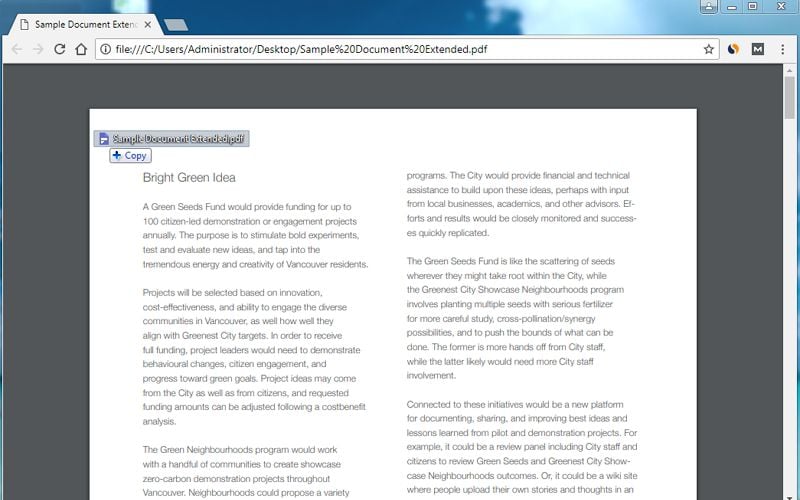
Step 2. Turn Website into PDF
Click the "Save as" button in your browser, then you can choose the "Save as PDF" option to save it directly.

Tips: Why Choose PDFelement to Convert Webpage to PDF
With PDFelement, you could convert any webpage to a PDF document effortlessly. What's more, after converting a webpage to PDF, you still can edit PDF as you want effortlessly. It not only supports the conversion of webpages, but you could also convert from over 300+ file formats to a single PDF file.
Main features of PDFelement:
- Generate PDF from any File format: Create PDF from any file as it supports 300+ file formats
- Convert Scanned PDF to Editable Files: OCR Technology supports editing & conversion of any scanned documents with ease
- Special Customization Tools: Add Image or Objects, Insert Page, Add stamps or Links, change color/size/style, add watermark, etc.
- Supports various Output Formats: Convert any PDF into HTML, Blank document, Word, Image file, and so on
- Protect File from unwanted users: Password protection for converted PDF documents
- OCR Language Support: Multilingual support such as English, Spanish, Italian, Dutch, Germany, Russian, Korean, Japanese, and many more
Free Download or Buy PDFelement right now!
Free Download or Buy PDFelement right now!
Try for Free right now!
Try for Free right now!
 100% Secure |
100% Secure | G2 Rating: 4.5/5 |
G2 Rating: 4.5/5 |  100% Secure
100% Secure




Elise Williams
chief Editor