 Home
>
Convert HTML
> How to Convert URL to PDF in Windows 11
Home
>
Convert HTML
> How to Convert URL to PDF in Windows 11
Uniform Resource Locator or URL can be referred to as a web address or link which represents a certain web page or the web service. Nowadays, people use hyperlinking to embed a link in a word document, PDF file, or a PowerPoint presentation or an Email. However, sometimes the link does not work properly in the receiver's location, so, you can save the file as an HTML file or the PDF file and attach them to the Email. Here will offer you Wondershare PDFelement - PDF Editor Wondershare PDFelement Wondershare PDFelement to convert URL to PDF file.
Part 1: 3 Steps to Turn URL into PDF Files
Step 1. Convert URL into PDF
Once you have saved the HTML file on your computer, launch PDFelement on your computer and open this file in the program. The best way is by clicking on the "Create PDF" button on the Home page and selecting the HTML file.

Step 2. Edit PDF File
Once the file is loaded, it will be automatically converted into a PDF file. Click on the "Edit" tab and here you will find different options to edit the text and images in the PDF file. Click on the "Edit" icon on the top-right toolbar and select the text that you want to edit. You can also add new text by clicking the "Add text" button to draw a box anywhere in the PDF file. Similarly, you can change the size, font and orientation of the text in the PDF file.

Step 3. Save PDF
After making all changes in your PDF file, use the "Ctrl + S" on your keyboard or click the "File" > "Save" button to save the PDF file on your computer.

PDFelement, as the name of the program indicates, is your complete solution to read, create, manage, organize, convert, edit, fill form and sign the PDF forms. From a basic level PDF reader to a professional level editor, PDFelement has all the necessary features. While reading the PDF file, you can highlight a point or add a comment at a specific location and save sticky notes at that point.
One can easily convert the HTML, URL, Documents, presentations and sheets to the PDF file using the Creating features of the PDFelement. Similarly, Different PDF files can be converted to the word documents, presentation files or excel sheets. One of the unique feature of PDFelement for business solutions is that you can convert more than one URL at the same time to the PDF file. While converting the web links to PDF file, one professional feature "OCR" will let you scan the images in the HTML page which contains the text.
Part 2: How to Convert Online Webpage to PDF with PDFelement
If you are checking an online webpage and need to save it as a PDF file, you can also use PDFelement to make it.
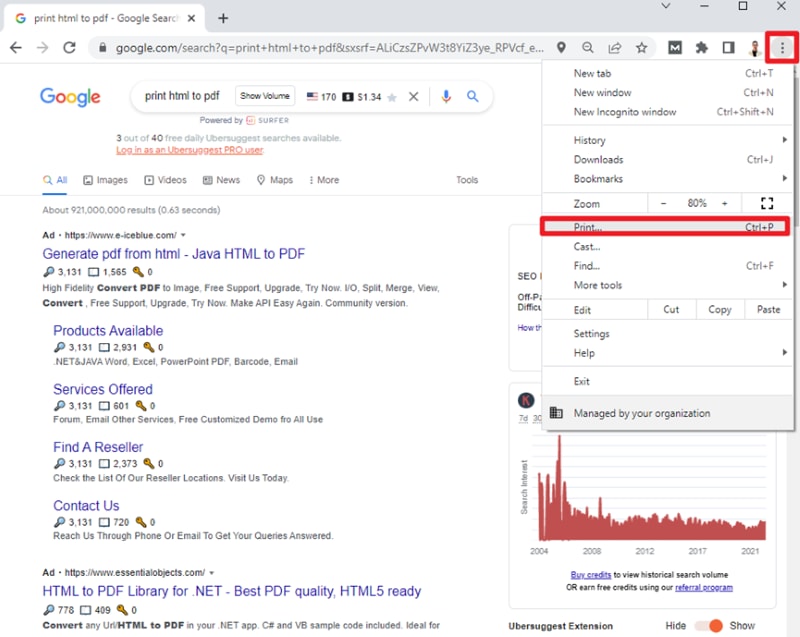
Step 1: Click the three dots on the browser, and click the "Print" tab.
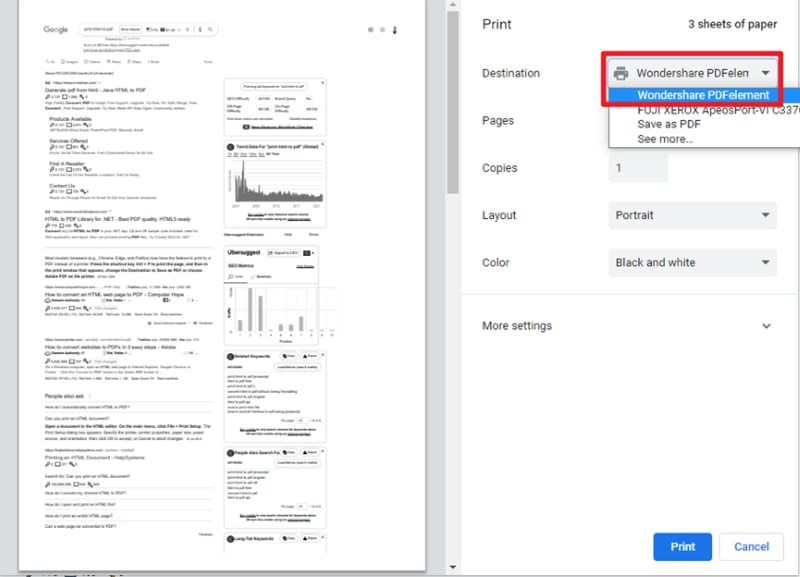
Step 2: Then, you will see the Print setting area. You should choose "Wondershare PDFelement" as the destination.
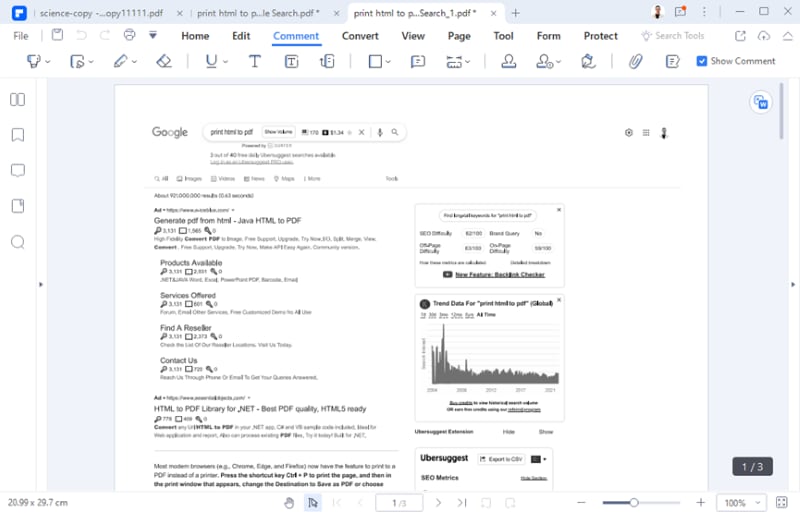
Step 3: After setting all the printing preferences, you can click "Print". Then PDFelement will convert the webpage to a PDF file, and you can edit or make operations on this PDF.
Part 3: How to Convert URL to PDF Online
The good news is that you can also use online tools to convert URL to PDF quickly. For example, iLovePDF allows you to write down the website URL, and it will access the URL.

After that, you can get the preview and click "Concert to PDF" to download your PDF generated from the webpage.

Free Download or Buy PDFelement right now!
Free Download or Buy PDFelement right now!
Try for Free right now!
Try for Free right now!
 100% Secure |
100% Secure | G2 Rating: 4.5/5 |
G2 Rating: 4.5/5 |  100% Secure
100% Secure




Elise Williams
chief Editor