 Home
>
Convert Excel
> The Simplest Ways to Convert PDF Image to Excel
Home
>
Convert Excel
> The Simplest Ways to Convert PDF Image to Excel
Do you have an important scanned PDF report that you need to extract data from? If so, you're likely trying to figure out how to convert a PDF image to Excel. Thanks to OCR, you can! When you scan a document to PDF file format, the content will automatically be saved as an image, and you'll need to perform OCR on it in order to extract data. Some PDF converters fail to offer OCR when you need to convert a scanned PDF image to an Excel spreadsheet. But luckily, with Wondershare PDFelement - PDF Editor Wondershare PDFelement Wondershare PDFelement, you can perform OCR. As one of the best PDF image to Excel converter tools on the market, you can simply and easily convert a PDF image to Excel.
Part 1. How to Convert PDF Image to Excel?
Before converting a PDF image to Excel, you should figure out how this PDF image was created. If the PDF image is created electronically from a digital document, such as a Word document, then its text characters can be copied and imported to Excel.
However, if a PDF image was created by scanning a paper document or a photo taken by the camera. This PDF image is actually a static picture and you will need a PDF to Excel converter with the OCR feature to convert the PDF image to an editable Excel sheet.
Part 2. Convert PDF Image to Excel with OCR via PDFelement
PDFelement offers you the easiest process for a successful conversion of a scanned PDF image to Excel. With the embedded Optical Character Recognition (OCR) feature, you can change the PDF image into an editable PDF file, which can then be converted into an editable Excel file.
Step 1. Import a PDF
Click the below button to free download PDFelement on your computer.
After launching PDFelement, drag and drop your scanned PDF image into the program window to open it, or click the "Open files" button to browse your computer and select the file.

Step 2. Enable OCR Function
Once you open your scanned PDF document, a bar will pop up at the top of the screen that recommends you perform OCR. You can either click the "Perform OCR" button in the notification bar or go to the "Tool" tab and click on the "OCR" button.

Step 3. OCR Settings
You will then see a pop-up OCR window. Select the "Scan to editable text" option, and click the "Change Languages" button to choose the correct language for your PDF content. You can also click the "Range" option to choose a specific page range of your PDF image to perform OCR on.

Step 4. Convert PDF Image to Excel
After performing OCR, the editable PDF document will be opened in the program automatically. You will be able to save it first. Then go to the "Convert" tab and click on the "To Excel" option to convert it to Excel. You also have the option to choose the folder where you want to save the converted file. After converting, you can open the converted Excel file to use or extract the data directly.

PDFelement is among the best PDF image to Excel converter tools on the market. You can convert a scanned PDF image to excel quickly and easily. There are also many other advantages of using it to convert a scanned PDF image into an Excel file.
Advantages include:
- It works across multiple platforms like iOS, Mac, and Windows 10/8/7.
- It gives you better resolution, even when handling larger files in OCR.
- It has features to handle more than 100 languages through OCR.
- The OCR tool is good at picking up keyboard symbols, making it the best solution for PDF image to Excel conversions.
- Faster conversions and batch conversions are possible for improved efficiency.
Video on How to Convert PDF Image to Excel with PDFelement
This video shows how to convert PDF images to excel, providing you with more detailed steps, and you can also explore more videos about PDFelement Wondershare Video Community.
Convert PDF Image to Excel with PDF Converter Pro
To convert a PDF image to Excel, you can also use PDF Converter Pro. As one of the best PDF image to Excel converters, it is designed for converting PDF to any other format using the OCR function. Click below for the PDF image to excel converter free download.
Step 1. Load a PDF Image
After launching Wondershare PDF Converter Pro, go to "OCR" and drag and drop your PDF image files into it. Batch conversion is also supported, so you can add a batch of PDF images at one time. After uploading scanned PDF files to the program, a pop-up dialog window will appear, asking you to select the correct language of your PDF documents. Check the box and click the "Enable OCR" button.

Step 2. Select Excel as the Output Format
In this PDF image to Excel converter, select Microsoft Excel as the output format from the drop-down list to the right of the program window.

Step 3. Convert PDF Image to Excel Spreadsheet
Click the "Convert" button to begin the conversion process of PDF image to Excel. Because the OCR will be running, it might take a few minutes for the whole process to complete. That's it! After a few minutes, you'll see the converted editable Excel documents in the output folder. And that's it! Download Wondershare PDF Converter Pro to convert PDF image to Excel today!
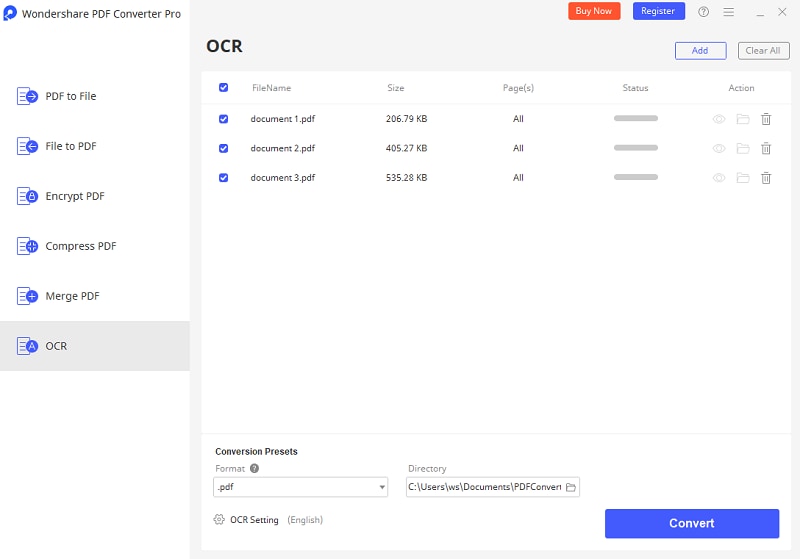
Part 4. PDF Image to Excel Converter Online
If you don't want to download desktop software, there are many online PDF tools to convert PDF images to Excel online. Note: Most online PDF image to Excel converters with OCR require a paid subscription.
1. PDFelement Online
PDFelement Online PDF to Excel Converter can easily convert a scanned PDF image to editable Excel, Word, PPT, etc. All you need to do is upload your PDF images online, choose the language and output format, and click the Convert button. Many popular languages are supported, and the maximum file size is 100MB. However, the OCR feature is available for paid subscribers only.
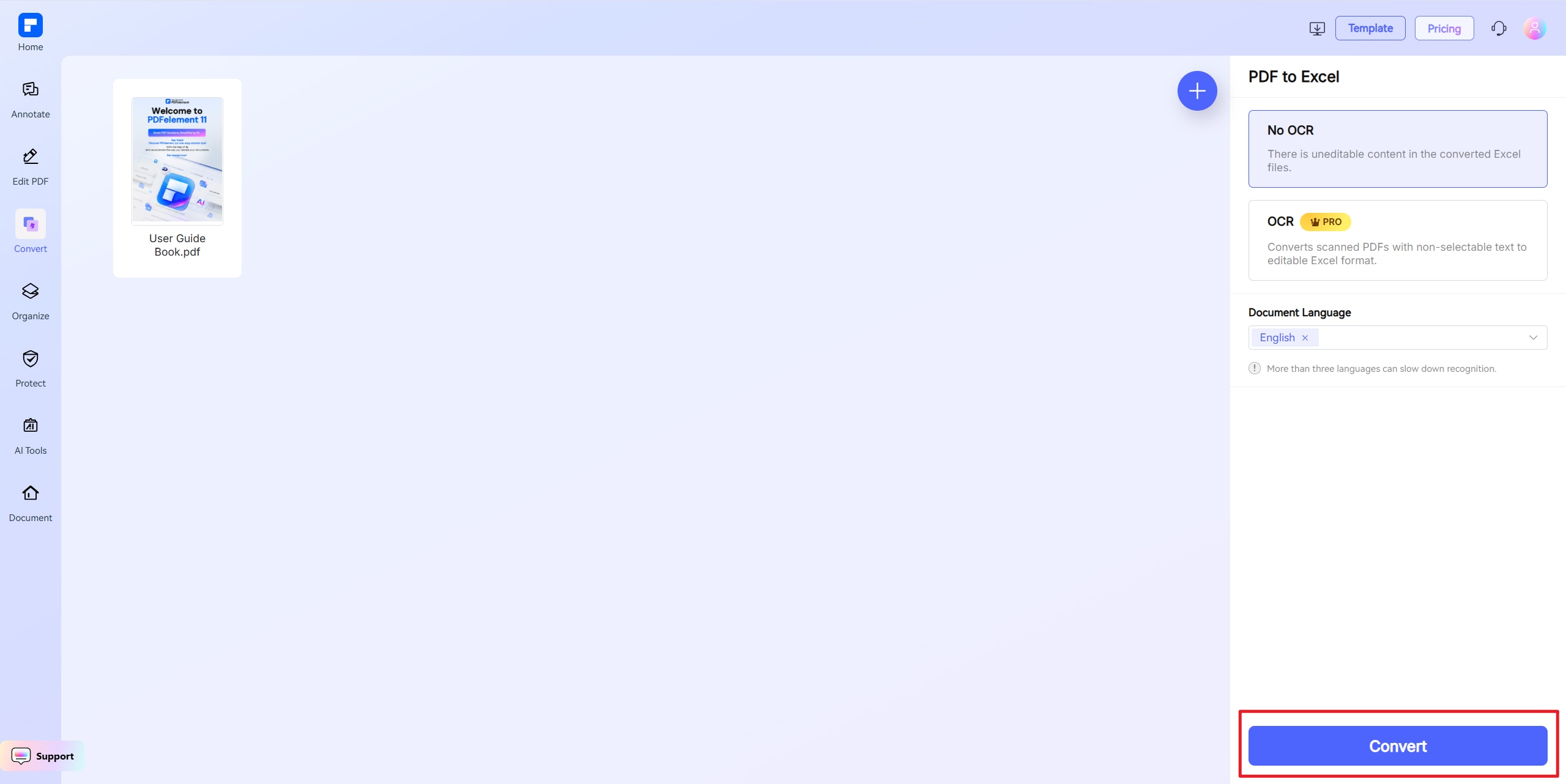
2. OnlineOCR
This is a free PDF image to Excel converter online that allows you to turn text from image to Excel and more. You can upload files directly from your mobile phone or PC (Windows\Linux\MacOS). The free version can't process files with more than 10 pages or larger than 10MB.

Free Download or Buy PDFelement right now!
Free Download or Buy PDFelement right now!
Try for Free right now!
Try for Free right now!
 G2 Rating: 4.5/5 |
G2 Rating: 4.5/5 |  100% Secure
100% Secure




Audrey Goodwin
chief Editor