 Home
>
PDF Converter
> How to Convert PDF to Image 2026 - Updated
Home
>
PDF Converter
> How to Convert PDF to Image 2026 - Updated
Sometimes, you need to convert a PDF file into an image. In this situation, you need to take into account how the output quality of the image will end up and whether the formatting will be altered during conversion. What is the best tool to complete the PDF to image conversions? In this article, we'll tell you how to convert PDF to image with Wondershare PDFelement - PDF Editor Wondershare PDFelement Wondershare PDFelement, as well as introduce some other PDF to image converter tools on the market that can meet your different needs.
How to Convert PDF to Image
If you want an all-in-one PDF solution, you can choose PDFelement, which can help you comment, edit PDF, print, protect, sign PDF except converting PDF to image and other files.
Step 1. Open PDF
Click on the "Open PDF" button on the Home window, and select the PDF you want to turn into an image and click "Open" to upload the file.

Step 2. Convert PDF to Image File
Go to the "Convert" tab and review the output format toolbar. Then click on the "To Image" button.

Step 3. Select Output Format Folder and Save PDF to Image
In the pop-up window, just select the output format (.jpg, .png, .bmp, .tiff, etc) and output folder for the conversion. Finally. Click "Save," it will help you convert PDF to image with high quality.

Batch Convert PDF to Image
PDFelement also provides the batch tool to help you convert multiple PDFs to image in a batch. Here are the easy steps.
Step 1. Batch Process
After opening PDFelement, click the "Batch Process" tab to convert PDF to image file in batch.

Step 2. Convert PDF to Image High Quality
In the "Convert" tab, load multiple PDF files here and choose an image format under the "Output format" list.

Video on How to Convert PDF to Image
- Batch conversion: It enables users to convert PDFs to images and other formats in batches.
- Combine: It can combine multiple files into one single PDF file quickly.
- OCR: The OCR feature recognizes text and images in a scanned PDF file and converts scanned PDFs to editable files.
- Convert Protected PDFs: It can convert password-protected PDF documents easily.
- Cost-effective: Compared to online PDF to image converter tools, it will satisfy your high-quality conversion needs.
Convert PDF to Image File with High Quality
Wondershare PDF Converter Pro is another PDF to image converter with a user-friendly interface. You can easily create a PDF document or save and convert PDF documents to any other file type, including Microsoft Word, Excel, PowerPoint, EPUB, HTML, and more. While converting PDF to image, the quality and original formatting will be retained.
Step 1. Import PDF File(s)
Launch PDF Converter Pro on your computer. Go to the "PDF to File" tab and click "Add" to import the PDF you want to convert. Or you can also directly drag and drop the files into the program.

Step 2. Select Output Format
Click the "Type" dropdown list and choose "Image" as the output format. (Note: the default output format for "Image" is JPG, and if you want to change it to BMP, GIF, PNG, or TIFF, you can click "Format" to change it.)

Step 3. Change PDF to Image
If you want to convert part of the PDF file to an image, you can select the page range. After you've adjusted all the settings, click "Convert" to start the process. Within a few seconds, the PDF file will be converted to an image file successfully.

Other PDF to Image Converter Tools
1. Nuance Power PDF Advanced
Nuance Power PDF is an excellent tool to export PDF to image. It offers features for converting, editing, adding, and securing PDFs. It converts PDFs to images, Word, and other office formats. The software supports conversion both for windows and Mac. It has an easy-to-use interface, and it converts any file format, including scanned documents. In addition, it allows users to combine documents into one single PDF. It has editing tools that support the addition of text to a document, as well as features for deleting text and creating password security.

2. PDF Suite
PDF Suite has a multimedia capability, works with six languages, and also has strong form-building capabilities. It supports the conversion of scanned documents into different file formats and also supports batch conversion. You can combine different files where needed. It provides PDF markup tools like pencil, watermark, a highlighter, and sticky notes. It also supports digital signatures and offers 256-bit password encryption to secure documents. However, it does not allow you to redact text or add bates numbering. It does allow for the conversion of PDFs into word, office, and image formats.
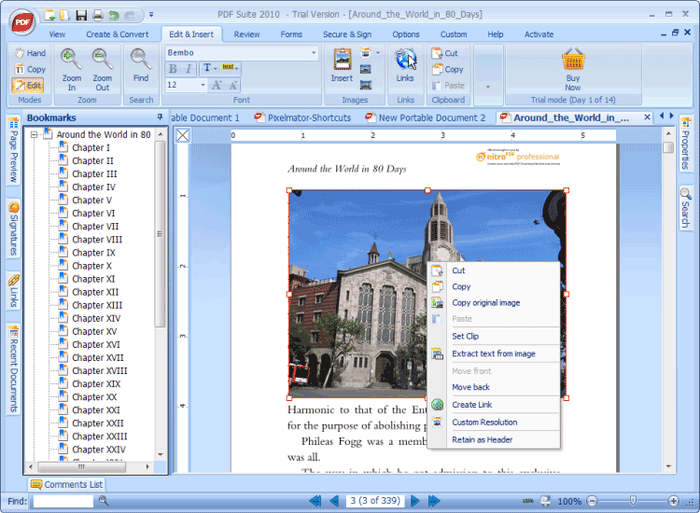
Free Download or Buy PDFelement right now!
Free Download or Buy PDFelement right now!
Try for Free right now!
Try for Free right now!
 100% Secure |
100% Secure |



Elise Williams
chief Editor