 Home
>
PDF Converter
> How to Convert XML to CSV in 5 Easy Ways
Home
>
PDF Converter
> How to Convert XML to CSV in 5 Easy Ways
To convert XML to CSV, there are different ways you can use it. Here are the four most advanced options to turn XML into CSV files. You can use a professional PDF editor and converter like PDFelement, an online XML to CSV converter, or Notepad ++. Read on to learn about the steps.
Part 1: Convert XML to CSV on Windows & Mac
Wondershare PDFelement - PDF Editor Wondershare PDFelement Wondershare PDFelement, as one of the best and most advanced PDF editor program, can convert XML to CSV easily on Windows or Mac.
The process which you need to follow in this regard is highly acceptable just due to the fact that the interface of the program is highly intuitive. The best part of PDFelement is that it does not get the users into problems regarding any of its functionality. It is all because the development team of the program knows how to keep it up to the mark. The program is always kept up to the mark and therefore it is the one that allows the users to perform all the functions with ease.
Steps on how to convert XML to CSV on Mac/Windows:
Step 1. Open an XML
Right-click the XML file so that it can be opened with the application which you want to use to open. Or you can drag and drop it in a browser tab, it will be opened with the browser directly.

Step 2. Print XML
Press either CTRL + P keys or head over to the "Print" button to open the print dialogue box. And select "Wondershare PDFelement" as the printer to print.

Step 3. Convert XML to CSV Excel
The file will be opened in PDFelement automatically, head to the "Convert" tab and then select the "To Excel" option to make sure that the settings are changed as per requirement. After conversion, you can open the converted excel file, and save it as a .csv format file. These are the only steps required to take about how to convert xml to CSV.

Why Choose PDFelement to Convert XML to CSV
This xml to CSV converter download is free as well as it allows the users to check the program before making the purchase. To convert xml file to CSV there is no other program that is as easy as it is with PDFelement. This xml to CSV conversion tool has options that are not available in any other program as they are unique. From basic to advance functions this xml CSV converter has it all. As compared to online xml to CSV PDFelement is highly recommended.
PDFelement is a program that will make sure that the best and the most advanced functions are performed with not only PDF but with any format. The best part of the PDFelement is that it allows the users to overcome the issues which other substandard programs present. The use of the program is simple and it is highly recommended to the user that doesn't have a tech background. PDFelement also allows the users to completely handle the process as their interaction is always required to get the process done. It is one of the best programs of all time which will get you the results you want, get more details about how to use PDFelement.
- For corporate users, this program is a boon. It can be used to insert page numbers, bates numbers as well as page elements.
- The OCR of the program is one of the very advanced features of the program. It can be used to extract data from any image whatsoever.
- The scanned PDF OCR can also be performed with ease using this program. You can perform full or partial OCR as per your choice.
- The PDF form field can be created by using this program and the same terminology can also be used to recognize the form fields.
This video shows how to convert XML to CSV, making you know the detailed steps more direct and comprehensive. Moreover, if you want to know about PDFelement, you can explore it from Wondershare Video Community.
Part 2: How to Convert XML to CSV using Notepad++
Notepad++ is a popular text editor and open-source software that proves an attractive option for data conversion. This lightweight program allows you to manipulate the XML data before conversion and offers great control over the final CSV format. Let’s learn how this flexible tool works to switch XML to CSV Excel using the given steps:
Step 1. Open the XML file and copy all the text with the Ctrl+ A and Ctrl + C keys. Launch Notepad++ on your system and paste the XML file text with Ctrl + P. Now, remove the initial two lines:
"SourceOptions
XPath/RenderXSL"
Step 2. Head to the top bar and click the "Language" sub-menu to get an extended list. From the list, choose the "XML" option as the file language.

Step 3: From the top toolbar, tap the "File" option and proceed with the "Save As" button to save the file.

Step 4: Launch Excel in your system and click "Browse" after choosing the "Open" section from the left. Now, import the XML file by tapping the "Open" Button. From the next pop-up, ensure the "As an XML table" option is enabled and proceed by selecting "OK." Confirm the following pop-up with "OK" and see the Excel file showing all the data.

Part 3: How to Convert XML to CSV with Excel
Even though there are countless dedicated tools to convert XML to CSV, people use Microsoft Excel because it's a familiarly easy tool. Excel has import abilities that can handle the complexities of XML and format it in CSV.
After converting, one can run Excel's formula and other data manipulation functions. To learn the simple operation of XML to CSV conversion in Excel, follow the given steps:
Step 1. Get a blank Excel sheet and click the "Data" tab from the top toolbar. Navigate to the left side to extend the "Get Data" drop-down menu and choose the "From File" option. From its extended menu, hit the "From XML" option and browse your XML file to proceed with the "Import" button.

Step 2. Afterward, you will get another pop-up to choose an XML table. Select one name from the left side and get its preview on the right side. Move down and hit the "Load" button to get a preview of XML content on the blank spreadsheet.

Step 3. Finally, use the "File" button from the top toolbar and press "Save As" from the next screen. Direct to the right side and extend the "File Format" menu where "Excel Workbook" is already chosen. From the menu, locate the "CSV (Comma Delimited)" and press the "Save" button to get the file in CSV.

Part 4: How to Convert XML to CSV in Python
Python is famous in data science, making XML to CSV conversion easier for programmers. It has a collection of libraries such as Pandas and xml.etree that are specially designed for data manipulation. Libraries like xml.etree can handle the complexities of XML parsing and CSV formatting. To know how it works with xml.etree.For the ElementTree module, go through the steps below:
Step 1. Simply open Python and paste the given code there.
# Importing the required libraries
import xml.etree.ElementTree as Xet
import pandas as pd
cols = ["name", "phone", "email", "date", "country"]
rows = []
# Parsing the XML file
xmlparse = Xet.parse('sample.xml')
root = xmlparse.getroot()
for i in root:
name = i.find("name").text
phone = i.find("phone").text
email = i.find("email").text
date = i.find("date").text
country = i.find("country").text
rows.append({"name": name,
"phone": phone,
"email": email,
"date": date,
"country": country})
df = pd.DataFrame(rows, columns=cols)
# Writing dataframe to csv
df.to_csv('output.csv')
Step 2. Once the code is pasted, click the "Run" option from the top bar. This way, you will get the CSV file in the same folder as this script.
Part 5: How to Convert XML to CSV Online
XML to CSV converter is a free tool for you to convert XML to CSV file online. It provides 3 ways to convert XML to CSV files. First, you can copy and enter data of the XML file and save the data as a CSV file; secondly, you can upload an XML file to the converter and convert it to CSV without opening; Finally, it allows you to enter the URL of your XML file. You can choose the method that fits you best. The converter enables you to convert XML to CSV or Excel files.
Step 1. Select your XML file by uploading, entering URL, or entering data.
Step 2. Configure output options, You can adjust the field separator and do more.
Step 3. Download the XML to CSV or excel file.
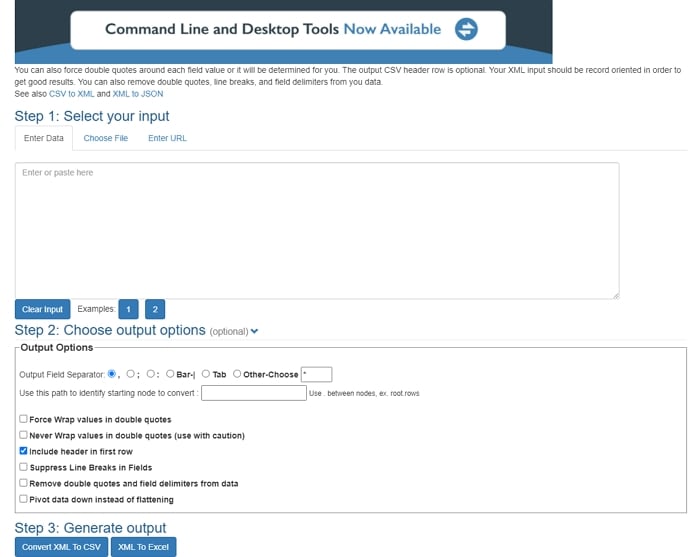
Part 6: Convert XML to CSV - FAQs
1. How to Convert XML to CSV via Python?
You can convert XML to CSV using ElementTree module of the in-built xml module in Python. It can parse an XML document as a parameter and save the file in the form of tree, which has a getroot() method that returns the root element of the tree. Here is the code to convert XML to CSV via Python.
2. How do I convert an XML file to Excel?
If you need a smart and easy solution to convert XML to Excel format, try Wondershare PDFelement. It's an AI-powered software that aims to enhance your workflow with easy processing. To know how easily it works, look into the steps next: Step 1: Launch PDFelement and click the "+" icon from the top-left side. Then, choose "From File" and open your XML file. Step 2: Now, tap the "File" from the top toolbar and select the "Export To" option. From the extended menu, click the "Excel" option and eventually the "Save" button to get the file converted into Excel.
3. Can I open XML in Excel?
Yes, you can open XML in Excel, and for this purpose, you should follow the given instructions: Instructions: Run Microsoft Excel and click "Open" to choose the "Browse" option. Look for your XML file and press the "Open" button. Now, proceed with "OK" from the next pop-up and get a preview of the XML file.
4. How do I convert an XML file to a readable file?
XML files are like HTML files and consist of codes that must be interpreted and converted into a readable format. In this regard, access an XML to Excel Converter online and follow these steps:
- Open the online converter and upload your XML file using the "Browse" button.
- Then select an output such as "XLSX" or "XLS" and hit the "Run Conversion" button.
- After the conversion, download the file and open it to read in Excel.
5. What is CSV Format?
Released in 2005 the CSV or the Comma Separated Values are the ones which can be used to store tabular data with ease and satisfaction. The RFC 4180 standard is used to standardize the values of the CSV format. There are many character sets that can be used to denote the CSV formatting. It includes the ASCII, Unicode, EBCDIC, and Shift JIS. The main part of the CSV file is the record handling which is highly regarded by users all over the world. One record per file can be stored with ease. The sequence of fields also remains the same in CSV format.
|
Formats
|
CSV
|
XLSX
|
XLSM
|
XLSB
|
|---|---|---|---|---|
| File Type | Comma Separated Values | Open XML Spreadsheet | Excel Macro-Enabled Workbook | Excel Binary Workbook |
| Inception | 2005 | 2007 | 2007 | 2007 |
| File Extensions | .csv | .xlsx | .xlsm | .xlsb |
| Standards | RFC 4180 | LOTUS 1 – 2 – 3 | LOTUS 1 – 2 – 3 | LOTUS 1 – 2 – 3 |
| Open Format | Yes | No | No | No |
| Latest Release | 2005 | 2016 | 2016 | 2016 |
Free Download or Buy PDFelement right now!
Free Download or Buy PDFelement right now!
Try for Free right now!
Try for Free right now!
 100% Secure |
100% Secure | G2 Rating: 4.5/5 |
G2 Rating: 4.5/5 |  100% Secure
100% Secure




Audrey Goodwin
chief Editor