 Home
>
PDF Converter
> How to Convert SVG to PDF
Home
>
PDF Converter
> How to Convert SVG to PDF
Scalable Vector Graphics or SVG is a XML based image file format used for depicting two dimensional images with additional backing for animation. It can be opened and viewed without the help of add-ons such as Adobe. This format is used by major web browsers such as Google Chrome, Mozilla Firefox, Internet Explorer and Safari and supports a wide variety of text, shapes, colors, painting, and filter effects. Nonetheless, it is advisable to convert SVG to PDF format if you'd like to share it with others or access it from multiple devices. But how do you convert SVG to PDF? We'll show you how in this article.
How to Convert SVG to PDF Document
For bulk file conversions, it's best to use a SVG to PDF converter tool like Adobe Illustrator. The file size limit is not capped in this program, and users don't need extensive technical knowledge. Most of the software offers simple steps for file conversion. Here we are going to discuss the steps for file conversion using third party software like Adobe Illustrator.
Step 1. Upload SVG File
In Adobe Illustrator, browse for the SVG file from the file menu and select "Open" or "Ctrl + O".

Step 2. Print SVG to PDF
Under the "File" menu, select "Print" or press "CTRL + P". The print window will appear. In the pop-up Print window, you will find an option for file conversion using a third party software. Select this option, and then click on "OK". The PDF file will be created.
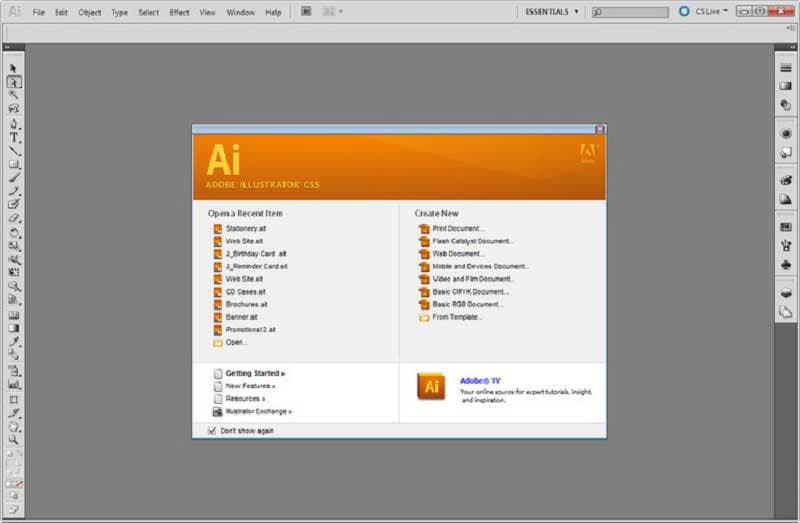
Best PDF Editor for your Windows and Mac
There are many options for file conversion programs when you search online. One option is Wondershare PDFelement - PDF Editor Wondershare PDFelement Wondershare PDFelement, which is considered the best by many due to its wide range of features. This powerful professional tool allows you to:
- Open, Save, Print, and customize your PDF files in various ways.
- Easily modify text and graphics on your PDF such as adding or removing elements, or resizing them.
- Secure your files with password protection to prevent unauthorized access.
- Encrypt documents easily with a personalized digital signature.
- Convert PDF into popular file formats like HTML, Word etc.
- Create your own personalized PDF form with add-on options and also easily create and fill PDF form fields.
- Make your PDF images, or scanned PDFs, searchable and editable with standardized Optical Character Recognition (OCR) in over 20 languages.

Free Download or Buy PDFelement right now!
Free Download or Buy PDFelement right now!
Try for Free right now!
Try for Free right now!
Related Articles
- How to Convert EPS to PDF
- How to Convert PSD to PDF
- How to Convert PS to PDF
- How to Convert DJVU to PDF
- How to Convert XPS to PDF
 100% Secure |
100% Secure | G2 Rating: 4.5/5 |
G2 Rating: 4.5/5 |  100% Secure
100% Secure




Audrey Goodwin
chief Editor