 Home
>
PDF Converter
> How to Convert XPS to PDF
Home
>
PDF Converter
> How to Convert XPS to PDF
An XPS file is a type of file format developed by Microsoft. It is similar to PDF only that it is based on XML rather than the postscript language. Many people have preferred to go for PDF file formats. XPS although nearly similar to PDF, has got some limitations. Many systems can support PDF files but not the XPS formats. To manage XPS to PDF conversion, you require a good converter. This article will take you through a step-by-step guide on how to convert your XPS file into PDF file using the right XPS to PDF converter.
How to Convert XPS to PDF
By default, Windows 7/8 comes with an already installed Microsoft XPS Viewer. This tool is capable of opening and printing XPS to PDF files. If you want to convert an XPS to PDF file, then follow the steps as outlined below.
Step 1. Download novaPDF
Open the website of novaPDF on your browser to download it first. It will be the printer of the XPS to PDF conversion.
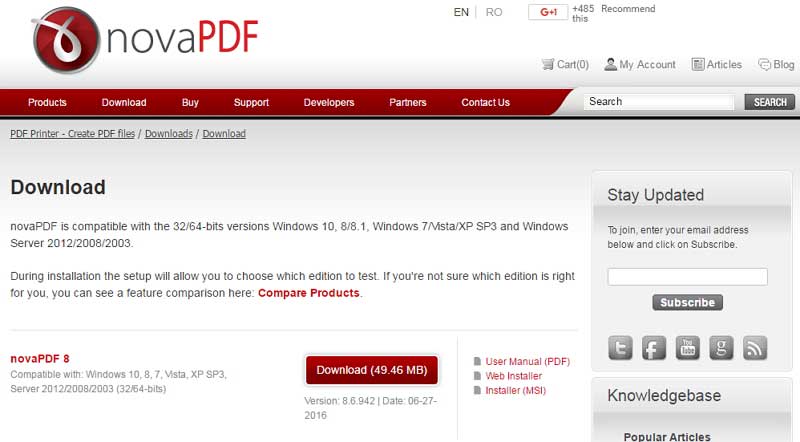
Step 2. Print XPS to PDF
Open your XPS file with Microsoft XPS Viewer. Click on "File" and select "Print". Near the top of this printer window, locate where the "Select Printer" option is. It is here that a list of printers is displayed. In our case, "novaPDF 8" is the printer to use. Don't confuse with the rest as they might be having names derived from the novaPDF printer.
From here, you can perform a number of printer settings based on your preference. Go to the "Preferences" button and click on it. A number of settings are displayed and you can change them according to your preference. Finally, click on "Print" to start the conversion. Your PDF file will be saved in your computer soon.
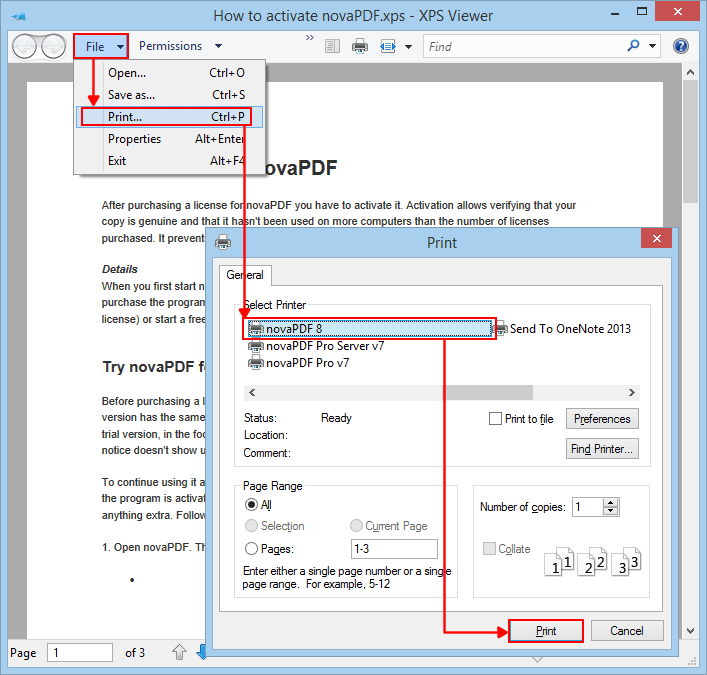
Best PDF Editor for Windows and Mac Users
Wondershare PDFelement - PDF Editor Wondershare PDFelement Wondershare PDFelement is the best tool you can ever use to edit or create PDF files. If you want to create, edit, merge, split or even change PDF files into different file formats and vice versa, then this is the right software for you. It has complete PDF editing tools such as insert, crop, delete, resize, and color formatting for texts and images. With the OCR feature, you can be able to convert a scanned document into an editable PDF format. Any documents can be encrypted using the digital signature feature or provided with a password using password protect. There is also an option for creating hyperlinks, bookmarks, annotations, and watermarks.
This tool also features customizable footers and headers which play a great role in good file organization. With Bates numbering features, you can easily number the PDF pages .the insert and replace features are also available.

Wondershare PDFelement has many advantages owing to the excellent features it has. This tool is really versatile. You can perform so many tasks on your documents. If you want to combine several files or even split them into different files, this tool is capable of doing this. With this OCR tool, a scanned document can be converted to PDF and edited with ease. The excellent editing tools will allow you to do several modifications on your file depending on what kind of changes are of interest to you.
Free Download or Buy PDFelement right now!
Free Download or Buy PDFelement right now!
Try for Free right now!
Try for Free right now!
 100% Secure |
100% Secure | G2 Rating: 4.5/5 |
G2 Rating: 4.5/5 |  100% Secure
100% Secure




Audrey Goodwin
chief Editor