 Home
>
PDF Converter
> How to Convert XFA to PDF Easily and Quickly
Home
>
PDF Converter
> How to Convert XFA to PDF Easily and Quickly
What is an XFA PDF file? XFA, XML Forms Architecture, is a set of proprietary XML specifications. XFA forms were built to enhance the processing of web forms and starting from PDF 1.5 specifications, these interactive and dynamic forms can also be used in PDF files.
The main reason people use XFA forms is that they offer better visual quality. However, PDFs with XFA forms are not supported by many PDF readers. If you want to convert XFA to PDF, here are two ways for you to flatten XFA and convert XFA PDF to normal PDF.
Step-by-Step Tutorial for Converting XFA to PDF
The first way to convert XFA to PDF is using Wondershare PDFelement - PDF Editor Wondershare PDFelement Wondershare PDFelement. This PDF editor can open PDF with XFA forms, fill in XFA forms and allow you to convert XFA PDF to normal PDF. You can also use the PDF editor to create an interactive form by yourself, too.
One of the basic principles PDFelement is built on is simplicity. We pride ourselves on being able to deliver simple and easy ways for the most complicated tasks. Free download PDFelement to have a try.
Step 1: Open XFA PDF
Click on the "Create PDF" box and select the XFA files you want to open. Even a simpler option is to just drag and drop any XFA files into PDFelement.

Convert XFA to Standard PDF
Step 2: Fill XFA-Based PDF Forms
You can now click "Highlight Fields" to fill in XFA-based PDF forms. You can also submit the XFA-based PDF forms after you fill them.
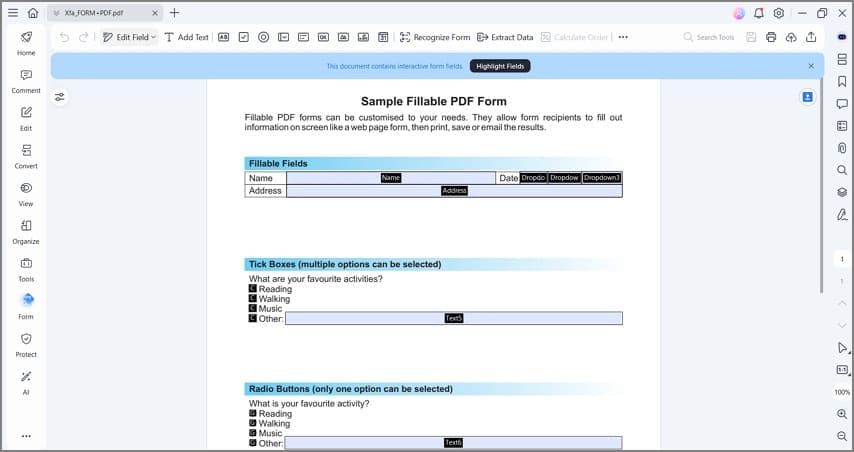
Convert XFA Form to PDF
Step 3: Convert XFA to PDF
To convert XFA PDF to normal PDF, click the Print button, on the Print window that opens, tick Print as Image, and click Print. The XFA form will be converted to a PDF file that you can open with any PDF reader.
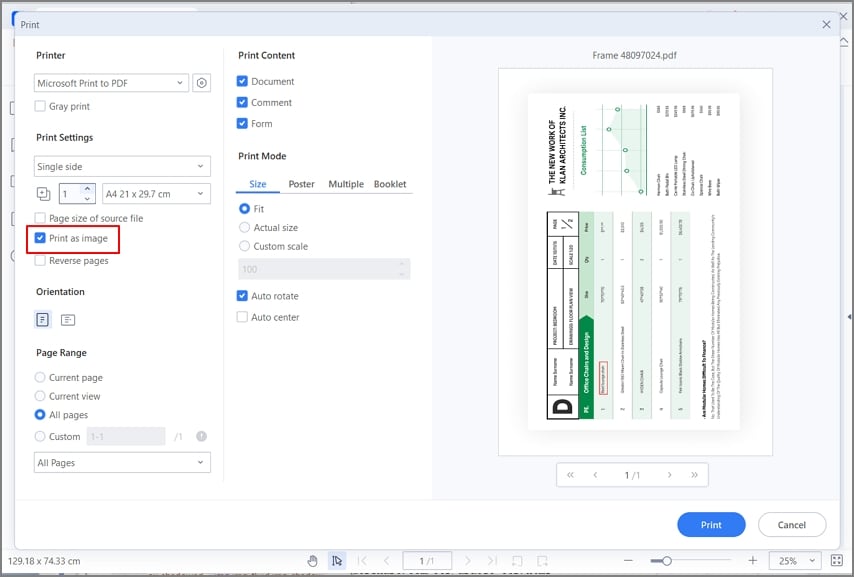
XFA to PDF
Click on the button for "File" and then click on "Save as". Select the location for the PDF file and the file will be saved as a normal PDF.

XFA to PDF
Even more, with Wondershare PDFelement - PDF Editor Wondershare PDFelement Wondershare PDFelement you will get control over your PDF files like never before. In addition to being able to convert XFA to PDF, you can also create an XFA form, and much more. With that in mind, let’s take a look at the basic and advanced features of PDFelement.
First and foremost, PDFelement is one of the few PDF tools that can open, read, and recognize XFA-based PDF forms automatically. Opening, reading, and filling out an XFA-based PDF form is one of the new features of the product. We recognize the need users have to convert XFA to PDF, and we deliver on the task. Other features include:
- Editing graphic-based objects. You get all the tools for editing graphic-based objects such as crop, rotate, mirror, and much more.
- Add any file attachments in a PDF document for enriching your PDFs.
- Support for a multi-tiled display that will make working within your PDF document easier and simpler operation.
- All the basic features like creating, converting, viewing, and annotation for PDF documents.
How to Convert XFA PDF to Normal PDF Online
You can use an online XFA flattener to convert XFA PDF to a normal PDF. However, an online XFA to PDF converter won't allow you to convert files larger than 20 MB. And you can't open and fill in an XFA form with an online tool, too.
To convert XFA PDF to static PDF online, here are the steps to follow.
Step 1. Go to an iText online PDF Flattener. Click and select your XFA PDF to upload it.
Step 2. After uploading the file, toggle on Flatten XFA and click the button.
Step 3. After the conversion is complete, download the converted PDF file to your computer.
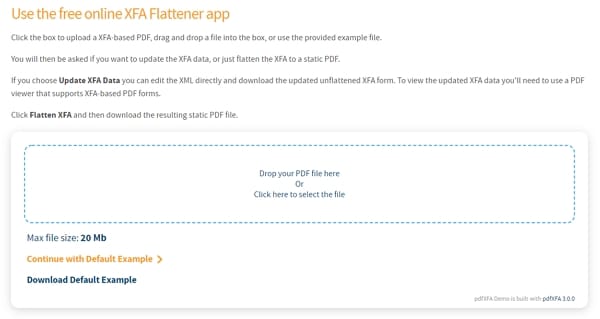
Convert XFA to Standard PDF Online
How to Create XFA Forms with Adobe Forms Designer
You can use Adobe Forms Designer to create XFA forms. Some prior experience is needed, but every user can do it by using the guidelines. When you start Adobe Forms Designer, you can create a new form from scratch, use a template to create a form, or open an existing one. When you are creating a new XFA form, there are a few things you need to pay attention to.
- The design and layout are some of the most important aspects of the XFA form. The design should result in a readable, logically laid out, easy-to-use, and uncluttered form.
- Naming is an important aspect, and you should use naming specific to the organization. Follow simple and standardized naming conventions.
- In order to save time for future projects, it is a good idea to create templates and reusable forms. When you are starting a new form, these templates will help you accelerate the process.
- Scripts and calculations enhance the functionalities of the forms and make sure you provide a rich user experience. Some developers prefer to use scripting, while others use the enhancements of the features in the Designer.
- Last, but not least, pay attention to accessibility. You need to follow the accessibility standards so that your form is enhanced for users with disabilities.
Bonus Tips for Converting XFA to PDF
In order to make your experience and answer the question of how to convert XFA to PDF, let’s talk about some bonus tips.
- When you create XFA forms, add interactive features that PDF supports.
- You might notice problems like code lost and field name problems when converting, but the form is editable as PDF and you can then change the fields using editing features.
- As mentioned, little editing can save you a lot of time for the simple conversion of XFA to PDF.
- Always keep a master document. Save multiple versions of the XFA document in PDF for different users. But always keep a master document.
Free Download or Buy PDFelement right now!
Free Download or Buy PDFelement right now!
Try for Free right now!
Try for Free right now!
 100% Secure |
100% Secure | G2 Rating: 4.5/5 |
G2 Rating: 4.5/5 |  100% Secure
100% Secure




Audrey Goodwin
chief Editor