 Home
>
PDF Converter
> How to Convert Google Slides to PDF Easily
Home
>
PDF Converter
> How to Convert Google Slides to PDF Easily
Many people are nowadays opting to use Google Slides to create presentations instead of the traditional Microsoft PowerPoint. The advantage of this is the fact that Google Slides is a cloud-based solution that makes sharing with others easier. However, if you want to send your presentation to someone who is experiencing problems with internet connectivity then you will want to send your slides as an email attachment. In this case, you will want to first convert Google Slides to PDF. To help you, we are going to show you how to turn Google Slides into PDF and how to edit them in PDF.
Method of Convert Google Slides to PDF
Many people prefer to create a PDF version of their Google Slides. This is why Google has made it easy for you to convert your Google Slides to PDF. To do this, simply follow these easy steps:
Step 1: Go to Print Preview
Open your Google slides and then click the "File" button on the top toolbar and select "Print Settings and Preview" to go to the preview.
Step 2: Chose your preferred settings
A new menu will open on the top of your screen. From here you can change your preferences. For example, if you want to have your slides converted to PDF with notes then choose to have a vertical orientation and one slide per page and to include the speaker's notes. Once done click "Close" to end the preview.
Step 3: Save as PDF
Click the "File" icon again and then on the drop-down menu select "Download As" then choose "PDF Document (.PDF). This will initiate the process of downloading your file.
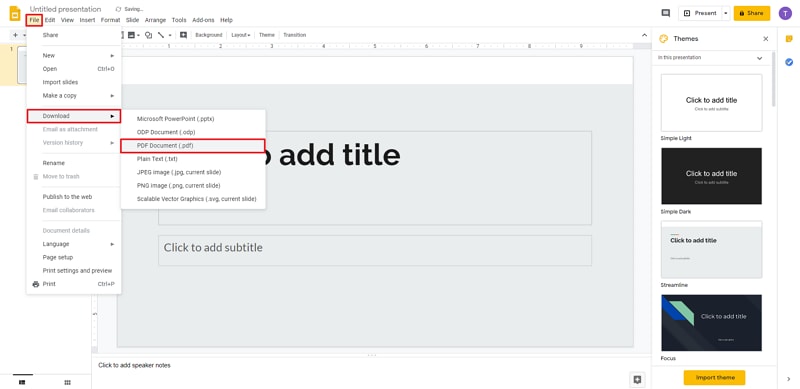
Tip:Learn how to convert PDF to Google Slides
How to Convert Google Slides to PDF and Edit It
To edit your Google Slides in PDF you need a special tool known as Wondershare PDFelement - PDF Editor Wondershare PDFelement Wondershare PDFelement. This is a powerful tool designed to help you with all your PDF needs. It can be used to edit PDF files, create PDF files from different document formats including Google Slides, annotate PDF files, merge PDF files, and convert PDF files to different document formats. To edit Google slides in PDF using PDFelement, follow these steps:
Step 1: Open PDF in PDFelement
Make sure you have the program installed on your computer. Next, launch it then navigate to the protect window and click "Open Files" to load your downloaded Google Slide files.

Step 2: Edit Google Slide in PDF
Once your file has been loaded click "Edit" on the top toolbar. A new toolbar with the tools you need to edit your PDF file will appear below the top toolbar. Use the tools on this new bar to edit your file.

Step 3: Save PDF
Once done go to the home window and click "Save As" to save your file as PDF. You can now access it to check how you did and if you need to redo the work.

Free Download or Buy PDFelement right now!
Free Download or Buy PDFelement right now!
Try for Free right now!
Try for Free right now!
 100% Secure |
100% Secure | G2 Rating: 4.5/5 |
G2 Rating: 4.5/5 |  100% Secure
100% Secure




Audrey Goodwin
chief Editor