When converting PDF to JPG images, some users need more than just getting a JPG image. They need the converted JPG image to turn out in high quality. This post will introduce users to how to convert PDF to JPG images in high quality.
If you plan to convert a PDF to JPG, you might also want a PDF to JPG in quality. This post will show you steps on how to save images from PDF to JPG. Also, the post helps you discover ways to convert such images to high quality.
In this article
Part 1: PDF to JPG Converter High Quality
Wondershare PDFelement - PDF Editor Wondershare PDFelement Wondershare PDFelement makes it easy to convert PDF to JPG in high quality. The software is available for Mac as well as Windows users.
PDFelement provides settings for you to adjust the image quality when converting PDF to JPG. You can decide the image quality before converting by changing the DPI of the output jpg. If you need jpg photos in high resolution, set the DPI to a higher value, such as 300 dpi or even 600 dpi.
Steps to Convert PDF to JPG in High Quality Using PDFelement
With PDFelement you can convert any PDF to a JPG file of high quality in the following steps:
Step 1 Download high-quality PDF to JPG converter
Install the software on your computer and start by downloading the free. Once the executable file is downloaded, install the file and open the application.
Step 2 Open PDF to convert to JPG
On the software interface, find a button called Open Files. Here you can select PDF files from a window that opens. Now click the "Open" button.

Step 3 Convert PDF to JPG in high DPI
To save a PDF in JPG of high-quality JPG, go to Convert and select the settings icon. Choose PDF to Image and set the image quality to a higher dpi. You can convert PDF to JPG at 300dpi, 600dpi, etc. Click Apply.

Step 4 Convert PDF to JPG in high quality
Choose the option of "To Image". This comes under the Convert tab. This opens another window. Usually, the option to save in JPG format is already highlighted. So, simply click on the Save button. This will then convert the file and save it in JPG format in high resolution.

If you are looking to convert PDF to JPG files in high quality, it is easily done using Wondershare PDFelement - PDF Editor Wondershare PDFelement Wondershare PDFelement. You also find many editing features with this software. Editing features in the software include making changes in different elements of the PDF files. You can convert PDF to JPG high quality easily with PDFelement. There is also a useful batch convert feature. This allows you to convert several PDF files at once to JPG.
This software offers easy solutions to edit create as well as convert or digitally sign PDF documents. It is available across several countries and in different languages. You could also download the software for Android or iOS mobile devices. This software offers enterprise-grade functionalities for PDF conversion and other changes. If you wish to use all features, you need to pay a nominal fee.
Part 2: Convert PDF to JPG in High Quality Online
There are several online solutions when you wish to make a quick PDF to JPG conversion:
PDFelement Online - Convert PDF to JPG without Losing Quality
PDFelement Online is another free online converter tool that one can use. It acts as a high-quality PDF to JPG converter which is a convenient solution. You can download pictures for free once the conversion is completed. It ensures the protection of data, assuring users that their files are deleted from servers once conversion and downloads are completed. It also includes online PDF compressor and merger for you to better manage PDF files.
Just go to PDF to JPG online in PDFelement, and upload your files to start conversion.
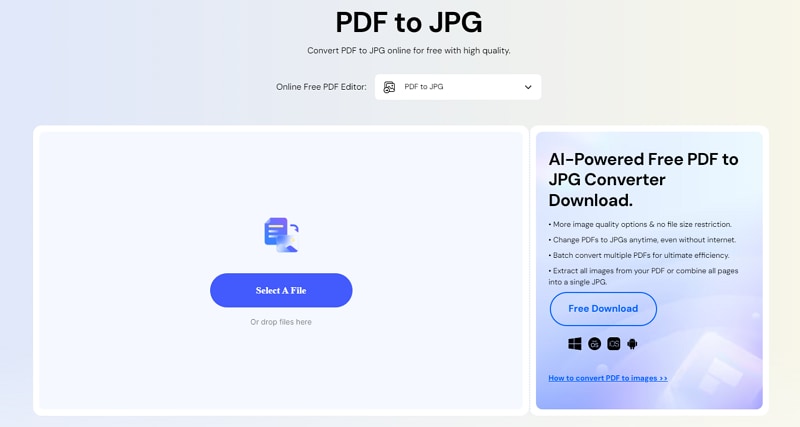
PDF2Go - PDF to JPG in High Quality (Up to 1200 dpi)
PDF to JPG on PDF2Go is a free online converter tool. Here you can control PDF to JPG conversion to exact DPI dimensions from 10dpi to 1200dpi. For instance, if you want to output as PDF to JPG 600dpi PDF to JPG 300dpi, it is possible to get exact results with this online tool.
This online converter tool offers other useful features as well. For instance, you can choose certain pages of a PDF document to convert to JPG. Again, you can decide the width of the output images and their background color. Finally, you can convert as well as download output files in different formats. It is also possible to convert PDFs to different formats such as PNG or Word.
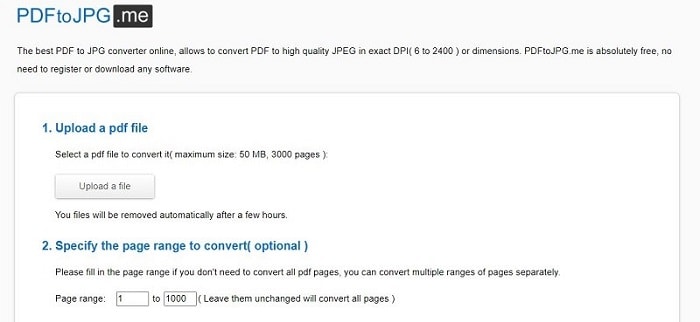
FreePDFconvert - PDF to JPG in High Quality (Up to 300 dpi)
This high-resolution PDF converter tool can easily convert PDF to JPG high quality online within seconds. It has a free version that allows limited PDF to JPG conversion. With the paid version you can opt to convert files of unlimited sizes. Also, you can avail of other features in the software.
Even with the free version, it is easy to convert PDF to JPG within seconds. You can select the file that you want to convert. Once it is uploaded, the conversion occurs in minutes. You can then save the converted file after downloading it. The tool also guarantees the security of your data. It assures customers that their documents are converted in an encrypted manner. No copies of the converted files are saved. All documents are destroyed after the conversion is completed.
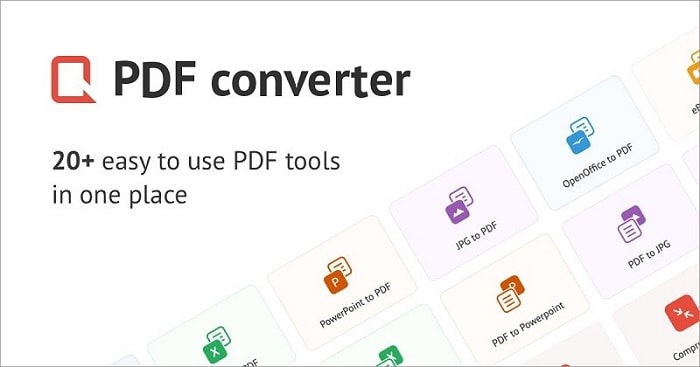
Convertonlinefree - PDF to JPG High Quality (Up to 600 dpi)
Convertonlinefree is another free online conversion solution. With this converter tool, you can get three types of JPG file conversion features. Once you choose the conversion quality, this tool allows you to upload a PDF file of your choice. There are other conversion options as well. The tool assures customers that no personal data is saved on their servers.
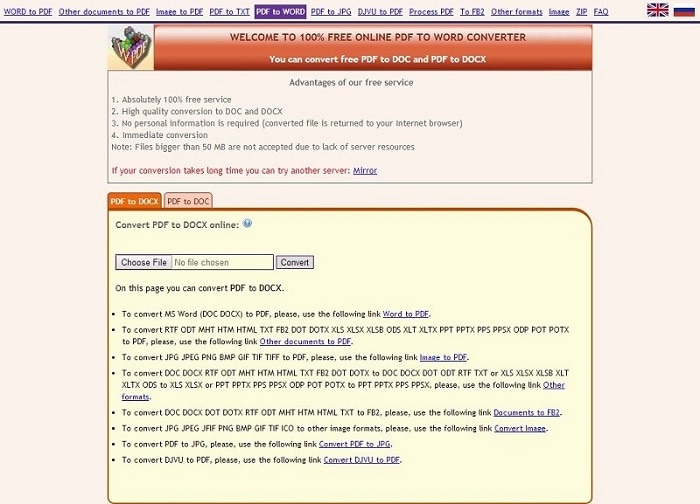
HNET PDF to JPG Online
This is another handy PDF converter tool. This free online solution requires no additional download. You can upload PDF files up to 50 MB for conversion. Also, there are four varying resolution choices for the conversion. Once you make your choice, your file will be converted accordingly. This converter online tool also has many other useful tools such as image compressor, ICO converter, and others.
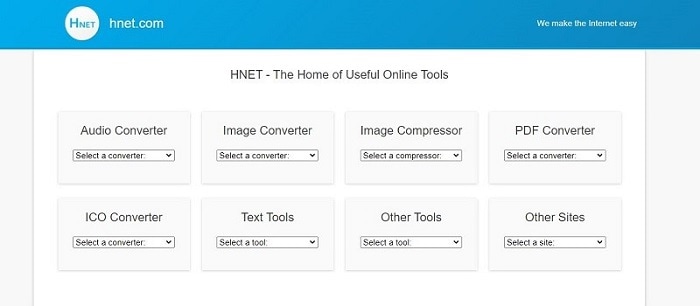
Part 3: FAQ about PDF to JPG in High Quality
1. How to Convert PDF to JPG without Losing Quality?
When you save a PDF file as a JPG file, there would be a certain loss of quality. That is mainly because text and images stored in PDF files are saved in vector format. On the other hand, images in JPG files are saved in raster format. When files in raster format are zoomed in, you see individual pixels. On the other hand, vector format images regenerate and show higher details as found in PDF files.
However, photographic images are stored as raster format files in PDF files. As a result, these images can retain their quality even if you convert them from PDF to JPG. To ensure minimal loss of quality, it is best to choose the highest resolution for JPG available in the converter tool. This will ensure PDF to JPG high resolution and help retain all image qualities as in PDF file.
2. What is DPI?
The resolution of JPG files is measured in DPI which stands for dots per inch. This is a measure of the resolution of a digital scan or a document printed. In general, higher dot density means a higher resolution of a scan or a print. DPI usually stands for a measure of dots spread across a line of one inch in length.
In common layman's terms, a higher DPI means a sharper image. These image files provide more information to printing devices. As a result, we get images with more detail when images have a higher DPI.
When images have lower DPI the images have fewer dots for printing. As a result, when you print such images, the ink spreads across the page, making the edges fuzzy.
3. How to convert PDF to JPG in high quality(1200 dpi)
PDF2Go allows you to control image quality when converting PDF to JPG. To convert PDF to JPG at 1200 dpi, go to PDF2Go, and select "Choose File" to upload a PDF. Then in the "Optional Settings", enter 1200 dpi and click Convert. Then you can get the PDF in JPG format in high quality.
4. How to convert PDF to JPG in high quality(600 dpi)
PDFelement can help you convert PDF to JPG at 600dpi. Here is what you should do. Open your PDF file in PDFelement, go to "Convert" > "Image" and select "JPG" as output format. Click the Settings button and set "Image Quality" to 600dpi. Click Apply to begin the file conversion.
5. How to convert PDF to TIFF high quality
Many PDF to JPG high-quality converters also allow you to convert PDF to images in another format with high quality. For example, PDFelement can convert PDF to PNG, TIFF, BMP, GIF and more. To convert PDF to TIFF in high quality, open the PDF file in PDFelement, click "Convert" > "To Image" and set the output format as "TIFF ".
 Home
Home
 G2 Rating: 4.5/5 |
G2 Rating: 4.5/5 |  100% Secure
100% Secure



