 Home
>
Convert Images
> PNG to PDF: 6 Methods to Convert PNG to PDF
Home
>
Convert Images
> PNG to PDF: 6 Methods to Convert PNG to PDF
"How do you convert a PNG to a PDF?
Many people may need to convert PNG to PDF for sharing files easier, and want to learn the best way to change PNG to PDF. A professional PDF converter tool is important, it can help you convert PNG to PDF without losing quality at a quick speed. In this article below, we'll introduce a useful tool to convert PNG to PDF files - Wondershare PDFelement - PDF Editor
Wondershare PDFelement
Wondershare PDFelement. And also, the easy ways to convert PNG to PDF in Windows, Mac if you want to install any program.
Best PNG to PDF Converter
Be sure to install Wondershare PDFelement - PDF Editor Wondershare PDFelement Wondershare PDFelement on your computer to change PNG to PDF. PDFelement provides a full-featured PDF converter tool. The tool can:
- Convert PNG to PDF in high quality and fast speed;
- Batch convert multiple PNGs to PDF at once;
- Convert multiple PNGs into one PDF;
- Support many different file formats: JPG, PNG, PDF, Word, Excel, PPT, and more;
- An all-in-one solution to all your PDF problem: edit PDF text, annotate, insert images, recognize text from images with OCR, etc.
Here is how you use this PDFelement PNG to PDF converter.
Way 1. Convert a single PNG into PDF
Double-click the program icon on the desktop to launch PDFelement. And then go to the "Create PDF" box in the main window. When you do this, a dialogue box will appear. Next, select the PNG image from your computer to open it. It will automatically be converted to a PDF document after being opened in the program. All you need to do is save it to your computer.

Way 2. Convert multiple PNG to one PDF
Sometimes, you might need to convert multiple PNG images into a single PDF document. If so, click on the "Combine PDF" box in the main window. In the pop-up window, click "Add" or you can drag and drop multiple PNG files into the window. Set the output folder to whichever location you'd like and hit the "Apply" to start the process of combining multiple PNG files in a single PDF file.

Way 3. Batch convert PNG to PDF
If you need to convert PNG to PDF in bulk, click Batch PDF on PDFelement. Then choose Create PDF, add all PDF files you want to convert, click Apply.
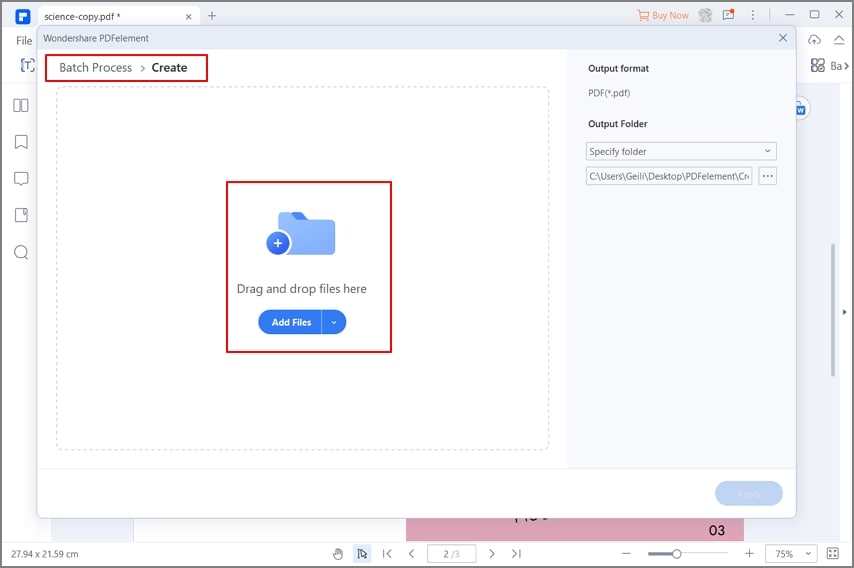
There are definitely many desktop PNGs to PDF converters available. However, PDFelemenet is at the top of the list. It lets you create PDF files that can be converted to Word, Excel, PPT, JPG, PNG, TIF, etc. These file types can be converted to PDF format as well. After the conversion is complete, you can edit the PDF file or annotate your document to markup the content.
In addition to creating, editing, annotating, and converting PDFs without losing the original formatting, you can fill in PDF forms or create PDF forms with customized text fields and buttons. As well, PDFelement offers you multiple ways to encrypt your file by setting password restrictions and watermarks.

Part 2: How to Convert PNG to PDF in Windows
Using Windows but worrying about how to turn PNG to PDF in Windows? Well, you can perform this action easily on the Windows system without using any third-party tool. Microsoft Windows has a built-in feature that's known as Microsoft print to PDF, which is a kind of virtual printer that can print PNG to PDF easily. Let's get into more details below:
Step 1. Locate the PNG file that you want to convert into PDF and right-click on it.
Step 2. A list of options will appear and you have to choose "Print" from the context menu.
Step 3. Next, you have to choose "Microsoft Print to PDF" as a printer and click Print.
Step 4. A new dialogue box will appear and here you have to enter the name of the file and choose a location where you want to save the converted PDF after that click on the "Save" button.
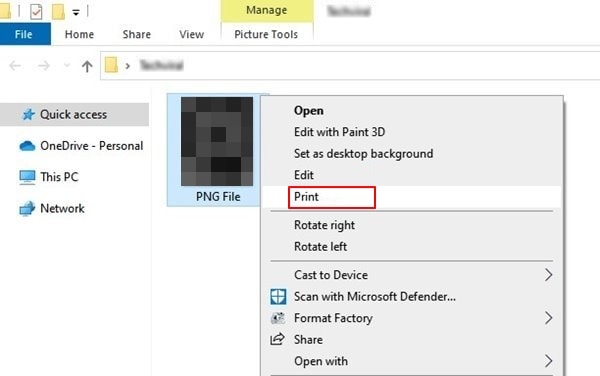
Microsoft Print to PDF can combine your multiple PNGs into a PDF as well and you can control the number of copies that you want to make. If the Print option isn't appearing on your computer, you can use any tool that has a print function and in the printer, you just have to choose "Microsoft Print to PDF".
However, you still need a professional PDF editor program like PDFelement if you need to convert PNG to PDF in bulk, turn PNG to editable text, and more.
Part 3: How to Convert PNG to PDF on Mac
Being a Mac user, you would probably have used or heard about the Preview tool. Preview is the app that's used for viewing PDF documents and other image formats on Mac and we can make use of a feature that Preview has to change PNG to PDF on Mac. Well, curious to know how it works? Follow the guideline provided below:
Step 1. Launch Preview on your Mac or you can directly open a PNG file on your Mac with Preview.
Step 2. Click on File from the main menu on the top left corner and choose the Export as PDF option from the context menu.
Step 3. Enter a file name or you can use the default name as well and later choose a location where you want to save the file and click on the Save button. if there's anything wrong with the orientation of your PDF file, you can rotate it by using the "Command + R" key from the keyboard.
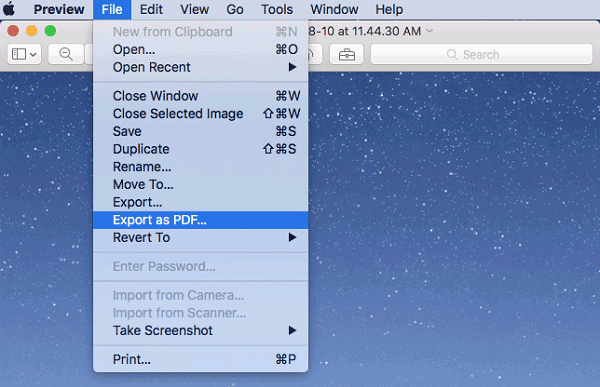
Part 4: How to Convert PNG to PDF Online for Free
If you need to convert PNG to PDF online, HiPDF would be the best choice for you. It not only can convert PNG to PDF but also can convert JPG, PNG, TIFF, BMP, and GIF to PDF, compress PDF, create PDF, split PDF, protect PDF, and more. It works on all the common browsers like Chrome, Internet Explorer, Firefox, and Safari. Here is how to convert PNG to PDF using HiPDF.
Step 1. Visit HiPDF PNG to PDF website, click "CHOOSE FILE" to upload a PNG file from your local folder. Alternatively, you can upload a file from Dropbox, OneDrive, or Box.
Step 2. After adding all the PNG files you need to convert, click the "CONVERT" button, and you will get the converted file in seconds. Then click the "Download" button to download the PDF into your local folder.
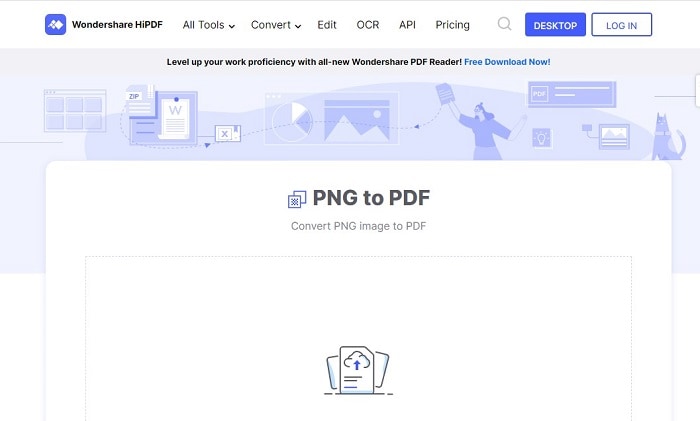
Limit: You can convert up to 2 files one day with HiPDF free version. Many online PDF converters have a files limit like this. You can choose an offline PDF solution if you have more files to convert.
Part 5: How to Convert PNG to PDF on Mobile Phone
Change PNG to PDF on iPhone
To convert PNG to PDF on iPhone, you can install PDFelement for iOS from App Store. It provides a PDF converter that enables you to convert JPG, PNG, and more to PDF or vice versa.
Step 1. Install PDFelement for iOS on your iOS device.
Step 2. Tap the Add icon and select the PNG files from Photos or Files app on your iPhone. Tap on the PNG images and choose Convert to PDF to transform the PNG file to PDF.

Turn PNG to PDF on Android
What to do if a user wants to convert PNG to PDF from their mobile phone? Well, you can use a tool that is going to show you this part. Image to PDF Converter is a mobile app that anyone can download from the Google Play Store and start converting PNGs following the steps given below:
Step 1. Install PNG to PDF app on your android smartphone and launch it.
Step 2. You can open PNG files from your local storage or cloud storage such as OneDrive, Google Drive, or Dropbox as well.
Step 3. Once the image is uploaded, you can crop it or adjust the size and then tap on the "Convert" button.
Step 4. The conversion process will begin and once it’s completed, you can view it or download it on your device for later use.

Part 6: Convert PNG to PDF - FAQs
Q: How to convert PNG to PDF on Linux?
A: There are two tools that are commonly used for converting PNG to PDF on Linux: ImageMagick and img2pdf. ImageMagick is an open-source image processing utility while img2pdf is a dedicated image conversion tool. First install one of the utility in Ubuntu, then use command line to convert PNG to PDF.
Q: How to print PNG to PDF in A3?
A: In Windows, right-click a PNG image and select Print. In the Microsoft Print to PDF windows, select A3 as the file size. Click Print.
Free Download or Buy PDFelement right now!
Free Download or Buy PDFelement right now!
Try for Free right now!
Try for Free right now!
Related Articles
- 5 Proven Ways to Convert Publisher to JPG and Vice Versa
- How to Convert PDF Image to Text for Editing and Modifying
- 5 Ways to Convert Screenshot to PDF
- [PC Solution] How to Convert Image to PDF in Laptop and Vice Versa?
- [Safely] Convert Password Encrypted PDF to JPG with PDF Password Unlocker
 100% Secure |
100% Secure | G2 Rating: 4.5/5 |
G2 Rating: 4.5/5 |  100% Secure
100% Secure




Elise Williams
chief Editor