 Home
>
Convert Images
> How to Convert PDF Image to Text for Editing and Modifying
Home
>
Convert Images
> How to Convert PDF Image to Text for Editing and Modifying
When a document is scanned, it is usually saved as an image file which can be opened using an image or PDF editor. Sometimes these images contain text, yet the text cannot be edited using regular text processors such as Microsoft Word. OCR is a revolutionary technology that scans documents and translates any text within the image into an editable and searchable format. This enables the user to add, edit and delete text on image scans that would otherwise not be editable. Here you can learn how to convert PDF image to text or searchable PDF.
Part 1. How to Convert PDF Image to Text
Wondershare PDFelement - PDF Editor Wondershare PDFelement Wondershare PDFelement reads scanned documents and enable you to convert PDF image into editable text in Word or TXT file. This makes it easy to perform editing functions, similar to how you would with a regular text document. Apart from PDF image conversion, PDFelement also allows you to convert PDF documents to and from different file formats, including Excel, Word, PowerPoint, Text, HTML, RTF, and image files.
One of the major hallmarks of PDFelement that sets it apart is its simplicity. PDFelement can be downloaded on Windows, Mac, iOS, and Android.
Click the button below to free download PDFelement.
Once the download is complete, simply follow the onscreen prompts to install the application.
Step 1. Open PDF Image File
Launch PDFelement and click "Open Files", you will be able to open the PDF image file on the pop window. Alternatively, you can drag and drop your PDF image into PDFelement directly.

Step 2. OCR PDF image
After opening a PDF image in PDFelement, go to "Convert" on the top toolbar, then click the "Perform OCR" button to enable you to convert PDF images to text. You can choose to convert the PDF image to a searchable text image or editable text on the pop window, then click "OK" to begin the PDF image to text conversion.

Step 3. Convert PDF image to text
Now the PDF image file is converted to editable text, you can edit the PDF text easily. Alternatively, you can go to the "Convert" option and choose "To Text" function and convert PDF image to TXT file. Or you can choose To Word to convert PDF image to word documents.

How to Convert PDF Image to Text PDF
If you want to convert PDF image to text PDF so that you can copy or search text on the PDF, you can also use Wondershare PDFelement - PDF Editor Wondershare PDFelement Wondershare PDFelement, although the steps will be slightly different.
Step 1. Upload PDF Image File
Launch PDFelement on your computer. The program automatically opens a window that allows you to get started. You'll want to OCR your PDF image, so you can click "OCR PDF" to launch the conversion dialogue box and upload one file for conversion. If you want batch convert PDF image to text, click Batch PDF > OCR.

Step 2. OCR PDF to Text
In the pop-up window, you can choose to scan the PDF image to editable text or searchable text. If you don't need to change the text, searchable text works just fine. You should also select the language of the text. Finally, click the "Apply" button on the bottom right to start the OCR PDF to text conversion.
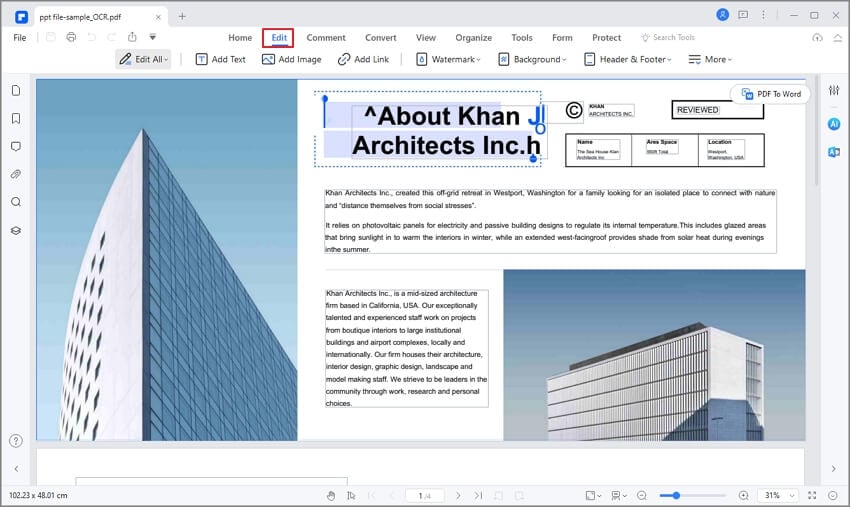
Step 3. Image PDF to Text PDF
Then you can click Save to save the PDF image as text PDF, in which you can copy and search text.
PDFelement is also useful for creating and editing forms. The program automatically detects and highlights areas in the form that can be filled, letting you easily create questionnaires, answer pamphlets, and other types of forms. PDFelement also allows users to add security features such as passwords, redaction, watermarks, and digital signatures to help protect the confidentiality of sensitive documents. Additionally, you can add and edit headers and footers, Bates numbering, bookmarks, and hyperlinks to keep your documents neat and organized.
Video on How to Convert PDF Image to Text
Part 3: 4 Best PDF Image to Text Converter Online
1. Free Online OCR
This online OCR tool can convert PDF image to text in .docs, .xlsx, .txt format. Besides PDF image, it can also recognize text from JPG, PNG images. You can use this online PDF image to text on your computer as well as on Android or iPhone. You can use the tool for free without email registration. However, as a free guest, you can't upload more than 15 files per hour. And the maximum file size you can upload is 15MB.https://images.wondershare.com/pdfelement/top-pdf-software/onlineocr.png

2. Img2text
It is a simple OCR tool built with Tesseract OCR technology and can convert PDF image to text(Word or TXT) or text PDF. More than 35 languages are supported by the tool. You can upload JPG, PNG and PDF image for scanning. The maximum file size is 8MB. The converter also supports online PDF images. You can enter the URL of an online PDF image, and perform OCR to turn it into text. However, handwritten text can't be recognized.

3. OCR2Edit
This OCR tool can convert PDF images to text, excel and make scanned PDF document searchable. You should start by uploading a image PDF and enter the link of a image PDF that is saved in Google Drive, Dropbox. Then select the language of the text in the PDF image and click Convert. The OCR tool comes with a paid version. The premium version gives you unlimited access to all its tools, which means you can upload up to 1GB large document for OCR scanning.
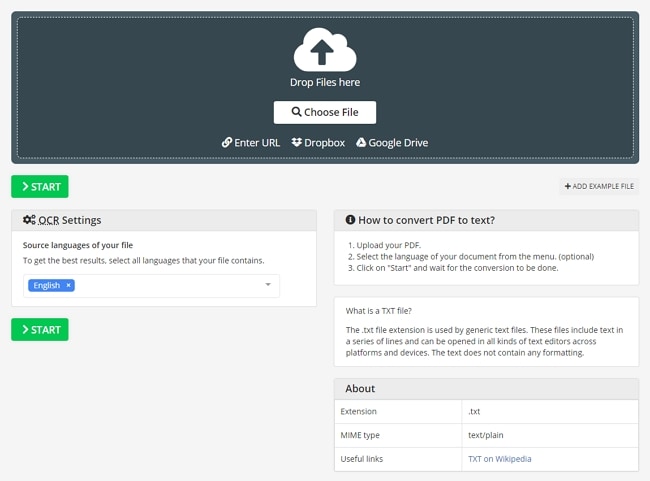
4. Newocr
Based on Tssseract OCR engine, this OCR tool enable you to upload JPG, PNG, BMP, PBM, PDF image and convert to plain text, Word or PDF. It allows you to select an area of the PDF image for OCR and rotate the page clockwise or counterclockwise 90° and 180°. More than 100 recognize languages are supported.

Free Download or Buy PDFelement right now!
Free Download or Buy PDFelement right now!
Try for Free right now!
Try for Free right now!
Related Articles
- 5 Ways to Convert Screenshot to PDF
- [PC Solution] How to Convert Image to PDF in Laptop and Vice Versa?
- [Safely] Convert Password Encrypted PDF to JPG with PDF Password Unlocker
- [2026] How to Convert WhatsApp Image to PDF in High Quality?
- How to Convert Image to PDF in Google Drive?
 G2 Rating: 4.5/5 |
G2 Rating: 4.5/5 |  100% Secure
100% Secure




Margarete Cotty
chief Editor