PDFelement-Powerful and Simple PDF Editor
Get started with the easiest way to manage PDFs with PDFelement!
Are you looking for ways to convert WhatsApp image to PDF? You have come to the right place. In this article, you will learn how you can transform WhatsApp image to PDF without any hassle.
When you try to send higher resolution images on WhatsApp, the pixels might often get disturbed. Thus, you are unable to send images while retaining their original quality on WhatsApp. But you might have received some valuable photos on WhatsApp that you want to preserve for a lifetime. In that case, you can convert an image on WhatsApp to use PDF.
There are various ways to do that. Let's check them out.
Can I Directly Convert Images to PDF in WhatsApp?
It is not possible to export or convert images that you received or sent through WhatsApp to a PDF document. However, there are ways to convert your chats to documents. For that, you have to export them to a text document. There is a WhatsApp feature that is known as Export Chat. This is what you should use to export the chat to Text.
How to Convert WhatsApp Image to PDF in High-Quality Using PDFelement?
If you have to convert WhatsApp Image to PDF, you first have to export the WhatsApp Chat to a .txt file. Here are the steps that you have to follow,
- Use the 'Export Chat' feature in WhatsApp on your Android or iOS phone.
- Tap on 'Export Chat' to send the text file containing your messages to an email address. But keep in mind just the latest messages are going to be exported. It will not export the older WhatsApp conversations.
Once you have sent the conversations to your email, you can use PDFelement to convert the message to a PDF file. To convert it to high-quality images using Wondershare PDFelement - PDF Editor Wondershare PDFelement Wondershare PDFelement, you will have to follow the steps given below,
1. Open the Image
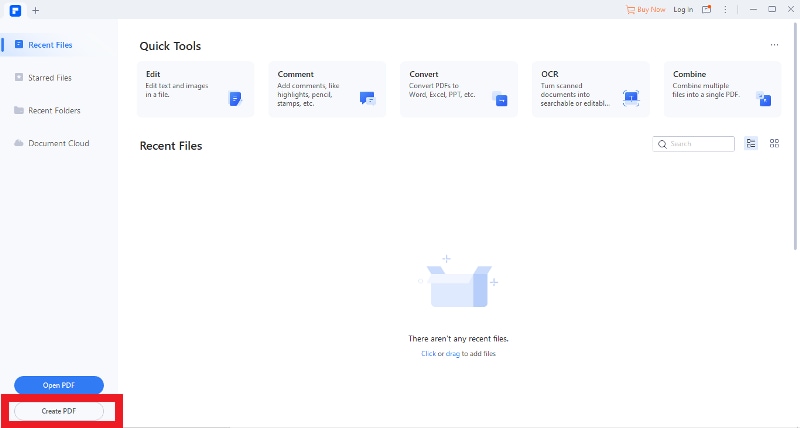
Launch PDFelement on your desktop and then click on 'Create PDF' on the Home window. You can browse through the local folder and upload the image you would like to convert by clicking on 'Open'.
2. Convert Images
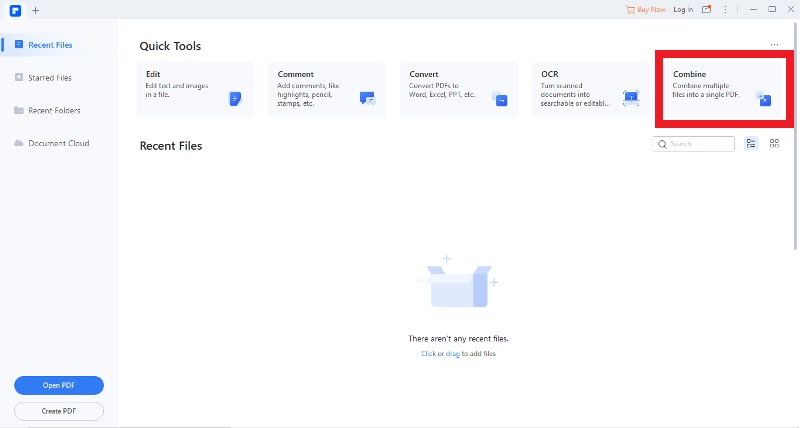
If you have to convert multiple images to PDF, you just have to click on the 'Combine Files' button present in the Home window. You will find a pop-up window where you will have to click 'Add Files' for loading more image files. Thereafter, you will have to click on 'Next' to keep converting the images to PDF format.
3. Save the PDF File
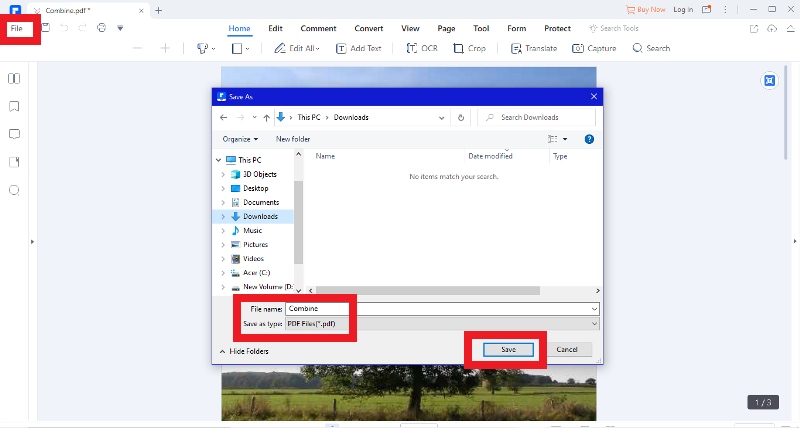
When you are done importing the images to PDFelement, go over to the 'File' menu and then click on 'Save' to output the PDF to a specific folder.
You have now successfully converted the image to PDF.
For converting an image to PDF, you need an easy-to-use PDF Converter and PDFelement is just that. With it, you will be able to convert an image within a few seconds.
PDFelement is the ideal PDF creator that helps users convert any file format to PDF. You can use it to convert PDF to images, texts, Word Excel, HTML, and a lot more. Moreover, it is a great editor that can help users edit PDF links, forms, texts, stamps, and annotations.
Click the link below to discover the most effective way to work with PDFs.
How to Print the PDF Converted from WhatsApp Images?
You can use the PDFelement to print PDF as an image format. With multiple editing tools, it is easy to edit text contents in PDF files without any hassle. PDFelement is an all-in-one tool that has more than one feature. With this, you can not only change WhatsApp images to PDF but also print them. You can easily use it to print your image.
Here are the steps you have to follow;
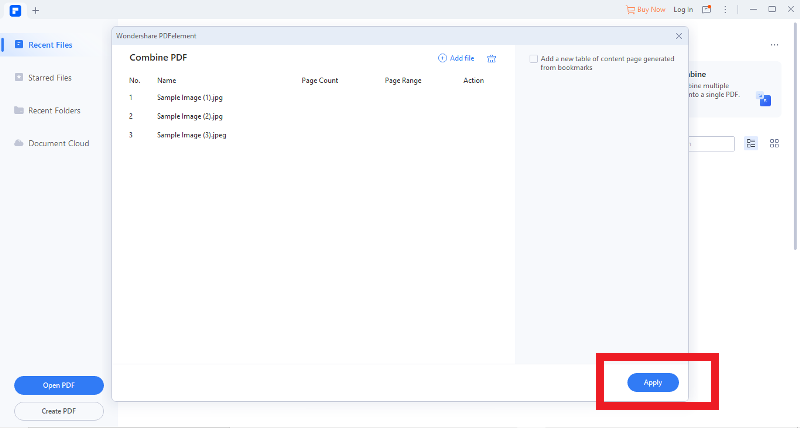
- Launch PDFelement by clicking on the 'Batch PDF' and a pop-up window appears. Select the 'Create' option and click on the 'Choose file' button for adding all images that you would like to convert. Click on 'Apply' to start converting multiple images to PDF.
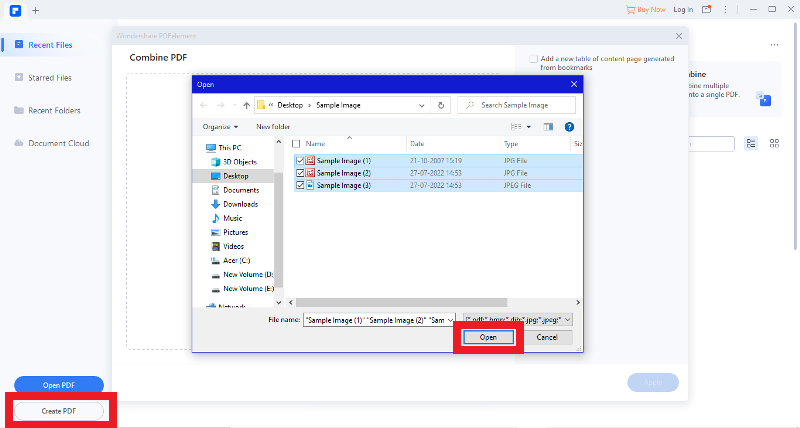
- You can convert multiple images to PDF with PDFelement. Launch the tool on the home screen and click on the option 'Create PDF'. Since there are multiple images to print and convert, press on 'CTRL' to start choosing all the images that you would like to convert. Then choose 'Open' and the chosen JPG files are converted to PDF. When you are done, click on 'Save' for saving the changes.
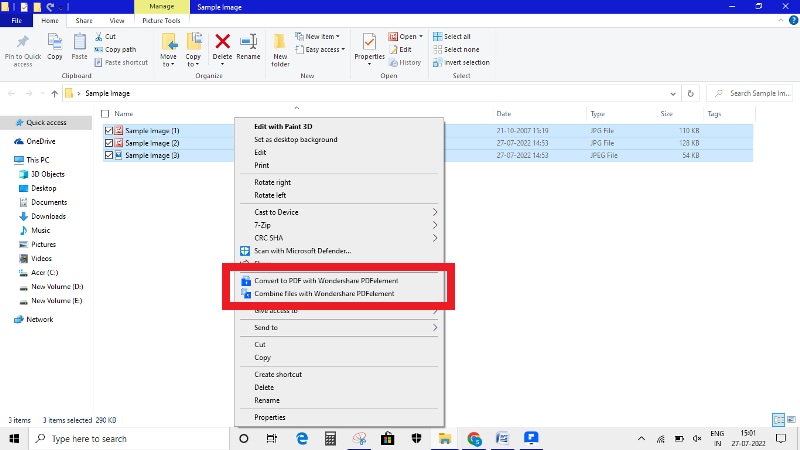
- Since PDFelement is already installed on the computer, convert multiple images to PDF with one right-click. Choose multiple JPG files and then right-click on them. In the drop-down menu, you will find the option 'Create to PDF', click on it. The JPG files are going to be changed to PDF and open in PDFelement.
Why Should You Choose PDFelement to Convert WhatsApp Images to PDF?
PDFelement is available on desktop and mobile devices. It comes with endless possibilities. Let's take a look at the benefits the tool has to offer-
- Clutterless Design
PDFelement comes with an interface that is straightforward and clean. So, you know how to make your way your way around it. The tools are separated into categories and arranged in a ribbon.
The icons in the tool are more precise and prominent. It allows you to open many files at the same time. PDFelement has a start screen that simplifies the whole process of shifting through different modules.
- Annotate and Edit PDFs
When it comes to editing, in PDFelement, you are going to find a wide range of options, such as adding stamps, texts, changing color or fonts, and other things. Simply click on the right option in the toolbar and you are going to be prompted with options, such as size and color.
Using this tool, you can switch between many fonts. Other than the font, you can adjust the background in the WhatsApp images using the editing tools. There are many collaboration features on the tool for you to take advantage of.
In simple words, PDFelement can easily add or remove elements from PDF.
- Batch Convert PDF
The best feature of the tool is the Batch Conversion module. You will be able to convert multiple PDF files into the format you prefer.
- Attach Documents to PDF
While it is okay to exclude the links for the web pages, you might not be able to do so with PDF files. Firstly, it might lead to confusion. Secondly, it might be a little difficult to follow the links at times. To eliminate this issue, PDFelement lets you attach more than one document to PDF files.
All you have to do is click on Attach your documents and attach the PDF.
- Protect Sensitive PDFs with Password
PDFelement has a built-in feature that enables you to protect files using a password. Moreover, the tool will let you encrypt the documents before you share or send them.
There is an added password option that limits further modification of a file. With the tool, you will be able to switch between different options by choosing from a simple drop-down menu. It is a feature that helps with sensitive documents that you would not like to change when you send them out.
- Hides Sensitive Details
The password feature is not the only protective feature offered by the tool. It has a feature known as Redact that will block out the individual blocks of images, code, and text. With this, you can choose a block and redact it.
PDFelement is a flexible PDF conversion and editing tool that comes with a plethora of features. When you use this, you can mitigate unnecessary shuffling between various PDF tools for getting your work done. If you have this tool, you will not have to use any other tool.
Final Thoughts
WhatsApp has become the most used social communication platform. People are using it to share critical personal, as well as business information. Sometimes, it might be important to protect crucial information over the app. But just taking an image of the conversion is not enough. In that case, you can convert the image into a PDF file. You know how to make PDF of photos in WhatsApp using PDFelement.
PDFelement is an all-in-one tool. It is easy and convenient to use. Installing it on your Mac or Windows desktop is much safer than other PDF processors that are available over the internet. The tool can help in converting, editing, and completing OCR on a document without requiring an internet connection. It uses the latest secure methods to process a PDF. It becomes easier to print out WhatsApp images. PDFelement is a feature-packed tool. With this tool, you can bid goodbye to your PDG problems. When you use it, you don't have to shuffle between different PDF tools for getting the work done.
 Home
Home
 G2 Rating: 4.5/5 |
G2 Rating: 4.5/5 |  100% Secure
100% Secure



