PNG is a popular file extension that is used for images. It is used extensively to send and store files over the internet. The web images and logos are generally PNG files. People like to convert different image formats to PNG for using them over the internet. One of the most popular formats is PDF.
PDF isn't an easy format. This is the reason users convert PDF to PNG. If you want to convert PDF to PNG, this article can help you out. Here, you will find the top 5 methods to convert PDF to PNG in high quality. So, let's dive in to find out.
In this article
1. PDFelement PDF to PNG High Resolution - Up to 600dpi
Wondershare PDFelement - PDF Editor Wondershare PDFelement Wondershare PDFelement is a complete PDF solution that includes a high-quality PDF to PNG converter. It allows you to convert PDF to PNG up to 600 dpi and provides advanced features such as batch convert PDF to PNG, convert PDF to JPG, Word, and more formats.
Step 1 Set high DPI
Open PDFelement, click Open Files, and select PDF files to convert. Click Convert> Convert Settings > PDF to Image and select 600dpias the image quality. Click Apply to save the change.

Step 1 Convert PDF to PNG in high quality
Click Convert > To Image and select PNG in Save as type. The PDF will be converted to PNG in 600 dpi. You can also set Image Quality to 450dpi, 300dpi, 150dpi, or original DPI.

Wondershare PDFelement is a tool that has been designed to cater to your today's work. You can edit PDFs just like Word. It is a one-in-all PDF solution for editing, converting, annotating, filling, and signing PDF documents. With this, you will be able to convert PDF files to PNG in no time. It is affordable and easy to use. It comes with many basic and advanced features.
The converter can convert any file to another format using the original formatting. It can also batch convert multiple PDF files and lets you customize each page for conversion. With this, you can be in complete control of the PDF pages. So, you can combine, compress, and split the PDF without any hassle.
2. GIMP - Convert PDF to PNG without Losing Quality
GIMP, a lesser-known free and open-source image editor, has a lesser-known feature that allows you to convert PDF to high-quality images in PNG or other formats. With this tool, you can expect to get high-quality images in no time and at no cost. If you have GIMP on your computer, follow the steps below to begin the conversion. If not, you can download the image editor for free. It is available for Linux, Windows, and Mac.
Step 1
Launch GIMP on your computer. Go to the File menu, select 'Open', and choose a PDF image to import. This will open the 'Import from PDF' dialog box. In the Open pages option, select Layers and click Import.
Step 2
Go to the File menu and select "Export As." Select a destination to save the export PNG. Then click Select File Type (By Extension) and select PNG format from the list.
Step 3
In the pop-up dialog box, tick Save Resolution and other options to convert PDF to PNG without losing quality. Finally, click Export to save your PDF as a high-quality PNG.
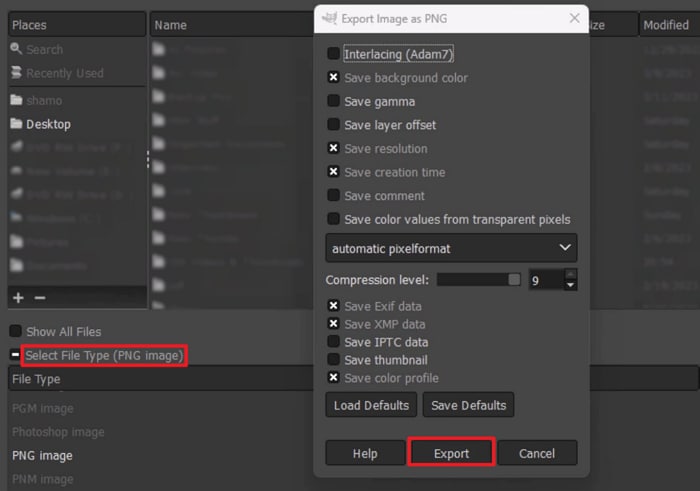
3. Hnet PDF to PNG High DPI – Up to 600dpi
With Hnet, you will be able to convert PDF documents to PDF for free. The tool is very simple to use and comes with strategic buttons. Apart from PDF, it can convert many other file formats. When you use Hnet, you can convert the PDF file to PNG online in high DPI(up to 600dpi). Since the conversion happens in the cloud, it will not use any of the mobile phones or computer resources. Thus, it works on all platforms. All files that you are uploading and converting will be removed automatically from the server after an hour.
The only drawback of this tool is it comes with a file size limitation.
To convert a PDF file to PNG in high DPI using Hnet, you will have to follow the steps given below.
Step 1
Choose a PDF document from your device and then upload it to Hnet. Remember, you will be able to upload files of up to 50MB.
Step 2
Choose the image quality you prefer, from 75dpi to 600dpi.
Step 3
Now, you have to select the format you would like to convert it to. When you are done, click on 'Convert Now' to convert the PDF into PNG format.
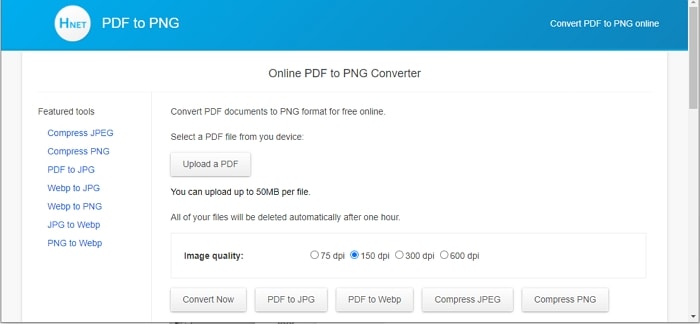
4. PDFcandy - Convert PDF to High-quality PNG Online
PDF Candy provides top-shelf file conversions to its users. But other than file conversions, it also provides other features, such as scanning and OCR functions. To enjoy more features, you will have to subscribe to the tool.
Fortunately, the free version lets you convert one PDF file in one hour. But if you have the premium version, you can convert unlimited PDF files every hour. With this tool, you can also enjoy cloud conversion. If you want, you can download it or use it as a browser extension. The software lets you convert the PDF file to PNG in high quality.
Now, let's check out the steps you have to follow to convert a PDF to PNG in high quality using PDF Candy.
Step 1
Go to the official website of PDF Candy. Scroll down and you will find the option 'Add File'. Click on it and browse the file from your desktop or laptop. You can also drag and drop the file on this screen.
Step 2
Set the conversion quality to 'High'. When you are done adding the file, click on the option 'Convert PDF'.
Step 3
When the PNG image is ready, save it on your device. After the conversion is complete, you can download PNGs one by one or a zipped archive. Each PNG file represents one page of the actual document.
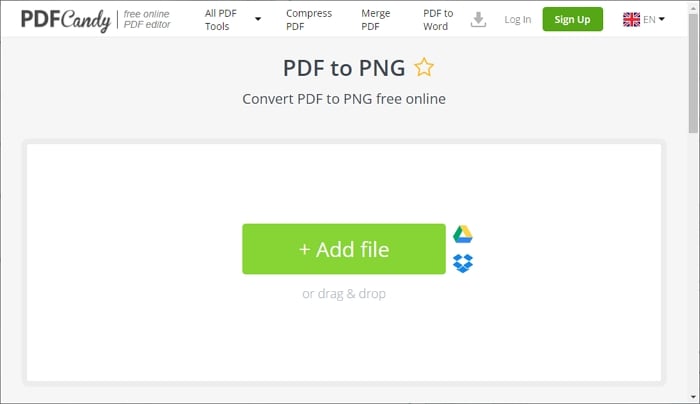
5. CleverPDF PDF to PNG 600dpi
No matter if you want to convert a PDF file on your iPhone, iPad, or Mac, you can use CleverPDF. It is different from the other tools that are available in the market. Almost all online tools fail to keep up with their versatility. CleverPDF has more than 40 efficient tools. So, you will be able to convert your files in no time. The tool is easy to use. So, even if you are using it for the first time, you will not encounter any issues. Moreover, the PDF to PNG converter is available for free.
With this tool, you get to decide the image resolution and quality. Hence, you can select 'Low', 'Normal', and 'Best'. If you set the DPI to a maximum of 600 dpi make sure that you can print out high-quality images. CleverPDF processes files through a secure SSL network to guarantee privacy.
To convert the PDF file to PNG and save it, you will have to follow the steps given below.
Step 1
Open the official site of CleverPDF. Now, you have to upload the document to the PDF to PNG conversion space, and you will notice a thumbnail.
Step 2
Choose the output format and customize the quality and resolution. Now, click on the option 'Start Conversion' and you will find the pages being converted to image files.
Step 3
When you are done, click on 'Download file' to download the zip file. To get the converted images, you have to unzip the files. All files you upload are deleted automatically from the server.
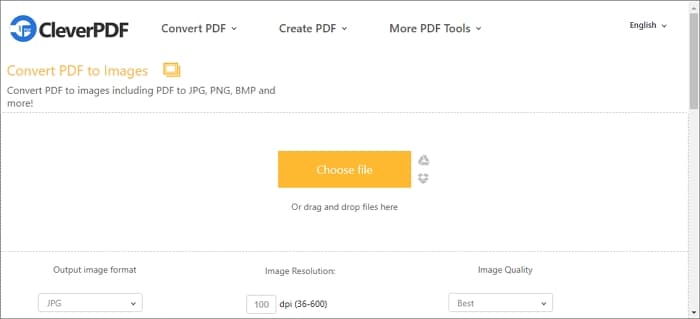
 G2 Rating: 4.5/5 |
G2 Rating: 4.5/5 |  100% Secure
100% Secure




