 Home
>
Convert Images
> The Easiest Way of Convert JPG to Excel
Home
>
Convert Images
> The Easiest Way of Convert JPG to Excel
You may ask how can I convert JPG to Excel. JPG to Excel can be an easy task as long as you get the most suitable program. Wondershare PDFelement - PDF Editor Wondershare PDFelement Wondershare PDFelement is one of the best tool to convert JPG to .xlsx or .xls. How to convert JPG to Excel? Launch PDFelement, click the Create PDF tab to load and open a JPG file in it. Then click the Convert > To Excel button to convert it to a .xlsx file easily.
Steps to Convert JPG to Excel
PDFelement is a suitable program to use that has the OCR feature if you need to convert JPG to Excel.
Step 1. Open a JPG File
Launch PDFelement. Click the "Create PDF" box to find the .jpg image file you wish to convert.

Step 2. JPG to Excel OCR Conversion
Once the JPG file is opened in PDFelement, it has been created to an image-based PDF actually. And a notification bar will pop up reminding you to perform OCR.

Step 3. JPG to Excel OCR Settings
In the pop-up OCR window, select the "Scan to editable text" option and choose the correct language by clicking on the "Change Languages" button.

Step 4. JPG to XLS
Click on the "Convert" tab and then click on the "To Excel" button to convert your JPG file to Excel. For the "Save as type" option, you can select to convert JPG to XLS. These are the only steps you need to take about how to convert JPG to Excel.

Step 5. JPG to CSV (Optional)
If you want to get a CSV format file, after converting JPG to Excel, you can open the converted Excel file, and click the "File" > "Save as" button, select .csv as the output format to save.
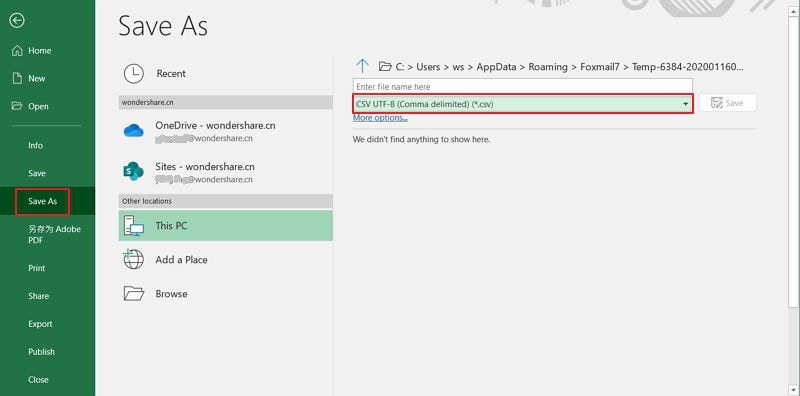
Video on How to Convert JPG to Excel
Convert JPG to Excel with PDF Converter Pro
PDF Converter Pro is another program that supports to convert JPG to Excel, which also supports the OCR feature. However, it does not support editing, comment, redact, or protect PDF documents. If you want to edit PDF text or do another editing to the PDF documents, PDFelement is still the best tool for you.
Step 1. Load a JPG
Open PDF Converter Pro, click the "Create PDF" tab to drag and drop your JPG file in it.

Step 2. Convert from JPG to Excel
After conversion, you can find the created PDF file in the output format that you set. Then load the created PDF file in the "Convert PDF" tab, and choose "Microsoft Excel" as the output format to convert JPG to Excel. You can also click the "Advance Setting" button, in the "Convert" > "Excel" tab to get more settings for the conversion.

The Best JPG to XLS Converter
PDFelement is highly intuitive, and therefore highly regarded. It's easy to use with a simple interface. Beginners can use PDFelement with no problems - it has all the features you need without being overly complicated. From the OCR function, to create digital signatures, you'll be able to do everything you need with PDFelement. Learn more about this PDF editor that can not only help you convert JPG to Excel but also supports has following features. Here is this JPG to excel converter free download.
- PDF editing has never been as easy as it is with this program. It can be used to open, save, print, and markup PDFs.
- You can easily add to remove, resize, reshape or rotate the content as you require without any hassle.
- The built-in OCR function lets you unlock text within your JPG images. The text can be imported as required.
- For corporate users, the program can be used to batch process or convert data, apply bates numbering, or add watermarks.
- PDF files can also be converted to Excel, Word, HTML, and image files using this program.
Why JPG to Excel Conversion is Needed?
You might be wondering, "what are the reasons for needing to convert JPG to Excel?" The answer is that it can be helpful for overall file management since Excel files can be easily edited when required, whereas JPG images cannot.
Different Types of Excel Formats
There are three types of Excel formats that have different extensions. After converting JPG to Excel, you can resave the excel document to many other formats, such as .xlsm, .xlsb, .xltx, or .csv, etc. The best part of the Excel file format is that it is very commonly used. As a part of MS Office, it has become a very popular file format. The Excel formats that are currently available are:
- Legacy
- OOXML
- Others
Legacy Format
Following are the formats which are related to the legacy class of the excel formats.
1. .xls
The 1997-2003 editions of office are the ones that came out with the .xls format. It is the first highly regarded format that transformed documentation all over the world. Though obsolete, it can still be downloaded from several websites, which offer it in their archived collection.
2. .xlt
The t in the format stands for the template. The built-in templates of the format allow users to overcome the problems of creating a template from scratch. It not only saves time but also effort. This pre-defined template was also a part of the legacy format. It was introduced in 1997.
OOXLM
The Open Office XML or the OOXML is now considered to be the default format of Excel sheets. It's been highly in-demand since its inception and is still being used as a part of the Excel framework with little modifications to this day.
1. .xlsx
This is the most popular format of Excel and allows users to access Excel files without hassle. The biggest benefit of this file type is that it is being updated constantly.
Other Formats
The other formats are listed as:
- .xlxb – Excel Binary Worksheet
- .xla – Excel Add-in or Macro.
- .xlam – Excel Add-in
- .xll – Excel DLL Based Add-in
- .xlw – Excel Workspace
Free Download or Buy PDFelement right now!
Free Download or Buy PDFelement right now!
Try for Free right now!
Try for Free right now!
 100% Secure |
100% Secure | G2 Rating: 4.5/5 |
G2 Rating: 4.5/5 |  100% Secure
100% Secure




Elise Williams
chief Editor