The biggest benefit of using the PDF file type is that the format remains the same no matter who views it, and the receiver of the document cannot make changes to it. But what if you decide you want to change text in PDF? It is possible to do so, and this article will outline how to edit text in PDF easily.
How to Edit Text in PDF on Windows and Mac
There are plenty of PDF text editors available on the internet for you to edit text in a PDF file on Windows PC or Mac. Here we will show you how to edit text in PDF files with two popular PDF editors: Wondershare PDFelement and Adobe Acrobat.
How to Edit Text in PDF with PDFelement
Wondershare PDFelement - PDF Editor Wondershare PDFelement Wondershare PDFelement allows you to edit existing text in PDF, as well as add or delete PDF text. You can also easily align text, change font size, and bold or italicize the font.
Moreover, PDFelement can convert scanned PDF to editable PDF so that you can edit the text in scanned PDF as well.
Pros:
- Simple and easy-to-use interface.
- A versatile PDF editor with the ability to edit, convert, annotate, and protect PDFs.
- Edit text in scanned PDF or PDF image.
- Available for Windows, Mac, iOS, and Android
Cons:
- Can't edit PDF text online.
PDFelement can change or replace text in PDF with the same font. Fixing typos in PDF document is a piece of cake with PDFelement.
Step 1. Click on the "Open files" button on the Home window to select and import the PDF file that you want to edit.
Step 2. Click the "Edit All" option from the top menu. Then the text in the PDF document becomes editable.
Step 3. Select text that you want to edit, and simply start typing to change or replace the text. Since PDFelement can recognize the format of the existing text, you can edit PDF text with the same font.

More features of the PDF Text Editor
Add or delete text in PDF
- To add text in PDF using PDFelement, click on the "Add Text" button and drag your mouse to draw a box where you want to add text. Read how to add text to PDF to get more ways to add text box to PDF files.
- To delete text in PDF, select the text that you want to delete and press the "Backspace" or "Delete" key on your keyboard to remove that text.

Fomat text in PDF
You can also change the font type, size, and color from the text editing bar on PDFelement.
- Select the text that you want to format, then you will see this small pop-up window, which enables you to quickly change font, color, size, highlight or underline the selected text.
- To access more formatting options, click the small triangle icon on the right to unfold the Properties window, where you can adjust alignment, spacing, orientation and more.<
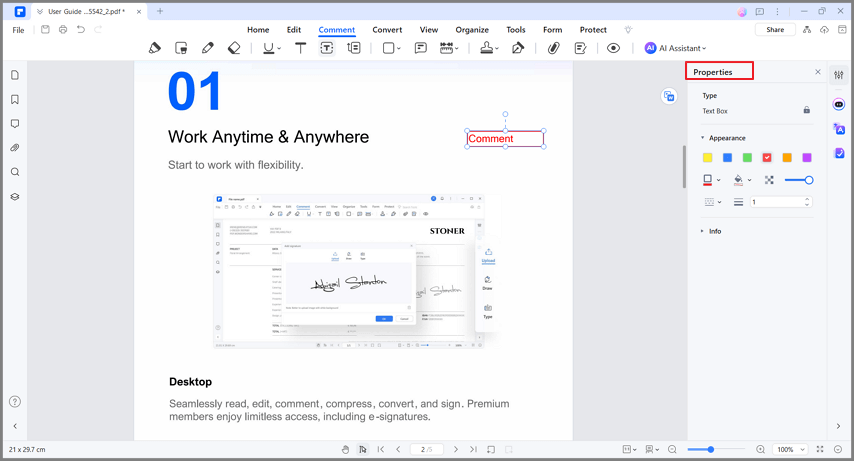
Edit text in scanned PDF
Editing text in a scanned PDF can be a bit more complex than editing a regular digital document, since scanned PDFs are basically images of text rather than editable text itself. To edit text in a scanned PDF, you'll need a PDF content editor with OCR functionality to convert scanned PDF into editable PDF. Here's a step-by-step guide on how to do this:
- Open a scanned PDF on PDFelement. Click the OCR button to open the OCR PDF window.
- In the OCR PDF window, you can select specific pages for OCR and decide the OCR language. Click Apply.
- PDFelement will perform OCR on the scanned PDF. When it is done, the scanned PDF will be changed to an editable PDF. That's how you can edit text in an image PDF.

How to Edit Text in Adobe Acrobat?
Adobe Acrobat stands out as a comprehensive solution for PDF text editing. It lets you fix typos and edit PDF text with elements such as font, size, line spacing, character spacing, color, more. If you are an Adobe Acrobat Pro user, you can easily edit the text in PDF documents with these easy-to-use tools.
You can edit text in a PDF document in the following three steps:
Step 1: Download and Launch Adobe Acrobat. Begin by downloading Adobe Acrobat. This PDF text editor is available for Windows and Mac.
Step 2: Access the text editing tool in Acrobat. Go to Tools > Edit PDF.
Step 3: Import the PDF file you want to edit. Click "Open" under the Edit PDF option to add your PDF file.
Step 4: Edit text on the PDF document. Select the text on the PDF document that requires editing, triggering the appearance of a menu on the right. Within the menu, you can edit text by changing text font and size, adjusting line spacing and character spacing, etc.
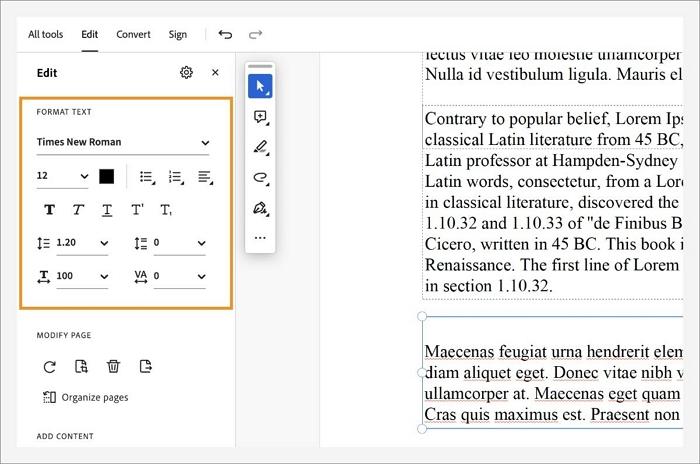
How to Edit Text in PDF on iPhone or Android
You can view PDF files without any tool on iPhone or Android phone by default, but to edit text in PDF, you need to install a PDF editor.
PDFelement app is a PDF editor available for both iPhone and Android devices. It lets you easily edit PDF text on your iPhone, iPad, and Android phone. It can detect the font, and size of the original text and allow you to edit text with the same font. You can also add new text, highlight text, change font or size, and edit images with the PDF editor app.
Step 1: Install the PDFelement app from the App Store or Google Play Store.
Step 2: Launch the PDFelement app, and open your PDF file within the app.
Step 3: Tap on the text button, tap on the paragraph line or text you want to make changes, and start editing. You can tap on the font name to open the edit options and choose the text color, font style, and size.
Step 4: Once you've finished, click on the done button to confirm.
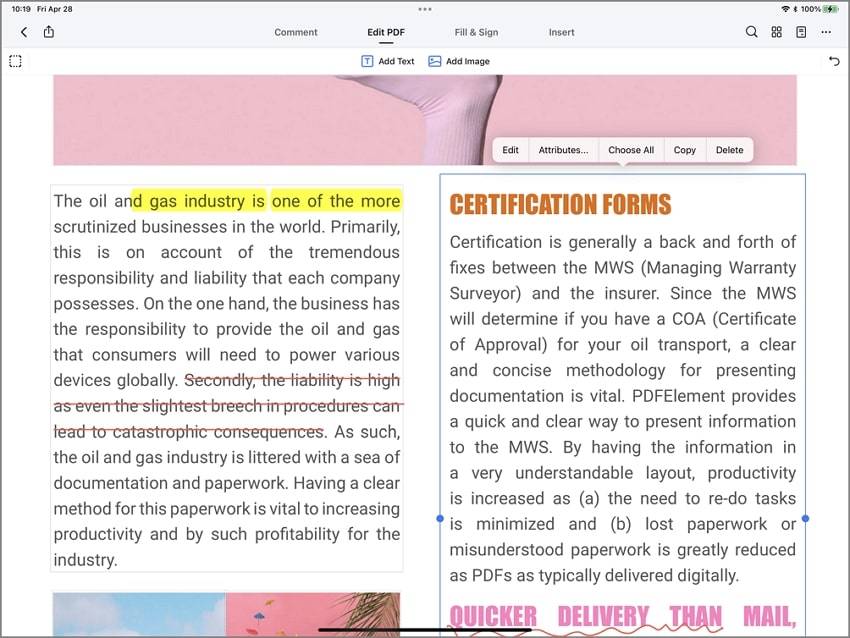
How to Edit Text in PDF Online
HiPDF is an excellent, free online PDF text editor that can help you edit text and other elements in PDF files without any trouble. It's free, easy to use, and accessible from any device with an internet connection, making it an efficient solution for anyone who needs to edit PDF files online. Try it out and see how it can make editing text in PDF easier. Here's a step-by-step guide on how to edit text in PDF files using HiPDF.
Step 1: Go to HiPDF's website
The first step is to go to the HiPDF website using your web browser. Once you're on the HiPDF website, click the "Edit PDF" tab.

Step 2: Upload your PDF file to HiPDF
Once you're on the Online PDF Editor of HiPDF, select the "Upload PDF" button. You can upload your PDF file from your device, Dropbox, or Google Drive.
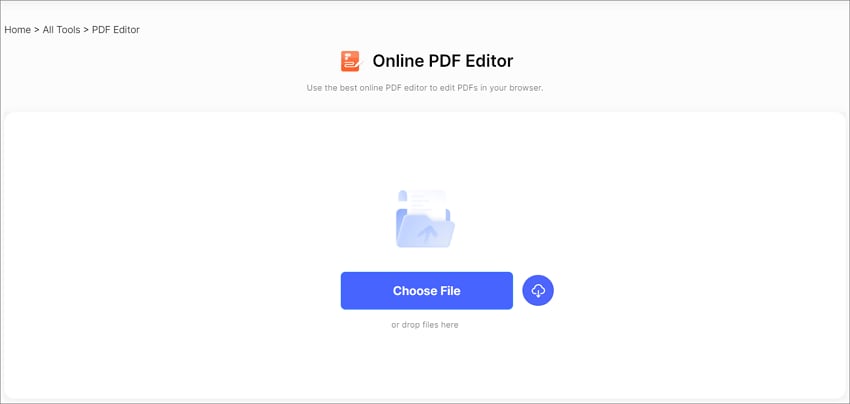
Step 3: Edit text in the PDF file online
After uploading your PDF file, you'll see the editing interface. To edit PDF text online, select the "Edit" button on the menu bar. Click on a text block you want to edit, and then start typing to replace the old text with new text. You can also use the formatting tools to change the font, color, and size of the text. Apart from text, you can also edit other elements like images and links using the same process.

Step 4: Save the edited PDF file
Once you're done editing, save your new file by clicking the "Save" button. You can download the edited PDF file to your device or save it to your Dropbox or Google Drive.
How to Edit Text in PDF for Free
1. AbiWord
AbiWord is an award-winning PDF text editor freeware. AbiWord's user interface looks similar to Microsoft word. Apart from this, it has outstanding features that let edit files quickly and easily using tools like spellcheck. This program also comes with tons of font options for better reading and editing of PDF documents.
Pros:
- Extensive editing abilities
- Easy Document management
- It's free and supports many languages
Cons:
- It is difficult to scroll through documents
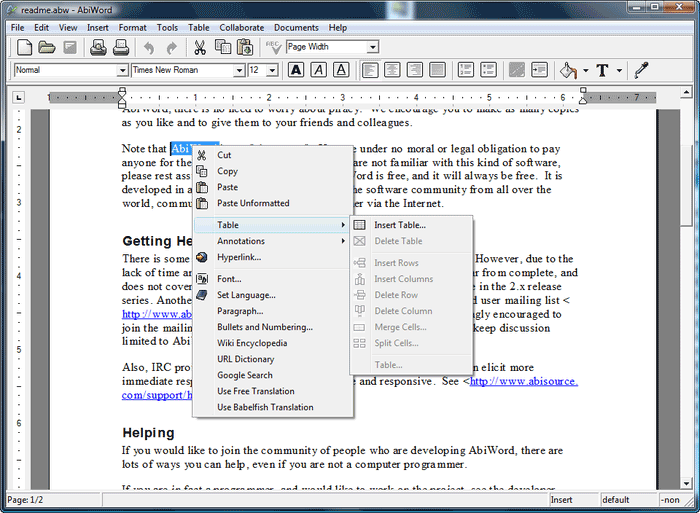
2. PDF Eraser
This is considered the must-have PDF text editor, providing excellent tools for viewing and editing PDF files. PDF Eraser can be used to insert various objects in PDF Documents, such as text, images, links, and freehand drawings. It is also a free PDF text editor. You can easily add or delete any information from a PDF file.
Pros:
- You can customize PDF files
- Supports the ability to rotate any PDF page
Cons:
- There may be a watermark added to your PDF file
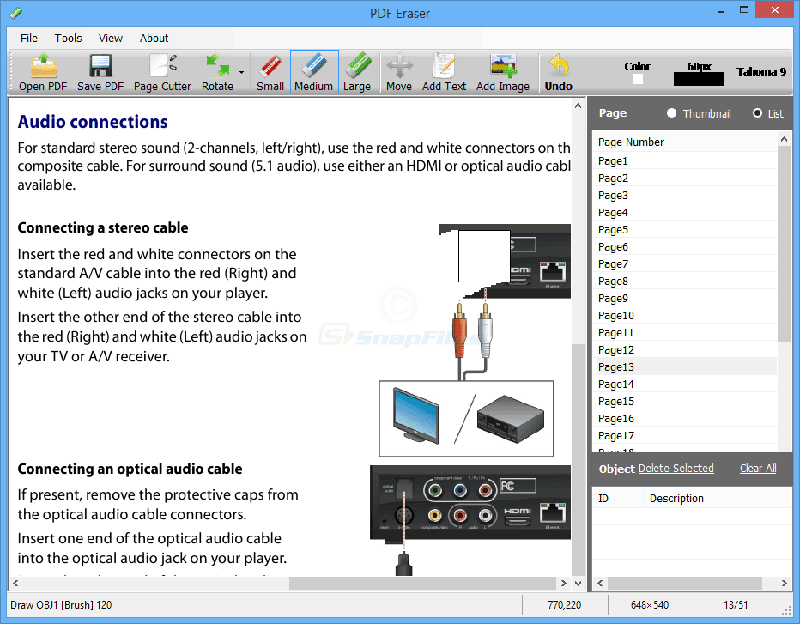
FAQs
1. Why can't you edit text in PDF?
PDF (Portable Document Format) is a file format that is designed to preserve the layout and formatting of a document. It is not intended to be edited like a Word document or other text files. When text is saved as a PDF, it is often converted to an image or graphic file. This means that any text within the PDF cannot be edited or manipulated easily without special software. In order to edit the text in a PDF file, you would need to use specialized software, such as PDFelement or another PDF editor.
If you still can't edit the text in PDF after opening it with a PDF editor, the PDF file is probably protected from editing with a password. Or it is a scanned PDF, which can't be edited unless it is scanned by an OCR tool. Check how to edit scanned PDF.
2. Can I edit text in a PDF for free?
There are some free tools available to edit text in a PDF, but they can be limited in their capabilities. One option is to use a PDF editor online, such as HiPDF, which allows you to edit text, add or delete pages, and annotate PDFs.
Another option is to use Microsoft Word. First, open Microsoft Word and click on "Open" from the File menu. Browse for the PDF document that you want to edit, select it, and click "Open." From here, a dialog box asking you to convert the PDF to an editable format will appear. Click "OK" and wait for the conversion process to finish. Once done, you will be able to edit the text just like you would any other Word file. While this method can work for some PDF files, it's important to note that not all PDFs are editable in Microsoft Word. And it might change the formatting of a PDF document after importing it to Microsoft Word.
3. How to edit text in pdf without Acrobat?
If you don't have Acrobat on your device or you just want to edit text in a PDF without using Adobe Acrobat, there are alternative methods and software options available. Here are a few approaches you can consider:
1. A useful PDF text editor: There are several PDF editing tools available that offer similar text editing capabilities, for example, Wondershare PDFelement, and Foxit PDF editor. While they can edit, replace, add, or remove PDF text just like Adobe Acrobat, they are more affordable and easy to use than Acrobat. There are also online PDF text editors that you can try, such as HiPDF, and iLovePDF. However, online solutions are less powerful and stable than desktop software. For example, it is not easy to edit text in scanned PDF with online PDF editors; they can't correctly recognize text in complex PDF files.
2. Edit PDF using Word processing tools: If the PDF you want to edit isn't heavily formatted and consists mainly of text, you can also convert the PDF to a Word document, edit PDF text in Microsoft Word or Google Docs), and then save it back as a PDF. Please note that the formatting of complex PDFs might not be perfectly preserved when converting to a Word document.
Free Download or Buy PDFelement right now!
Free Download or Buy PDFelement right now!
Try for Free right now!
Try for Free right now!
 100% Secure |
100% Secure | Home
Home G2 Rating: 4.5/5 |
G2 Rating: 4.5/5 |  100% Secure
100% Secure




Elise Williams
chief Editor