It is very common to have the need to convert PDF to Word over 15/20 MB or even larger. There are people who need to convert PDF to Word larger than 100/200 MB. Therefore, it is essential to find a reliable PDF to Word converter to use on these occasions. It must be a converter capable of supporting large files that when processed will continue to run smoothly.
It is for this reason that this article explains the steps to follow to succeed in converting large PDF to Word and lists the 10 best large PDF to Word converters. You will be interested to know that 5 of them are PDF conversion programs, while the other 5 are specifically online PDF to Word converters.
 G2 Rating: 4.5/5 |
G2 Rating: 4.5/5 |  100% Secure
100% SecureIn this article
Part 1. 5 Large PDF Converter To Word for PC/Mac
If you wish to convert a PDF that's larger than 50 MB, 20 MB, or 100 MB, you might want to use a desktop converter. The same applies when you need to convert a file with more than a hundred pages. Desktop PDF converters work faster; therefore, they are a better choice when working with large documents.
One of its perks is that these converters don't need any internet connection to work. Hence, they will be more stable since the process won't be interrupted by the lack of it. Keep reading to learn more about the top 5 PDF to Word converters for large files.
1. Wondershare PDFelement - PDF to Word Up to 2GB
Wondershare PDFelement - PDF Editor Wondershare PDFelement Wondershare PDFelement is a solid PDF editing software. Use this software to organize, create, and secure all your files. Its modules are fully featured, its pricing is flexible, and its performance is exemplary. That is why PDFelement is now one of the most utilized software available, as well as one of the options companies usually choose.
When using PDFelement, you can be certain you will have total control over the content you upload. You will be able to use its custom tools to modify your content without needing to modify your document's style. As a result, you can keep certain format consistency. It has an intuitive interface that makes it effortless to navigate thanks to its fully optimized and straightforward UX design.
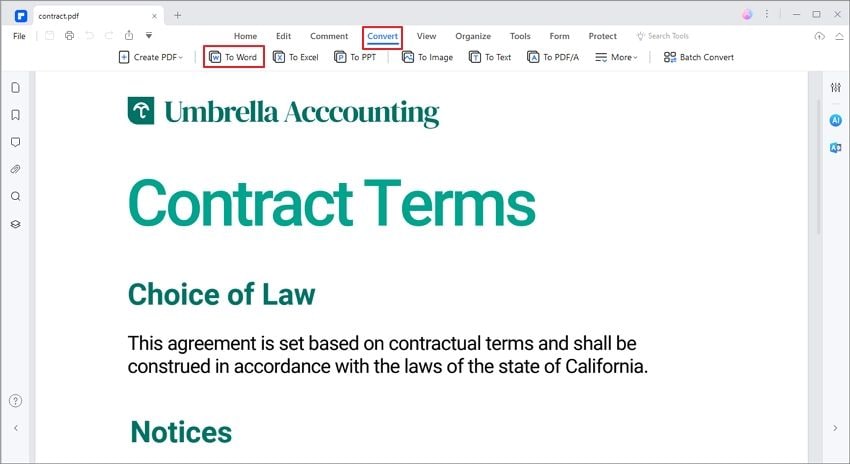
Wondershare PDFelement - PDF Editor Wondershare PDFelement Wondershare PDFelement offers its users a wide variety of advantages, among which the following stand out:
-
It gives users the possibility of having all the tools and elements of an editor in one place.
-
It allows you to edit, create forms, make annotations, and convert PDF through a single platform.
-
There's no size limit for your documents.
-
Thanks to its batch conversion, you will be able to process several files simultaneously without any issue.
-
You can collaborate with any type of document from your PC, sharing, reviewing, annotating, and even signing documents.
-
Its document conversion speed is truly fast, which has been particularly upgraded with the new PDFelement 8.0 version that also supports larger files.
-
It is perfect for teamwork as all team members can work together on documents shared on the platform.
How to Convert a Large PDF To Word
If you don't know where to begin to convert a large PDF, such as 50MB/100MB/200MB/500MB/1GB files, to Word with Wondershare PDFelement - PDF Editor Wondershare PDFelement Wondershare PDFelement, these stpes will provide you with some guidance to get it right. Here's what you should do:
Step 1 Startup the PDFelement desktop app and choose the PDF file you want to convert.
Step 2 Then you need to select the "to Word" icon under the "convert" tab.
Step 3 At this point, you can adjust all your conversion settings or use the default ones.
Step 4 Choose the location to save your new file
Step 5 Once the conversion process is finalized, go to the output folder to check the result.

Learn about more PDF to Word converters for offline or online uses.
2. Lighten PDF to Word Converter - More than 1000 Pages
Lighten PDF to Word Converter is an easy-to-use and accurate converter, which can quickly convert large PDFs with hundreds of pages to Word. Its platform can convert standard PDF files into editable and well-formatted Word documents (.doc, .docx). Plus, while using this converter you can be confident your document's format will remain intact.
This converter helps you import several PDFs simultaneously with a high-level of speed. Since it has a built-in PDF reader, you will be able to preview any document before converting it as well as viewing a whole batch of PDF files.
Some of its highlights are its precision and its great ability to support PDFs containing tables, graphics, multi-columns, or complex layouts. Lighten PDF can convert documents in almost every language spoken around the globe, including Chinese, Russian, Spanish, Portuguese, Italian, French, German, and English.
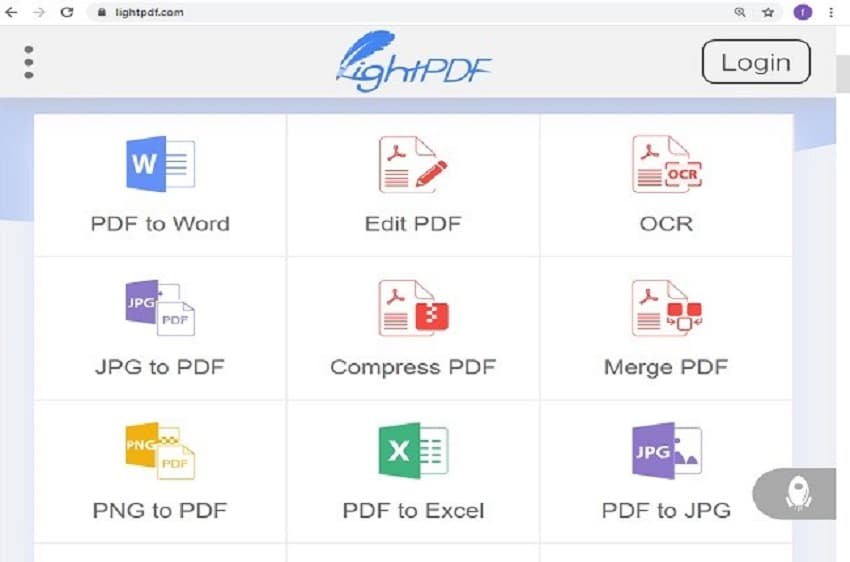
3. WPS PDF to Word Converter - More than 200MB
WPS PDF to Word Converter can deliver high-quality conversion results while retaining 100% of your document's formatting. This converter provides great flexibility by letting you choose if you want to convert your PDF to .docx, .doc, or any other text format. Of course, you will be able to edit all of them comfortably in Word.
Its platform helps you merge or split your document pages however you want or need to. In fact, there's no need to convert an entire document; you can select an isolated range of pages to convert from it. The same rules apply when you wish to convert several files at the same time. All you need to do is use the batch PDF conversion tool.
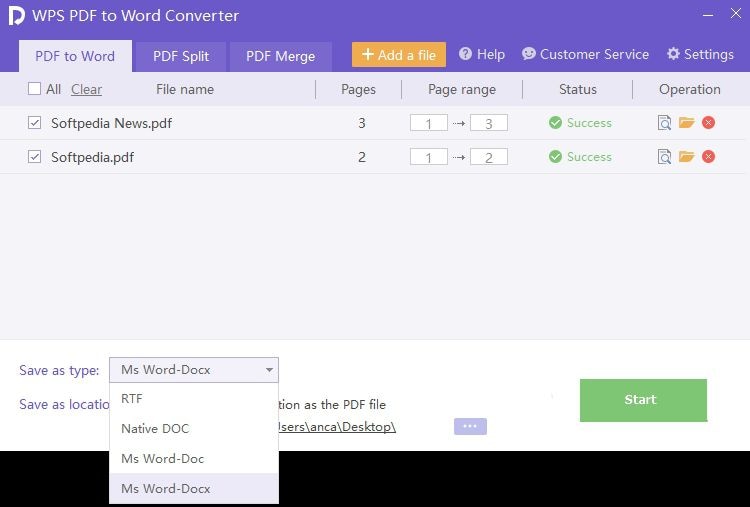
4. Adobe Acrobat - PDF to Word Up to 10GB
Adobe Acrobat is a great PDF converter through which you can convert any type of file into a PDF in a matter of seconds. It will convert your document without any errors or watermarks while letting you cipher it with a password. That will prevent any intruder from accessing any information that's in your file, without permission. Plus, it can convert documents into several languages, including Japanese, Italian, French, German, and Chinese.

Part 2. Free PDF To Word Converter Online For Large Files
In case you don't want or can't download software into your workstation, there are supplementary options available that will also let you convert large files. There are several online free PDF to Word converters; let's go through the 5 most popular.
1. PDFelement Online - Large PDF to Word 100MB
PDFelement Online will ensure the security of your file 100%. Any document you convert through this platform will be deleted permanently after one hour. This online PDF to Word converter is totally free for any user and works well with Linux, Windows, and Mac.
You can make use of the browser-based PDFelement while maintaining your document's quality as well as its original format. You will also be able to connect your line device to upload and download files into PDFelement online. However, the file cannot be larger than 100MB or have over 1000 pages.
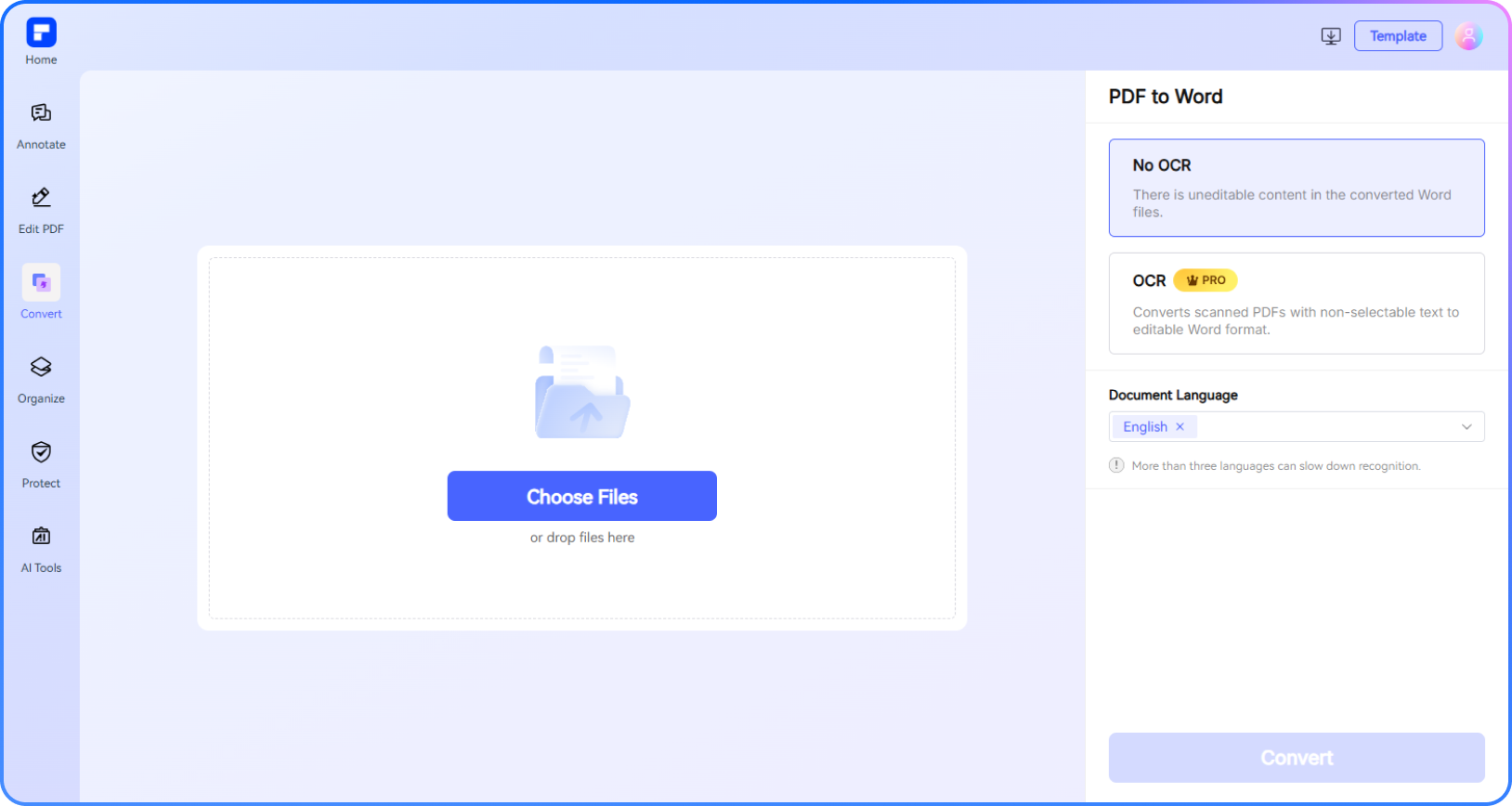
2. PDF to DOCX Converter - Up to 200MB
With this PDF to DOCX converter, you can convert any type of files up to 200MB into .docx as well as any PDF document into ebook format.
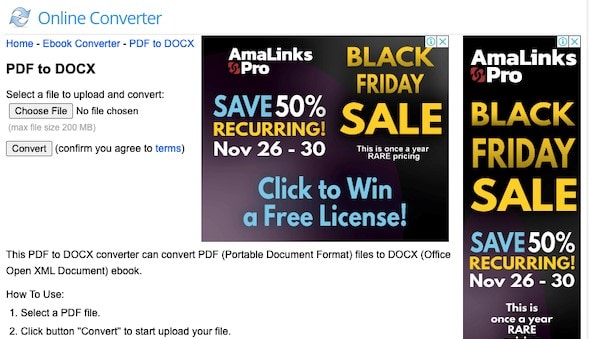
3. Convertio PDF to WORD Converter - Up to 100MB
Convertio PDF to WORD Converter allows you to convert files with a maximum size of 100MB.

4. Sejda PDF to Word - Up to 50MB
With Sejda PDF to Word converter, you can convert several PDF files into Word. You can either select your files from your computer or upload them, or you can choose your PDF files from your Google Drive or Dropbox account. It supports video devices and offers an encrypted connection; therefore, your files will be uploaded safely.
Once processed, those documents get deleted permanently. Then, all that's left to do is click on to convert and download the new Word file. Its downside is that it will only let you convert PDFs that are not bigger than 50MB and have up to 50 pages.
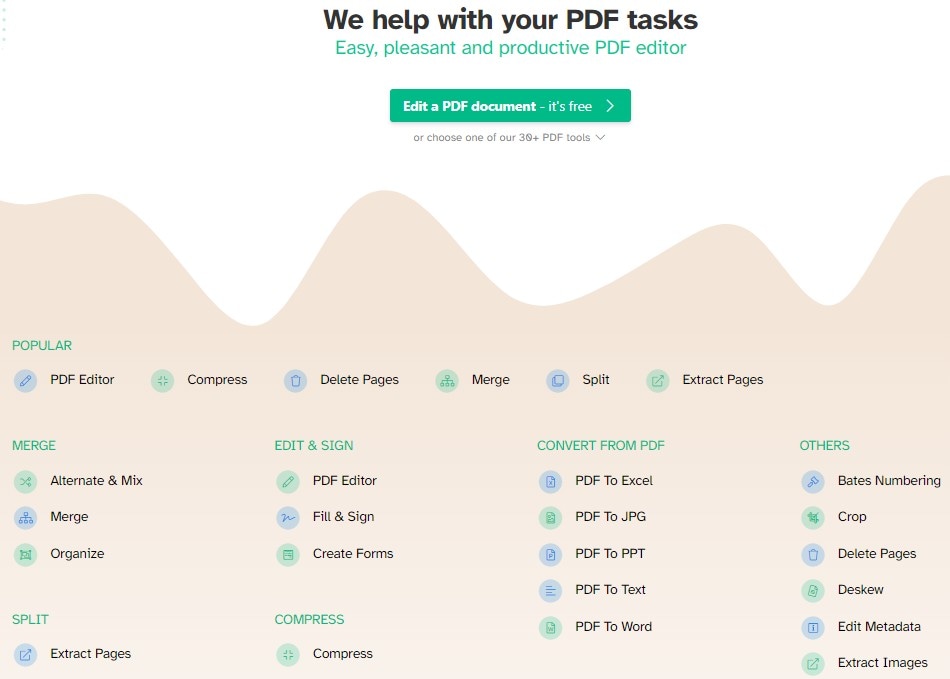
5. Zamzar - Up to 50MB
Zamzar is a pretty good converter that operates for free, and you don't need an account to start using it. It can support many different file formats, and it's also pretty easy to utilize. It is a great alternative for when you need to convert files online, without downloading any software. Zamzar will send you an email once the conversion process is finalized.
Still, it might not be convenient for converting large documents since it can't convert PDF documents of more than 50MB.

 Home
Home



