There are several freeware applications that can help users convert PDF to JPG. These applications can be downloaded for free and used as a useful tool with PDF documents. They act as readers, converters and can help compress PDFs and do much more with such file format.
In this article
NO.1 PDFelement PDF to JPG (Free Trial)
When you are looking for PDF to JPG freeware, the trial version of the Wondershare PDFelement - PDF Editor Wondershare PDFelement Wondershare PDFelement would be the first choice for most. This is a powerful editing tool for PDFs, from the stable of Wondershare. It can be used to create, organize as well as secure files. There are several modules included in the software. With its standard or pro membership plans, users can unleash all the editing and converting features that this PDF to JPG freeware offers.
Salient features of this software are as follows:
-
It has a Pro version that allows enterprise-level solutions when working with PDFs.
-
The interface of the software is intuitive; with it, one can easily create and convert PDFs, simply by maneuvering around the different modules.
-
There is a text editor that allows users to change text, as well as fonts and styles.
-
It assures the security of customer data; all conversion data uploaded on the server or downloaded are encrypted, using 256-bit encryption technology.
-
It allows you to combine and create PDFs. There are about 300 different formats from which you can convert and create PDFs.Batch conversion is also a useful feature.
-
Custom tools are several which allow one to modify the content as well as the format and style of PDFs.
-
It is easy to create PDFs here, using premade templates.
-
the leap into electronic typesetting
-
It allows all kinds of editing features for PDFs; you can adjust style, font, and edit scanned files with OCR as well as spell check texts.
-
Extracting and converting documents is also a benefit of this software. You can easily extract images or convert PDFs into Word, HTML, or other formats.
As it is a notable PDF to JPG freeware, it is easy to use for such functions in the following steps:
Step 1 Free download PDFelement for PDF to JPG
First, download the free or trial version of the software. Install the application on your computer. Open the main software interface.

Step 2 Free convert PDF to JPG
Find the option to open files; it opens a window to locate files from local drives or folders. Once you upload a PDF you can specify the quality of the JPG file you wish to convert to.
Once the settings are done, you can apply the 'Convert' function. After the conversion is complete, the file is made available for download.
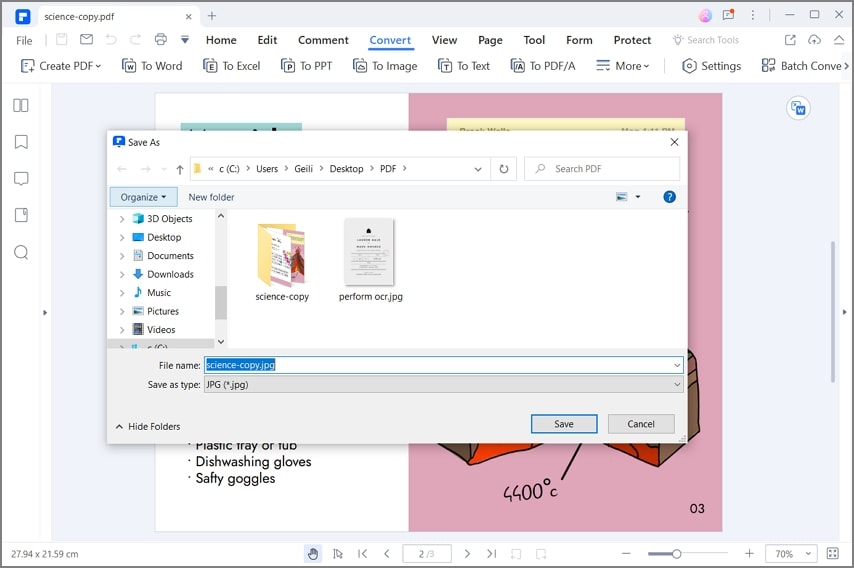
NO.2 TTR PDF to JPG Freeware
This is another PDF to JPG freeware that helps convert PDF into different file formats such as TIF, BMP, PNG, and others. It is a free online tool that is compatible with Linux and Windows operating systems. It also offers easy conversion of PDF to image files of format such as TIF, BMP, PNG, and JPG. If you wish to do such a conversion with the help of a freeware converter PDF to JPG this is one tool to use.

Steps to use this PDF to JPG freeware
Step 1 Start by downloading the application.
Step 2 The default language is set to Taiwanese; you can find the option to change languages on the top menu.
Step 3 It is a Java-enabled application; hence, you must have Java installed on the computer on which you run this freeware.
Step 4 Once the software is installed, it has an easy user interface. You can begin by dragging and dropping PDF documents here; you could even add entire folders. You can specify certain pages of a PDF that you wish to convert.It can also process multiple PDF conversions in a batch. Once the conversion is complete, the JPG is made available for saving on your local drive.
NO.3 CC PDF Converter Freeware
This is another reliable convert PDF to JPG freeware that one can use to form PDFs from different applications such as HTML, PowerPoint, Excel, Word, and others. This converter tool also allows embedding of a license of Creative Commons in PDF files. With a Creative Commons license, it is possible to republish works on social media sites and on blogs.

There are several free editing tools for PDF files here. It is a free, simple application to use. It helps you create PDF documents from image or text files and vice versa. This versatile freeware can be a handy addition to the tools you have on your desktop. It can help convert word documents to PDF or even Excel. It can also help save PDFs in JPG format.
Steps to use this PDF to JPG freeware
If you wish to use this tool to convert PDFs to JPGs do the following:
Step 1 Download the free application. Once it is installed go to the PDF you wish to convert.
Step 2 Click on the Print option. When it asks to choose a printer, choose CC converter. It will help you convert and save the file in image format.
NO 4. PDFCreator PDF to JPG Freeware
PDFCreator is another popular converter tool that allows you to work in different ways with PDF documents. It offers features to allow one to get converted files easily. At the same time, the quality of the documents is maintained as well. It is also compatible across different platforms. As a result, this converter freeware can be a handy addition to your workspace.

Steps to use this PDF to JPG freeware
If you wish to convert PDFs to JPGs with this tool you can do so in the following steps:
Step 1 You can open the application after it is downloaded. Once you open it, you can upload the PDF you wish to convert.
Step 2 Once it is converted into JPG, you can save it on the local drive or folder of your choice.
Step 3 You can also use the application in a different way. Simply open the PDF you wish to convert. Go to the Print option; here you can choose PDF creator as the printer of choice. Once the printer choice is made, it can help you save the PDF as a JPG.
NO 5. Any PDF to JPG Freeware
This is another handy conversion tool. It allows you to download the application for free on your desktop. You can then use it to convert files such as PDF, BMP, and PNG to JPG. It also acts as a PDF reader. It can help to save PDF documents in JPG, TIF, GIF, BMP formats. Users can also choose to save a few pages or all of a PDF document. You can also save a PDF into a single JPG file. It can help resize or scale PDF pages. These can be saved as image files.

Steps to use this PDF to JPG freeware
This free tool helps easy conversion of PDF to JPG in the following way:
Step 1 Opt for PDF to JPG converter freeware software download. Once it is installed, open the software interface.
Step 2 Add or upload the PDF file you wish to convert. Once it is added, you can resize or select a few pages for conversion.
Step 3 Once the settings are done, you can save PDF in JPG form. With the application installed on your desktop, it can act as a default printer as well. Use this option to save a PDF in different file formats.
NO 6. XPDF PDF to JPG Freeware
This freeware is a helpful application that acts as a PDF viewer as well as a converter. This application acts as a text extractor, HTML converter, image converter, and more. There is a helpful toolkit also included in the software. It is an open-source application that is made available by developers Cog and Glyph.

If you wish to convert PDF to JPG using this tool, that is achieved easily. All you need to do is open the application and upload a PDF file to it. Once it is opened, you can choose to convert and save the file in JPG format.
NO 7. Free PDF to Image Converter Freeware
Free PDF to Image Converter is another useful application that is freeware. It has helpful features such as the batch conversion of PDF files. Released initially in 2019, this software is designed for the Windows platform. It is a lightweight application that can be downloaded from the official website.

Steps to use this PDF to JPG freeware
Once it is downloaded you can use it to convert PDF to JPG in the following way:
Step 1 Download the executable file. Once it is launched open the application.
Step 2 ere you can add PDF files for conversion. You can select output formats such as BMP, PNG, JPG, and more. Once you find the format you wish to convert the PDF to, click on ‘Convert Now'.
With this software, you can convert an entire PDF document or a few select pages. You can choose to save each page as a JPG or only a few pages.
 Home
Home
 G2 Rating: 4.5/5 |
G2 Rating: 4.5/5 |  100% Secure
100% Secure



