 Home
>
eBook Converter
> How to Convert eBook to PDF for Free
Home
>
eBook Converter
> How to Convert eBook to PDF for Free
The PDF (Portable Document Format) file format is commonly used to present various document types across various platforms, and e-books are no exception. PDF files can be viewed independently, regardless of software, operating system, or any kind of hardware. That is why it is the perfect way to view e-books. Therefore, this article is going to show you the best ways to convert eBook to PDF for free.
- Part 1: How to Save eBook as PDF with PDFelement
- Part 2: Convert eBook to PDF online free with EPUB Converter
- Part 3: Convert eBook to PDF with Calibre
- Part 4: How to download eBook as PDF
- Part 5: More tips for converting eBooks to PDF
- 1. How to convert Amazon eBook to PDF?
- 2. How to convert lcpl to PDF?
- 3. How to convert Kindle eBook to PDF?
- 4. How to convert Apple eBook to PDF?
- 5. How to convert Nook eBook to PDF?
- 6. Comparison of eBook formats
Method 1: How to Save eBook as PDF with PDFelement
Supported eBooks: Online eBooks
Wondershare PDFelement - PDF Editor Wondershare PDFelement Wondershare PDFelement contains all the features you need, from creating PDF files to converting them with the simple click of a button. This software helps you convert ebook files to PDF files effortlessly, and also lets you edit/convert/manage the PDF files as you want.
-
Step 1. Open eBook File
Open the eBook file from your computer using Adobe Digital Editions or any other tool that supports e-books.
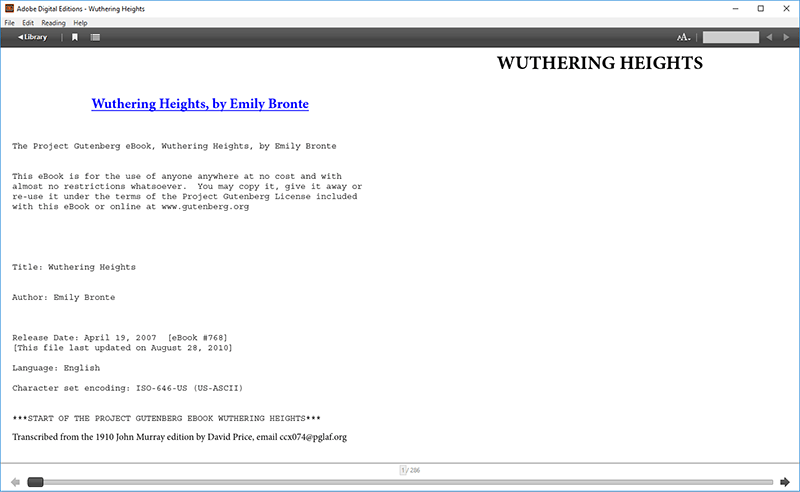
-
Step 2. Save eBook to PDF
Click the "Print" button in the e-book reader, and choose "Wondershare PDFelement" as the printer option.
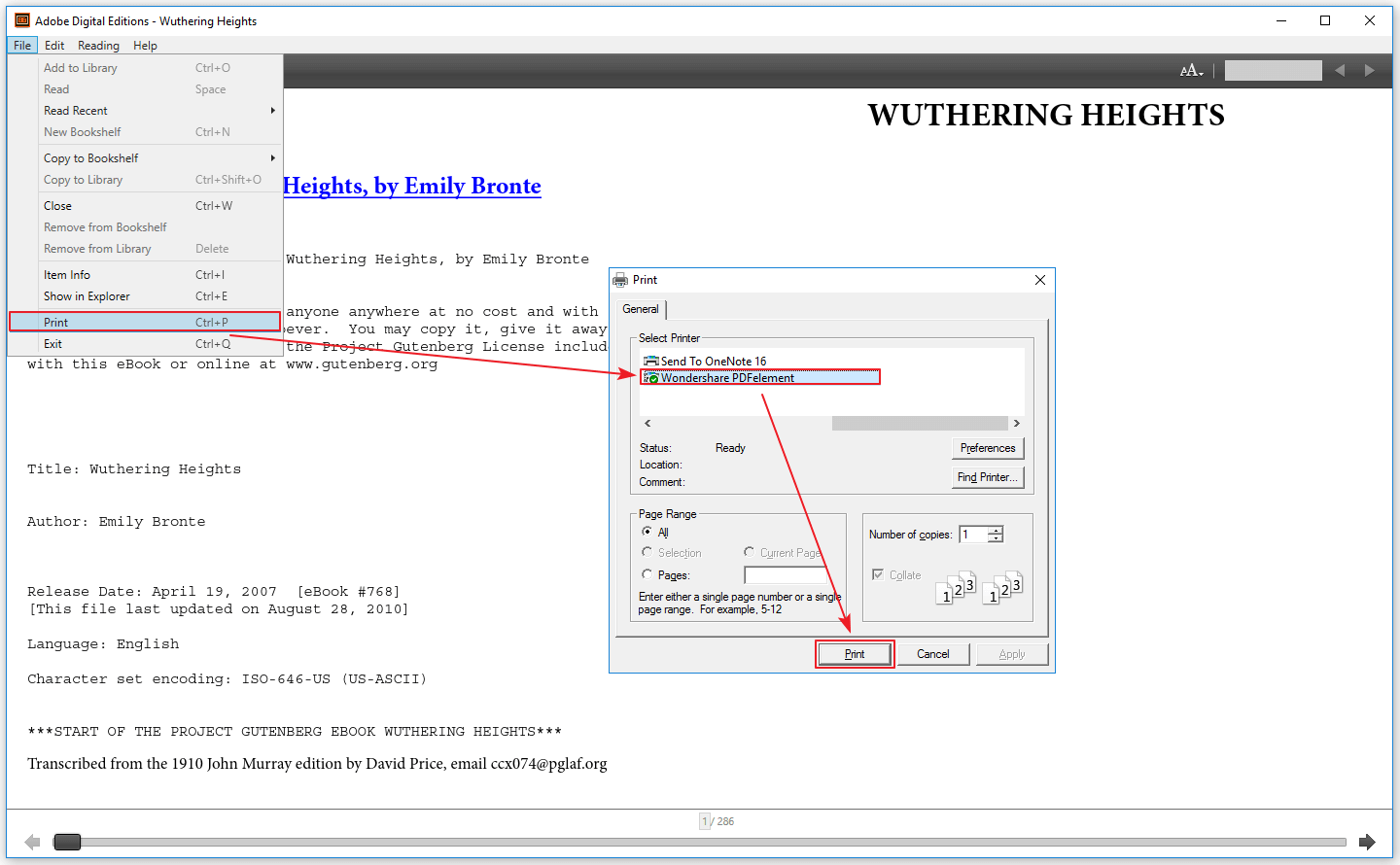
-
Step 3. Save the Created PDF
The converted PDF file will be opened in PDFelement immediately. You can click on the "File" menu and choose "Save as" to save the file in your local drive. Or you can click the "Edit" button in the top-left corner to edit the PDF first.

Method 2: Convert Kindle eBook to PDF Online Free with EPUB Converter
As you can see, e-books can be viewed in many formats such as ePub, MOBI, AZW3, and more. We'll use ePub in this example since it's the most common e-book file format on the Internet. ePub Converter is one of the best converters on the market to export ePub as PDF. Follow the steps below to accomplish this conversion.
Tip: If you need a PDF viewer and editor for your e-books, try Wondershare PDFelement - PDF Editor Wondershare PDFelement Wondershare PDFelement. It allows you to make comments, annotate text, and translate text while reading PDF files. With PDFelement, you can even create professional-looking PDF books, edit text and images in PDF as you like.
-
Step 1. Choose "EPUB to PDF"
Visit the EPUB Converter website on your browser. Click on the "EPUB to PDF Converter" button under the "EPUB Converter" tab to activate the conversion process.
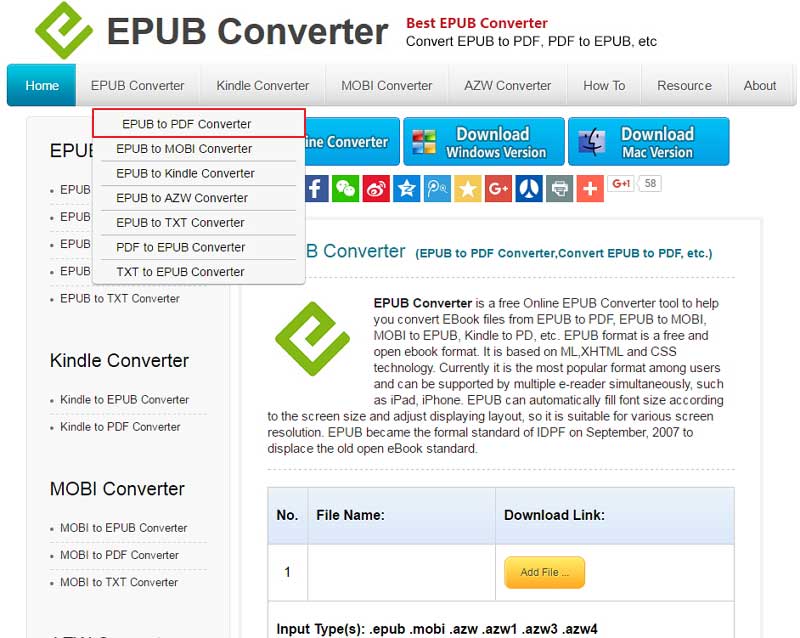
-
Step 2. Convert eBook File to PDF
Click on "Add File" and select the ePub file that you want to convert. Click the "Start Upload" button. The conversion will be complete within a few seconds, and then you can click the .pdf file to download it to your computer.
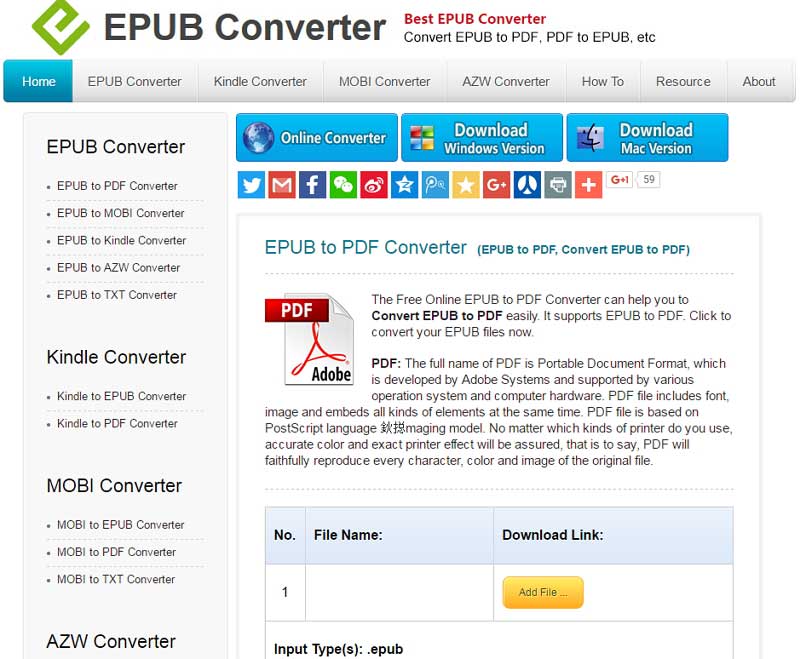
Method 3: Convert Amazon eBook to PDF with Calibre
Calibre is another solution for converting Kindle ebook files to PDF files. It is compatible with Windows, macOS, and Linux. Follow these simple steps.
-
Step 1. Download and Install Calibre
Go to the Calibre homepage, and then download and install it onto your computer.
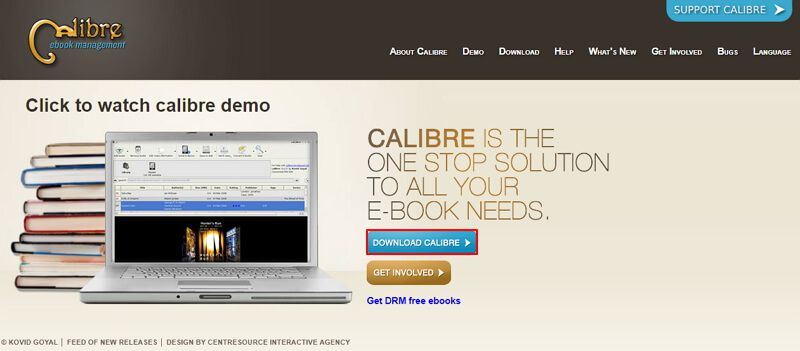
-
Step 2. Add the eBook File
After opening Calibre, click the "Add books" button to browse the files on your computer. Select the e-book file you want to convert. Select the e-book file in the program, and click the "Convert Books" button.
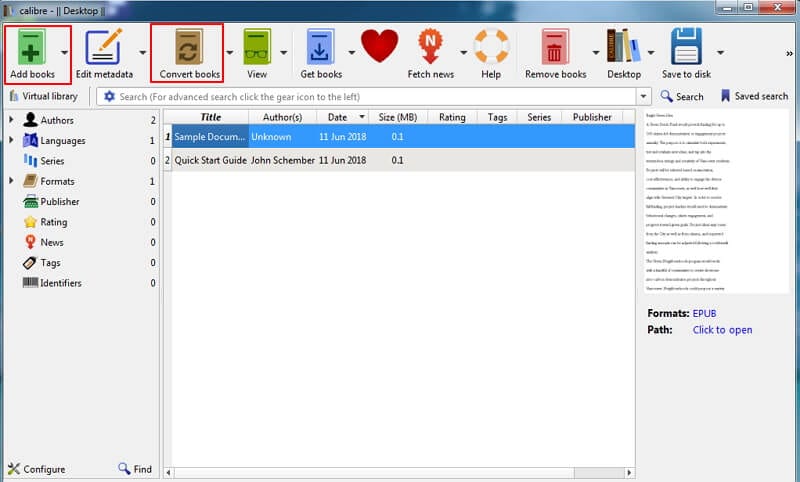
-
Step 3. Convert the e-book File to PDF
In the new pop-up window, select "PDF" in the drop-down list for "Output format" on the right side. Then click the "OK" button to start the e-book to PDF conversion immediately.
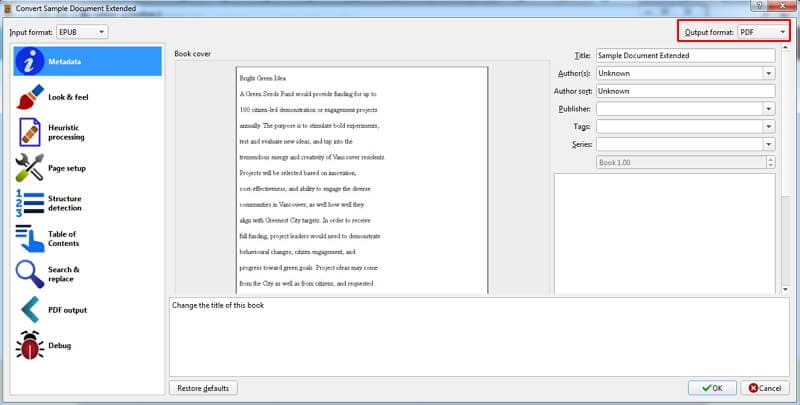
Method 4: How to download eBook as PDF(online eBooks)
Supported eBooks: Online eBooks
Some online ebook platforms, such as Project Gutenberg, Open Library, ManyBooks, provide the option to download or save ebooks in PDF format, but it's important to note that not all ebooks are available with this Save as PDF option, and some may have restrictions due to copyright or licensing agreements.
If the eBook reader don't provide the Download as PDF option, you can try to find the eBook file by inspecting the elements of the screen.
-
Step 1. Open an eBook Online
Right click a page and and click Inspect, which will open the developer tools of Chrome

-
Step 2. Navigate the Elements Tab
In the elements tab, Open many div elements until you find the file of eBook. Here are elements you would open up.
- Body
- div id = "main"
- div id = "viewer"
- div class = "epub view"
- iframe id
- #document
- body or head

-
Step 3. Download the eBook File
The file of an online eBook are usually save as a HTML file or JPG images. Open the link and download the eBook file.

-
Step 4. Convert the eBook to PDF
After that, you can convert the eBook file to PDF with a PDF converter.
More tips for converting eBooks to PDF
How to convert Amazon eBook to PDF?
You can dowload Amazon eBook in the following steps. Log into your account on Amazon, click on the "Account" option, then go to "Digital Content and Devices" > "Manage Content and Devices." Select the "Actions" button next to the eBook you want to download and click on "Download & Transfer Via USB" to save the eBook. Remember: the eBooks you download from Amazon are saved as mobi, azw, or azw3 formats. Therefore, you have to convert AZW or AZW3 files to PDF.
How to convert lcpl to PDF?
LCPL files are Readium License Document by Readium. It is not an eBook file, but the link to download the eBook. To convert a LCPL file to PDF, you can open it on the archive.org website, find a file that is named "adobe encrypted pdf." Download the encrypted PDF and it will be saved as a ".acsm" file. Finally, convert the ACSM file to PDF with an online converter.
How to convert Kindle eBook to PDF?
To convert Kindle books to PDF, you can use Calibre. Install Calibre and a DRM removal plugin on your computer and download Kindle books to AZW3 or MOBI formats on your device. Now you are ready to convert the Kindle eBook to PDF. On Calibre, add the eBook you want to convert, click Convert Books and select PDF as the output format. Now click OK to get the eBook converted to PDF. Learn more on How to Convert Amazon eBook to PDF.
How to convert Apple eBook to PDF?
The first method you can try is using the the iBooks Author app. Download the iBooks Author app to your Apple device, import your Apple eBook to the app, click "Share" > "Export" > "PDF" to save the eBook as PDF. If this is not working for your eBook, try to use Calibre to solve the problem.
How to convert Nook eBook to PDF?
eBooks from Barnes & Noble can't be exported in PDF formats by default. To do that, you'll need a Nook to PDF converter. Install Epubor Nook Converter to your computer and use an Android emulator to run Nook app on the computer. Then select books you want to convert and click Start Conversion.
Tips: Comparison of eBook formats
1. eBook Formats
The most widely used and supported e-book format is the EPUB format, which is supported by many e-book readers, such as Amazon Kindle devices. E-books can also be viewed in the following formats:
Kindle (Amazon)
- Device: Kindle
- Formats: .azw3; .azw or .kfx; .kf8
Portable Document Format
- Device: PDF readers
- Formats: .pdf
Plain text files
- Device: text editors
- Formats: .txt
Broadband eBooks (BBeB)
- Device: Sony media
- Formats: .lrx; .lrf
Compiled HTML
- Device: Microsoft Compiled HTML Help
- Formats: .chm
DjVu
- Device: DjVu
- Formats: .djvu
DOC/DOCX
- Device: Microsoft Word
- Formats: .doc; .docx
iBook (Apple)
- Device: iBook
- Formats: .ibooks
2. Comparison of Supported Platforms
| Reader |
Plain text
|
PDF
|
ePub
|
HTML
|
DjVu
|
|---|---|---|---|---|---|
| Amazon Kindle 1 | Yes | No | No | No | No |
| Amazon Kindle 2, DX | Yes | Yes | No | Yes | No |
| Amazon Kindle 3 | Yes | Yes | No | Yes | No |
| Amazon Kindle Fire | Yes | Yes | Yes | Yes | No |
| Android Devices | Yes | Yes | Yes | Yes | Yes |
| Apple iOS Devices | Yes | Yes | Yes | Yes | Yes |
| Mac OS X | Yes | Yes | Yes | Yes | Yes |
| Windows | Yes | Yes | Yes | Yes | Yes |
| Sony Reader | Yes | Yes | Yes | No | No |
Free Download or Buy PDFelement right now!
Free Download or Buy PDFelement right now!
Try for Free right now!
Try for Free right now!
 100% Secure |
100% Secure | G2 Rating: 4.5/5 |
G2 Rating: 4.5/5 |  100% Secure
100% Secure




Audrey Goodwin
chief Editor