 Home
>
eBook Converter
> Top 3 PDF to Mobi Converters
Home
>
eBook Converter
> Top 3 PDF to Mobi Converters
Many eBooks are often available in PDF form, which is a great format if you plan on reading the eBook on your PC, Mac, or tablet. With some models of the Kindle, however, you have to convert the PDF file to a supported version, with the most popular one being the Mobipocket (Mobi) file. The latest versions of the Kindle often come with support for PDF files, though you won’t have access to all the features that come with the reader. Here we’ll recommend a list of the best PDF to Mobi converter to you.
Part 1: Online PDF to Mobi Converter Free
1. CloudConvert PDF to MOBI Converter
The first one on the list is CloudConvert. It has an ad-free and intuitive interface to make sure that you can find all the options, effortlessly. You will also find a comparison table telling you about the differences between the input and output formats. It lets you choose the output file format as per your requirement.
Pros
- Supports different ways to upload the source file.
- Has an ad-free interface.
- High-speed conversion process.
Cons
- It puts a limitation on the number of files you can convert.
- The maximum file size is limited to 100 MB.

2. PDF to MOBI Converter
With this tool, you can easily convert a PDF file to Mobi format. All you have to do is drag and drop the files and tap a few buttons. The website doesn’t require you to create an account for using it. Thus, you will not have to give out any details. It also comes with the feature of batch conversion.
Pros
- Available for free.
- Easy to use interface.
- Has a batch conversion feature.
Cons
- Saves the files as ZIP rather than directly as Mobi.
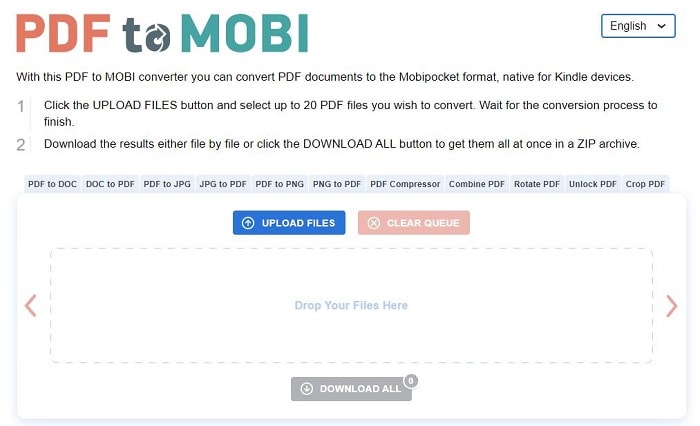
3. Convertio PDF to MOBI Converter
Convertio provides an online PDF to Mobi converter that will allow you to get an eBook file from a PDF document. With this, you can convert only 100 MB files. So, if you have to convert a bulk of files. The converter might not be the right choice for you. But the tool will let you delete all files that you have uploaded to the server.
Pros
- Supports file removal from the server after the process is complete.
- Allows you to adjust the settings while converting the files.
- Supports more than 300 file formats.
Cons
- Puts a file limit of 100 MB.
- The conversion speed might be a little slow.
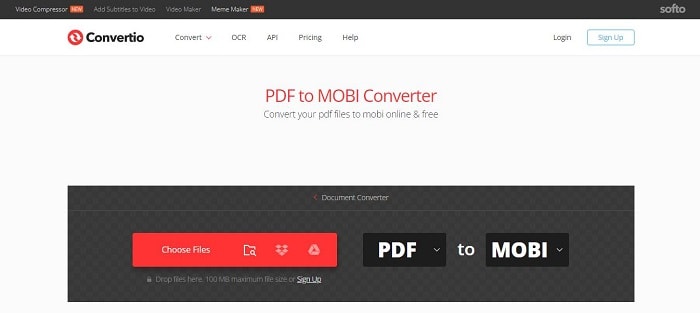
4. Zamzar PDF to MOBI Converter
Zamzar is an effective converter tool you can use to convert your files from PDF to Mobi format. It gives you a tutorial that will guide you through the conversion process. This guide can be helpful for beginners.
Pros
- Allows you to upload and download files through a URL.
- You can use the desktop app. Offers a tutorial for beginners.
Cons
- Files are stored in the server for 24 hours.
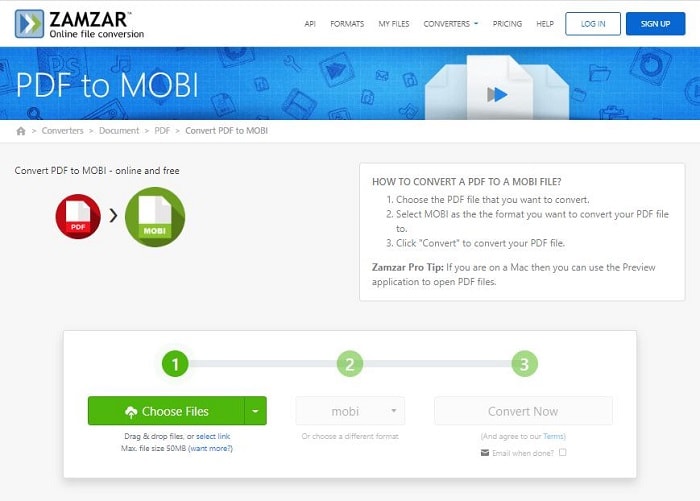
5. FreeConvert PDF to MOBI Converter
The file converting tool enables you to convert the PDF files to Mobi in just a few taps. It has an easy-to-use interface and offers a detailed guide on how to use the tool. The converted files are deleted within an hour of upload.
Pros
- All files are secure. Free for use. Let's use the advanced setting for personalization.
Cons
- The conversion process can be a little slow.
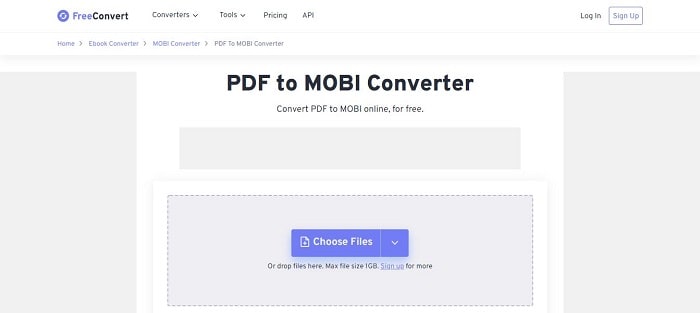
Part 2: PDF to Mobi Converter Download
To remedy the problem, you need to convert your favorite PDF eBook to MOBI. There are numerous applications you can use toward this end. We’ve rounded up three of the best standalone converters for your desktop.
1. Calibre eBook Management
Calibre presents an all-inclusive eBook management platform that lets you organize all your eBooks from one single platform. It presents a large pool of useful features that let you take control of all processes, including eBook creation, editing, publishing, and sharing. It syncs your eBooks across all your devices, which makes it easy to access them irrespective of the device you are using.
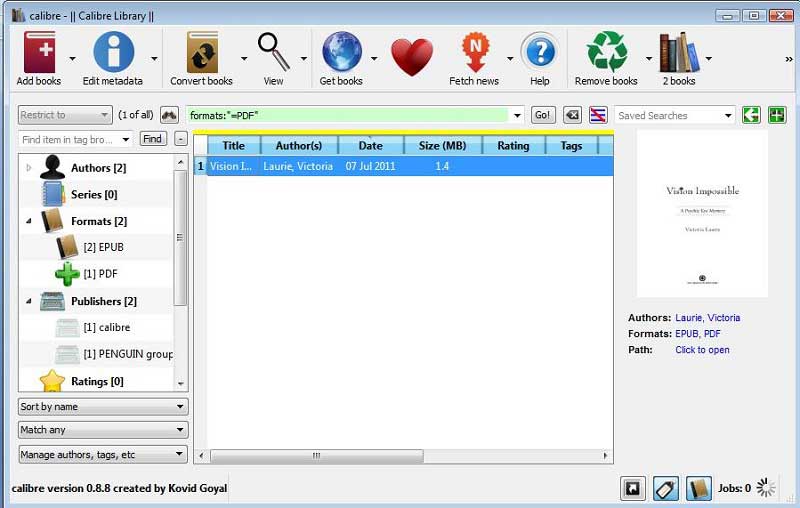
Its conversion engine also presents a host of useful features and options. You can convert different file types (including PDF files) to MOBI and other file types that are supported by Kindle and other eBook readers. Calibre's conversion process maintains the integrity of the original PDF file, including font sizes.
2. Icecream PDF Converter
Icecream PDF Converter is one of those multi-purpose PDF applications that can be used to perform virtually any conversion task on a PDF document. It supports the conversion of PDF files to Office documents (e.g. docx, doc, xls, xlsx, odt, HTML, Jpeg, Png, Gif, EPUB, MOBI, and a number of other file types. Icecream PDF Converter comes with a simple and user-friendly interface with all the buttons for different functions conveniently located.
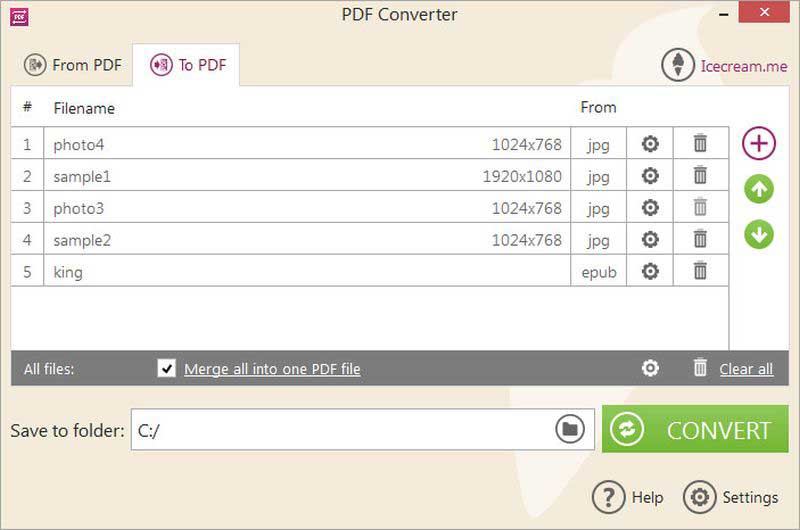
Icecream can also convert PDF files with password protection, which means you can get high-quality MOBI files for your Kindle even if the original PDF had permission restrictions. However, it doesn’t work with PDF documents that whose access has been restricted with a password.
3. Auto Kindle eBook Converter
Auto Kindle is a simple but effective application used to produce Kindle-friendly file formats from some of the most popular file formats. Some of the input file types include PDF, CHM, and HTML files that can be converted to MOBI or other file types that are supported by the Kindle reader. The latest update allows you to send the converted files to your Kindle reader.

Despite its simplistic interface, Auto Kindle benefits from continuous updates and fixes that have seen it grow to become one of the most capable applications for creating MOBI files. However, this also means that most of the features will suffer from periodic issues, including problems when converting from some file types.
Part 3: Best PDF Editor & Converter
eBooks are best edited and modified as PDF files before they are converted to MOBI. Wondershare PDFelement - PDF Editor Wondershare PDFelement Wondershare PDFelement helps users make the necessary changes and edits to PDF files before they can be converted to formats supported by Kindle and other eBook readers. In such cases, PDFelement can be used as pre-publication software for editing the content, structure, and layout of the eBook before final publishing for Kindle.
PDFelement can be used to add or edit some of the elements of a PDF eBook, including underlines, highlights, callouts, and other forms of annotations. Items such as digital signatures, passwords, footers, headers, bookmarks, Bates numbers, watermarks, and hyperlinks can be added and removed with ease.

The application can also be used to add or remove pages on existing PDF files, which can be useful when compiling pages for your eBook. And with an industry-leading OCR feature, you can add PDF pages even if they were formed as a result of scanning. You can also Wondershare PDFelement to compress large PDF files prior to conversion if you are worried about the size of the final document.
Free Download or Buy PDFelement right now!
Free Download or Buy PDFelement right now!
Try for Free right now!
Try for Free right now!
 100% Secure |
100% Secure | G2 Rating: 4.5/5 |
G2 Rating: 4.5/5 |  100% Secure
100% Secure




Audrey Goodwin
chief Editor