 Home
>
eBook Converter
> How to Convert Kindle Book to PDF
Home
>
eBook Converter
> How to Convert Kindle Book to PDF
Almost 97% Kindle books purchased from the Amazon Store are DRM-protected and saved as mobi, azw, and azw3 files. It means the Kindle books are not allowed to be read on a computer or any mobile phone. You may wonder, can I convert a Kindle book to PDF? Sure, we will introduce 3 solutions for you to convert Kindle to PDF with both online and offline methods.
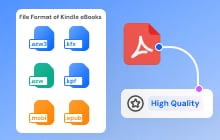
After converting a Kindle file to PDF, it is easy for you to read books on your computer or mobile phone. If you need a great PDF converter, reader, and editor, try Wondershare PDFelement - PDF Editor Wondershare PDFelement Wondershare PDFelement, which can edit, annotate, combine, split, and convert the PDF books. Also, its ChatGPT-powered AI reading assistant can help you summarize, proofread, and translate PDFs with ease. Free download it to level up your PDF experience.
Before we start talking solutions, is it legal to convert Kindle to PDF? Yes, it's legal to convert Kindle books to PDF for personal use. It makes it easier for you to enjoy the Kindle books on different devices. However, you are not supposed to share these PDFs with others due to copyright.
Part 1: How to Convert Kindle to PDF for Free with Calibre
One way to convert Kindle to PDF for free is using Calibre. Calibre is a free e-book manager that gives users plenty of creative freedom and several options to customize their graphics and visual images. It can convert AZW, and AZW3 to PDF, EPUB, MOBI, or vice versa. And after installing a DRM removal plugin, you can use Calibre to remove DRM and convert Kindle books to PDF.
Pros
- Change Kindle to PDF for free
- 18 file formats supported
Cons
- Need to install an extra plugin to remove DRM from Kindle books
If you want to convert an e-book to PDF with Calibre, just follow these simple steps:
Quick list: How to convert Kindle to PDF using Calibre
- Download the Kindle to PDF Converter
- Install a Plugin for Kindle to PDF Conversion
- Download Kindle Book in AZW3/MOBI Format
- Convert Kindle Book to PDF
In detail: How to convert Kindle books to PDF using Calibre
-
Step 1. Download the Kindle to PDF Converter
1. Download and install the latest version of Calibre. Calibre can run on Windows and macOS devices.
2. Once you've done that, you'll have to download a DRM removal plugin to convert DRM-protected Kindle files to PDF. Apprentice Alf's DeDRM tool is the most commonly used DRM removal plugin for Calibre. Download the latest 7.2.1 version from here.
3. Unzip the folder and you'll find a zipped file inside, which is the plugin you need to install.
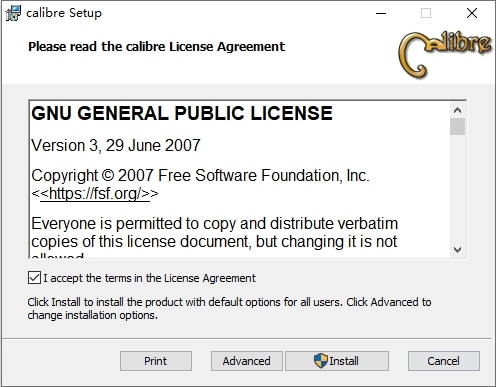
Install Calibre Kindle to PDF Converter
-
Step 2. Install a Plugin to Convert Kindle to PDF
Now you have Calibre and DeDRM zipped files on your computer, you can install the DeDRM plugin to Calibre.
1. Open Calibre, click Preferences > Advanced > Plug-ins.
2. Click Load plug-in from file and select the DeDRM zipped file to install it.
3. After the DeDRM is installed, you can find it in the Plug-ins > File Type section.
4. Double-click the DeDRM plugin, and select eInk Kindle ebooks. Enter the serial number of your Kindle on the converter and click Apply. You can find the serial number from Settings > All Settings > Device Options > Device Info on your Kindle.

Install the DeDRM plugin to Calibre
-
Step 3. Download Kindle Book to AZW3/MOBI
Open Amazon's website, click Account > Digital Content and Devices > Manage Content and Devices. Click the ebook you want to download and select Download & Transfer Via USB. Then click the yellow Download button and save the Kindle book on your PC.
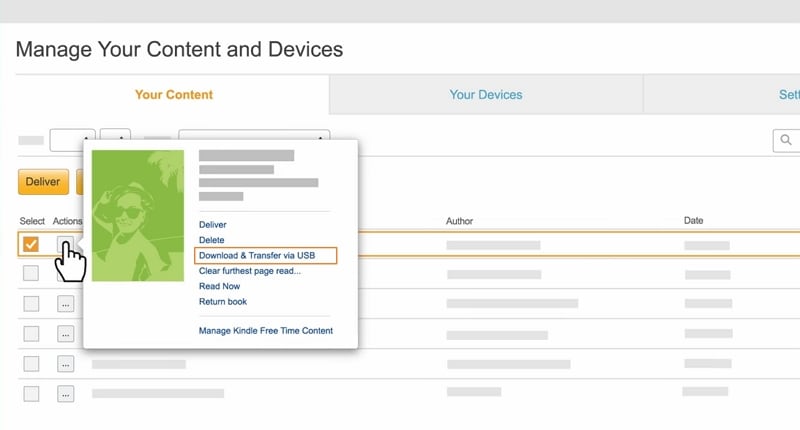
Download & Transfer Kindle book via USB
Tip: You need to have a Kindle device linked to your Amazon account in order to download books to your computer. If you read books with only the Kindle app on your computer or mobile phone, you will get the error "You have selected content that is not compatible with any of your registered devices" when trying to download ebooks from Kindle book.
-
Step 4. Convert Kindle Book to PDF
Now you can convert your Kindle book files to PDF. On Calibre, click "Add Books" at the top corner and pick the Kindle ebooks that you have downloaded.

Add Kindle book files to Calibre
Choose a Kindle book and then tick the "Convert Books" option from the top menu. You can also right-click on the book, select "Convert Books," and then click on "Convert Individually" or "Bulk Convert."
Then, from the Output Format drop-down menu, select the PDF option. Click on "OK" at the bottom to start the conversion process.

Calibre convert Kindle to PDF
When the conversion process finishes, right-click on the PDF and save it on your computer.
Now you have converted Kindle books to PDF, you can read, organize, edit, and annotate the Kindle books with Wondershare PDFelement.
- Read books in four different modes: Night Mode, Day Mode, Eye Protection Mode, and Parchment Mode.
- Annotating PDFs with texts and highlights. Make notes and comments on the books you read.
- Translate, summarize, and ask questions about the book with AI.
- Convert books to PDF from Word, TXT, PPT, and more.
- Combine, split, and compress PDF files.
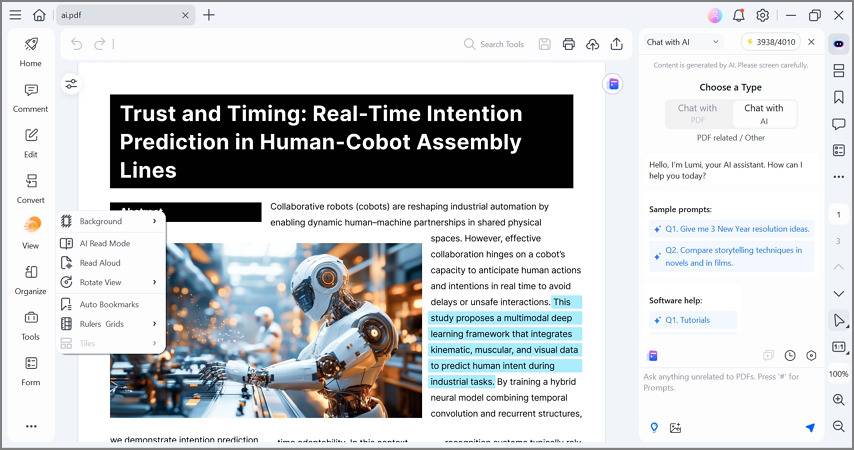
Read Kindle books in PDFs
Part 2: How to Convert Kindle to PDF Easily with Epubor Ultimate
If you are looking for a simple way to convert Kindle to PDF, Epubor Ultimate is right for you. This is an eBook Converter and eBook DRM Removal tool that can convert eBooks from Amazon Kindle, Barnes & Noble Nook, Koboto, etc. to EPUB/MOBI/PDF. However, it can't be used for free. It is priced at $29.99.
Pros
- Support eBooks purchased from Kindle, Barnes & Noble Nook, Google Play and more.
- Convert Kindle eBooks to PDF, EPUB, Mobi, AZW3, and TXT.
- Simplify the process of converting Kindle to PDF.
Cons
- You need to purchase a $29.99 license.
In detail: How to convert Kindle to PDF using Epubor Ultimate
-
Step 1. Download Kindle eBooks
To make Epubor Ultimate work, you must have a Kindle desktop installed on your computer or connect your Kindle device to the computer via USB. And make sure you have downloaded the eBooks you need in your Amazon account.
-
Step 2. Install Kindle to PDF Converter on PC/Mac
Install the newest version of Epubor Ultimate on your PC or Mac. It can work with Kindle for PC (version 2.0) and Kindle for Mac (version 1.40).
-
Step 3. Convert Kindle to PDF in One Click
On Epubor, click Kindle, drag and drop all the Kindle eBooks you need from the left column to the right, and click Convert to PDF.
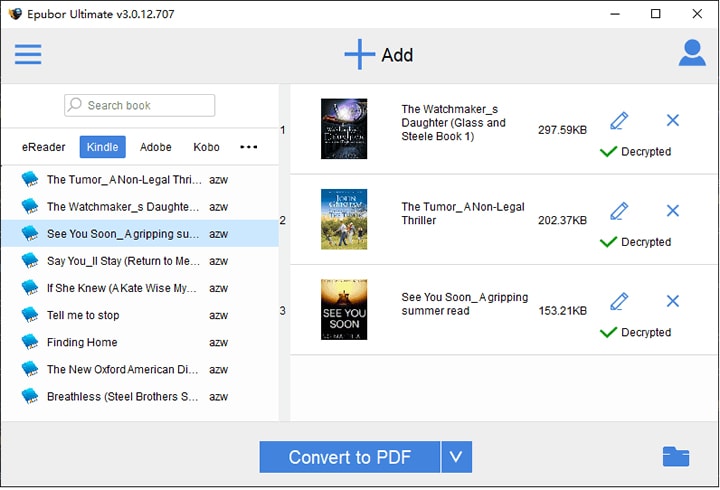
Convert Kindle to PDF using Epubor Ultimate
Part 3: Convert Kindle to PDF Online with ZAMZAR
ZAMZAR is an online service that can convert the AZW Kindle book to PDF. Here are the steps about how to convert Kindle books to PDF.
Pros
- No need to install software.
- Free to use.
Cons
- Can't remove DRM from Kindle books.
In detail: How to convert Kindle to PDF online with ZAMZAR
-
Step 1. Upload Kindle File
Go to this Kindle to PDF converter online - ZAMZAR website and click the "Upload" button to upload your .azw format file.
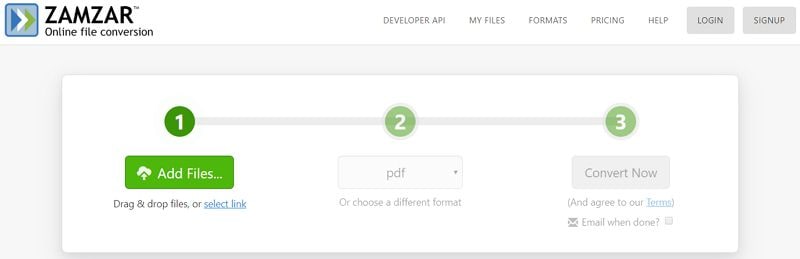
Upload Kindle File to ZAMZAR
-
Step 2. Kindle to PDF Online
Choose PDF as the output format, and click the "Convert" button to start the process of converting Kindle to PDF online. After conversion, you can click the "Download" button to download your converted PDF file.
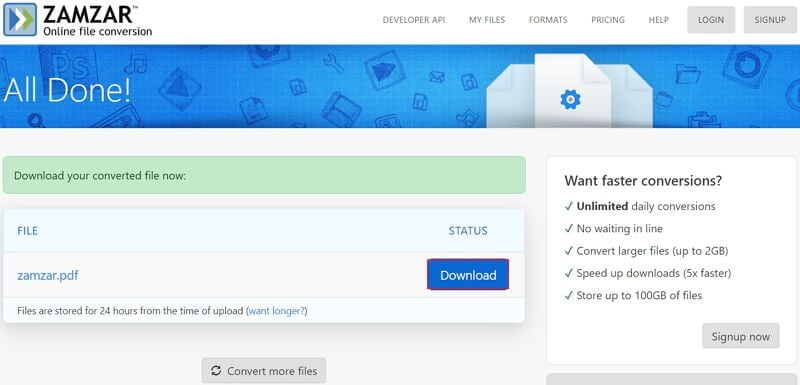
Convert Kindle to PDF online using ZAMZAR
Part 4: Can I Download or Export Kindle to PDF?
You may wonder how to download Kindle books to PDF. Unfortunately, you can't directly export a Kindle book to PDF without the help of third-party software. All the books you export or download from Kindle are saved in mobi, azw, azw3 formats instead of PDF for DRM protection. Here is how to download books from PDF.
1. Export Kindle book from the app
Open the Kindle app on Android or iOS. Head over to the Library. Select the book you want by double-clicking or tapping on it. The book will automatically begin to download.
2. Download PDF from Amazon website
- Head to Amazon and click on your profile. Then, click on the "Account" option from the drop-down menu.
- Select the "Manage Content and Devices" option listed under "Digital Content and Devices."
- Select the three-dot "Actions" button next to the target e-book. Click on "Download & Transfer Via USB" from the drop-down menu.
- A pop-up window will appear with the registered Kindle selected, where you'll have to click on the yellow download button to save it on your computer.
3. Download Books from Kindle Cloud Reader
- Go to Kindle Cloud Reader (read.amazon.com) and log in to your Amazon account.
- When there is a notification to remind you to set up Kindle Cloud Reader for offline reading, install the Kindle Cloud Reader Chrome extension.
- After installing, find the books you want to download, right-click the book cover, and click "Download & Pin Book".
More FAQs about Kindle to PDF
How to convert Kindle to PDF on Android?
There are no Android apps that can convert Kindle to PDF right on your Android phone. To convert Kindle to PDF for your Android phone, you need to convert the eBooks to PDF using Calibre or Epubor on your computer. After that, you can transfer the PDF files to Android for reading.
What file types are supported on Amazon Kindle?
Here are the file types that are supported on Kindle: AZW3, AZW4, DOC, DOCX, HTML, RTF, TXT, JPG, GIF, PNG, BUMP, PDF, and EPUB.
How to download books for Kindle for free?
There are free books you can download from Amazon. If you want to find more free books, visit a virtual library like OverDrive, Hoopla, which can offer millions of e-books to download. Or you can search books on free eBook download sites like Project Gutenberg, and Manybooks.
After downloading the free books, you can send the books to Kindle via your @kindle.com email address.
Free Download or Buy PDFelement right now!
Free Download or Buy PDFelement right now!
Try for Free right now!
Try for Free right now!
 100% Secure |
100% Secure | G2 Rating: 4.5/5 |
G2 Rating: 4.5/5 |  100% Secure
100% Secure




Elise Williams
chief Editor