 Home
>
eBook Converter
> How to Convert PDF to Kindle in 2026
Home
>
eBook Converter
> How to Convert PDF to Kindle in 2026
Have you ever had the frustration of trying to read or open a PDF file on Kindle and not being successful? When reading PDF on Kindle, you have to adjust the size of the document to have it properly fit on the screen, which isn't always ideal. The perfect solution is to convert PDF to Kindle format with Wondershare PDFelement - PDF Editor Wondershare PDFelement Wondershare PDFelement.
How to Convert PDF to Kindle Format
PDFelement is the best PDF to Kindle Converter boasts impressive conversion functions. It supports conversion of all file types to PDF or vice versa without losing the original file formatting and quality, including all Kindle formats - Text (.txt), Word (.doc, .docx), RTF (.rtf), JPEG (.jpeg, .jpg), PNG (.png), Epub (.epub) and BMP (.bmp). After converting PDF to the Kindle compatible formats, you're able to read PDF eBooks on the go easily. This PDF to Kindle converter is extremely helpful for easily viewing PDFs.
Step 1. Launch the Program
Double-click the quick start icon on your desktop to launch the PDF to Kindle converter you've installed on your computer. Click the "Open files" icon to open the PDF you want to convert.

Step 2. Convert PDF to Kindle
Go to the "Convert" tab. Click the "To Text" button or "To Epub" icon to activate the conversion process. Choose a destination folder to save the output files. Hit the "Save" button, and you will see the Kindle-friendly files saved for your use.

PDFelement also allows you to edit PDF documents before converting them to Kindle if you need to change the PDF content or pages.
Convert PDF to Kindle Format Online
1. PDF2Kindle
PDF2Kindle Converter is an online free tool that allows you to convert PDF documents to the native AZW3 format for Kindle devices. To access this tool, you need to visit the website and upload your file to convert to the Kindle format.
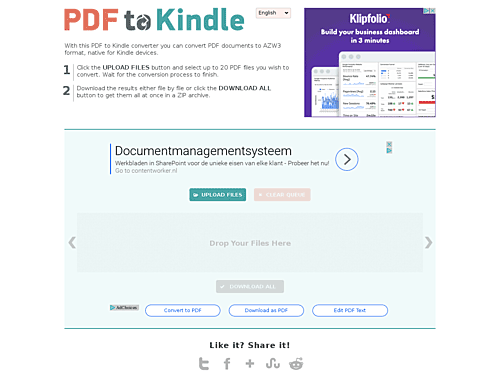
2. Online Converter
Documents and ebooks can be converted to the new KF8 format from Amazon by the powerful online converter. The resulted file is in AZW3 ebook format that can be used for Kindle Fire and Kindle Touch devices. This tool not only supports converting your local documents but also converts your cloud storage to AZW3 format. This tool lets you easily convert PDF to AZW3.
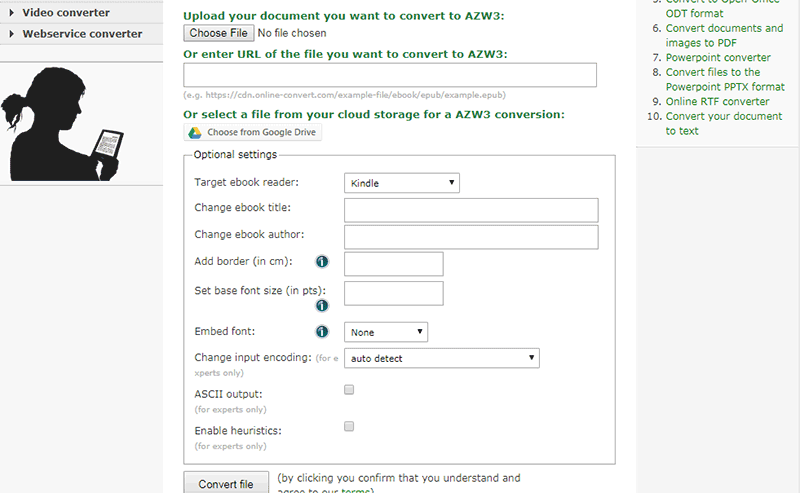
3. Calibre
Calibre is an awesome ebook collection manager tool. With Calibre, you are capable of converting PDF to Kindle book. To access this tool, you need to visit the website and download it to your device. Calibre supports a range of file formats, which include: EPUB, FB2, HTMLZ, LIT, LRF, MOBI, and PDB, among others. This tool contains an e-library that you can save in your preferred format. Apart from formatting, you can also convert eBooks and access features for eBook reader sync.
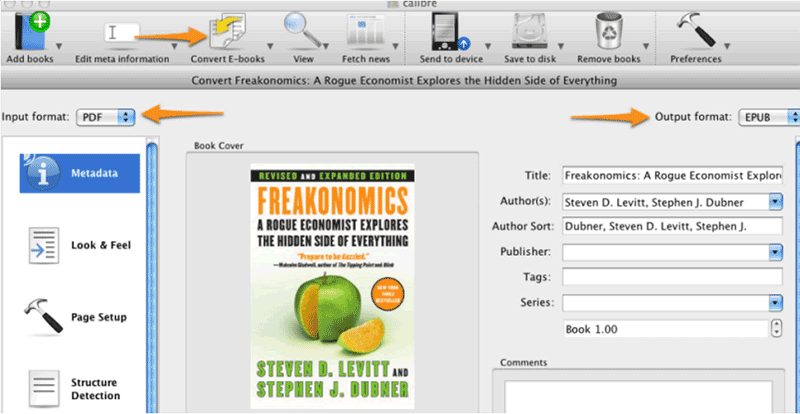
There are many other features that play a role in making this tool powerful. These features include library management, major eBook format conversion, syncing to the eBook reader device, obtaining news from the web and converting to eBook format, viewing various formats of eBook, and enabling you to access your collection of books on the internet by making use of a browser. Calibre has a user-friendly interface that makes it easy for users.
How to Email PDF to Kindle
You can send PDF to your registered Kindle devices in the Amazon Cloud by e-mailing them to your registered e-mail address or the one assigned to each of your Kindle devices upon registration. Just open your email and add the document in the attachment.
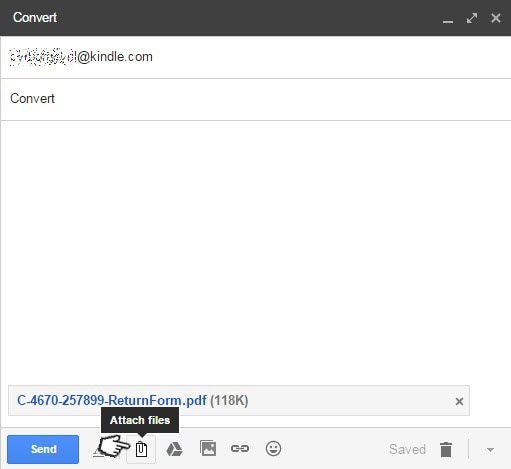
- To find your assigned e-mail address, visit the "Manage your Devices" page of your Amazon account.
- You can use the email accounts that have been added to your Approved Personal Document Email list to send documents to your Kindle devices.
- Attach the document to the Send-to-Kindle email address to send it.
- It is not necessary to include a subject in the email.

Free Download or Buy PDFelement right now!
Free Download or Buy PDFelement right now!
Try for Free right now!
Try for Free right now!
 100% Secure |
100% Secure | G2 Rating: 4.5/5 |
G2 Rating: 4.5/5 |  100% Secure
100% Secure




Elise Williams
chief Editor