Soda PDF to Word, Soda Word to PDF, and other tools are part of the SodaPDF family of PDF tools. Although the desktop version has more robust functionality, SodaPDF Anywhere is a lot more convenient because there's nothing to install and it runs on your browser. Today, we'll show you an overview of SodaPDF Anywhere and how to convert Soda Word to PDF and PDF to Word in just a few clicks. Of course, a lot of users also look for alternatives for desktop use, so we'll cover that as well in this article in the form of a powerful PDF editor called PDFelement. Let's begin!
In this article
Part 1. Introduction of Powerful PDF Tools - Soda PDF Anywhere
Essentially, the Soda PDF to Word family of tools is divided into Soda PDF Online and Soda PDF Desktop. Together, they're called Soda PDF Anywhere because you can use them across multiple devices - desktop, mobile, etc. The focal point of today's article is the online version, called Soda PDF Online; specifically, the Soda PDF to Word and Word to PDF Soda web tools for file conversion to and from arguably two of the most popular file formats in the world.
The UI
The Soda PDF to Word online utility (as well as the Soda Word to PDF tool) has a very desktop-like interface with a top menu resembling most Windows utilities. In this main menu bar, you'll see the full range of online tools that Soda PDF Online offers, such as conversion, editing, page management, PDF filling and signing, commenting, security, forms management, OCR, e-signing, batch processing, and so on.
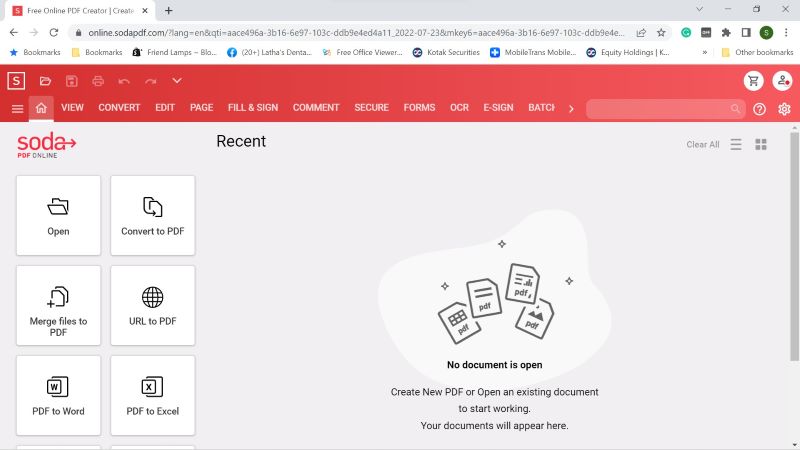
You'll also see several shortcut options on the left side below the main menu bar, and these are for opening files and file conversion (several shortcut options including Soda PDF to Word and Word to PDF are available.) Soda also offers other shortcuts for file merging, commenting, and PDF protection.
There's also a Recent section where you'll see files that you were actively working with, in the recent past.
Key Features
- PDF Editing
- PDF Creation
- File Conversion
- PDF Protection
- e-Signing and Forms
- Batch Process
- File and page management
- Optical Character Recognition or OCR
- Commenting on PDF
Part 2. Soda PDF to Word Tool - What is Free and What is Paid?
However, not all the features you see are free. Essentially, it's only the basic tools such as PDF creation and PDF editing that can be used for free. Other features will require you to activate your account, which means choosing a paid plan. The good part is that you can activate Soda PDF Online for as little as a week, but also opt for a longer plan that costs you proportionately less.
Unfortunately, the Soda PDF to Word and Word to PDF Soda conversion tools are not free, which you'll only find out once you try to convert files. Now, this is the part that gets confusing. The company hasn't integrated a free conversion tool in its main online utility, BUT, they have provided a separate URL for to and from PDF conversion alone. The reason it's confusing is because THIS tool is free to use, but the Soda PDF Online conversion tool is NOT FREE!
The reason that the PDF Converter utility is free is because it is ad-supported. Usually, you'll have to wait for about 10 seconds after you upload and before the file is converted. It's not a big deal for most casual users, which is exactly whom this utility is perfect for.
Now, let's look at where to find this free Soda PDF to Word utility and how to use it.
Part 3. How to Convert My PDF to Word Format and Vice Versa?
This free tool can help you convert documents into an array of other formats. The Word to PDF Soda conversion tool and the Soda PDF to Word conversion options are both available here. In the next segment, we'll look at one of the conversion types because they're very similar regardless of the conversion direction (Soda Word to PDF or PDF to Word and other options.)
Step 1 Go to the Correct URL for the Soda PDF to Word Converter Tool
First, open a browser tab and go to this URL.
Make sure you see this screen in your browser tab. Note that it's different from the one shown above.
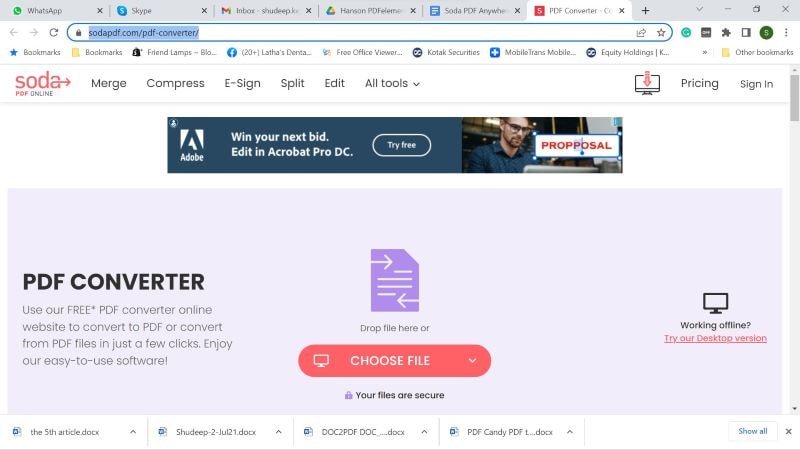
Step 2 Import the File
In this example, let's import a Word file and convert it to PDF.
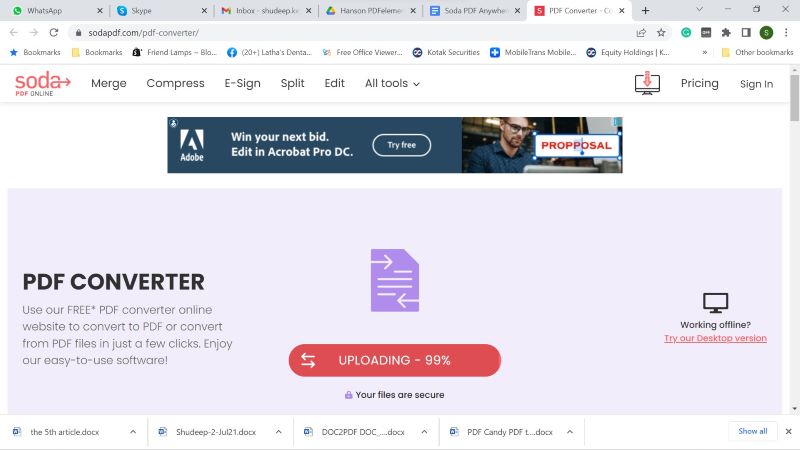
Click Choose File to upload the document.
While uploading and converting, you'll see an advertisement, which we mentioned is how Soda is able to offer this online conversion service for free.
Step 3 Download the Output File
Once the file is uploaded, the conversion happens automatically.
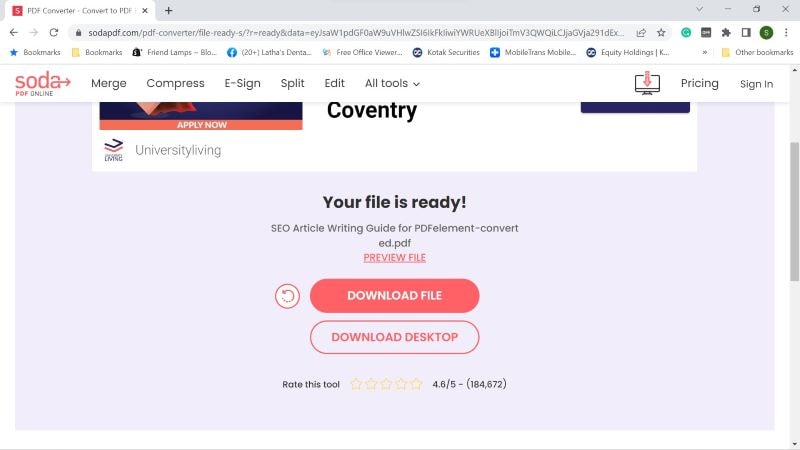
Your only action now is to click the Download button and save the file to your desktop.
Part 4. Can I Directly Edit the PDF without Converting to Editable Formats?
Yes, you can! Soda also offers a free PDF editing tool as part of its main website. All you need to do is go to the correct URL and you can upload the document, edit the content, and perform other actions. The steps are shown below:
Step 1 Upload the PDF
Go to this URL and click the Choose File button.
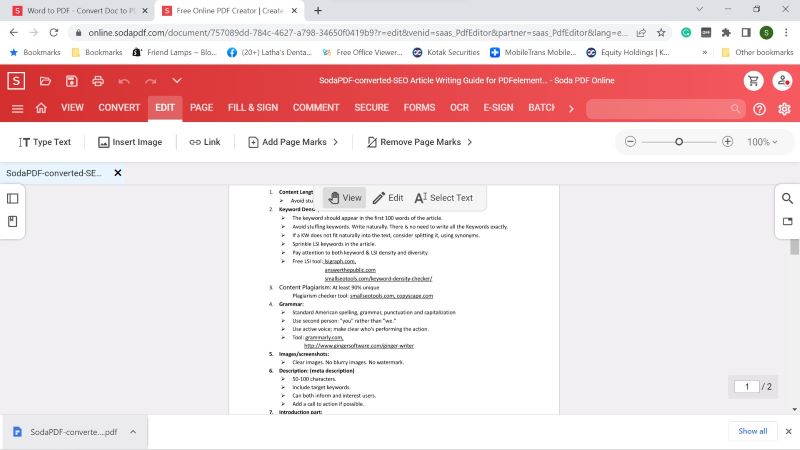
This action will upload your document and display it for editing.
Step 2 Edit the File
You can now directly edit the contents of your PDF file without having to convert it into other editable formats such as Word.
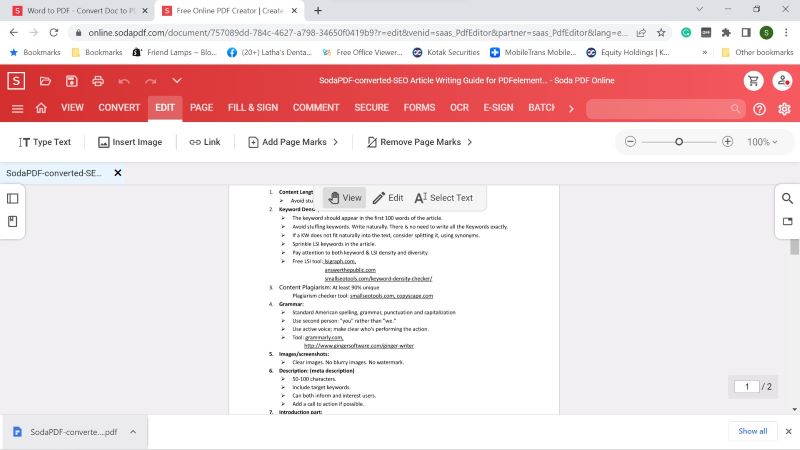
Click the Edit tab to go into editing mode and make whatever changes you need to.
Step 3 Download the Edited File
To download the edited PDF file, click the disk icon on the top left of the browser window.
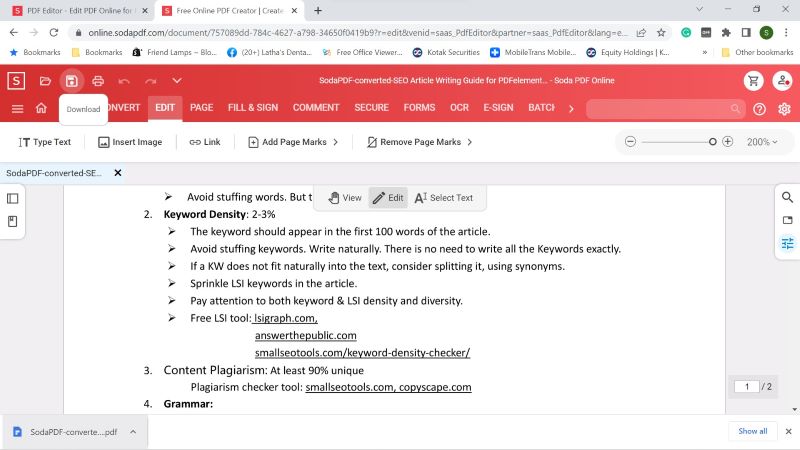
Save the file to the desired location on your desktop.
Part 5. Wondershare PDFelement - Versatile PDF Tool to Do More
So, what if you need to do more with your documents, such as perform OCR, annotate PDF, organize pages, add an electronic signature, and so on. If you need a really powerful tool for PDF editing and other advanced tools, Wondershare PDFelement is the best option for you.
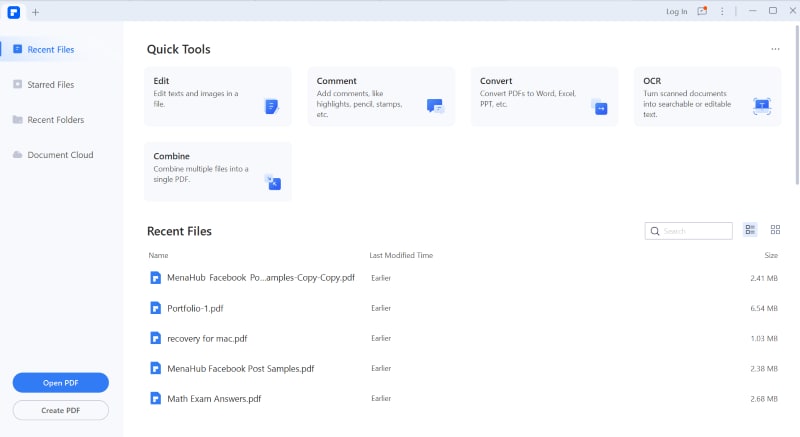
The link below introduces more features of PDFelement. Click the link below for a better understanding.
Key Features of PDFelement Not Found or Not Great in Soda PDF
There are several tools in PDFelement that are either absent in Soda PDF to Word or that are more accurate and powerful. Here are some of the key features of PDFelement that will help you deal with cumbersome document workflows.
- Full PDF Editing - Any content or object in a PDF file can be edited, giving you full control over your documents.
- File Conversion - Lots of file conversion options here that you won’t find in most PDF utilities such as Soda PDF.
- Create PDF - Hundreds of file formats can be used to create PDFs, which can then be edited, etc. in PDFelement.
- PDF Security - Enterprise-grade PDF security, redaction, and other features to protect content.
- Forms - PDFelement offers one of the most comprehensive sets of PDF form tools for creation, conversion, filling, field data extraction, and other advanced actions.
- File and Page Management - A full suite of tools to manage pages, merge or split files, and organize your PDF documents easily and conveniently.
- OCR - Advanced Optical Character Recognition to convert image-based PDFs and non-editable PDFs (scanned PDFs) into searchable and editable PDF files.
- Annotations and Markups - Easily markup and annotate documents for better collaboration with other users and stakeholders.
So, whether you need to use Soda PDF to Word online or require a more robust desktop tool such as PDFelement for Windows, Mac, iOS, and Android, this article provides you with all the information you need to get started. Good luck, and happy PDF-ing!
 Home
Home
 G2 Rating: 4.5/5 |
G2 Rating: 4.5/5 |  100% Secure
100% Secure



