 Home
>
Best PDF Software
> 12 Best Word to PDF Converters Offline
Home
>
Best PDF Software
> 12 Best Word to PDF Converters Offline
Although there are many online Word to PDF converters available, a Word to PDF converter offline is a better solution, especially when you need a stable converter to convert multiple files in bulkwithout an internet connection or feel uncomfortable about uploading your documents online to a third-party website. This post will introduce 6 Word to PDF converter offline programs that can be free downloaded and installed on your device.
If you want to save time, just download Wondershare PDFelement - PDF Editor Wondershare PDFelement Wondershare PDFelement. It is the best Word Doc to PDF offline converter that you can free download on your Windows PC, Mac, Android and iPhone to convert word to PDF offline.
- PDFelement: Full-featured Solution for Offline Word to PDF Conversion
- Wondershare PDF Converter: Offline Word to PDF Conversion with High Accuracy
- Acrobat: Featured Rich Solution for Offline Word to PDF Conversion
- Preview: Built-in Mac Viewer for Basic Word to PDF Conversion
- Microsoft Office: Built-in Windows Program for Basic Word to PDF Conversion
- Smallpdf Offline: Simple Toolset with Word to PDF Conversion
- WPS office: Cross-platform Solution for Basic Word to PDF Conversion
- Foxit PDF Editor: Enterprise-focused Solution for Offline Word to PDF Conversion
- PDF Creator: Simple PDF Creator for Word to PDF Conversion
- Soda PDF for Desktop: Mid-tier PDF Editor with Word to PDF Conversion
- Word to PDF Converter: Dedicated App for Android System
- PDFelement for iOS: PDF Converter for iOS System
- FAQs about Offline Word to PDF Converter
PDFelement
Wondershare PDFelement - PDF Editor Wondershare PDFelement Wondershare PDFelement is a Word to PDF offline converter that allows you to create high-quality PDFs from Word while retaining the original formatting. It supports batch processing to convert multiple word files to PDF at once.
Additionally, you can use its powerful PDF editing tools to edit PDF text, images, and other elements easily. It has an OCR feature that enables you to edit scanned PDF files easily. PDFelement allows you to easily convert PDFs and simplifies your work.
Pros
- Simple and easy to use.
- Create PDF from Word, Excel, PPT, Webpages, EPUB, and other formats.
- This Microsoft Office Word doc to PDF converter offline works for all the MS Word versions so you can easily convert any word doc easily and seamlessly.
- Edit, delete, insert, and add text, images, and pages easily.
- Add watermarks, passwords, and signatures or extract data.
- It allows you to convert PDF files to Word, Excel, PPT, and other formats.
- It makes you to protect PDF files with an Open password and Permission Password.
- You can sign PDFs with handwritten signatures and digital signatures.
Cons
- It's more than just a Word to PDF converter; it's a feature-packed PDF editor.
How to Convert Word to PDF Offline with PDFelement
To convert Word to PDF with PDFelement offline, free download the software on your PC or Mac.
Step 1. Once the program is open, import the Word file by clicking on the "Create PDF" button. Select the doc file that you want to convert and click "Open". The word document will be converted to PDF automatically.

Step 2. Go to the "File" tab and choose the "Save As" option, a pop-up window will appear, where you can name your file, and in the formats section, choose "PDF". Now click on the "Save" button and you are done with converting a Word doc to PDF offline with PDFelement.
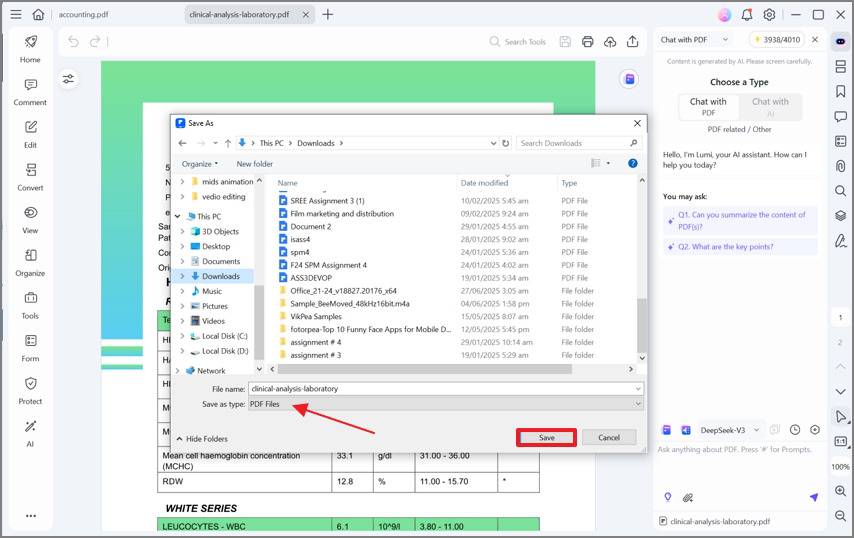
How to Convert Word to PDF Offline in Batch
If you have multiple Word documents and want to convert all of them to PDF offline, launch PDFelement, click "Batch PDFs" > "Create" and import multiple Word documents. You can add as many files as you want and convert them to PDF in one click.

Wondershare PDF Converter Pro
Wondershare PDF Converter Pro is another professional-level Word to PDF converter offline. It allows you to easily convert Word, Excel, and other formats to PDF with simple clicks. This Word to PDF offline converter is fully compatible with Excel, Word, PowerPoint, HTML, and image formats. It also enables you to convert password-protected PDF documents. The OCR feature can convert scanned documents into editable texts, and change and resize pages as well.
Pros
- User-friendly interface.
- Extremely fast and stable.
- Convert PDF into multiple file formats.
- Highlight texts and add shapes.
- Turn multiple files into a single PDF and individual files into several files.
- Supports multiple languages.
Cons
- Does not offer features for editing, organizing, or compressing PDFs.

How to Convert Word to PDF Offline with PDF Converter Pro
Wondershare PDF Converter Pro is an easy-to-use professional PDF converter. Download it from the official website on your device and follow the instructions to install it.
- Once the Wondershare PDF Converter Pro is installed, launch the program. Click on "Create PDF" on the main page of the software and then on "Add Files". You will be redirected to the "Open page" where you can select the Word file that you want to convert. Click on the "Open" button and it will be automatically added to the software.
- Alternatively, you can use drag and drop notions to add files here.
- Once the file is open in the software, click on the "Create" button and your Word doc is converted into PDF.

Adobe Acrobat
Adobe Acrobat DC is an excellent Word to PDF converter offline program and a top-of-the-line provider. This program has every tool you need to create and modify PDFs. This Doc to PDF converter offline is widely viewed as the industry standard, allowing you to spend less time on busy work and more time completing projects once you get familiarized with its powerful features. It converts the document keeping the original layout so you don't need to waste time making adjustments.
Pros
- All-in-one PDF converter software.
- The streamlined menu bar highlights the most important features.
- Make the document review seamless.
- Integration with the cloud for easier collaboration.
Cons
- More expensive than other PDF converters.
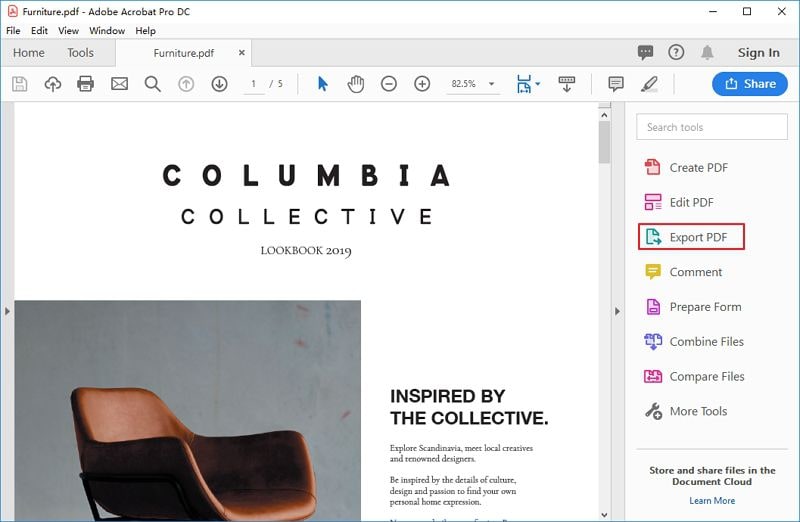
Mac Preview
Preview is a pre-installed image viewer application that is found in most macOS. It comes as a PDF viewer as well. It comes in handy when you are viewing digital images or wish to get them printed. You can also view portable document format files on Preview.
If you have a Word document on Mac and wish to save it in PDF format, it is easily done using Preview in Mac: Open Preview on your macOS, then open the Word document that you want to save as a PDF. Once it is opened, go to the menu where you will find the File option. Here you need to choose the option of "Export as PDF".
Once that is done, the Word document will be saved as a PDF.
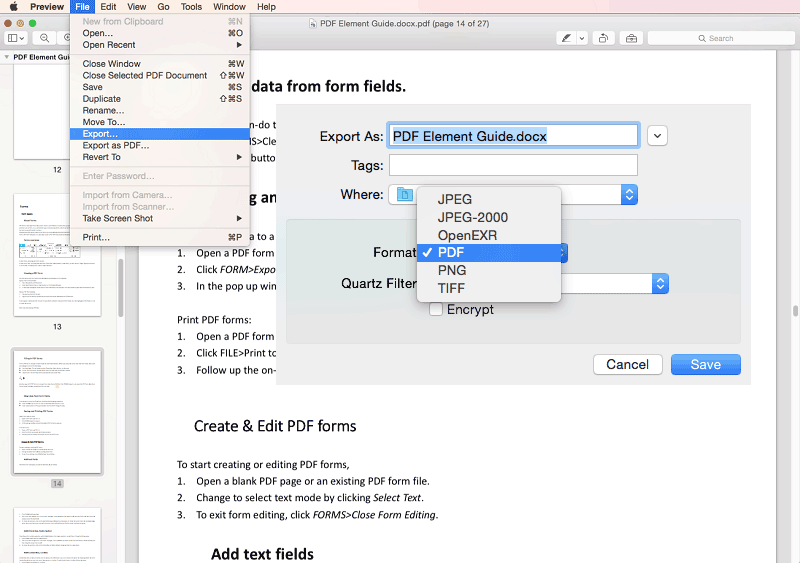
Pros
- Preview is a pre-installed application on macOS.
- There is no need to download any third-party software to convert Word to PDF.
- It is free to use.
- It can help convert PDF files to JPG as well.
Cons
- The batch convert feature is missing.
- Some files can lose formatting after converting to PDF.
To overcome the limitations of the Preview application, Wondershare PDFelement - PDF Editor Wondershare PDFelement Wondershare PDFelement is handy software. It helps to convert Word to PDF. It also offers several editing features which are absent in the Preview application. With it, it is possible to add bookmarks, annotations, dates, numbers, passwords, watermarks, and others. It has a batch conversion feature as well. It can be used to compress large files to smaller sizes as well as add additional pages to a PDF document.
Microsoft Office
Microsoft Office suite comes into use when you wish to open and edit Word and save it as a PDF offline. The steps to do so are as follows:
Step 1 Open Office on Mac and find the Word document that you wish to save as PDF; this is done by finding the Word document under the File option. Once it is opened, click on 'Save As'.
Step 2 When you click on Save As, a pop-up window appears. Here you can select PDF as the format in which you wish to save the Word document.
Step 3 Once you complete saving the file, it will be a PDF file saved in the folder or drive of your choice.

Pros
- Microsoft allows easy conversion of Word to PDF.
- With Microsoft Office, it is possible to make changes in the Word document before you save it as a PDF.
Cons
- You need to install and subscribe to Microsoft Word on Mac.
Smallpdf for Desktop
mallPDF is a well-known online service that offers conversion of various file types, including Word, Excel, and PPT, into PDF format. Additionally, it provides PDF converter software for offline Word to PDF conversion. This desktop solution is ideal for users who require bulk conversion of Word documents to PDF or have concerns about file security when working online.
SmallPDF for desktop enables you to convert office documents to PDF and vice versa, compress PDF files, merge PDFs, and more. It's a lightweight yet powerful PDF converter that allows you to convert files even without an internet connection.
Pros
- Ability to batch convert Word documents to PDF.
- Supports Quick actions, allowing you to convert files directly from the file explorer in Windows.
- Features an intuitive and user-friendly interface designed for ease of use.
Cons
- Available exclusively for Windows users.
- ffice to PDF conversion is only accessible for Pro users.
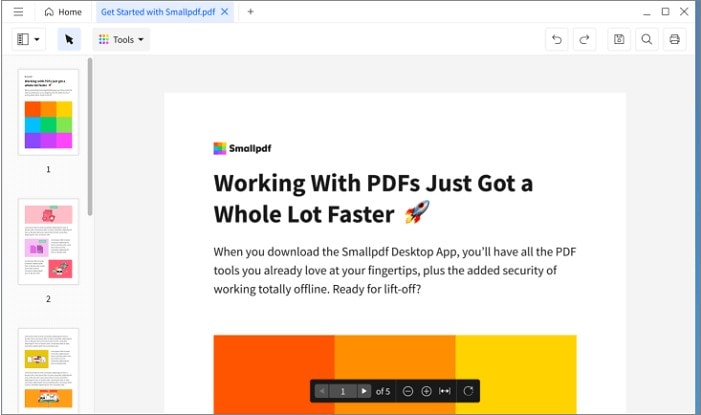
WPS office
WPS Office offers a comprehensive office suite designed for managing Word, Excel, PPT, and PDF documents. It comprises four primary functions: Writer, Spreadsheets, Presentation, and PDF. The Writer component serves as a word processor, enabling free offline conversion of Word documents to PDF. Additionally, it features a PDF editor for reading, editing, and converting PDFs; however, access to this functionality requires a WPS subscription.
Pros
- Convert Word to PDF offline for free.
- A free office suite with Word, Excel, and PPT capabilities.
- Cloud storage enables file uploads and work flexibility from any location.
- Supports various file formats including Word, Excel, PDF, JPG, and more.
Cons
- Positioned as an alternative to Microsoft Office.
- Unable to perform batch offline conversion of Word to PDF.
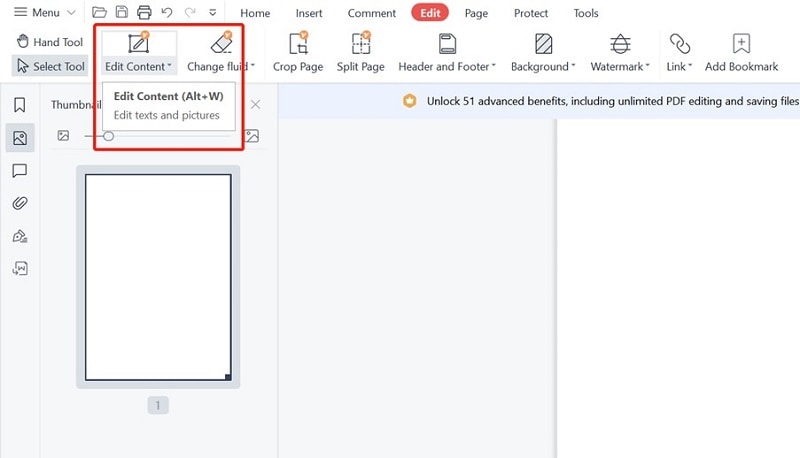
Foxit PDF Editor
Foxit is a PDF software that rivals Adobe Acrobat in its capabilities, offering seamless viewing, editing, and creation of PDF files. Once downloaded onto your device, Foxit enables you to generate PDFs from various file formats, such as Word, Excel, PPT, and more. To convert multiple Word documents to PDF, simply navigate to "Create PDF" > "from Multiple Files" and select the desired Word documents.
In addition to PDF conversion, Foxit provides tools for text and image editing, manipulation of objects within PDFs, digital signing, and enhanced security features. It serves as a comprehensive PDF solution tailored for businesses.
Pros
- Create PDF from multiple Word files.
- A great alternative to Acrobat.
- Robust PDF editing capabilities.
- Convert Word to PDF in high quality, preserving formatting, layout, and content.
Cons
- Expensive subscription
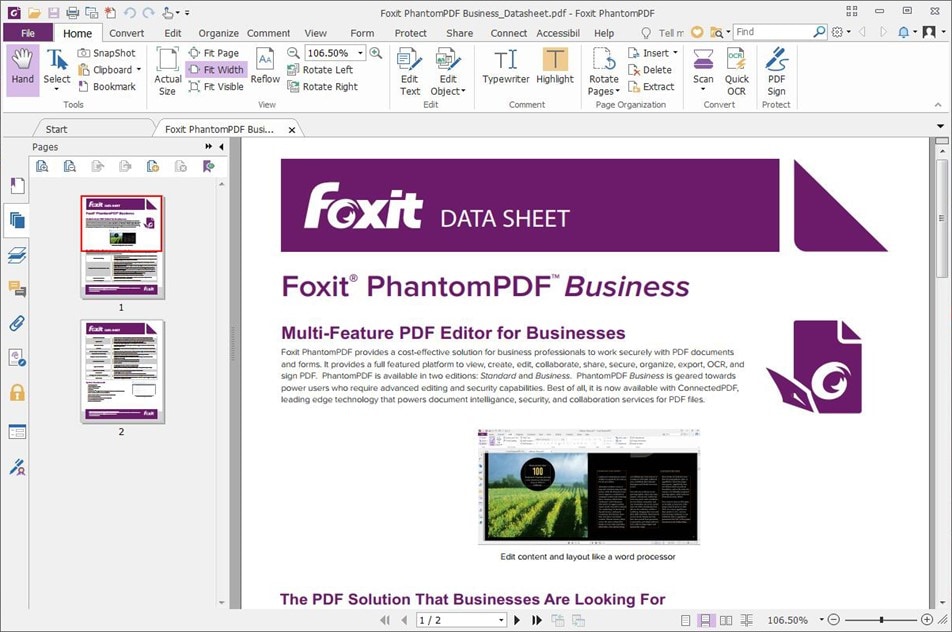
PDF Creator
PDFCreator offers two convenient methods for converting Word documents to PDF: directly within the application or via the printing function. This offline Word to PDF converter supports tokens, facilitating the quick insertion of file names and creation dates when converting multiple similar Word documents to PDF. For example, if you're converting numerous invoices to PDFs, you can utilize user tokens to automatically include customer names and invoice numbers in the file names, thereby streamlining your workflow and saving time.
- Best PDF converter for IT infrastructures.
- Use tokens to achieve automation and improve workflow.
- Combine Word documents to one PDF.
- Support PDF/A format.
- open source PDF converter.
Cons
- Too complicated for non-technical users.
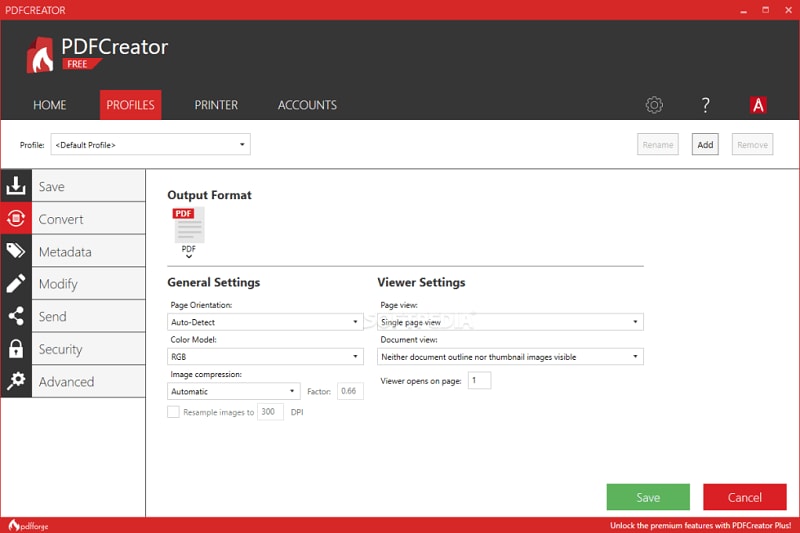
Soda PDF for Desktop
Soda PDF is a versatile PDF service that is accessible both online and offline. Its desktop solution empowers users to convert Microsoft Office files to and from PDFs without requiring an internet connection. Additionally, it offers Batch Convert functionality, enabling simultaneous conversion of multiple documents to PDF format. Moreover, you can leverage Soda PDF for offline tasks such as editing, merging, compressing, and signing PDFs. Integrated with various online file-sharing services, including Dropbox, Google Drive, and SharePoint, it facilitates seamless collaboration across multiple devices.
- Convert Word to PDF offline and online.
- Batch tool for quickly converting multiple files.
- Intuitive interface for easy use.
Cons
- Batch Tool is only available for Pro users.

Which is the Best Word to PDF Converter Offline?
Here is a comparison table of the three Word to PDF converter software for Windows.
|
Features
|
PDFelement
|
PDF Converter
|
Adobe Acrobat
|
Preview
|
Microsoft
|
SmallPDF
|
WPS
|
Foxit
|
PDF Creator
|
Soda PDF
|
|---|---|---|---|---|---|---|---|---|---|---|
| Compatibility | Windows, Mac, iOS, Android | Windows, Mac | Windows, Mac, iOS, Android | Mac | Windows, Mac, iOS, Android | Windows, iOS, Android | Windows, iOS, Android | Windows, Mac, iOS, Android | Windows | Windows |
| Convert Word to PDF Offline | ||||||||||
| Batch Conversion | ||||||||||
| No File Size Limitations | ||||||||||
| Edit PDF |
Word To PDF Converter Offline APK for Android
One of the best Word to PDF converters for Android is the Word to PDF Converter. It is compatible with Android 4.0 and up. The pp is a dedicated doc to pdf converter that converts word to PDF or vice versa. It doesn't offer a wide variety of features, but if you only need a simple app to turn word documents into PDF on your Android phone, this app is a decent choice.
To convert Word to PDF offline with your phone, you need to choose a Word document(DOCX or DOC) on your Android phone, then select either Linux server or Windows server to convert the file. After selecting a server, just tap the "Convert Now" button. You can download the converted PDF file after the conversion.
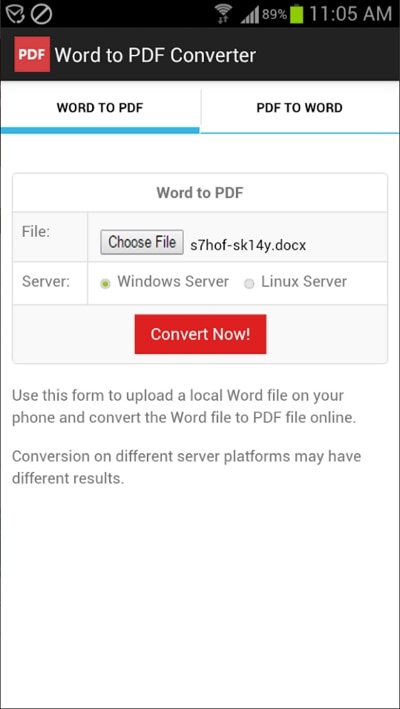
Word To PDF Converter Offline For iPhone
For all those Apple users looking for a solution to this problem, there is a PDFelement app for iOS that is compatible with your iPhone and iPad. The app has been rated the highest in PDF conversion quality, and this is due to its variety of tools that solve all kinds of needs.
It can not only convert word to PDF offline but also Excel, PPT, JPG, PNG, etc. to PDF. With the PDFelement app, you can become a great editor because it allows you to make markups on the PDF document, including highlighting and underlining, drawing to emphasize elements, and even creating an E-signature that secures your PDF anywhere and anytime.
To convert a Word document on your device into a PDF on iPhone, just open the PDFelement application and select the desired document. Then tap Convert to PDF to get it done.
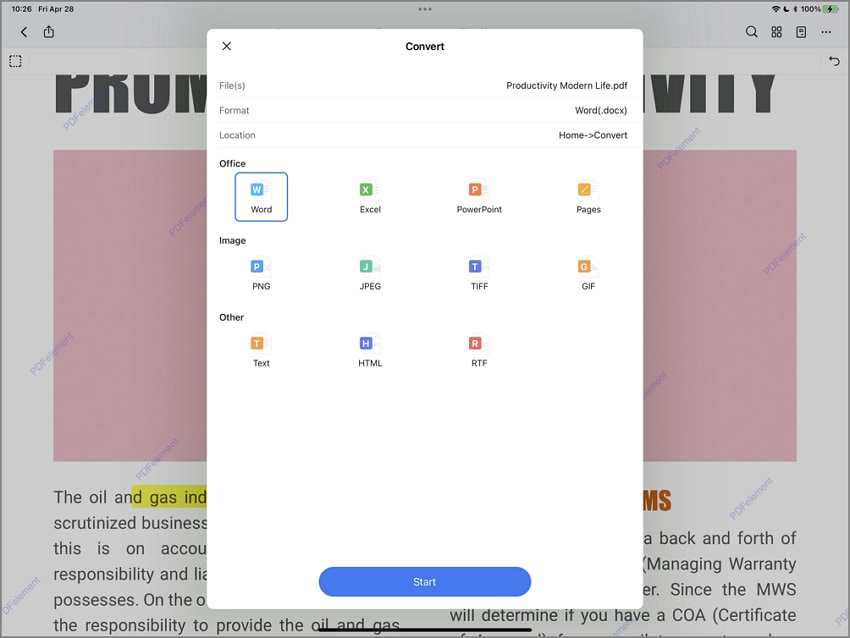
Part 4: FAQs about Word to PDF Converter Offline
1. Can I Convert Word to PDF Offline for Free?
If you are using Microsoft Office 2007, and the above versions, then there is an easy solution for converting Word documents to PDF. This is a pre-installed application that comes with Windows. As a result, via Word 2007, 2010, or 2013 you can easily save documents in PDF format. The steps to do so are as follows:
Open the Word document you wish to convert. Click on the File option in the left-hand upper corner of the menu.
In the drop-down list, click on 'Save As'. When the separate 'Save As' screen appears, choose to save the file as PDF type.
You can also choose which folder you wish to save the file in. Once the file is saved as PDF, you can then return it to the Word document. When you visit the folder where the PDF file is stored, clicking on it will open the file via the PDF viewer.

2. What is the Best Word to PDF Converter Online?
If you still need a reliable online Word to PDF converter, you can use Wondershare HiPDF. This is a completely free online Word to PDF converter. It has a very neat interface and won't bother you with annoying ads. It is extremely easy to use: just click Choose File to upload your Word document and then click Convert to convert it to PDF. Your Word document will be quickly converted to PDF in seconds.

Like other online Word to PDF converters, HiPDF has some limits on the file size and the number of files you can convert in one day. If you need an unlimited Word to PDF converter, go for an offline Word to PDF converter.
3. What is the Safest Free PDF to Word Converter?
There are many online PDF to Word converters that you can use for free. Most online free converters claim that your files will be deleted from their servers in hours, but it is not safe to upload important documents online. If you want to safely convert PDF to Word, use an offline PDF to Word converter, which can make sure the files are safely processed and stored on your device offline.
4. Does Windows have a PDF converter?
No, Windows doesn't have a built-in PDF converter. To convert PDF files to other formats or vice versa, you need a PDF editor like PDFelement or a PDF converter software.
5. What is the Best Word to PDF Converter Offline for Mac
If you are using a Mac computer, there are 2 ways you can convert Word to PDF offline without downloading a dedicated converter. One is to use Preview, a built-in PDF viewer that let you easily save Word documents as PDF. The second is to use Microsoft Office for Mac. If you prefer using a dedicated PDF solution to convert Word to PDF offline, get Wondershare PDFelement, which is also available for Mac users.
Free Download or Buy PDFelement right now!
Free Download or Buy PDFelement right now!
Try for Free right now!
Try for Free right now!
 100% Secure |
100% Secure | G2 Rating: 4.5/5 |
G2 Rating: 4.5/5 |  100% Secure
100% Secure





Audrey Goodwin
chief Editor