 Home
>
Best PDF Software
> Top 7 PDF to Word Converter with OCR Feature for 2025
Home
>
Best PDF Software
> Top 7 PDF to Word Converter with OCR Feature for 2025
If you have a scanned PDF and need to edit or search its contents, a PDF to Word converter with OCR can help. OCR (Optical Character Recognition) is a technology that extracts text from images, making it easier to work with scanned documents in a digital, paperless format. In this article, we shall elaborate on the best PDF to Word converter with OCR.
- Part 1: Best OCR PDF to Word Converter Offline
- 1. PDFelement: OCR PDF to Word with High Accuracy
- 2. Adobe Acrobat: OCR PDF to Word without Losing Formatting
- 3. Foxit: OCR PDF to Word with Multiple Languages
- 4. Nitro PDF: Batch Convert PDF to Word with OCR
- Part 2: Best PDF to Word with OCR Online
- 5. HiPDF: OCR PDF to Word for Free
- 6. OnlineOCR.net: OCR PDF to Word in 45 Languages
- 7. OCR2Edit: OCR PDF to Word Maintaining Layout
- Part 3: FAQs
Part 1: Best OCR PDF to Word Converter
There are several PDF to Word converters that support OCR. Others are online, while others are available as offline/desktop tools. However, the hardest part is curating for the appropriate tool. Fortunately, we have eased your headache by bringing out the best PDF to Word converter with OCR for offline use.
1. PDFelement
Wondershare PDFelement - PDF Editor Wondershare PDFelement Wondershare PDFelement is a top-rated PDF editor with OCR support. Its built-in OCR feature can transforms image-based or scanned PDF files to editable formats like Word in high accuracy
With PDFelement, you can perform OCR on a single scanned PDF file or batch OCR for multiple files at once. Besides the OCR feature, PDFelement offers an assortment of other PDF functionalities, which include editing, converting, optimizing, protecting, creating PDF forms, annotating PDF, and sharing PDF, among others. All these features show that PDFelement is a haven of PDF solutions.
How to Convert Scanned PDF to Word with OCR in PDFelement
PDFelement, the most advanced OCR tool, allows you to convert the scanned PDF document into an editable Word document precisely. Go through these step-by-step instructions to convert PDF to OCR Word:
Step 1. Choose the OCR PDF Tool
Install and launch the latest version of Wondershare PDFelement on your system using the "Free Download" button. Afterward, tap on the "OCR PDF" tool and import your scanned document.

Step 2. Initiate the OCR PDF Procedure
Adjust the settings of the OCR PDF tool, such as enabling the "Scan to editable text" option, choosing the page range, and specifying the language of the document. After finalizing the required settings of the OCR tool, tap on the "Apply" button.

Step 3. Convert the Editable Document to Word
Once the scanned document is converted into editable format, access the "Convert" tab from the top toolbar and choose the "To Word" feature. PDFelement will ask you to save the document before converting it into Word format. Afterward, the "Convert" pop-up will appear on the screen, from which you have to specify the File Name and Output Location before pressing the "OK" button.

Pros:
- The program has an intuitive interface that makes user-navigation seamless.
- It ensures the security and safety of PDF files through the use of passwords, redaction features, and digital signatures.
- It supports batch OCR for scanned files.
- After performing OCR, you can access plenty of editing features within the program.
- The program ensures fast OCR processing speed.
- It is a complete PDF solution, which helps you view, edit, comment, convert, create, share, compress, flatten, and print PDF files.
Cons:
- Watermarks will be applied in the free trial version.

2. Adobe Acrobat
Adobe Acrobat is labeled one of the best PDF to Word converter with an OCR feature. The pioneer PDF solution platform offers immense up-to-par features to convert PDF to Word while perserving the original layout and fonts. The program has been perennially lavished with new features and modifications of previous ones with the intent of making it more efficient and useful for the end-user.
Adobe Acrobat supports the OCR feature so that users can edit characters, search for text, and copy text on scanned PDF files. When the OCR feature is enabled on Adobe Acrobat DC, the program can perform OCR on PDF files with images, hidden texts, and vector art, among others. The range of languages supported by Adobe Acrobat DC includes English, Dansk, Deutsch, Italiano, and French, just to mention a few. This program also has a cloud-based subscription service that makes it easy to work on PDF files remotely.
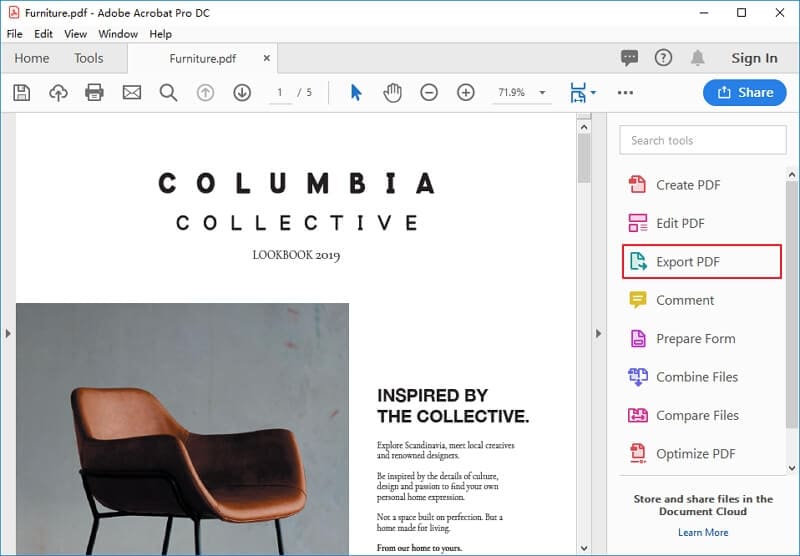
How to Convert PDF to Word Using OCR in Adobe Acrobat
Adobe Acrobat offers two different interfaces to its users that they can change from the settings of this PDF to Word converter. Here is the complete guide to converting PDF to Word using OCR in the new version of Adobe Acrobat:
Step 1. Open Adobe Acrobat on your Windows PC or MacBook and click the "See all tools" option. Then, from the "Convert" section, locate the "Scan & OCR" tool and tap on the "Open" button.

Step 2. Tap the "Select a File" button and add your scanned document from the system. Afterward, tap on the "Start" button and press the "Recognize Text" button after clicking on the "In this file" option.

Step 3. After performing the OCR on your document, tap on "All Tools" from the top left corner of the screen and choose the "Export a PDF" feature. Next, choose the "Microsoft Word" option and press the "Convert to DOCX" button to get the Word file saved in your specified location.

Pros:
- It offers the right level of security and file safety.
- It delivers a full-scale service.
- It provides several PDF file editing options.
Cons:
- It is pricey for regular users.
3. Foxit PDF Editor
Foxit PhantomPDF is a famous yet influential PDF to Word converter with OCR feature. The program, just like other big-name PDF tinker tools, offers a wide range of functionalities alongside scan and OCR features. If you want to streamline the workflow of your contracts, agreements, and other documents, simply scan single or multiple files with a single click. With PDF OCR, you can convert your scanned or image-based PDF into an editable, searchable, and selectable text mode.
You can either choose to leave your output result as either "Searchable Text Image" or "Editable Text", depending on your need. To make the process seamless, you can interface your scanners with Foxit PhantomPDF. Since OCR can't go without flaws, Foxit PhantomPDF offers a platform for users to correct the "OCR Suspects." This is common, especially with scanned handwritten texts, and OCR may misinterpret characters. After using OCR, you can edit and protect your document using passwords, signatures, and redaction features.

How to OCR PDF to Word with Foxit PhantomPDF
Being on the third number in the list of PDF to Word converters with OCR feature, Foxit PhantomPDF is also a reliable tool. To learn how to use the OCR and convert tool of Foxit PhantomPDF, go through these instructions:
Step 1. After installing the latest version of Foxit PhantomPDF, launch it on your system and tap on the "Open File" button from the left panel to add your scanned document.

Step 2. Following this, proceed to the "Convert" tab, choose the "Recognize Text" feature, and tap on the "Current File" option. Confirm the required settings of the Recognize Text tool and press the "OK" button.

Step 3. Again, from the Convert tab, tap on the "To MS Office" tool and choose the "To Word" format. Afterward, specify the location of the Word document and hit the "Save" button.

Pros:
- It allows users to correct character mistakes during OCR.
- The program has a wealth of useful features.
- It values the security and privacy of user files, no matter where the document is exported.
- OCR supports several languages.
Cons:
- The trial version has limited functionality.
- OCR develops issues with complex documents.
4. Nitro Pro
Nitro PDF is widely known by millions of customers across the globe, owing to its ability to create, convert, edit, share, and sign PDF files with ease. This way, users can streamline the flow of their work documents and achieve effective operations. Its is also known for developing and deploying cutting-edge technologies, which include OCR. It can batch turn your PDF files into editable and searchable formats with more efficiency. This way, users can save on time and scale up their level of productivity. Kofax Power PDF offers several purchase plans for users. Depending on the nature of your work and the type of organization, you can simply choose a suitable option and try it out.
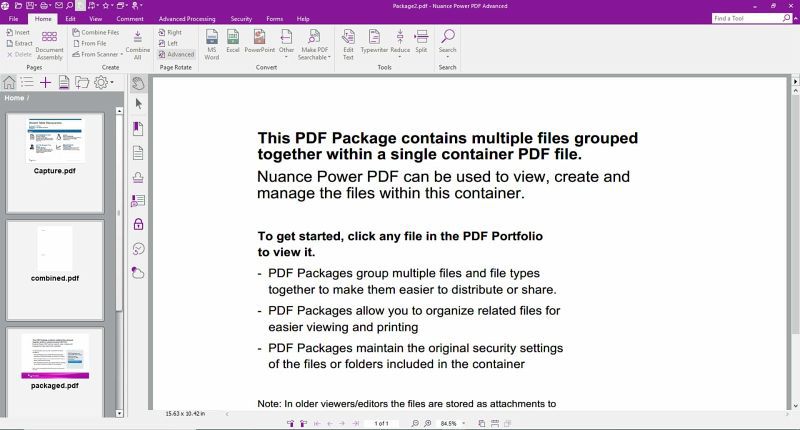
Pros:
- It supports cloud connectivity.
- It offers the right security level for documents with the help of signatures.
- It offers many plausible features.
- It has a user-friendly interface.
Cons:
- It is expensive.
Comparison among the 5 Best PDF to Word Converters with OCR
|
PDFelement
|
Adobe Acrobat
|
Foxit PDF Editor
|
Nitro Pro
|
|
|---|---|---|---|---|
| Features | View, Edit, Create, Convert, Comment, Compress, Combine, Split, Share, Print | View, Edit, Create, Convert, Comment, Compress, Combine, Split, Share, Print | View, Edit, Create, Convert, Comment, Compress, Combine, Split, Share, Print | View, Edit, Create, Convert, Comment, Compress, Combine, Split, Share, Print |
| Supporting system | Windows, Mac, iOS, Android | Windows, Mac | Windows, Mac, Linux | Windows, Mac |
| Price | Free version. Starting from $79 per year. |
Starting from $14.99 per month | Starting from $159.99 | Free trial Starting from $180 |
| Batch Process |
Part 2: Best PDF to Word with OCR Online
Here are 3 online OCR PDF to Word converters for you to choose from if you prefer an online solution
5. HiPDF
HiPDF is an online PDF to Word converter with an OCR feature. On HiPDF, you can not only find PDF to Word converter, but also find Online OCR tool. With the OCR tool of HiPDF, you can convert a scanned PDF to an editable document and then download and save the document as a Word file. With this online OCR PDF to Word converter, you don't need to download any software on your device. It is easy-to-use and convenient.
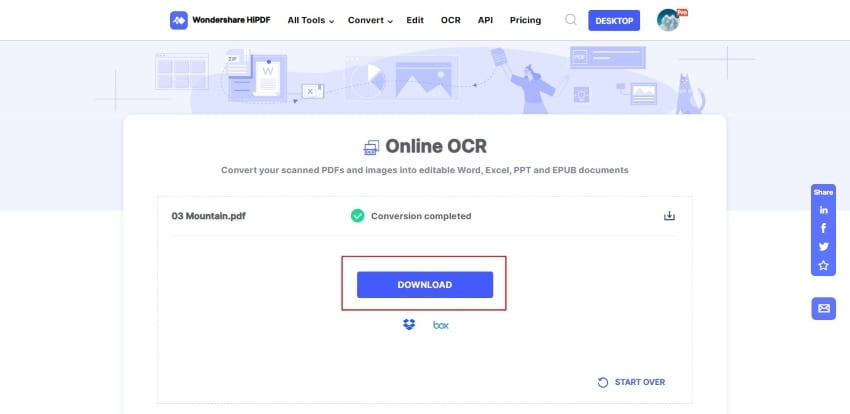
How to OCR PDF to Word Online for Free
To convert a PDF to OCR Word online for free, we recommend using the HiPDF Online OCR tool. Read out this straightforward guide to learn how to use this online OCR tool:
Instructions. Access the Online OCR tool of HiPDF and click "Choose File" to import your scanned PDF document. Specify the document language along with the output format as DOCX. Then, tap the "Recognize" button and convert your scanned document into an editable Word file.

6. OnlineOCR.net
OnlineOCR.net is a cutting-edge online tool that harnesses the power of Optical Character Recognition (OCR) technology to provide users with an efficient conversion experience. By using advanced OCR algorithms, this tool can recognize and extract text from PDF files, images, and then export it to editable Word. Its simple and accessible design makes it a handy solution for individuals and businesses alike.
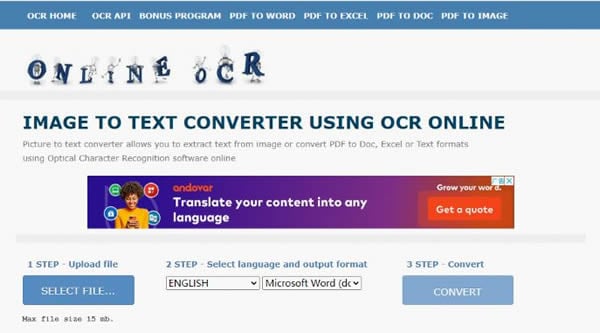
7. OCR2Edit
When it comes to converting PDF files to Word documents using OCR, OCR2Edit is one of the options available. OCR2Edit offers some customization options that allow you to tailor the output to your specific needs. For example, you can select a OCR method(Layout or Text recognition. It supports OCR in many different languages, such as English, Spanish, French, Khmer, Tamil.
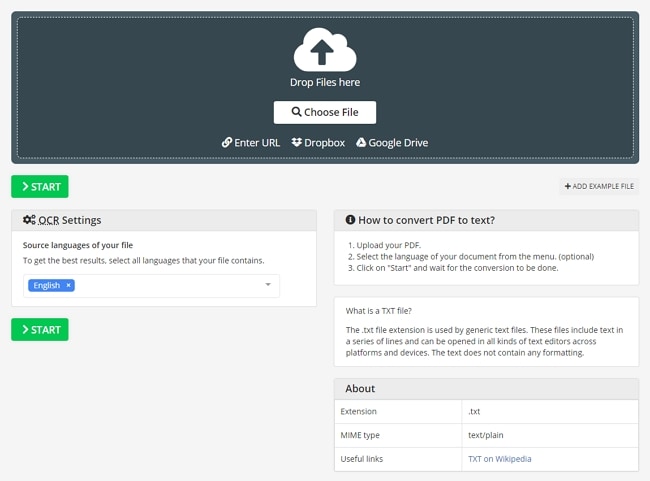
FAQs
Q1. How can I transform flattened PDF text to editable text in Word?
No, it is not possible to convert flattened PDF text to editable text in Word because once you flatten your document, it converts into a single layer that is non-editable.
Q2. Is there a free OCR image PDF to Word PDF software or website available?
No, there is no free software that allows you to convert a scanned document into an editable Word file without putting its watermark. However, if you want to know about a free website to use OCR, you can use HiPDF.
Q3. How can I OCR a PDF for free?
To OCR a PDF for free, you have to follow the step-by-step guide of HiPDF provided in this article. Moreover, you can access this tool from any device and web browser.
Conclusion
In this article, we have discussed the top 7 PDF to Word converters with OCR features and their pros and cons to help you make the Word document editable. We have also discussed the step-by-step guides of the top OCR to PDF tools so you can operate them without any hindrance.
However, the most recommended tool from this list is Wondershare PDFelement because of its innovative OCR PDF tool and user-friendly interface.
Free Download or Buy PDFelement right now!
Free Download or Buy PDFelement right now!
Try for Free right now!
Try for Free right now!
 100% Secure |
100% Secure | G2 Rating: 4.5/5 |
G2 Rating: 4.5/5 |  100% Secure
100% Secure




Elise Williams
chief Editor