 Home
>
Best PDF Software
> 3 Best Smart PDF Graphic Editors
Home
>
Best PDF Software
> 3 Best Smart PDF Graphic Editors
PDF documents often consist of text, images, and graphics. From time to time, you may need to edit these objects in order to revise your PDF file for a specific purpose. This means that you may need to edit graphic-based objects in PDF files, but you may not be sure how to do that. We'll discuss how to do this in the article below, as well as outline the best PDF graphic editors on the market that are worth checking out.
Can I edit graphics in a PDF?
PDF graphics are graphical elements or images that are embedded within a PDF file. This could include illustrations, diagrams, charts, photographs, logos, or any other visual content.
To edit a graphic in a PDF file, you need a PDF graphic editor, which allows you to add, delete, resize, crop, rotate, flip, and adjust graphics within the PDF document.
The following are 3 PDF graphic editors to help you adjust and edit PDF graphics.
3 Best Tools to Edit Graphic-Based Objects in PDF
1. PDFelement
Gone are the days when Adobe Acrobat was the only tool you could use to edit graphics in PDFs. Now, there are better and more affordable editors than Adobe. One of the best PDF object editor tools on the market is Wondershare PDFelement - PDF Editor Wondershare PDFelement Wondershare PDFelement.
Step 1. Enter into "Edit" Status
Once you've installed PDFelement, open the PDF file in which you want to edit the graphic-based objects. Click the "Edit" icon in the top left-hand corner to make all areas editable.

Step 2. How to Mirror Graphic-Based Objects
Select the object-based graphic you want to mirror, and right click on the object to select "Overturn Horizontal" or "Overturn Vertical" to mirror your object.
If you choose "Overturn Horizontal", all elements will be overturned horizontally. If you choose "Overturn Vertical", all elements in the objects will be overturned vertically.
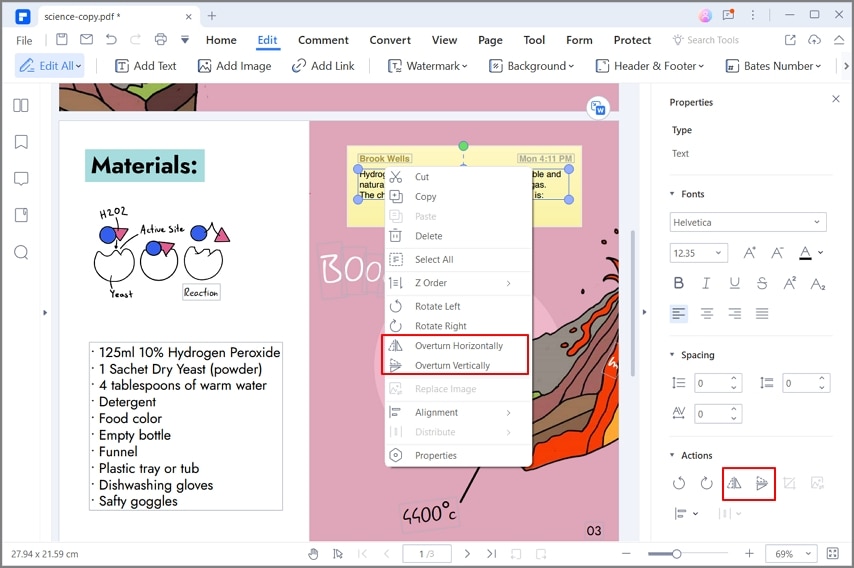
Step 3. How to Rotate Graphic-Based Objects
When you want to rotate an object, you can turn it around at a designated point. That is the object's center point. If you want, you can even rotate multiple objects at once, and they will all rotate around a single reflection point, which is the center point of the selection. You can also rotate them individually.
To rotate a graphic-based object, select the object, right click and then select "Rotate Left" or "Rotate Right". Or click the "Rotate Left" or "Rotate Right" icons on the right toolbar.
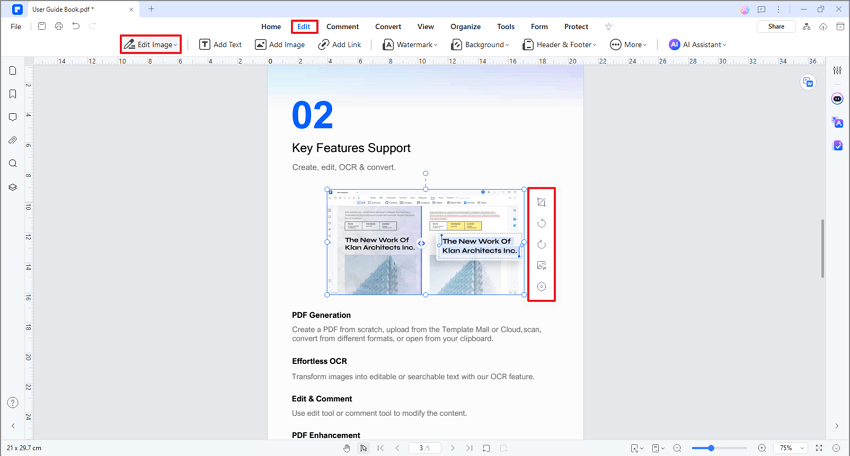
Step 4. How to Crop Graphic-Based Objects
You can also crop graphic-based objects. Select an object you want to crop, right click the object and select "Clip Object". Or click the "Clip Object" icon to on the right toolbar, and place the mouse cursor on the edge of the blue box to drag it and crop the image.
Notice: if you want to adjust the cropping, you can click on "Clip Object" again and drag your cursor to restore the image and crop as you like.
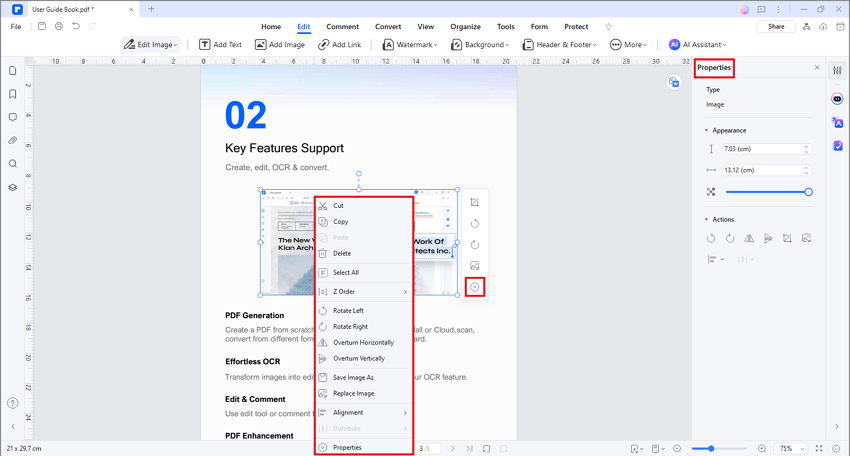
PDFelement is an all-in-one PDF solution that is a great tool to have at your disposal. It makes working with PDF files a much more seamless experience.
- One of the main features is the smart editing tools. In terms of graphic objects, PDFelement lets you crop, rotate, and mirror graphic-based objects. And with OCR technology, you can make the entire PDF file editable and searchable.
- PDFelement not only allows you to edit objects in PDF, but also text as well. You can change the font, style, and size of the text, plus much more.
- To make your PDF files more professional, PDFelement includes advanced annotation tools such as highlighting text, adding comments, and more.
- As an all-in-one PDF graphic editor, the tool also helps you create PDF documents from scratch, or convert other files into PDF files. Last, but not least, you can protect your files with encryption, or add a digital signature to them.
2. Foxit Phantom PDF
Similar to PDFelement, Foxit Phantom PDF is a complete PDF tool that supports multiple languages. With a familiar interface, Foxit has basic, as well as some more advanced features. This program handles multiple file types and converts them to PDF and vice versa. The multilingual capabilities make Foxit a great option for international business.

Pros:
- Integration with multimedia files
- More versatile than similar Adobe products
- Rarely crashes
Cons:
- The interface is a bit crowded
- Requires a learning curve for some of the advanced editing features, as they are a bit more difficult to figure out
- The interface style is outdated compared to modern PDF editors
3. Nuance Power PDF
Referenced by many as the "affordable Acrobat", Nuance offers a power-rich PDF graphic editor. It contains all the tools needed for creating and editing PDF documents. Similar to other PDF products, Nuance has adopted the familiar ribbon interface modeled off of Microsoft office.

Pros:
- It contains nearly all of the features of Adobe for a third of the price
- Even basic users can easily figure out basic daily functionalities
- Contains unlimited options for modifying PDF documents
Cons:
- The conversion tool does not work as well as expected
- There aren't many annotation options. It is mainly just commenting tools
- Limited vertical work area
Free Download or Buy PDFelement right now!
Free Download or Buy PDFelement right now!
Try for Free right now!
Try for Free right now!
 100% Secure |
100% Secure | G2 Rating: 4.5/5 |
G2 Rating: 4.5/5 |  100% Secure
100% Secure




Audrey Goodwin
chief Editor