 Home
>
Free PDF Tools
> 10 Best Free PDF Password Remover
Home
>
Free PDF Tools
> 10 Best Free PDF Password Remover
Do you have a PDF on your PC that you want to copy or edit, but can't? The good news is that there are several PDF Password Remover software and online PDF password removers that can unlock these protected PDFs to copy and edit. In this article, we have highlighted the top PDF password remover online/offline to unlock PDF for free.
Part 1. Types of PDF Passwords
To enhance the security of any PDF, a password is added to it. It is done to prevent unauthorized persons from reading or editing your PDF document. Many downloaded PDFs are password-protected. Sometimes passwords can get very annoying. Here are two types of passwords used to enhance the security of a PDF document.
1. Owner Password
To open or read a document, the owner's password is not mandatory, as the password is created by the owner to restrict any unauthorized person from making any changes in the document. Only the owner can make any amendments in a file protected with the owner's password. If you don’t have the owner's password, you may face some restrictions. Printing, editing, or copying the document can become impossible for you. Yet, using the right software, you can also remove the owner's password.
2. User Password
Most commonly known as an open password, it is used to restrict anyone from opening and viewing a PDF file. You need to enter the user password if you are planning to access or open a file. Entering the right password key becomes obligatory. In this case, you can use any software to remove the password and unlock the PDF.
Part 2. Top 6 Free PDF Password Remover Software
1. PDFelement - PDF Password Remover Tool for Windows & Mac
The top-rated PDF password remover is Wondershare PDFelement - PDF Editor Wondershare PDFelement Wondershare PDFelement, which allows you to remove passwords and restrictions on PDF files. PDFelement can help you add a password to protect PDFs from opening, printing, or editing, while it can also help to remove the password protection from PDF files for good. Both the owner password and the user password can be removed by PDFelement.
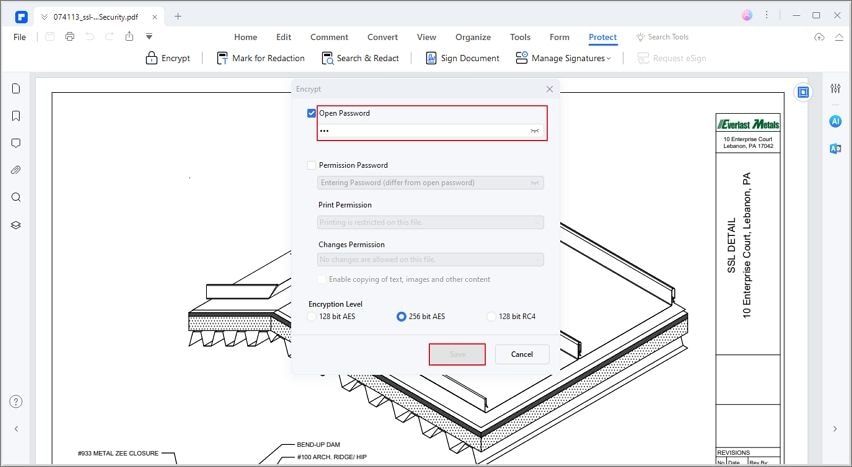
How to Remove Password from PDF?
The steps to remove passwords from PDF are very simple with PDFelement. After importing a PDF document to the password remover, click Protect > Set Password and uncheck the box before the Open Password or Permission Password. Click Save to remove password protection permanently.
Watch the video guide below to learn how to add and remove passwords in PDF with PDFelement.
With PDFelement, you can unlock PDF files and do more.
- Convert PDF to other editable formats, such as plain text, images, EPUB, Rich Text, Word, Excel, HTML, and PowerPoint.
- Create existing PDFs, HTML files, images, and even screen captures to PDF files.
- Create fillable PDF forms and also fill them out.
- With its OCR plug-in that supports over seventeen worldwide languages, you can make scanned or image-based PDF files to be editable.
- This best PDF Password Remover can also edit PDF documents, compress, insert digital signatures, annotate, redact, merge, and split files, add watermarks, and remove watermarks as the best PDF editor. It is compatible with all Windows systems from XP to 10.
2. Wondershare PDF Password Remover without Password
This is one of the Wondershare products designed specifically to remove passwords and protections on your PDF files. Wondershare PDF Password Remover is easy to use and allows you to remove restrictions with a click.

It has a free trial, although you will be limited to the number of files you want to import and unlock. Additionally, with a licensed version, you can remove passwords from multiple PDF files at ago. This software supports Windows XP, Vista, 7, 8, and 10.
3. Dr.Fone DocPassRemover: PDF Password Unlocker
Among the options, Dr.Fone DocPassRemover is a reliable tool with advanced decryption features to open your protected PDF without passwords. Its AI-boosted description technology can open your documents even with 128-bit encryption. Furthermore, you can utilize its Brute Force decryption, which tests 680,000 password combinations each second to find the exact key to your document.
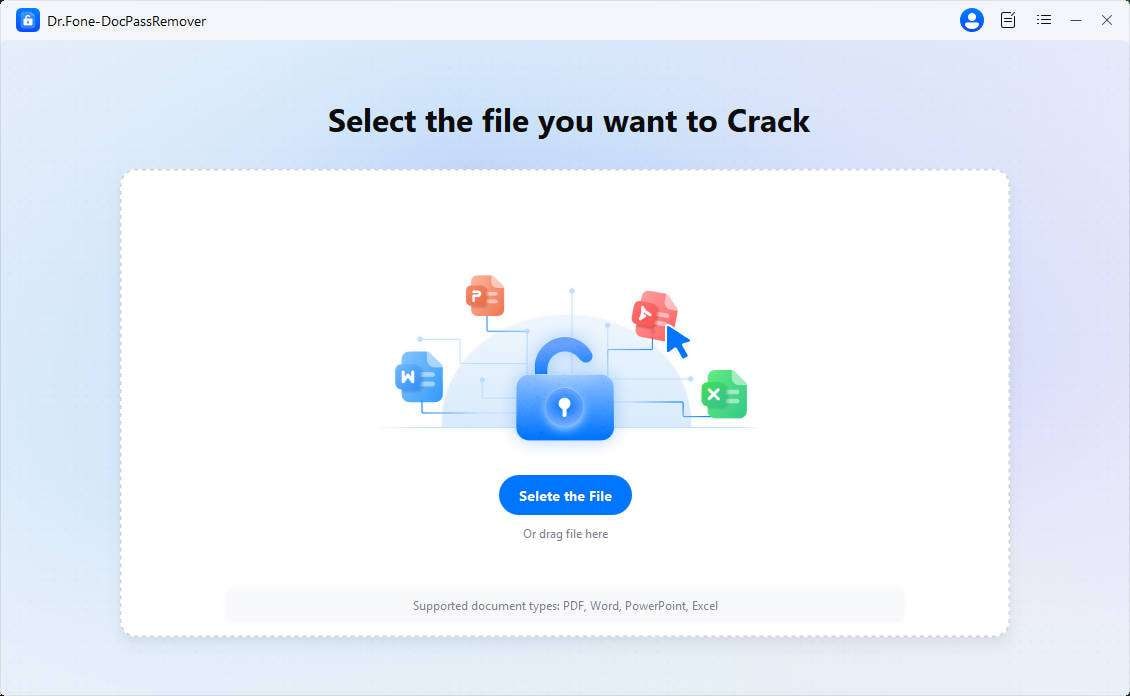
Another feature, Combined Decryption, uses known data and characters to unlock documents. It has over 15 million wordlist dictionary, which you can also customize with your own list to speed up the unlock process. In addition to removing passwords, the tool ensures permission removal with a 100% success rate.
Guide to Removing Password from PDFs Using Dr.Fone DocPassRemover
The advanced decryption tool is one of the best password unlockers, especially due to its AI-powered features. Now, let us show how you can use it through the detailed steps in the following sections:
- Step 1. Access the Tool and Import Your File
Upon completing the installation, launch the decryption tool and hit the “Select the File” button to import the locked document. - Step 2. Choose the Decryption Type to Start the Process
Once the file loads in the tool, choose the “Decrypt Document Open Password” option and press the “Next” button. - Step 3. Start the Decryption to End the Process
Afterward, confirm the decryption method, enter the "Permission Password," and hit the "Start Decrypting" button to remove the protection from the pdf document.
4. PDF Password Remover Tool without Password
PDF Technologies boasts of a PDF password remover. This tool is built to remove "owner" passwords on PDF files. In other words, we can say it is designed for personal use. It can remove passwords from your PDF documents so that you can be able to edit, copy texts, select, and print them. PDF Password Remover software cannot remove the open password if there is any on the PDF file. The beauty of this tool is free; therefore, you just have to visit the PDF Technologies product page and download it. It is compatible with Windows XP, Vista, 7, 8, and 10 of 32-bit and 64-bit.

5. A-PDF - Batch PDF Password Remover
A-PDF password is also another cost-effective PDF decrypter for Windows that allows you to remove passwords on your PDF files. It can remove owner passwords any restrictions; thus, you can edit, print, or copy and paste texts on PDF files. Furthermore, this tool supports the removal of user passwords that restricts you from viewing the PDF file. To add this, the software supports batch removal of passwords. With this software, you can also encrypt your PDF documents with a password. It supports 128-bit encryption and 40-bit RC4 encryption. A-PDF password security is designed with a unique feature that allows you to modify the security properties of PDF files concurrently. Another exciting feature is that it allows you to create a directory with certain properties, and every PDF saved in that directory will exhibit those properties. If you are using Windows 2000, XP, Vista, and 7, then go ahead and download this tool.
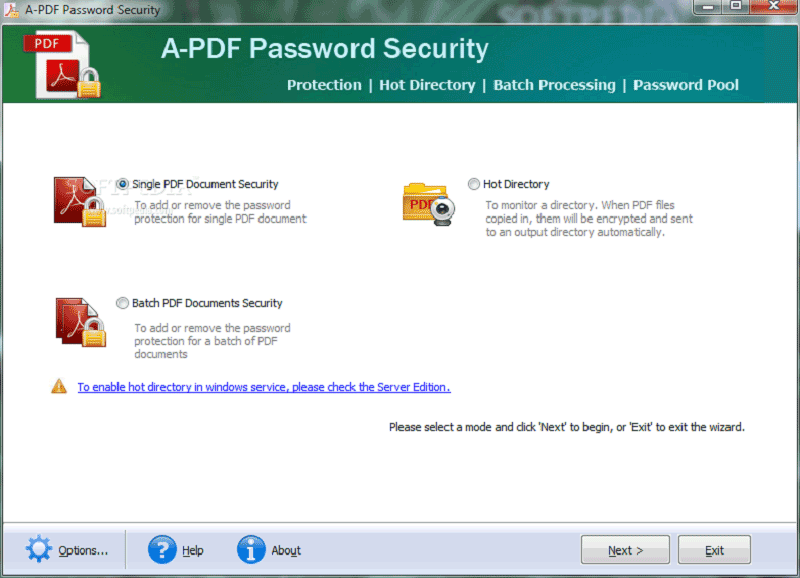
6. Instant PDF Password Remover
Instant PDF Password Remover is among our top 5 PDF password removers. This software is mainly for personal use. It allows you to use and open passwords on PDF files. This software can also remove the owner password on your documents which makes it possible to copy, print, sign, comment, change texts, extract pages, and even fill out text fields of your PDF file. This tool has a simple user interface and removes restrictions instantly. Furthermore, it allows you to drag and drop PDF files to the program. Instant PDF Password Remover is totally free to download. It supports a number of Windows operating systems, which include Windows 10, Windows 8, Windows 7, Vista, 2003, and Windows XP.
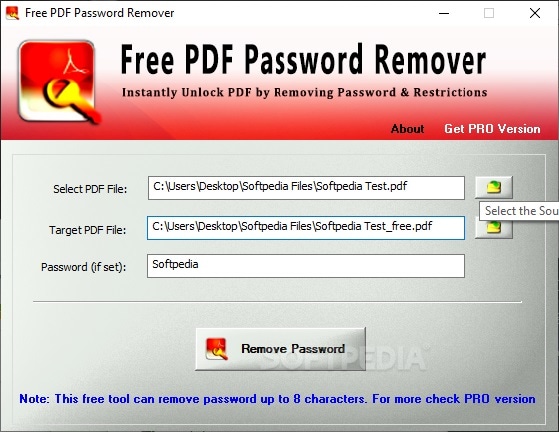
From the list above, PDFelement is the most appropriate software to remove restrictions on your PDF file. They are effective and have a great user interface.
Part 3. Best Free PDF Password Remover Online
If you are planning to use online tools to remove a password from a PDF. Here are some of the most used online PDF password remover tools.
1. PDFelement Online - Best Online Password Remover from PDF
PDFelement also offers an online password remover for PDFs. The online PDF password remover can unlock even strongly encrypted PDFs protected with 128-bit or 256-bit AES encryption. It removes restrictions for editing, printing, or opening the file. Once the password is removed, you can use PDFelement’s online tools to edit or convert your PDF files for free.
2. Smallpdf - PDF Password Remover Online Free
To quickly unlock PDF files, Smallpdf is one of the most visited online platforms. You just have to drag and drop the file on the tool to unlock it. Downloading software can surely become hectic, but an online platform is always helpful. It also has 20 other PDF tools you can use to merge, split, rotate, convert, and compress documents. It is an easy-to-use online platform to remove passwords from PDF files.
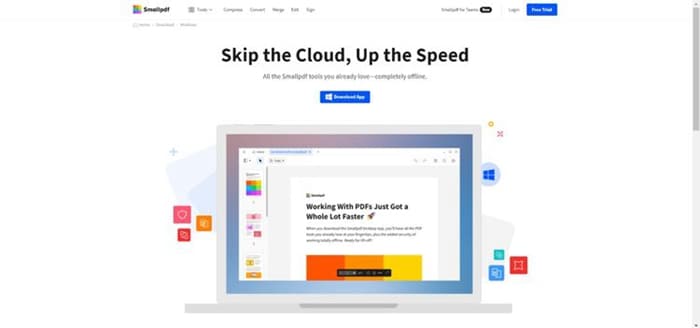
3. Soda PDF - Free PDF Password Remover Online
Using Soda PDF, you can lift password restrictions without any troubling methods. You can unlock a PDF document and share it swiftly. After removing the password, make amendments to the document with efficient tools. You can even add a new password using the Soda PDF protection tool from the full online application. This online platform also gives you the ability to convert PDF files. Apart from removing passwords from PDFs, it gives you a variety of tools to deal with PDF documents.
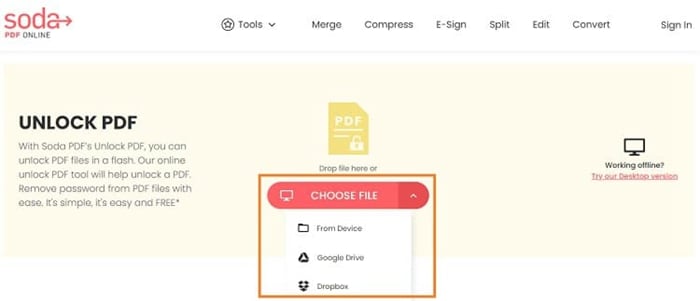
4. iLovePDF Password Remover
It is one of the easiest online platforms to use when it comes to removing passwords from a PDF file. It gives you the freedom to use PDFs as you want. It has facile steps to upload and remove passwords from any PDF file. Apart from removing the password, you can merge, split, compress, and convert PDFs.
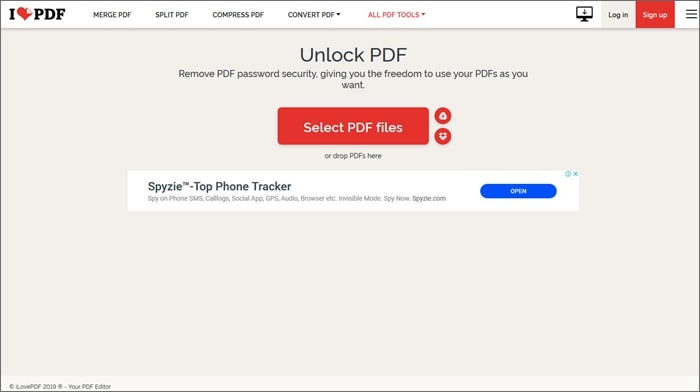
FAQs About PDF Password Remover
Q1. Which is the Best PDF Password Remover without Password
Removing a password from a PDF can be challenging if you no longer have it. However, here are some solutions that may help.
Print the PDF with editing protection: Open the PDF in Chrome, click Print, and save it as a new PDF with password.
Online service to unlock PDF without password: There are online PDF password removers that can remove weak passwords without knowing the password. You can upload your PDF to have a try.
PDF password recovery tools: If your PDF file is strongly encrypted, try a desktop PDF password recovery tool such as Dr.Fone DocPassRemover.
Q2. What Software Removes Passwords From PDF?
PDFelement is a user-friendly software that can easily remove passwords from PDF files. It works on Windows, Mac, iOS, and Android devices. Follow these steps:
Step 1: Launch PDFelement and open the password-protected PDF file. Enter the open password if prompted.
Step 2: Go to "Protect" > "Set Password" and uncheck the "Open Password" option to remove the password from the PDF file. If there is a permission password, uncheck both "Open Password" and "Permission Password" checkboxes to remove all password restrictions. Click "Save" to save the changes.
Q3. How Do You Remove the Password in PDF so That Can Edit?
PDFelement is a user-friendly tool that allows you to remove password protection from PDF files so that you can edit them. Follow these steps:
Step 1: Launch PDFelement and import the password-protected PDF file.
Step 2: If the PDF has an open password, enter it when prompted. Go to "Protect" > "Set Password" and uncheck the "Open Password" option to remove the password. If there is a permission password, uncheck both the "Open Password" and "Permission Password" checkboxes to remove all restrictions. Click "Save" to save the changes.
Step 3: Edit the PDF
Once the password is removed, click the "Edit" button to start editing the content, inserting text, changing fonts, resizing images, and more.
Q4. Is It Illegal To Remove a Password From a PDF?
Removing a password from a PDF is generally not illegal if you have the lawful access and permissions to do so. However, it is important to respect the rights and permissions associated with the PDF file. Make sure you have the legal rights or permissions before removing any password protection from a PDF document.
Q5. What Is PDF Password Remover?
A PDF password remover is a software or online tool that can help you unlock PDF files with or without a password. By using a PDF password remover, you can delete the protection password from a PDF document and unlock the PDF file permanently.
Q6. How To Unlock PDF for Free?
Most online PDF password removers can unlock PDFs for free. Just upload your PDF files to one of the online password removers. After you have unlocked the document, you can download the unlocked version to use it without a password.
Free Download or Buy PDFelement right now!
Free Download or Buy PDFelement right now!
Try for Free right now!
Try for Free right now!
 100% Secure |
100% Secure | G2 Rating: 4.5/5 |
G2 Rating: 4.5/5 |  100% Secure
100% Secure




Elise Williams
chief Editor