 Home
>
Free PDF Tools
> Top 10 PDF Encryption Software Tools in 2026
Home
>
Free PDF Tools
> Top 10 PDF Encryption Software Tools in 2026
Encrypting a PDF is meant to prevent unauthorized individuals from accessing it. Hackers can get access to many electronic documents easily, so not protecting your PDF if it contains sensitive information can be risky. There are numerous PDF software tools that can help you add security measures to your PDF documents. Below is a list of the top 5 PDF encryption software tools currently on the market.
Best 10 PDF Encryption Software
- Method 1: PDFelement
- Method 2: PDF Suite
- Method 3: Foxit PDF Security Suite
- Method 4: PDF Converter Pro for Windows
- Method 5: Adobe® Acrobat® Pro XI
- Method 6: Safeguard PDF Security
- Method 7: PDFEncrypt
- Method 8: Smallpdf
- Method 9: Soda PDF Encryption Online
- Method 10: Sejda Encrypt and Protect PDF Online
1. PDFelement
Wondershare PDFelement - PDF Editor Wondershare PDFelement Wondershare PDFelement is a professional PDF editing software that has the ability to edit, annotate, organize and convert PDFs with ease. It lets you set passwords to prevent unauthorized access to editing PDF documents. There are also other great features associated with this software that let you annotate files, fill and create forms, and more. You can edit and protect PDF documents from anywhere.
How to Use This PDF Encrypter
Step 1: Go to the "Protect" menu and select "Mark for Redaction" and select the area you want to black-out.
Step 2: Click "Apply Redaction" and the sensitive information will be redacted.
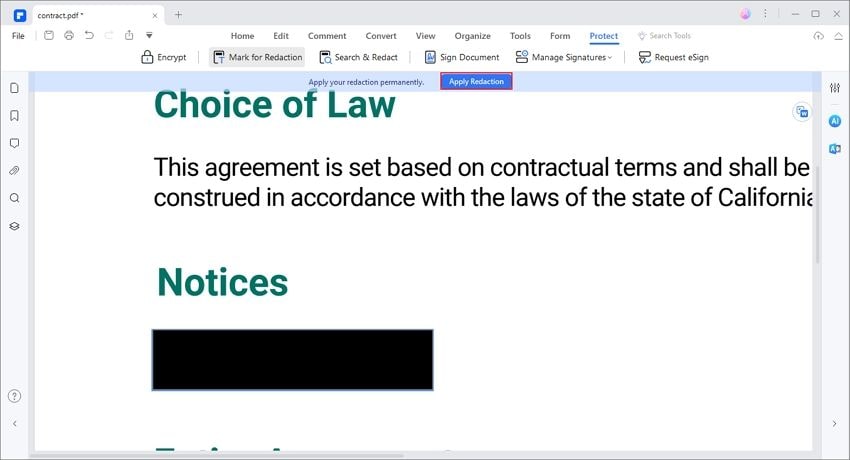
2. PDF Suite
This software lets you open, view, annotate, edit, convert and create protected PDFs. It is affordable and the design of the interface is easy to use with no steep learning curve. This program is intuitive and lets you archive digital documents at any time.
You can protect your PDFs using 256-bit passwords and restrictions. There is also a free trial version, so you can test out the functionalities of the features before purchasing.
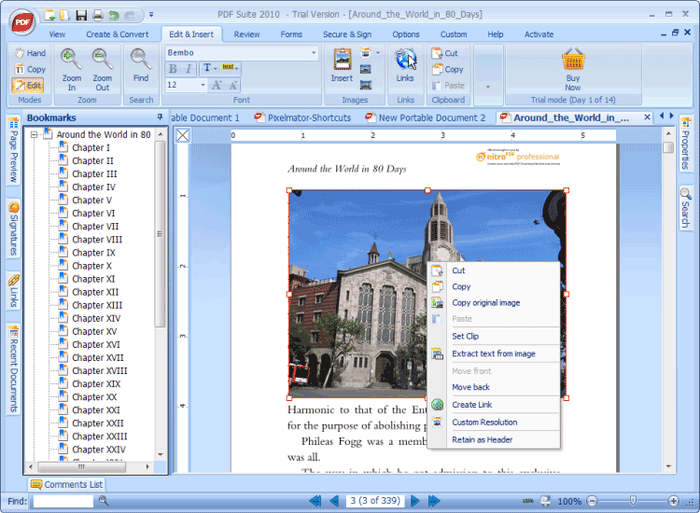
3. Foxit PDF Security Suite
This important software integrates Microsoft Rights Management Services environments. You can enjoy reliable sharing of confidential document, and do more than just opening, editing, and organizing text. There are enough security systems embedded in this software to fit enterprise requirements. It uses Foxit add-ins to encrypt PDF files, and is a far more effective option for enterprises, though it might not be cost-effective for personal use.

4. PDF Converter Pro for Windows
Wondershare PDF Converter Pro for Windows lets you use passwords to convert PDF documents. Without knowing the password, you cannot open the document or modify its content.
This is one of the most popular Wondershare products, with improved features that meet every user's needs. It also supports batch conversions. Everything you require for file conversions can be found within this software.

5. Adobe® Acrobat® Pro XI
This software was designed for users who needs to create and edit PDF documents containing sensitive information. You can control the access of your document with passwords. Document security is easy with this PDF encrypt tool.
All support for Adobe® Acrobat® XI has now ended. Click here to find out the best alternatives to Adobe Acrobat.

6. Safeguard PDF Security
Encryption helps a user to prevent unauthorized access to the PDF document whether it's businesses related or personal. An encrypted document can't be shared or distributed publically or individually. If you are facing any security related issue and you want to protected your document, you can use Safeguard PDF Security tool.
There are multiple functions that a user can apply on a document to enhance the protection of a document. You can prevent the users from copying, editing and saving data into PDF. There is self-expiry and destruction feature along with preventing the users to take screenshots of the PDF file as well.
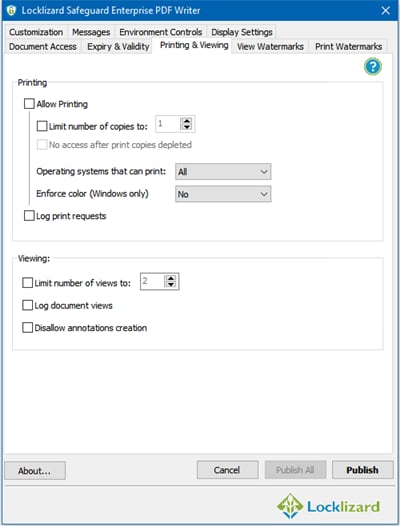
7. PDFEncrypt
It's a free and open source native Windows application that help users to protect their PDF documents by using encryption techniques for free and without using premium tools. Once the document becomes encrypted, it's information and data becomes unreadable.
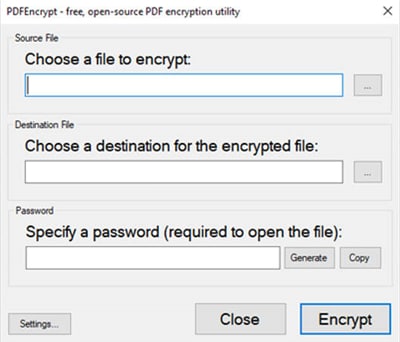
PDFEncrypt is popular online and you can use it easily without much complexity. Launch the PDFEncrypt on your computer and click on Choose a file to encrypt and in the text section select the destination where you want to save the file, once it's encrypted. Later, you can give it a password and hit the Encrypt button at the end. There are many other options that you can use as per your needs.
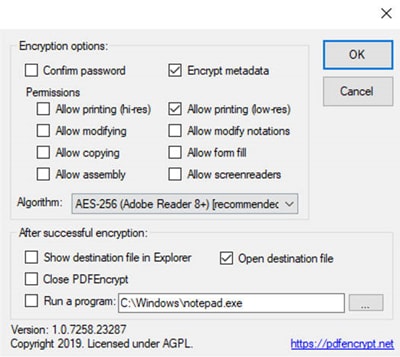
8. Smallpdf
This PDF security tool allow you to encrypt your PDF files with a password, so no unauthorized access can be made to these files. It provides reliable PDF password protection unlike many other tools, it's protection is really and can't be breached easily. You can use it on Mac, Windows and Linux as well. There's no need to download and install any-third party tool, you just have to upload the files on the cloud and they will be automatically encrypted.
To encrypt a PDF file, drag and drop it into SmallPDF web app and type the password that you want to save this. Click on Encrypt PDF to save the password in the PDF file and later download the encrypted PDF file.
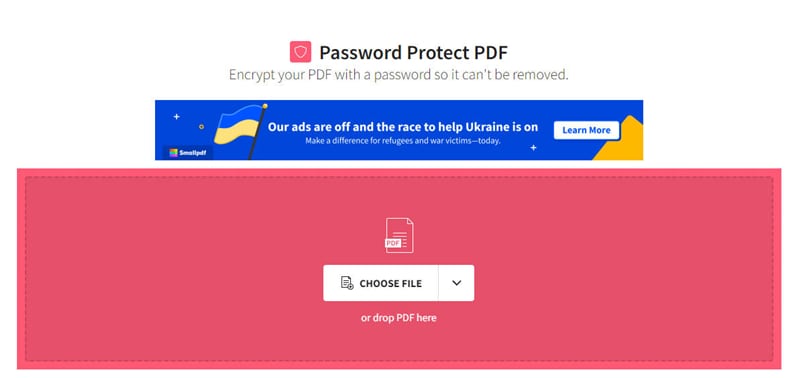
9. Soda PDF Encryption Online
SodaPDf is another online PDF encryption tools that you can use for the protection of your PDF files. You can easily add a password to any of your PDF file, so whenever a user wants to view your PDF file; they need to enter the password. This tool provides higher security using higher encryption levels that makes the security more reliable.
You can secure the entire file, unsecure the file using the password, prevent the users for specific permissions and many other features are available. You can use this tool as an alternative to Adobe Acrobat that's the world's most famous PDF reader.
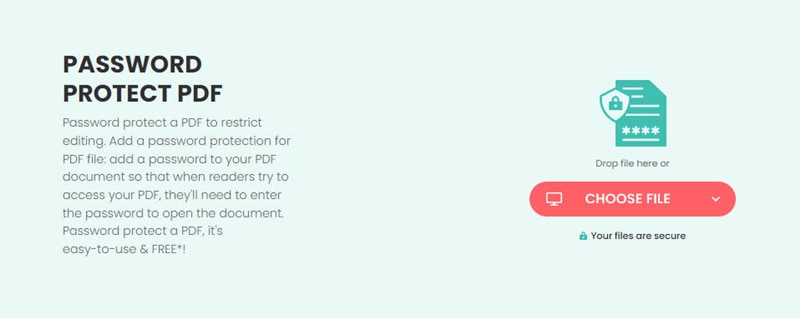
10. Sejda Encrypt and Protect PDF Online
Sejda Encrypt and Protection for PDF allow users to encrypt their PDF files with password and restrict the users for limited permissions. All your uploaded files are kept private and they are automatically deleted form the server after 2 hours. You can use this services free of cost for 200 pages and 3 tasks per hour.
There a desktop version available for this online PDF encryption tool as well. You can encrypt your PDF files, by first uploading them on the Sejda app using the Upload PDF files button. Then, enter a strong password that you want to apply on your PDF files and choose restrictions if you want to apply any. Once these settings are configured, you can save the file on your computer by hitting the download button. Now this PDF file, can't be accessed without entering a password that you created earlier.
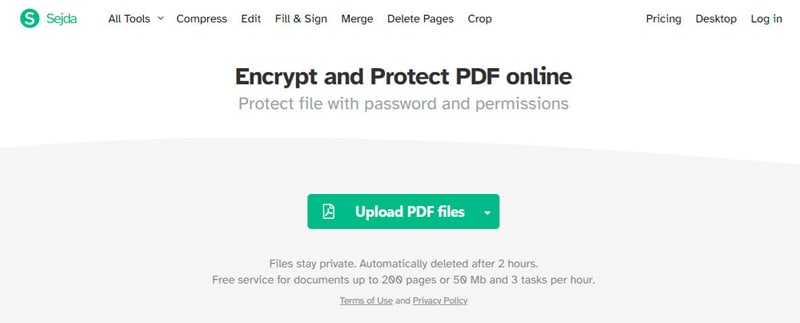
Free Download or Buy PDFelement right now!
Free Download or Buy PDFelement right now!
Try for Free right now!
Try for Free right now!
 100% Secure |
100% Secure | G2 Rating: 4.5/5 |
G2 Rating: 4.5/5 |  100% Secure
100% Secure




Elise Williams
chief Editor