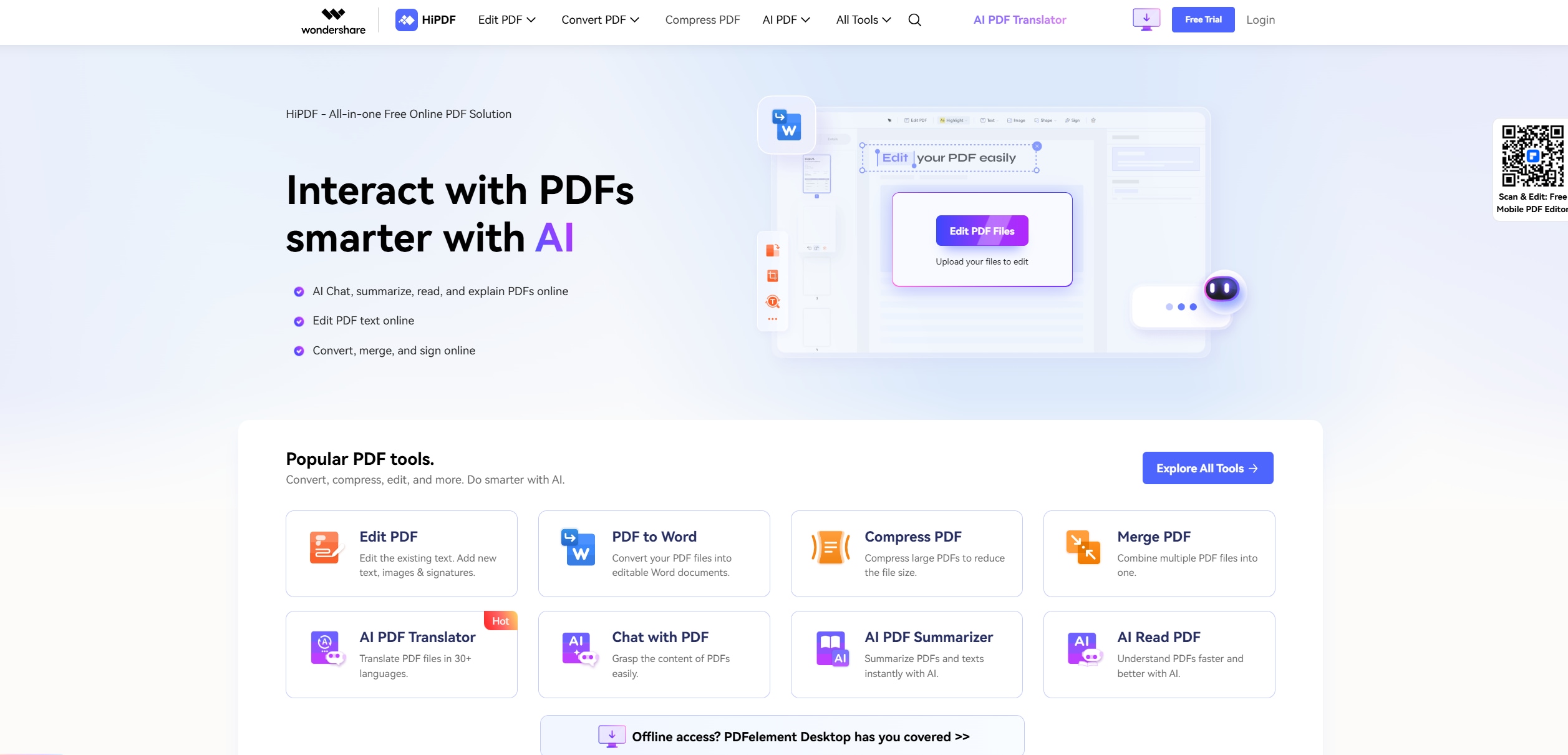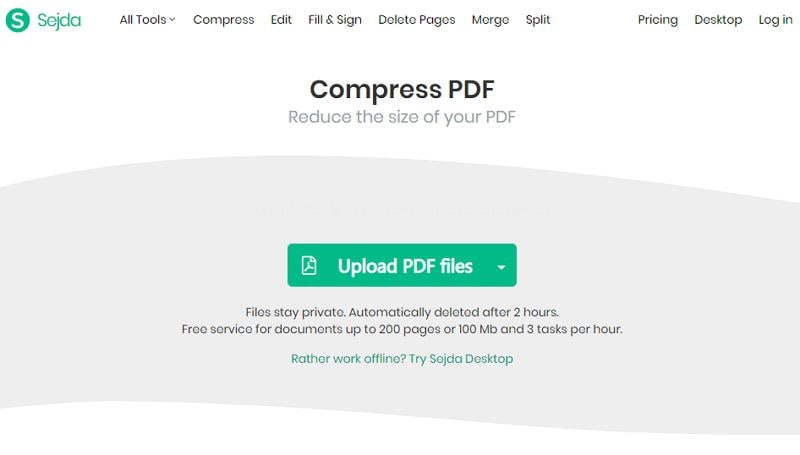Looking for the best PDF Squeezer? Here in this article, we introduce the most popular PDF squeezer tools, both online and offline.
A PDF squeezer (also called a PDF optimizer) helps reduce PDF file size while keeping text readable and images clear. Whether you need a PDF squeezer for Windows, Mac, or an online PDF squeezer, the best tool should balance compression quality and file size. In this updated 2026 guide, you’ll find trusted desktop PDF squeezer applications and reliable online PDF compression services for different workflows.
Offline PDF squeezers are often preferred for large files and privacy-sensitive documents because the processing happens locally on your device. Online PDF squeezers are convenient for quick compression when you don’t want to install software. Below, we compare the best options and explain how to choose the right PDF squeezer for your needs.
In this article
Top PDF Squeezer Applications
A desktop PDF squeezer is a software application that you install on your computer. This is often the best choice for users who compress PDFs frequently, handle larger documents, or want more control over privacy and output quality. Many Windows users also prefer offline PDF squeezer tools for performance and local file control.
1. PDFelement
PDFelement is a professional PDF editor with a host of functions for handling documentation workflows. In addition to PDF compression, it supports editing, conversion, annotation, protection, page management, and advanced features such as OCR and form field recognition. The user interface is intuitive, so even first-time users can start quickly.
The built-in PDF squeezer lets you choose different compression levels to balance file size and quality. It also supports batch processing, making it suitable for teams and individuals who work with multiple PDFs. Beyond squeezing, you can secure PDFs with encryption, remove sensitive content via redaction, and prepare files for sharing or archiving without switching tools.
2. Adobe Acrobat DC
Adobe Acrobat DC is a widely used PDF solution that includes compression as part of a broader toolkit. It supports editing, conversion, form handling, security, and advanced workflows such as OCR and digital signatures. Many organizations adopt Acrobat for standardized PDF workflows and ecosystem integrations.
Acrobat’s compression tools provide multiple presets and optimization controls to reduce file size while preserving readability. You can tune output for email sharing, web upload limits, and long-term storage, and you also get access to PDF review and security capabilities. However, its breadth can feel heavyweight if you only need quick PDF squeezing.
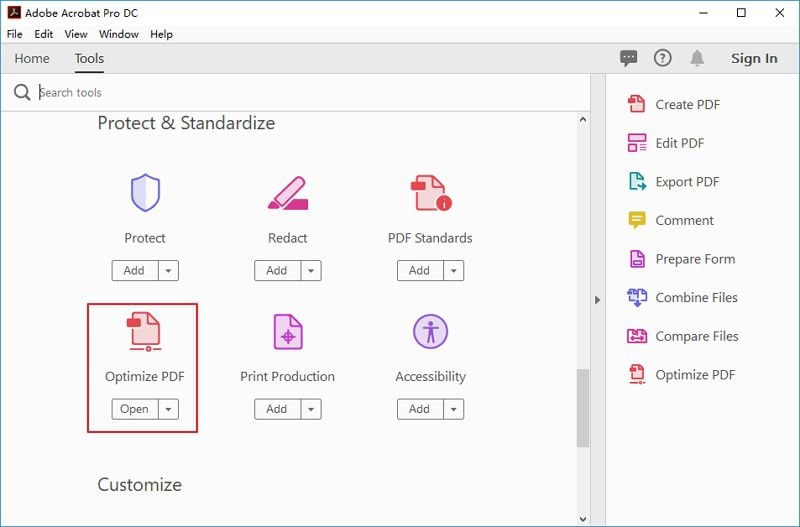
3. Nitro PDF Pro
Nitro PDF Pro is a well-established desktop PDF solution commonly used in business environments. It includes a reliable PDF squeezer feature to reduce PDF size while maintaining layout and readability, making it a strong choice for professional Windows workflows.
Nitro’s compression is designed to keep documents shareable and upload-friendly, which is useful for PDFs with images, charts, and scanned content. It also bundles common PDF editing, annotation, and security tools for teams that need a practical business-focused alternative to premium enterprise suites.
4. Foxit PDF Editor
Foxit PDF Editor is a widely used desktop PDF solution known for fast performance and a lightweight footprint. It includes practical PDF compression tools that help reduce file size while keeping the document clear, making it a popular choice among Windows users and cross-platform teams.
Foxit provides a strong balance between compression speed and output quality, which works well for everyday PDF optimization in personal and business workflows. In addition to squeezing, it supports editing, annotation, security, and document management—useful when you need to prepare or protect files before sharing.
Top Online PDF Squeezer Services
Now that we've covered the best desktop PDF squeezer tools, let's look at online PDF squeezers that work on any device with a browser. Online tools are best for quick tasks, smaller files, or cross-platform workflows where installation is not ideal.
An online PDF squeezer lets you compress PDF files without downloading software. These services are convenient for occasional compression tasks. However, if your PDFs contain sensitive data or you need batch processing frequently, desktop tools may be a better long-term solution.
1. HiPDF
HiPDF is a cloud-based PDF management service that offers compression alongside conversion, editing, protection, and other document tools. It is suitable for users who want a broader online toolkit rather than a single-purpose compressor, and it supports common cloud storage workflows for easier file handling.
The compression feature provides multiple levels so you can prioritize quality or smaller output size. HiPDF is especially useful when you need quick results on any device and want to handle other tasks—like converting formats or adding basic edits—without leaving the browser.
2. Sejda PDF Editor
Sejda offers online PDF compression along with a practical set of PDF utilities, often chosen for quick edits and optimization tasks. It is useful when you want a browser-first workflow and need lightweight features like conversion, simple editing, or file cleanup without installing software.
Sejda’s compression supports different modes and can reduce size further by simplifying content, such as converting PDFs to grayscale or removing non-essential elements. Free usage comes with limits, so it’s best for occasional compression rather than high-volume processing.
3. Smallpdf
Smallpdf provides fast, simple PDF compression with a clean interface and minimal configuration. It is commonly used when you need to reduce file size quickly for email attachments, messaging apps, or basic uploads and don’t want to deal with complicated optimization settings.
It offers standard compression options that work well for typical PDFs and everyday document sharing. However, it focuses on convenience rather than deep control, so advanced optimization workflows are limited compared with desktop editors.
4. iLovePDF
iLovePDF is a popular online PDF utility suite that includes PDF compression along with basic page management and conversion tools. It is a good option for users who want a flexible browser-based workflow and frequently need simple actions like merging, splitting, reorganizing pages, and compressing PDFs.
The compression feature provides multiple options to reduce file size while keeping documents readable, making it useful for routine sharing and storage. Compared with full desktop editors, it offers a lighter feature set, but it remains a reliable choice for quick optimization tasks across devices.
Comparison Table
| PDF Squeezers | Compatibility | Squeezing Quality | More Features |
| Wondershare PDFelement | Windows, Mac, Android, iOS | Multiple compression levels with adjustable quality | Batch compress PDF files. Remove metadata and unused resources. Edit, convert, organize, and protect PDFs. |
| Adobe Acrobat | Windows, Mac, Android, iOS | Multiple compression presets with fine-grained control | Advanced image compression options. Flatten transparency. Comprehensive PDF editing and security tools. |
| Nitro PDF Pro | Windows | High-quality compression optimized for business documents | Compress PDFs while preserving layout. Includes editing, annotation, and security features. |
| Foxit PDF Editor | Windows, Mac | Efficient compression with good balance of size and quality | Fast PDF optimization. Edit, annotate, secure, and manage PDF files. |
| HiPDF | Online PDF squeezer | Multiple compression levels | Compress images, edit, convert, and manage PDFs online. Supports cloud storage integration. |
| Sejda PDF Editor | Online PDF squeezer | Several compression modes | Convert PDFs to grayscale. Remove multimedia elements to reduce file size. |
| Smallpdf | Online PDF squeezer | Basic and strong compression modes | Quick PDF compression. Basic editing and conversion tools online. |
| iLovePDF | Online PDF squeezer | Multiple compression options | Compress PDFs online. Basic editing and conversion features. |
Which PDF Squeezer Is Best for You?
Choose an offline PDF squeezer if you compress PDFs frequently, work with large files, or need more control over privacy and output quality. Desktop tools are also a better fit for batch compression and professional document workflows.
Choose an online PDF squeezer if you need fast compression for occasional tasks, want cross-platform access, or prefer not to install software. Overall, PDFelement offers a strong balance of PDF compression and complete document management, while online suites provide flexibility when you need quick results.
People Also Ask
-
What is a PDF squeezer?
A PDF squeezer (also called a PDF optimizer) reduces PDF file size while aiming to keep text readable and images clear. -
Should I use an online or offline PDF squeezer?
Use an offline (desktop) PDF squeezer for large files, frequent compression, or privacy-sensitive documents. Use an online PDF squeezer for quick compression when you don’t want to install software. -
Will compressing a PDF reduce quality?
It can. Most PDF squeezers offer different compression levels so you can balance smaller file size with acceptable quality. -
Which PDF squeezer is best for frequent batch compression?
Desktop PDF squeezers are typically a better fit for batch compression and repeated workflows.
Conclusion
A good PDF squeezer helps you reduce PDF file size while keeping text readable and images clear.
Choose a desktop PDF squeezer for frequent use, larger files, and privacy-sensitive documents. Choose an online PDF squeezer for quick, occasional compression without installing software.

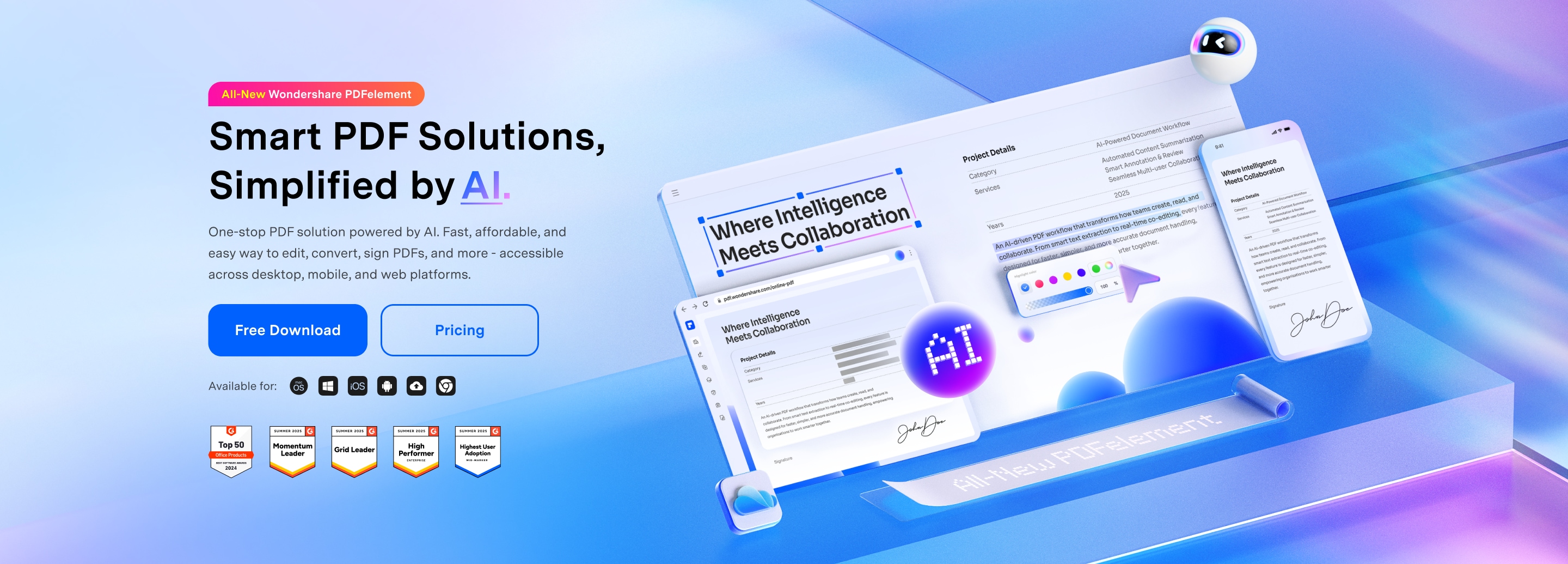
 G2 Rating: 4.5/5 |
G2 Rating: 4.5/5 |  100% Secure
100% Secure