 Home
>
Best PDF Software
> Top 3 PDF Stamp Creator for 2025
Home
>
Best PDF Software
> Top 3 PDF Stamp Creator for 2025
Adding stamps in a PDF file is one of the best ways to add more information to the document. And do that without altering the content of the PDF itself. In the past few years, stamps are the most sought feature after PDF edit. How to create stamp in PDF? Well, the best way is to use the best PDF stamp creator - Wondershare PDFelement - PDF Editor Wondershare PDFelement Wondershare PDFelement. Stamps are markup symbols that draw attention it the document. With a good PDF stamp creator, you can type your own text for the stamp, or use any image. Let’s go to the guide.
How to Create Stamp in PDF using Wondershare PDFelement
We mentioned before that for how to create a PDF stamp you need a good PDF editor. Most editors are either complicated or expensive. Our pick is nothing like that. Our pick is PDFelement. Everything about this software is beautiful, including looks, functionality, and features. If you want seamless PDF editing, there is no better choice.
Step 1: Open PDF
Launch PDFelement and open the file you want to add stamps. Go to "File" > "Open", and locate the file where you want to add a stamp. If you used the file before, you can also find the file in the Recent category.

Step 2: Create Stamp
Go to the Comment section and locate the Custom Stamps button. It is on the far right of the toolbar. Click "Custom Stamps" > "Create".

Step 3: Create Custom Stamp
A new pop-up window will open. Now, click on "Select Picture" and locate the image you want to use for your stamp. PDFelement will provide you a preview of the image when you select it. You can change the name of the stamp as well. Once you find an image you like, click the "OK" button.
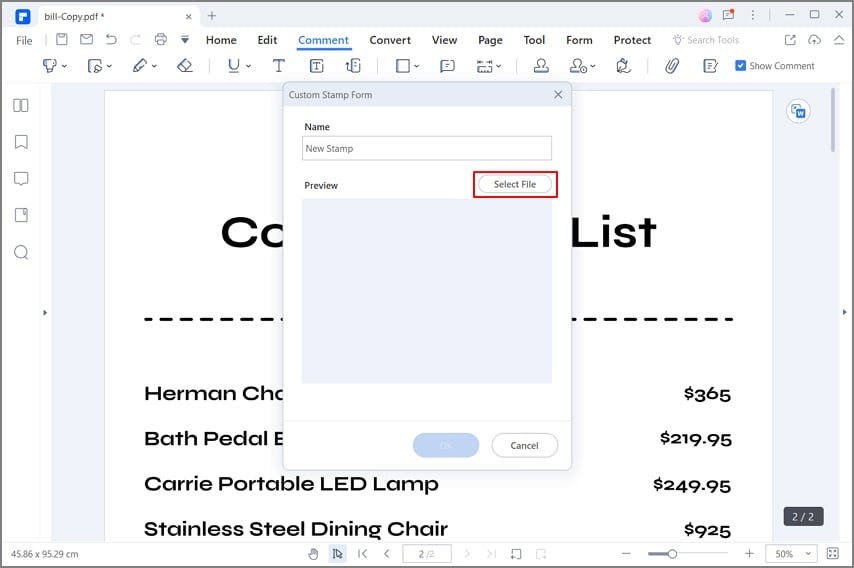
Step 4: Add Stamp
Click the Add Stamp button, just left of the Custom Stamps button. In the Custom Stamps category, you will see your own stamp. Or, you can use any of the standard template stamps provided by PDFelement. Select your stamp and add it to the document.
Right-click on your stamp, and click Properties. You can change color, and opacity of the stamp if you like. Right-click and click on “open pop-up note” to enter comments for your stamp. Go with your cursor to any angle of the stamp, and move it inwards if you want to crop the stamp.
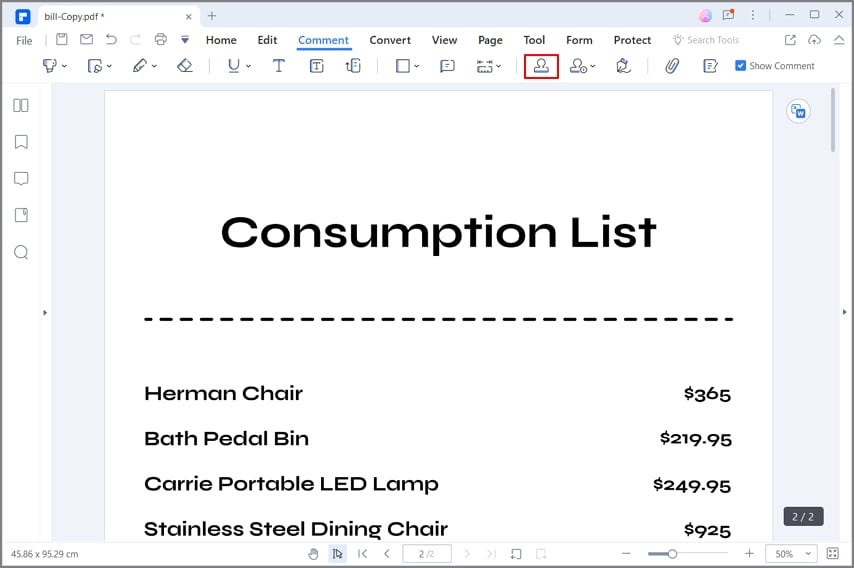
Step 5: Manage Stamps
Click again on the Custom Stamps Button, and then click on Manage Stamps. You can edit any stamp you have, or remove if you do not need it anymore.

PDFelement is an Office-inspired program that offers great workflow. Everything is simple and easy. That includes editing text, adding markup tools, adding stamps, converting files, protecting documents, and more. Let’s take a look at some important features in PDFelement.
- Create PDF files from other files or directly from a scanner.
- Combine multiple files into a single PDF file.
- Convert PDF to Word, Excel, PPT, RTF, HTML, Epub, and more file formats.
- Optimize PDF to reduce the file size.
- Use OCR technology to turn any scanned document into a fully searchable and editable PDF file.
- Edit text via Line or Paragraph mode.
- Insert a picture to the document and edit images.
- Add different shapes to the document.
- Add sticky boxes and text boxes to the PDF.
- Create and add custom stamps to the file.
- Split a single PDF into multiple PDF files.
- Extract a range of pages.
- Auto recognize and create interactive form fields.
- Extract data from fields and export directly into the CSV file.
- Place a digital signature to the document.
- Redact sensitive information from PDF.
- Share PDF directly via Email, Dropbox, or Google Drive.
- Protect your document with 256-password encryption.
The Other 2 Recommended PDF Stamp Creators
1. Adobe Acrobat DC
2. Foxit Phantom PDF
1. Adobe Acrobat DC
Adobe is the company that created the PDF file. Logically, most of the features you look for in a PDF editor you will find in Adobe. With Adobe, you can also create PDF signature stamp. Adobe Acrobat DC offers the widest range of features on the market. But that comes with a price, with Adobe the most expensive software. At the end of the day, it is your choice whether you want to use Adobe or some cheaper and simpler alternative.
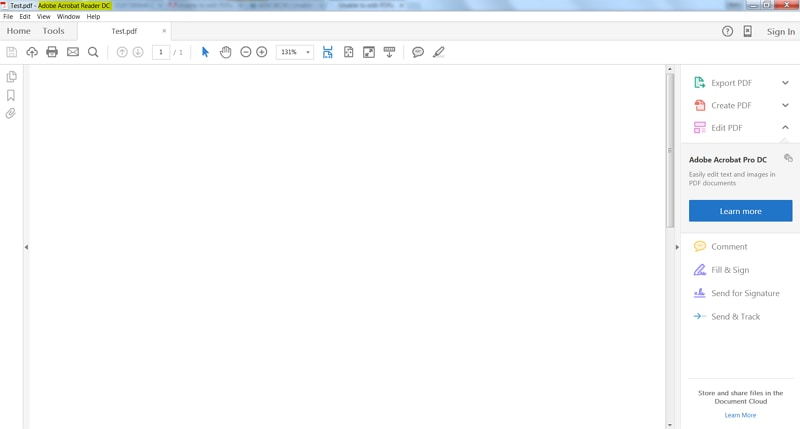
Pros:
- Versatile
- The highest number of features on the market
- An innovator in the PDF world
Cons:
- Overwhelming with features
- High price tag
- Occasional crashes of the program
2. Foxit Phantom PDF
Foxit PhantomPDF by Foxit is another multi-feature solution. You can use it to view, convert, edit, and create PDF documents. The powerful tools can handle multiple files at the same time. It also has advanced features like OCR and Connected PDF. The latter takes advantage of the cloud management for your documents. Foxit offers three subscription levels, Standard, Business, and Education. Each comes with a variety of features.

Pros:
- Familiar and easy to use interface
- Ability to use two documents at the same time
- Cloud management
Cons:
- Doesn't convert to Epub format
- Users report OCR issues
- Trial version limited to few functionalities
Free Download or Buy PDFelement right now!
Free Download or Buy PDFelement right now!
Try for Free right now!
Try for Free right now!
 100% Secure |
100% Secure | G2 Rating: 4.5/5 |
G2 Rating: 4.5/5 |  100% Secure
100% Secure




Audrey Goodwin
chief Editor