 Home > Convert PDFs on Mac > How to Convert RTF to PDF on Mac
Home > Convert PDFs on Mac > How to Convert RTF to PDF on MacAnyone who has installed Microsoft Office can send and share text to other users in RTF format. RTF stands for Rich Text Format. This format was developed by Microsoft in 1987 to allow users to share text with ease. But if you are looking to share text with someone who does not use Microsoft Office, you may need to convert your RTF file to a more universal format. You can convert RTF files to a standard PDF format. In this article we will show you how to convert RTF to PDF on Mac with PDFelement.
How to Convert RTF to PDF on Mac
Now we'll show you how to convert a Rich Text Format document to PDF format using PDFelement on Mac. First, you need to download and install this software on Mac. After installing it launch the program from the "Applications" folder on your Mac and follow the steps below.
Step 1. Load Your File
You can navigate the cursor to the main menu click on "File" and then select the "New" option. In the drop-down menu, click on the first option which is "PDF from File". In the pop-up window, select a .rtf file from your local folder and click "Open". The .rtf file will be converted to PDF automatically.

Step 2. Edit Your File (Optional)
The created PDF file will be opened in the program directly. You can now use PDFelement to edit text. Click on the "Text" button to enable editing mode. A formatting bar will appear. Move to the text content and double-click on it. You can add or delete text on the PDF file. You can also change the font size, color, and font style. For more details, click here to learn how to edit PDF files.

Step 3. Convert RTF to PDF on Mac
After you've finished editing your document, you can then go to the "File" tab and choose "Save" or "Save As" to export it as a PDF file and save it on your Mac.

Export RTF to PDF on Mac
Step 1. Open an RTF
Open your RTF file using a text editor, and click the "File">"Export as PDF" button on the top menu.
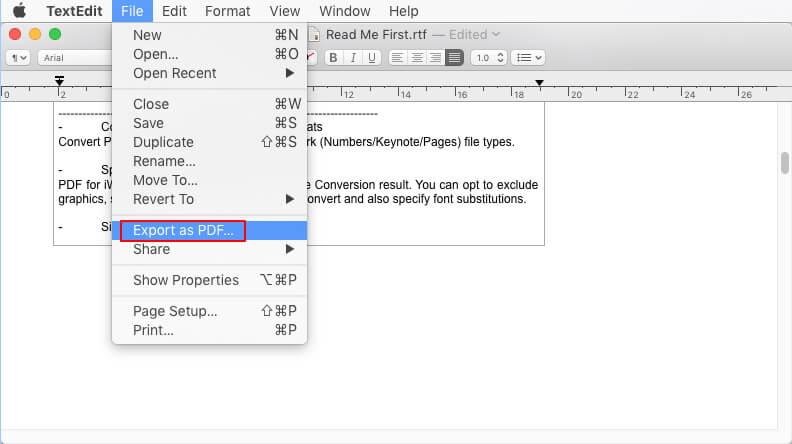
Step 2. Save RTF to PDF on Mac
Select the output folder and name the file to save the PDF on your Mac.
Convert RTF to PDF on Mac Online
You can also access PDFelement online to convert RTF to PDF for free, no download required. With PDFelement Online, you can convert not only RTF, Word, Excel, and PowerPoint files to PDF, but also convert PDF to various other formats. The best part is that these online tools are entirely free to use.
Step 1. Open Online RTF to PDF Converter on Mac
Go to RTF to PDF online on PDFelement. Then upload your RTF file.

Step 2. Convert RTF to PDF Online for Free
Click the Convert button to turn the RTF file to PDF format immediately. After that, you can download the converted file back to your Mac.
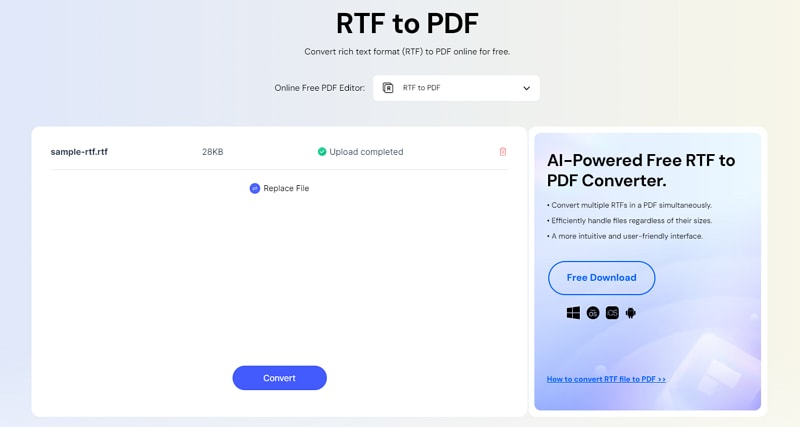
Best RTF to PDF Converter on Mac
Converting files from RTF to PDF format requires the use of a PDF converter tool. If you are searching for the right PDF converter, try PDFelement. It allows you to create PDF files from Rich Text, Images, HTML, existing documents or screen captures. Other features of PDFelement include:
- This program can convert multiple PDF files to Word, Excel, PowerPoint, EPUB, HTML Rich Texts, Plain Texts, JPEG, and more.
- Edit text, images, or pages within your PDF file, or annotate your PDF using convenient markup tools.
- You can also fill out and create fillable PDF forms.
- It is designed with OCR functionality that makes scanned files searchable and editable.
- The redaction tool can perform batch redaction and search and redact options.
- It allows you to encrypt PDF files using an open and permission password.
- It is compatible with macOS 10.14, 10.15 Catalina, and 11 Big Sur.
Free Download or Buy PDFelement right now!
Free Download or Buy PDFelement right now!
Buy PDFelement right now!
Buy PDFelement right now!
 100% Secure |
100% Secure |

Audrey Goodwin
chief Editor
Comment(s)