 Home > Convert PDFs on Mac > How to Convert HTML to PDF on macOS 11 Quickly
Home > Convert PDFs on Mac > How to Convert HTML to PDF on macOS 11 QuicklyHTML, which stands for Hypertext Markup Language, is the standard markup computer language, devised to create web pages and web applications. In certain situations, you may need to convert HTML to PDF on Mac. However, you may be wondering how to save HTML as a PDF on Mac seamlessly without having to waste a lot of time or effort. The answer is, with the help of online PDF editing tools. One such tool is PDFelement, which allows you to convert and save HTML as PDF on Mac.
How to Convert HTML to PDF on Mac
Converting HTML to PDF on Mac is achievable with the use of PDFelement. Below is a step-by-step guide on how this can be done. First, you need to download and install PDFelement on your Mac. Visit the official PDFelement website to get the installation package. After successful installation, follow the steps that follow to create a PDF from HTML.
Step 1: Click "Create" > "PDF from File"
Open the program on your Mac. In the home window, click the "File" button and select "New" > "PDF from File." A pop-up window will appear.

Step 2. Convert an HTML to PDF on Mac
In the pop-up window, browse for and select the HTML file you intend to convert to PDF and click "Open." Opening the file will automatically convert the file into a PDF.
Step 3. Saving HTML as PDF on Mac
Save the PDF file by clicking on "File" and then "Save." You can also save it by pressing "Command + S." Finally, you can rename the file if you need to and select the output destination folder in which you need the file to be located. If you want to edit the PDF file, you can open it in PDFelement, and click here to learn more about how to edit PDF files on Mac.

Convert HTML to PDF with Safari
Many web browsers can open HTML files. Using Safari on your Mac, you can save the HTML file.
Step 1: Open HTML File
Double-click the target HTML file to open it with Safari or other default browsers.
Step 2. Print the Page
On the top menu, select the "File">"Print" button to open the Print dialog window.
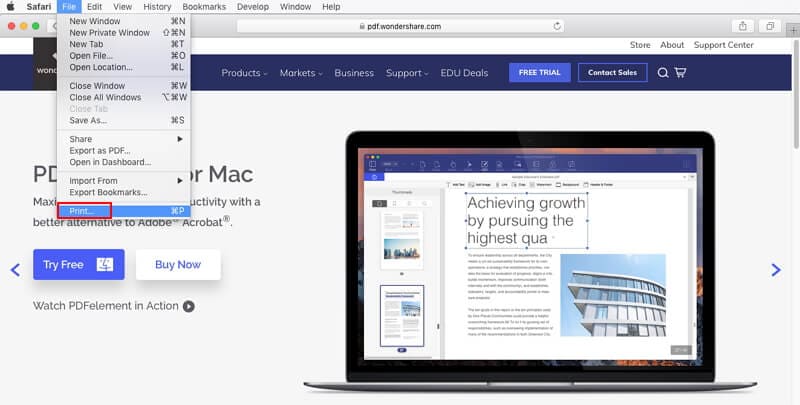
Step 3. Save HTML as PDF on Mac
At the bottom, choose the option to "Save as PDF." Now you can save the HTML as a PDF on your Mac.
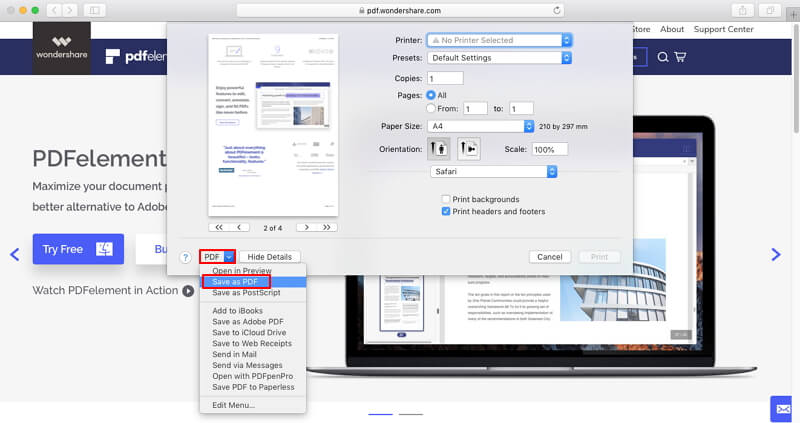
Best HTML to PDF Converter on Mac
One of the best solutions to convert HTML to PDF on Mac is PDFelement. It is the ultimate PDF solution since it is easy to use and affordable PDF editor for Mac including macOS 11. It has an office-inspired interface and has many advanced features that make it easier to use, even for beginners. It contains the following features and capabilities:
- Edits and annotates PDFs swiftly
- Creates and converts PDF from HTML, images and other text file format
- Fully compatible with macOS 11 Big Sur
- Fill and sign forms effectively
- Secure PDF files with password protection
- Add watermarks, backgrounds, headers, and footers
- Access hundreds of PDF templates
Part 4. Online Tools to Convert HTML to PDF for Free
In this 21st century, there is software for every task, isn't there? Same goes with the case of converting HTML to PDF on mac. Make sure you go through all of the software mentioned in the guide. Here are the five online tools to convert HTML to PDF without spending a single penny;
Solution 1. Soda PDF
The platform has numerous online tools for the user to convert from or to PDF using a diverse range of file formats without any hurdle. Each category has its own page on the Soda PDF website, making it easy for the users to work on it. Many converters are known for splitting the PDF into different pages, but this is not the case with Soda PDF. It is known for creating a single long PDF page which is equal in length. The free website is easy to use, just upload your HTML file format and with a single button you can convert it to PDF.
Solution 2. Convertio
Using conversion, you enter the gateway to modern features. To upload the file for conversion, users get about four options. Add the web address of a page, import the file from Google Drive or Dropbox, simply upload the HTML file. Moreover, once you have added the link of the file, click on the button “Download” and the file will save on your computer. Without wasting extra time, you can also directly upload the file to Google Drive too. It has a user-friendly interface too.
Solution 3. pdfcrowd
When it comes to the most preferred online HTML to PDF converters, pdfcrowd stands at the top. This site also allows you to copy URLs for effortless conversion. Moving on, the website gives you a smart browser add-on. You are always one click away in converting HTML to PDF with this website. Pdfcrowd offers you API code integration for seamless integration of the useful document conversion app in websites. Not only HTML files, but the website also supports zip, tar.bz2 and tar.gz archives too. To stand at the top, this website surely has some of the coolest features for its users to explore.
Solution 4. ExpertPdf HtmlToPdf Converter
As the name portrays it the best, the website provides the service that it is meant for. Giving the simplest interface, it allows the users to convert HTML to PDF without a hitch. Directly from your browser, it can convert any web page into PDF. Simply by dragging the URL to your browser’s bookmarks bar, the problem is resolved. Without any extra registrations, just upload the file on the website and a single click will convert it to pdf. These solutions are the perfect answer to your how to convert html to pdf on mac chrome question.
Free Download or Buy PDFelement right now!
Free Download or Buy PDFelement right now!
Buy PDFelement right now!
Buy PDFelement right now!
 100% Secure |
100% Secure |

Audrey Goodwin
chief Editor
Comment(s)