 Home > Convert PDFs on Mac > How to Convert PDF to RTF on Mac
Home > Convert PDFs on Mac > How to Convert PDF to RTF on MacWhat is Rich Text format? It is a cross-platform format developed by Microsoft that can be viewed on any Word processor or application. This makes it easier to share text files online or through different operating systems. Similarly, PDF Format is known for its portability and compatibility. If you have PDF files on your computer and you want to edit them, you can convert them to an editable format such as Rich Text format. This article shows you how to convert PDF to RTF on Mac with Wondershare PDFelement - PDF Editor Wondershare PDFelement Wondershare PDFelement.
What is RTF?
The compatibility problems of text files between different operating systems caused many issues. That is why in 1987, Microsoft developed the RTF format, which would act as an intermediary interpreter between different operating systems. This type of file can store text and some values related to font type, font size, margins, etc. However, this format could not work adequately with more complex graphic elements such as graphs, spreadsheets, or images.
What is RTFD?
To solve the problem of compatibility with graphical elements, in UNIX and Mac environments, a new format known as RTFD (Rich Text Format with Attachments) emerged. This type of file organizes the graphic elements independently as if it were a folder with files inside. This allows complementing the structure of the RTF document with external guidelines to manage the graphical elements effectively.
How to Convert PDF to RTF on Mac
The RTF format was designed to solve the compatibility problems. The purpose of RTF was to create a format that would allow the transfer of editable text between different environments. Although RTF achieved this, there were many limitations when working with graphic elements. Fortunately, these problems were finally solved with the advent of PDF and RTFD formats.
Method 1. PDFelement
PDFelement is specialized software for managing PDF documents. With it, you can easily carry out the conversion and many other tasks related to managing your documents.
Step 1. Import PDF into PDFelement
On the home screen, navigate to the "Open File" button on the top left. Next, select a PDF file and click on "Open" to upload it.

Step 2. Edit Your File (Optional)
Next, you can modify or delete text. Click "Text" on the toolbar. Now move to the text field and double-click it. It will be highlighted and will now be editable. You can also change the text style, font size, and color.
If the file has images you can alter them. Click on the "Image" button and double-click on any image in the PDF file to replace, extract, or delete it.

Step 3. Convert PDF into RTF
After editing the PDF file, you can now convert it to RTF. Go to the "File" > "Export To". Click on it to see the output formats. Choose "RTF". In the pop-up window, you can rename your file and select a folder to save it to. Finally, click on "Save".
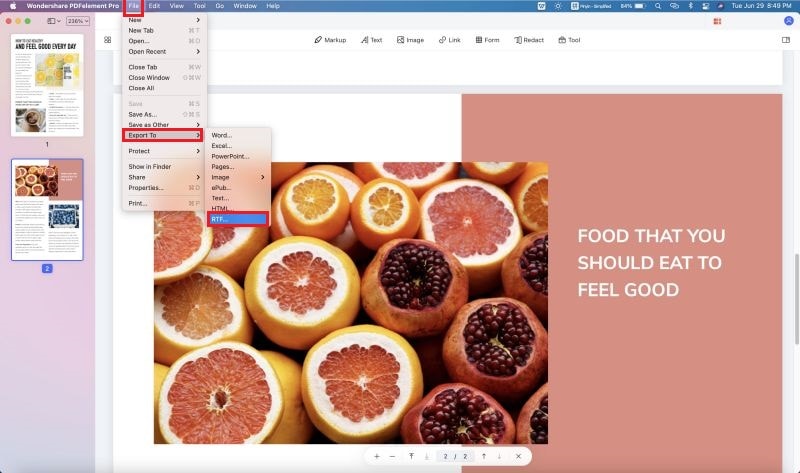
PDFelement can help you edit your PDF, Rich Text, Plain Text, Microsoft Office, and image files. This software has a great user interface and supports batch conversion. In addition, it also helps you:
- It is equipped with various editing tools that allow you to modify the text, change font style, edit images, highlight, underline, extract images, and more.
- It can also add watermarks, annotations, links, stamps, bates numbering, and markups.
- It can turn images, HTML, documents, captures, and clipboards into PDF format.
- It has a multilingual OCR plug-in that lets you search and edit the text in scanned PDFs.
- It allows you to protect PDF files by creating a password or redacting sensitive content.
Method 2. Google Docs
There is a way to use Google Docs to perform this conversion, but you should be aware that your document could lose some graphic elements in the process.
Step 1: Upload PDF
The first thing you have to do is upload your PDF document to the Google cloud. First, access your Google account and click on the Google Drive icon to display the options menu. In the drop-down menu, choose the option "File Upload" and select your PDF document.
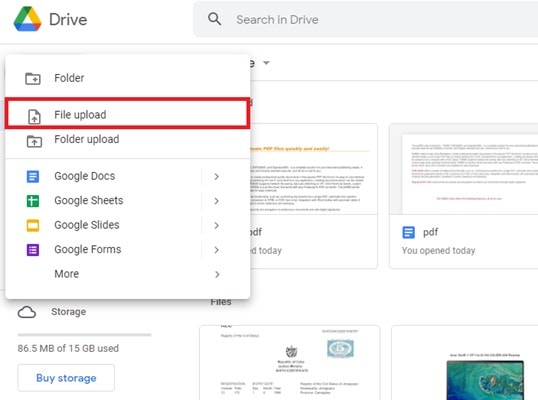
Step 2: Open with Google Docs
Once you have uploaded the PDF document to Google Drive, click on it to open it with Google's PDF viewer. Once there, you will notice that there is an option to open the document with Google Docs at the top of the screen. Click on the button.
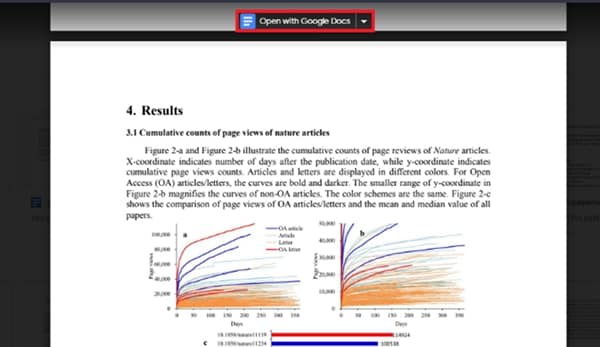
Step 3: Download as RTF
Now, all you have to do is go to the "File" option, display the "Download" menu and choose the "Rich Text Format (.rtf) option.
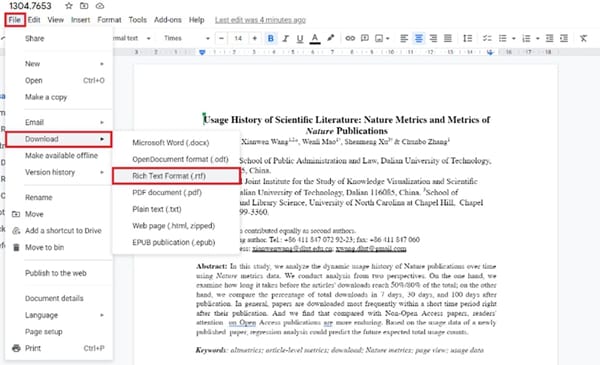
Method 3. PDFelement Online
Another way to carry out this process is by using an online PDF to RTF converter such as PDFelement. This online PDF to RTF converter is free to use and requires no software installation.
To convert your PDF files to RTF, go to the PDF to RTF online page and, once there, click on Select A File, select your PDF document and when it finishes to get on, click on "Convert".
Or even simpler, just follow the steps below.
Step 1. Convert PDF to RTF Online
Click “Select A File” in the action area, or drag and drop your file to upload.
Step 2. Download the Converted File from this online PDF to RTF Converter
Once done, click the "Convert" button. After converting, you can click the "Download" button to save the converted file.
Conclusion
All these methods will allow you to convert your PDF documents to RTF on Mac. But be aware that some of these tools may not convert images or graphic elements properly in some cases. If you require that the conversion does not have problems with the graphic elements, PDFelement is the simplest and most effective option to doing the process.
Free Download or Buy PDFelement right now!
Free Download or Buy PDFelement right now!
Buy PDFelement right now!
Buy PDFelement right now!
 100% Secure |
100% Secure |

Elise Williams
chief Editor
Comment(s)