 Home > Convert PDFs on Mac > How to Convert PDF on Mac
Home > Convert PDFs on Mac > How to Convert PDF on MacThere comes a time that we want to have our PDF in other file formats such as Word, Excel, Images, and PowerPoint just to name a few. This might seem impossible when you do not know how to do it. It is very easy when you have PDF converter software that not only converts PDF files to different file formats but also supports batch conversion of PDF files. In this article, we focus on how to convert PDF on Mac (macOS 11 compatible) using two efficient tools including PDFelement for Mac.
How to Convert PDF on Mac
Step 1. Import PDF Files
Launch PDFelement on your Mac, drag and drop the PDF file into the program. You can also click on the "Open File" button at the lower right to import the PDF.

Step 2. Modify PDF (Optional)
Next, you need to make changes to your PDF. Click on the "Text" button on the top toolbar, to get editing tools options. To edit texts, double click on the text field and begin typing. You can change the font style by clicking on "Font", then select texts, and choose the desired font size, color, and style.
To change images, double click on the existing image to rotate, flip, crop, and replace it. To add the image you need to select the Add Image button and then click on the desired field and import the image from your computer.

Step 3. Convert PDF Files on a Mac
To convert, move the cursor to the top toolbar and click on the "Tool" button. Then click on "Batch Process" and "PDF Converter". In the conversion window, you can click the "+ Add" button to load more PDFs to convert. Next, click on the "Format" sublist to choose the format you want and. Finally, click on the "Apply" button. You will be prompted to identify the location where you need to save your file. Finish the process by clicking on "Save" and your PDF will be converted.

PDFelement is a fully featured software that can convert PDF to editable formats such as Word, HTML, Images, EPUB, Excel, PowerPoint, Rich Text, and Plain Text without any quality loss.
PDFelement is also built with other PDF tools, which are:
- It allows you to change texts, replace images, add texts, and change the font size.
- It creates PDFs from images, HTML, RTF, and also by combining other PDF files.
- It generates PDF forms with custom options and allows you to fill out forms easily.
- It protects PDFs with an open password and permission password as well as redaction.
- It can turn image-based PDFs into editable files due to its powerful OCR functionality.
- It allows you to manage PDF pages by reordering, deleting, extracting, and inserting pages.
- You can also use it to comment, annotate, watermark, highlight, strikethrough, underline, and draw shapes on your PDF file.
- It supports macOS 10.14, 10.15 Catalina, and 11 Big Sur.
Another Way to Convert PDF on Mac
PDF Converter Pro is another impressive software that can convert PDF files to different editable formats. It supports output formats like Excel, Word, eBooks, HTML, PowerPoint, Pages, Images, and Plain Texts. You can always convert a batch of files to any suitable format. This software has other features such as:
- It has the ability to converted password-protected files.
- It has an OCR feature that allows you to converted scanned PDF files.
- It supports batch and partial conversion of files.
- It supports Mac OS X 10.7 and above, including macOS Catalina.
Step 1. Import PDF into the Converter
With this software, you can drag and drop PDF files to the program, or click on the "Add Files" button to import files.
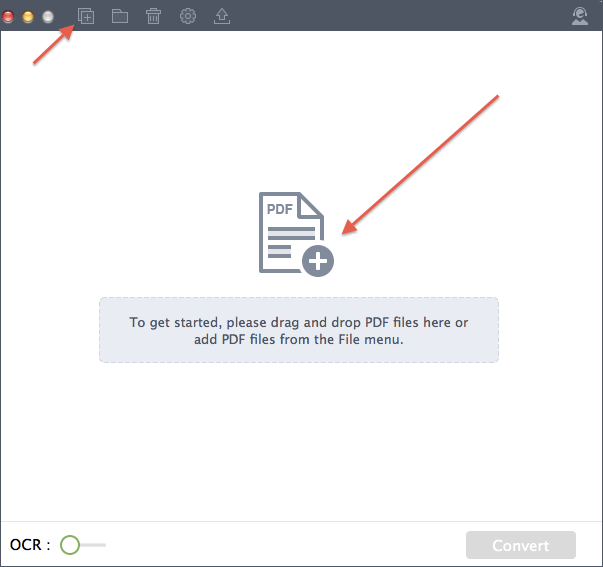
Step 2. Choose Output Format
After importing the file, you can now click on "W" and choose the output format you want. You can also specify the pages that you want to convert.
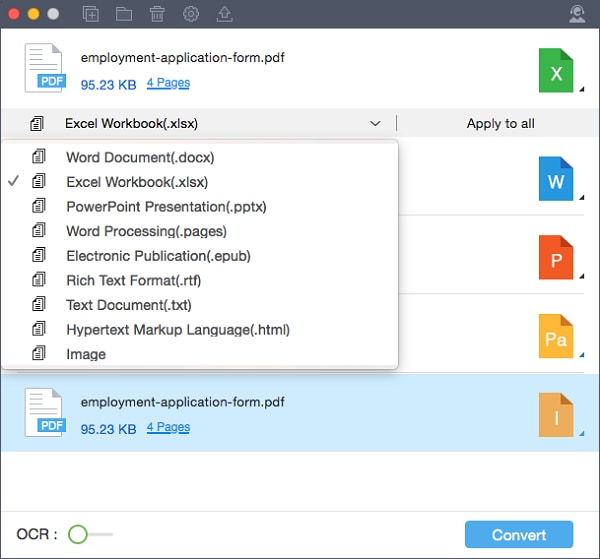
Step 3. Start Converting PDF
From there, you can now click on the "Convert" button and you will be required to identify a location where you need to save the file. Your PDF file will then be converted immediately.
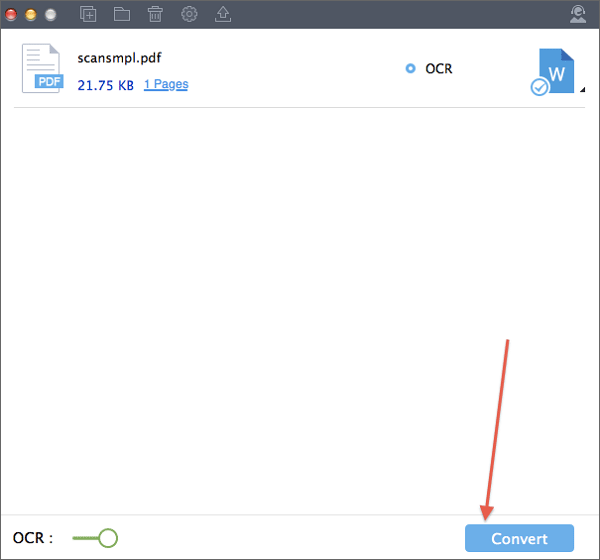
Free Download or Buy PDFelement right now!
Free Download or Buy PDFelement right now!
Buy PDFelement right now!
Buy PDFelement right now!
 100% Secure |
100% Secure |

Audrey Goodwin
chief Editor
Comment(s)