 Home > Convert PDFs on Mac > How to Convert PDF to Text on Mac
Home > Convert PDFs on Mac > How to Convert PDF to Text on MacText is a file format that contains plain text only. This file format can be opened in most operating systems. Therefore, it can sometimes be beneficial to convert your PDF file to the editable Text format. In this article, we'll show you how to convert PDF to Text on Mac (including macOS 11) using a powerful and efficient PDF converter - PDFelement for Mac.
How to Create Text from PDF on Mac
There are several methods you can use to convert a PDF document to text on Mac. I'll tell you about them below.
Method 1: Convert PDF to text with PDFelement
PDFelement is specialized software for reading and managing PDF documents. This software has an OCR (Optical character recognition) tool with which you can select, modify or delete any text in the document. You can download it for free from its official website.
Step 1. Open PDF File
To import your PDF file, open the program, click on the "Open" or "Open File" button, and choose your file. From there, you can search for your file and click on the "Open" button in the pop-up window.

Step 2. Edit PDF File (Optional)
The uploaded PDF file will now be displayed in PDFelement. To edit text, click on the "Text" button in the left toolbar, and then move to the text field and double-click on it to begin deleting, adding, or changing text.

Step 3. Convert PDF File to Text
After editing your PDF file, you can now convert it. On the top toolbar, you will see the "File" menu. Click on it and select "Export To" and then "Text" as the output format from the submenu. After that, click on the "Save" button and you will be able to save your converted file.
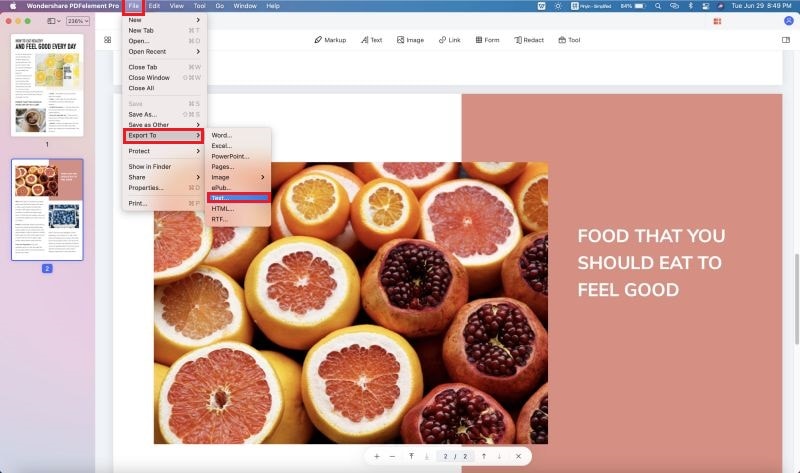
Video on How to Convert PDF to Text on Mac
PDFelement is one of the most popular PDF converter tools that supports TXT, PPT, RTF, HTML, EPUB, XLS, DOC, TIFF, GIF BMP, PNG, and JPEG. The best thing about this software is that you can convert PDF files in batches as well.
Features of PDFelement:
- It is a PDF editor that lets you change text, add text, edit pages, add images, and add objects.
- It allows you to add batch markups such as: annotate, add watermarks, highlights, sticky notes, text boxes, and more.
- It supports batch removal of watermarks.
- It is equipped with an accurate batch redaction tool.
- You can also use it to add digital signatures to your PDF.
- The licensed version is built with an OCR plug-in that enables you to edit, copy, and search through scanned PDF files.
- It is compatible with macOS 10.14,10.15 Catalina, and 11 Big Sur.
Method 2: Convert PDF to searchable text with PDFPen
PDFPen is also a PDF document management software and also has OCR technology. Therefore, PDFPen can scan a PDF document and create a layer to transcribe all the text it identifies.
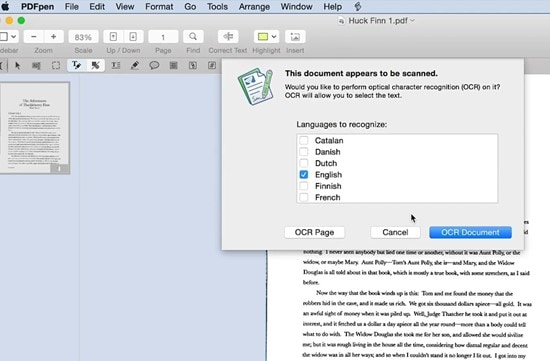
Once you have installed the software, open the document with the PDFPen and follow the steps displayed in the pop-up window of the OCR process. When this is done, you will be able to select the text and copy it, but this will not modify the original file.
Method 3: Convert anything to text-TextSniper
TextSniper is an application that allows you to take screenshots that identify the text in them. There are many circumstances in which you can take advantage of it.
Step 1: Select the area
Once you have installed the application, press CMD + Shift + 2 and select the screen area where the text you want to transcribe is located.
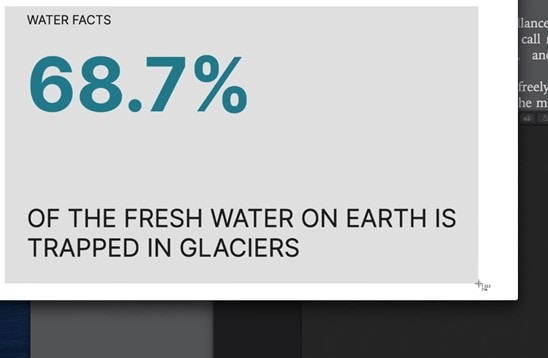
Step 2: Paste
Now, go to the application or text editor where you want to transcribe the text and press CMD + V. The capture text should appear transcribed immediately.
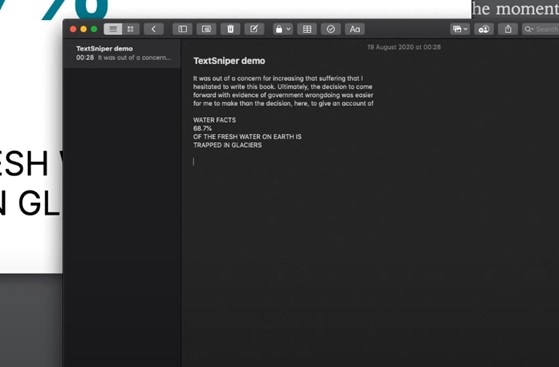
Method 4: Convert PDF to Text online Mac-HiPDF
HiPDF is also a PDF document manager and has an online version that can be very useful, especially for Mac users. This tool offers various conversion and editing options. For example, with this tool, you can convert your PDF documents to an RTF or Word version to easily modify the content.
Step 1: Add a PDF
Go to https://www.hipdf.com/, display the "Convert" section and select the type of conversion that you need. Now, drag and drop the PDF document onto the application window to upload your file. When the process is finished, click on "Convert".
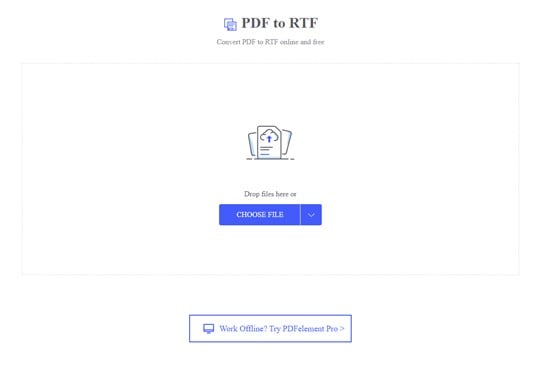
Step 2: Download
Wait for the conversion process to finish, click on "Download," and select a destination location where you want to save your document.
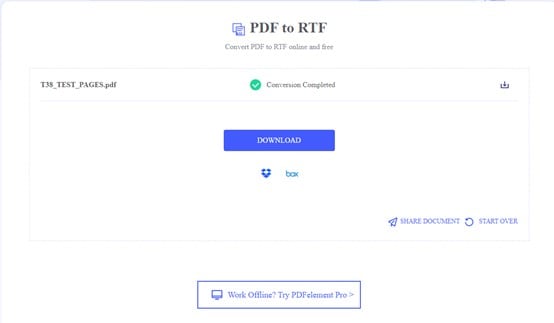
Conclusion
If you want to extract the text to modify it and re-generate a PDF, all these methods will be helpful to convert your PDF documents to text on Mac. However, suppose you want to edit the content of a PDF. In that case, it is highly recommended that you use PDFelement as this is the only one of all the methods that will allow you to make modifications to the original document.
Best PDF Editor Available for Desktop - PDFelement
| Product Features | PDFelement for iOS | PDFelement for Mac |
| View PDF Files | ||
| Edit PDF Files | ||
| Page Management | ||
| Annotations and Comments | ||
| Create PDF Files | ||
| Add Bookmarks | ||
| OCR feature | ||
| Redaction | ||
| Add Watermarks, Backgrounds, Headers and Footers | ||
| Access to Hundreds of PDF Templates |
Free Download or Buy PDFelement right now!
Free Download or Buy PDFelement right now!
Buy PDFelement right now!
Buy PDFelement right now!
 100% Secure |
100% Secure |



Audrey Goodwin
chief Editor
Comment(s)