 Home > Convert PDFs on Mac > How to Save PowerPoint as PDF on Mac
Home > Convert PDFs on Mac > How to Save PowerPoint as PDF on MacWhen creating a presentation, you'll usually need to use the PowerPoint program. PowerPoint allows you to make beautiful slides that you can be easily presented and shared. However, to share these files across other operating systems it is advised to convert PPT to PDF on Mac. In this article we will show you how to convert PowerPoint to PDF on Mac with Wondershare PDFelement - PDF Editor Wondershare PDFelement Wondershare PDFelement
- Solution 1. Convert PowerPoint to PDF Mac with PDFelement
- Solution 2. How to Save PowerPoint as PDF on Mac in Microsoft PowerPoint
Part 1. How to Convert PowerPoint to PDF on Mac with PDFelement
Converting PowerPoint presentations to PDF on Mac is a great way to adapt presentations to be distributed between devices or even on paper to multiple people without losing quality or precision in the content.
In business, PowerPoint is often used for project presentations or results reporting. Due to the communicative virtues of the presentations, they also began to be used in the educational field. Despite all these qualities, PowerPoint presentations have a weak point.
Presentations are a digital information medium, and when you try to print copies on paper to facilitate their dissemination, they sometimes do not look like your digital counterpart. This is due to the technical limitations of the PPT format. Fortunately, converting presentations to PDF can easily fix this issue. Here are some ways to do it.
Steps on how to convert PowerPoint to PDF on Mac using PDFelement:
Step 1. Upload PowerPoint Files
Open PDFelement first, then drag and drop the PPT file into it.
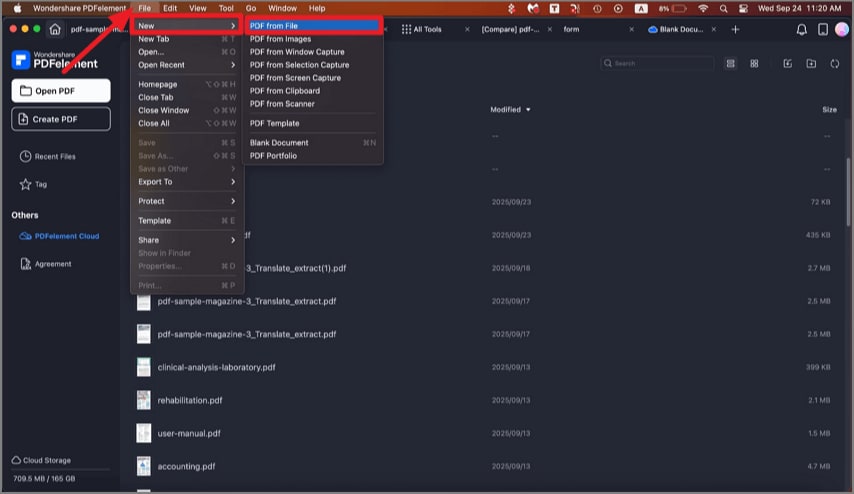
Step 2. Create PDF Files
You can now see the PPT file has been opened in PDFelement, which means it has already been created as a PDF file. You can save it on your Mac directly.
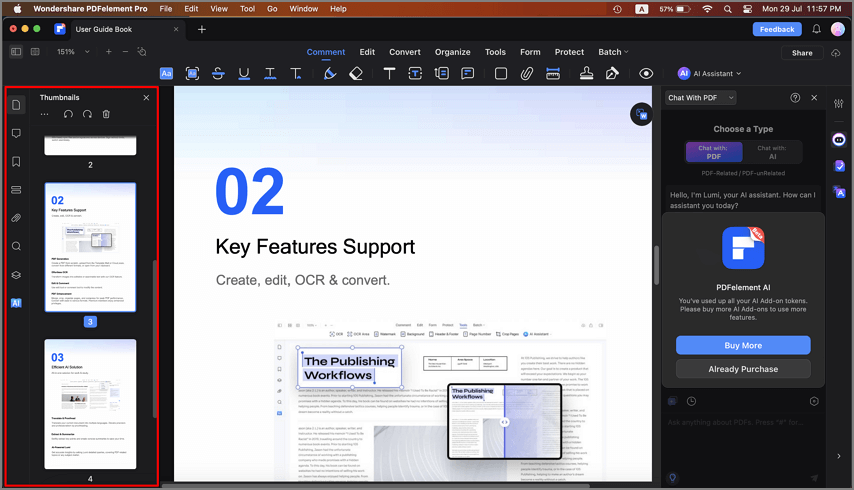
Step 3. Options after Converting PowerPoint to PDF on Mac
If you need to do further editing to the document, PDFelement for Mac can help you too. Check here about how to edit PDF on Mac. It also be used to add annotations, bookmarks, bates numbers, watermarks, passwords, and also to print PDF documents. You can also add additional PDF pages, forms, and even compress larger PDF files into smaller sizes.
This software includes redaction and conversion tools. It is an all-in-one PDF solution that is compatible with Mac systems macOS 10.14 and macOS 10.15. And it is the solution if you want to know how to convert PPT to PDF on Mac. Some of the key features of PDFelement are below:
- It allows you to delete text, add text, edit images, modify objects, and edit PDF pages.
- It also allows you to insert watermarks, annotations, stamps, links, comments, highlights, and draw markups.
- It can extract pages and images from a PDF file.
- It lets you convert PDF to Word, PowerPoint, Excel, HTML, eBooks, images, and text.
- It can also create high-quality PDFs from HTML files, Images, PDFs, Clipboards, and blank documents.
- It is equipped with a multilingual OCR plug-in that allows you to digitize scanned PDFs.
- You can also password-protect PDFs using this software with owner and user passwords.
Part 2. How to Save PowerPoint as PDF on Mac
Steps on how to save a PowerPoint as a PDF on Mac using Microsoft PowerPoint:
Step 1. Open and Print a PowerPoint
Open your target PowerPoint file on your Mac. Then click the "File">"Print" button in the top menu.
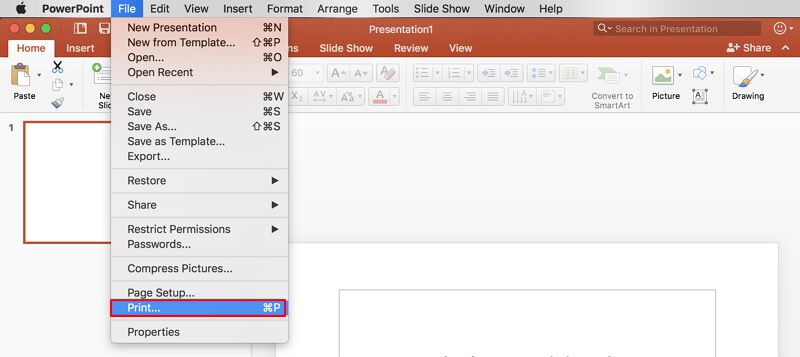
Step 2. Save as PDF
In the new Print dialog window, select the "Save as PDF" option to save the PPT file as a PDF file directly.
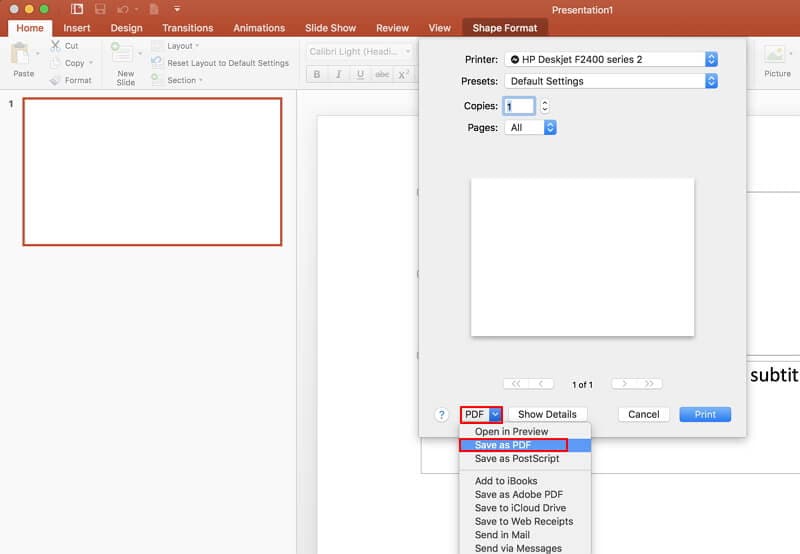
Part 3. How to Convert PPT to PDF on Mac with Google Slides
Google Slides is one of the cloud applications that Google offers its users free of charge. This application allows you to open and modify PPT presentations. In addition, Google office applications also allow format conversions.
Steps to change PPT to PDF on Mac using Google Slides:
Step 1: Go to Slides App
Log in with your Google account and go to the Google Drive cloud storage service. Once there, click on the applications menu, select the "Slides" application and, in the "Start a new presentation" option, click on "+ Blank."
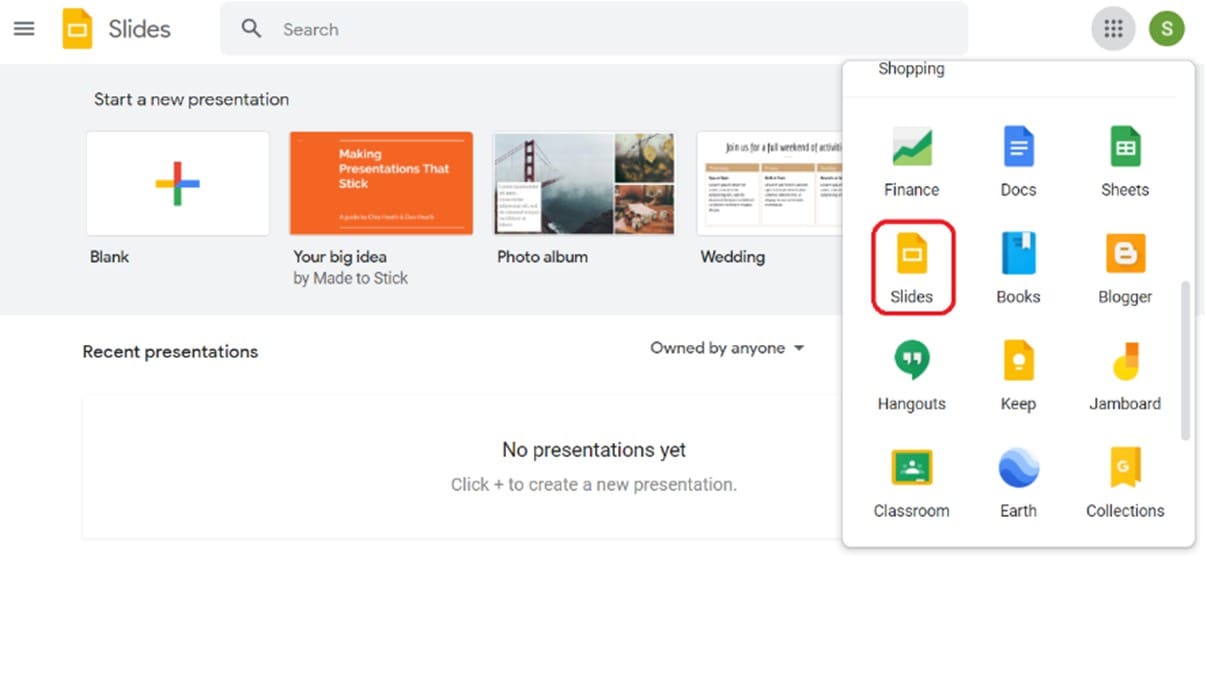
Step 2: Upload your PPT file
Now open the "File" menu and click on "Open." Next, you will see a window with several sections. Go to the "Upload" section and add your PPT file.
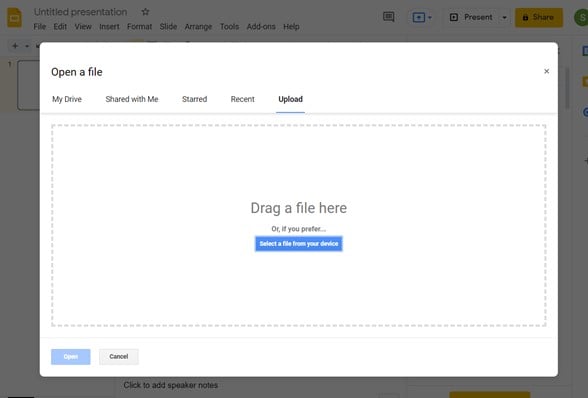
Step 3: Convert PPT to PDF
Once your presentation is ready, go to the "File" menu again but this time, go to the "Download" section, choose the option "PDF Document (.PDF) and select the location where you want to store your presentation.
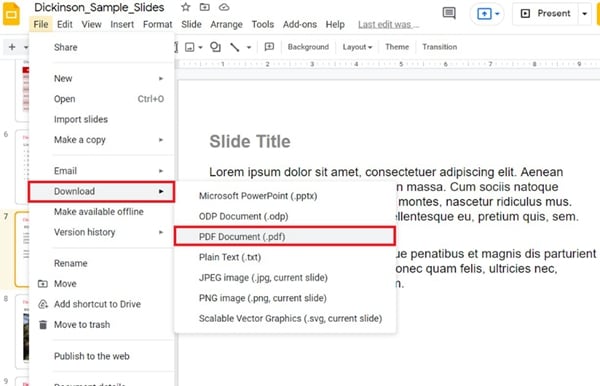
Part 4. How to Convert PowerPoint to PDF online with PDFelement
PDFelement has web applications focused on performing file conversion processes. This online PPT to PDF converter on PDFelement can be handy to you, and it is completely free to use. Here I will show you how to convert your presentations to PDF on PDFelement online.
Steps to convert PowerPoint to PDF on Mac for Free using PDFelement Online:
Step 1: Go to PPT to PDF Converter Online
Go to PPT to PDF converter online and click the "Select A File" button. Once you have done this, you will see a pop-up window where you must specify the path where your PPT presentation is stored and, when finished, click on "Convert Now."
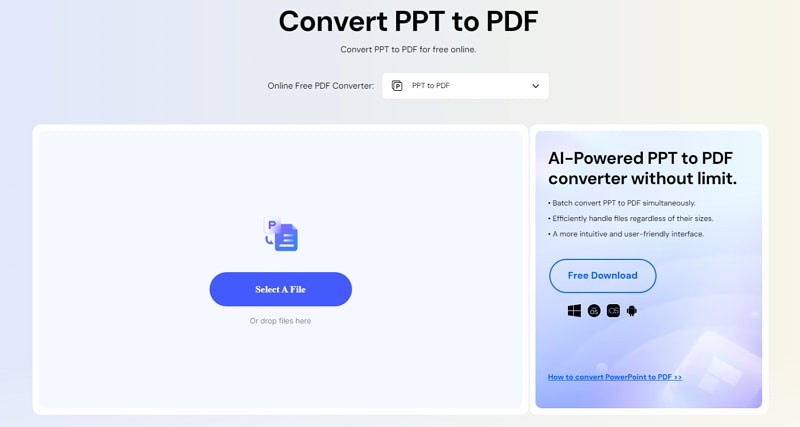
Step 2: Download your PDF
Now you will see a list of the documents you have chosen to convert, and when the conversion process is finished, you will see a download link for each document that has been successfully converted. Just click on "Download" and choose a location to save it.

Conclusion
PowerPoint presentations are possibly one of the best dynamic ways to disseminate information accompanied by graphic elements that complement the information. Fortunately, by converting your PPT presentations to PDF, you can guarantee that people can view your presentations from any device with the highest quality and precision possible.
Free Download or Buy PDFelement right now!
Free Download or Buy PDFelement right now!
Buy PDFelement right now!
Buy PDFelement right now!
Related Articles
- 4 Ways Convert Word to PDF on Mac
- Easy Steps to Convert Excel to PDF on Mac
- Best PDF to HTML Converter for Mac
 100% Secure |
100% Secure |

Audrey Goodwin
chief Editor
Comment(s)