 Home > Combine PDFs on Mac > How to Combine Images into PDF on Mac
Home > Combine PDFs on Mac > How to Combine Images into PDF on MacNeed to combine images into PDF on Mac? This is easy with the help of a PDF editor. In this article, we'll provide a step-by-step guide on how to combine multiple jpegs into one PDF Mac with Wondershare PDFelement - PDF Editor Wondershare PDFelement Wondershare PDFelement.
How to Combine Multiple JPEGs into One PDF Mac
PDFelement makes it possible to not only create PDFs from a single image file, but also to create a PDF from multiple image files and formats, including .jpg, .png, .gif, .bmp and .tiff. To combine jpegs into PDF on Mac, follow the steps below:
Step 1. Import Images to PDF on Mac
Launch the program to combine images into PDF Mac. Then click "File" > "New". Tap on "PDF from File..." and a window will pop up to let you select the image file. Select the image file and click "Open". Once the image is opened in PDFelement, it is created as a PDF. You need to save the converted PDF file.

Alternatively, simply drag and drop the image into PDFelement, the image file will automatically be created into a PDF file.

Step 2. Combine Images into PDF on Mac
After you create every image into PDF, just click the "Tool" button on the top column and then select "Batch Process" > "Combine PDF". In the new window, click "+ Add" to add the converted image PDF and click "Apply" to start the combining process.
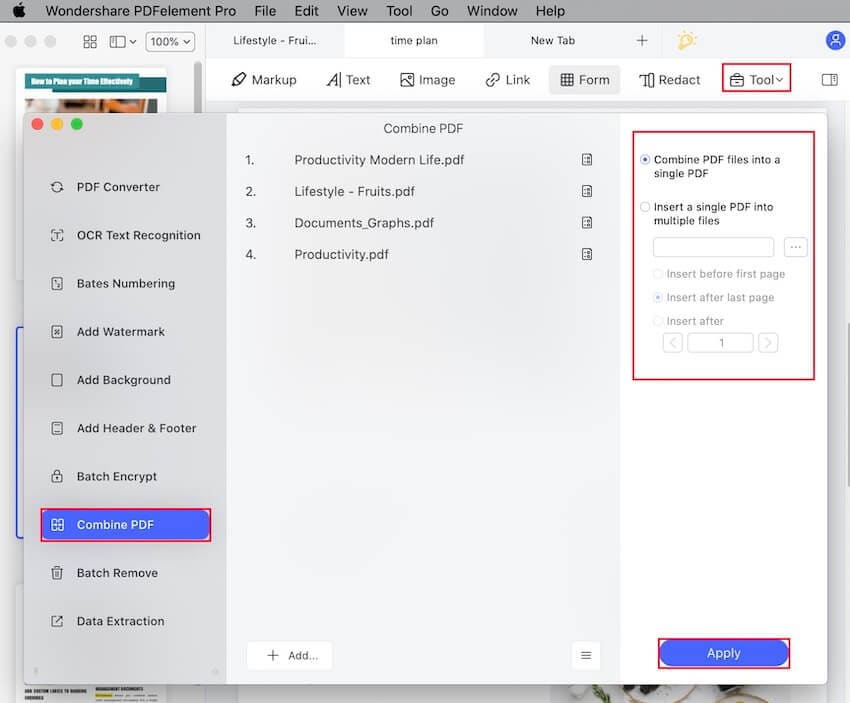
Step 3. Save PDF
Before saving your newly-combined PDF file, you can rename it and choose the output folder to save it to. Finally, go to the "File" menu and click "Save". Now you have successfully combined multiple JPG into a PDF on Mac.

PDFelement is an outstanding tool that allows you to digitize paperwork and accelerate how you create, edit, and prepare documents on macOS 11. It allows for a quick, affordable, and secure way of producing PDF documents.
Its distinguished features enable you to perform almost any task. Here are some of the things you can do with this tool:
- Annotate PDFs with markups, comments, stamps, and drawing tools.
- Open, edit, save and print PDF files
- Convert image files, HTML and text into PDF and combine images into PDF on Mac
- Create fillable PDF forms
- Add, resize, or remove any graphical element that is within your PDF
- Secure your PDF with password protection
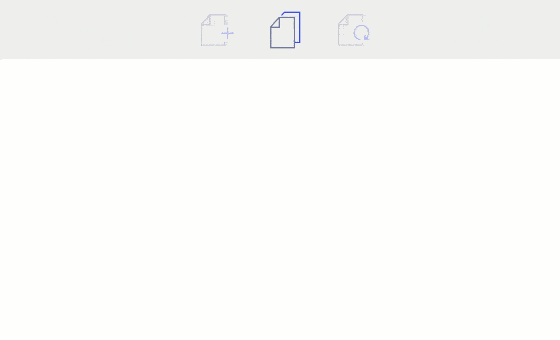
Free Download or Buy PDFelement right now!
Free Download or Buy PDFelement right now!
Buy PDFelement right now!
Buy PDFelement right now!
 100% Secure |
100% Secure |

Audrey Goodwin
chief Editor
Comment(s)