 Home > Combine PDFs on Mac > How to Combine PDFs in Preview
Home > Combine PDFs on Mac > How to Combine PDFs in PreviewThe Combine feature is quite useful. You can use it to combine several documents into just one file. With Preview, a default Mac software for PDF files, you can combine two or more PDF files into one, or use it to combine part of a PDF file with another PDF File. In any case, once you know how to combine PDFs in Preview, you can manipulate PDF files more easily.
How to Merge PDFs in Preview
As mentioned, there are two ways you can use the combine feature in Preview. One is to combine whole files, and the second is to combine part of files. Here is how to do Mac preview combine PDF:
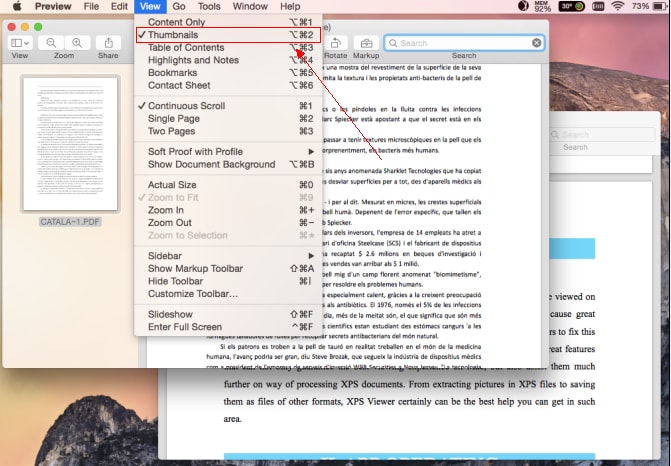
To combine PDFs in Preview:
- Open your PDF file in Preview
- Go to "View > Thumbnails". This action will show page thumbnails in the sidebar
- Select a page thumbnail to choose where to insert the other document
- Go to "Edit > Insert > Page from file"
- Select the PDF document you want to add, and then click Open
- Choose File > Export to save your file as one PDF document
To combine parts of PDF in Preview:
- Open the PDF documents you want to use for Mac preview merge PDF
- Go to "View > Thumbnails" in both files to show the page thumbnails
- Press and hold Command Key, select the thumbnails you want to use, and then let go Command
- Drag the selected thumbnail into your original PDF document, and release where you want
- Go to File > Export to save your new file
How to Combine PDFs in Preview Alternative
Preview is not the only software you can use to manipulate your PDF documents. And most importantly, there are limited features when you merge PDF files in preview. There are many alternative PDF software options out there that offer much more features, and a simpler interface. Wondershare PDFelement - PDF Editor Wondershare PDFelement Wondershare PDFelement is one of those options.
Step 1. Click "Combine PDF"
Start by opening PDFelement. Click the "Tool" button on the top toolbar and select the "Batch Process" option. In the new window, choose the "Combine PDF" function.
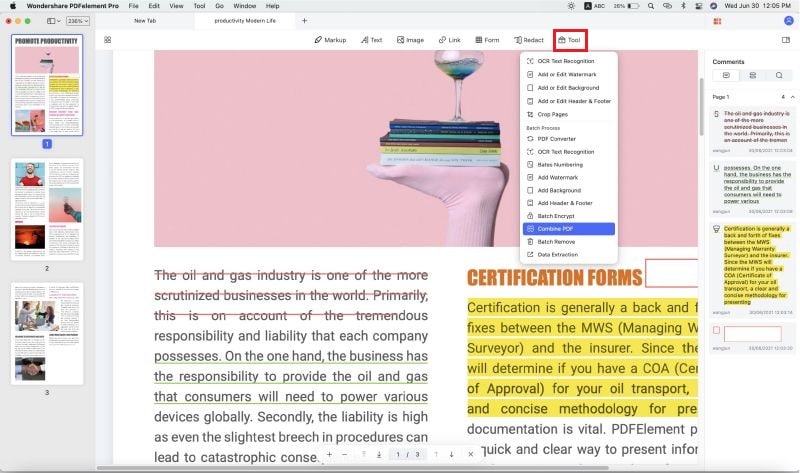
Step 2. Add Files
You can now add the files you want to combine into a single document. Click on "+ Add", and chose the files from your computer. It offers you customization options like choosing the preferred size of the new document.
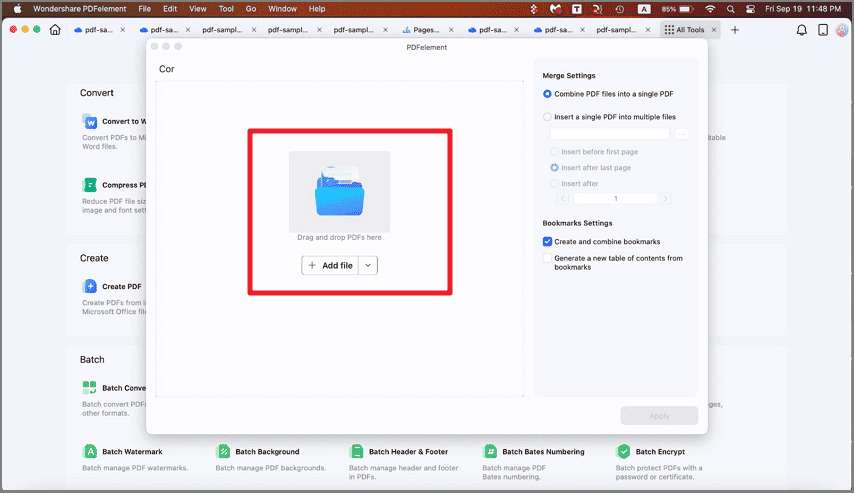
Step 3. Combine PDFs in Preview Alternative
Once the software loads all your documents, click on the "Apply" button to start the process. When the process finishes, the file will open automatically in PDFelement. You can rename the file. To save it, click on "Save", select your preferred output folder and click Save. You can also view or edit your document if needed.
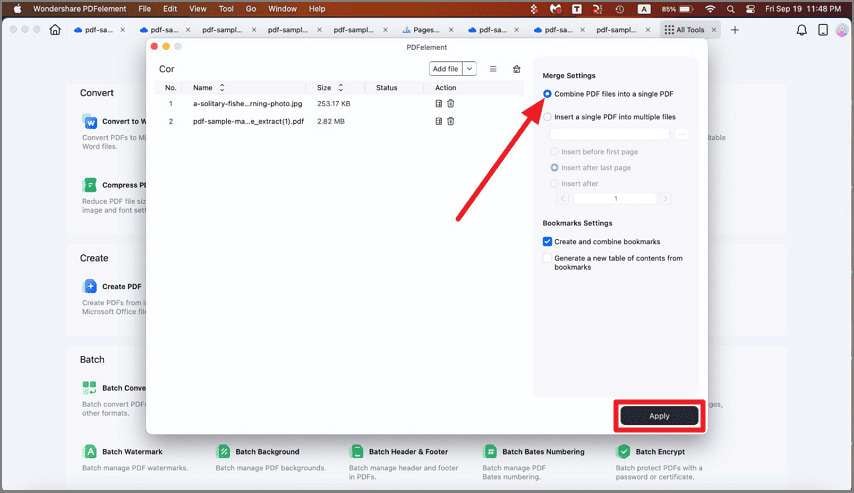
Key features:
- Edit PDF documents in a variety of ways, including edit text, edit images and draw on PDF
- Convert any file type into a PDF document, and vice versa
- Create PDF documents from images
- Create fillable PDF forms from scratch
- Add annotations like highlights, comments, notes, and draw shapes
- Extract images from PDF and use them in any other document
- Add page numbers and Bates numbering
- Create password protection for your PDF documents
- Add electronic signature to documents
That being said, you can also combine PDF documents in a single document. We said PDFelement is a great alternative to Preview, as you get much more features. Still, you can use it for basic features like Combine documents.
Free Download or Buy PDFelement right now!
Free Download or Buy PDFelement right now!
Buy PDFelement right now!
Buy PDFelement right now!
 100% Secure |
100% Secure |

Audrey Goodwin
chief Editor
Comment(s)