 Home > Annotate PDFs on Mac > Top Way to Add Sticky Notes to PDF on Mac
Home > Annotate PDFs on Mac > Top Way to Add Sticky Notes to PDF on Mac1. Free Download PDFelement for Mac
2. Open PDF Files
3. Add Sticky Note to PDF on Mac
It is true that has a native PDF reader that is capable of some annotating capabilities, one of which is the addition of sticky notes. However, those annotation tools are not readily evident on the user interface and as such, they may remain unknown to many a novice user. Even for expert users, having to navigate several submenus every time you would like to add a sticky note may soon get cumbersome, especially if the document is voluminous. This article will explore how to add sticky notes to PDF on Mac.
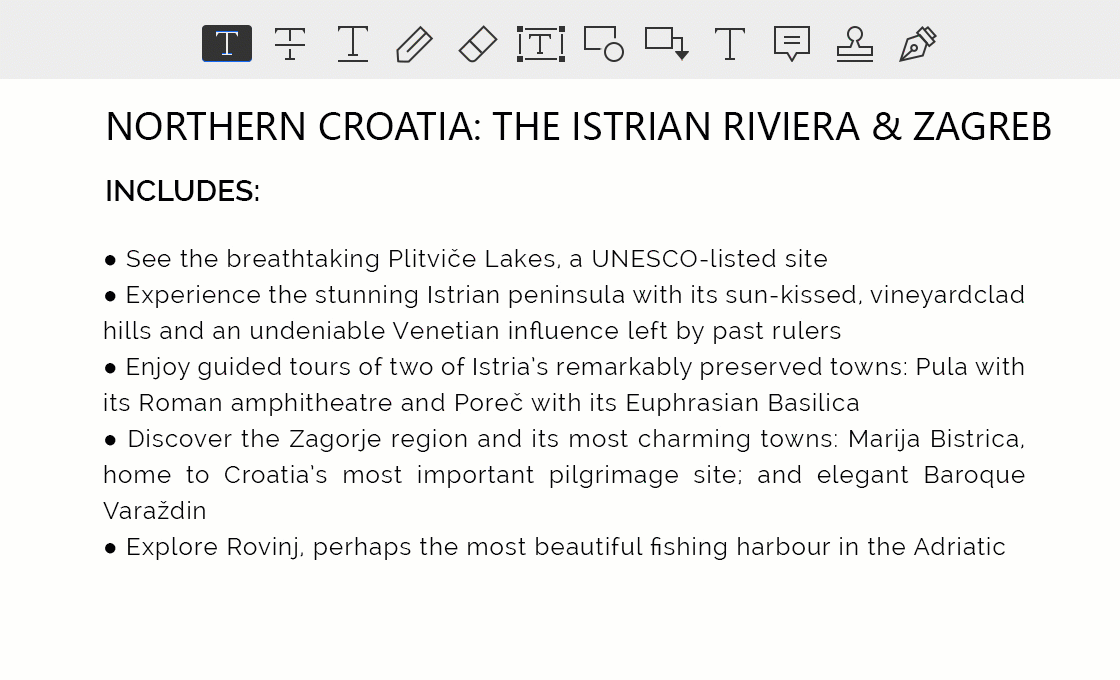
How to Add Sticky Notes on PDF Mac (macOS 10.15 Included)
Observe from the steps below how to add a sticky note to a PDF is using PDFelement for Mac. It is a PDF utility software that has come to gain prominence for its offering of one of the most comprehensive suites of features related to our interaction with PDF documents.
Download and install the application for Mac OS. It supports all versions of Mac OS X 10.12 up to the latest macOS 11. Then take the steps below for how to insert sticky notes in PDF.
Step 1. Open Your PDF in PDFelement
The Home window will show a prompt requiring you to upload the document to which you wish to add sticky notes. Click on the "File" button and select your document.
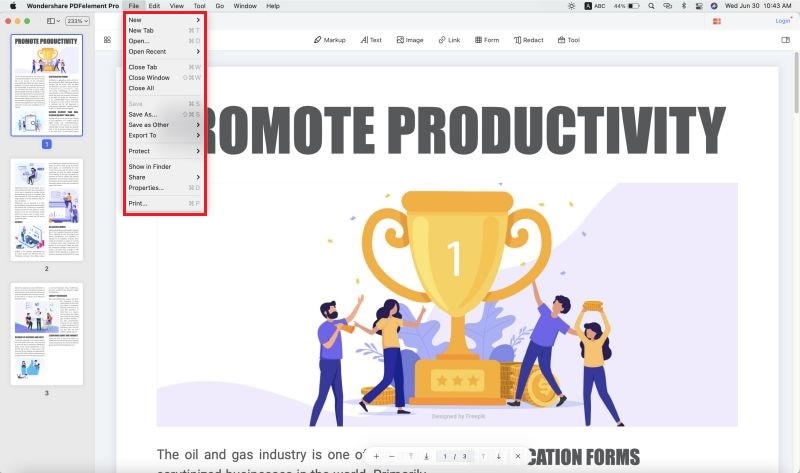
Step 2. Add Sticky Note to PDF on Mac
Click on the "Markup" button above your document. It is activated when it turns blue and additional options are displayed below the toolbar. The "Sticky Note" icon resembles a speech bubble, click on it. Then place it anywhere you want on your PDF. Double click on the sticky note to enter messages in the note.
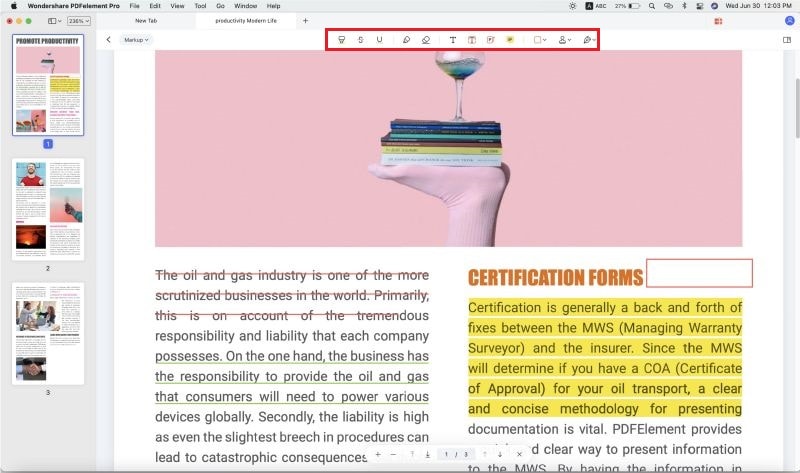
Step 3. Change Color and Appearance
When you click on the sticky note in your PDF, a properties bar will be displayed to the right of your document. This is where you can change the color, opacity, and authorship of your sticky note. You can also select the option to keep the tool selected and make your work even more efficient when you want to insert many sticky notes.
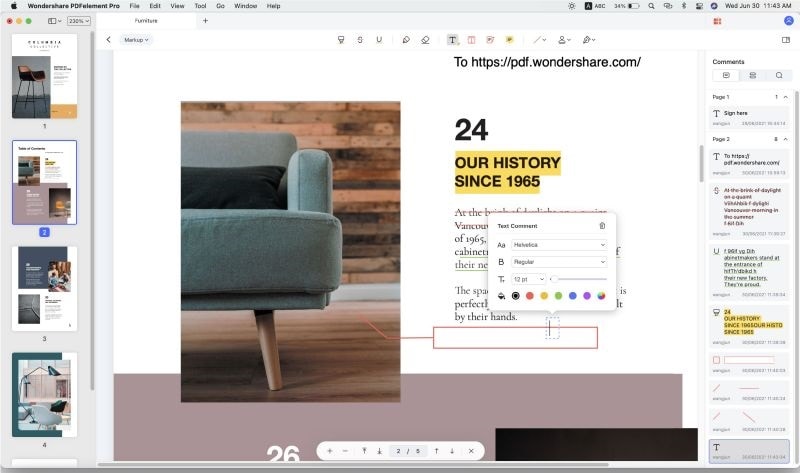
Step 4. Remove Sticky Notes from PDF
To remove a sticky note, simply click on the sticky note you would like to delete and press the "Delete" key on your Mac. To batch remove sticky notes from PDF, just click "Command + A" and then click "Delete" to delete all the sticky notes from your PDF. Once you are done, remember to save your document.
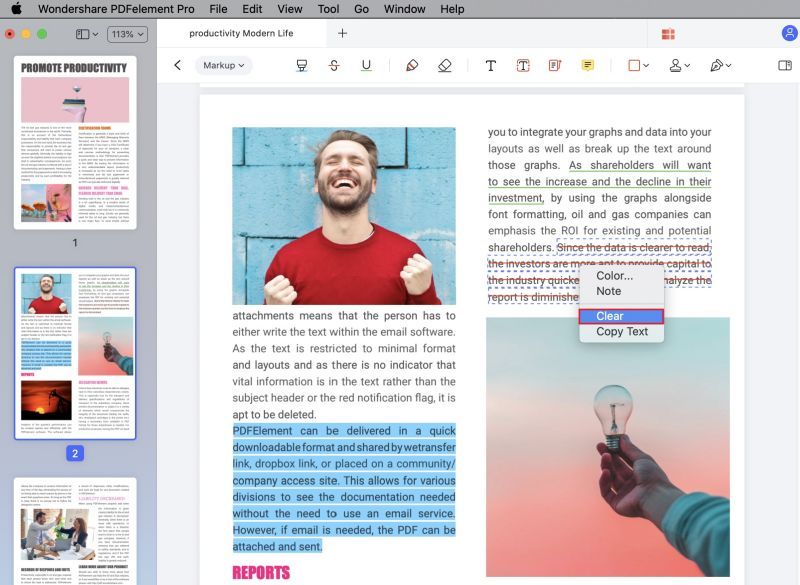
Free Download or Buy PDFelement right now!
Free Download or Buy PDFelement right now!
Buy PDFelement right now!
Buy PDFelement right now!
Related Articles
- How to Draw on PDF for Mac
- How to Add Hyperlink to PDF on Mac
- An Effortless Way to Highlight PDF in Preview on Mac
 100% Secure |
100% Secure |

Margarete Cotty
chief Editor
Comment(s)