 Home > Convert PDFs on Mac > How to Convert PDF to Excel on Mac While Retaining Formatting
Home > Convert PDFs on Mac > How to Convert PDF to Excel on Mac While Retaining FormattingWhile PDFs may provide data security, it isn't always easy or convenient to edit and manage PDF files. Often, if you are dealing with a document that includes many numbers and equations, those PDF files will need to be converted to a more editable format like Excel to properly work with the data. However, there aren't a ton of options out there to convert PDF to Excel on Mac. Luckily, this article will highlight the best PDF to Excel converter tools for mac, including PDFelement for Mac.
Convert PDF to Excel on Mac Quickly and Easily
PDFelement supports the conversion of multiple PDFs to and from different file formats including Word and Excel. Follow these simple steps:
Step 1. Importing a PDF
Install and open PDFelement. Click on the "Open File" or the "Open" button on the top left. If your PDF document is an encrypted file, you will be asked to enter the correct password to unlock it after loading it in PDFelement.

Step 2. Convert a Single PDF to Excel
Once your PDF file is open. You can click on the "File" > "Export To" button on the top menu bar. As soon as you click the button, a submenu will be expanded. Choose "Excel" to activate the conversion window. Click "save" to start converting PDF to Excel. If you want to edit the PDF content before converting, click here to learn more about how to edit PDFs on Mac.
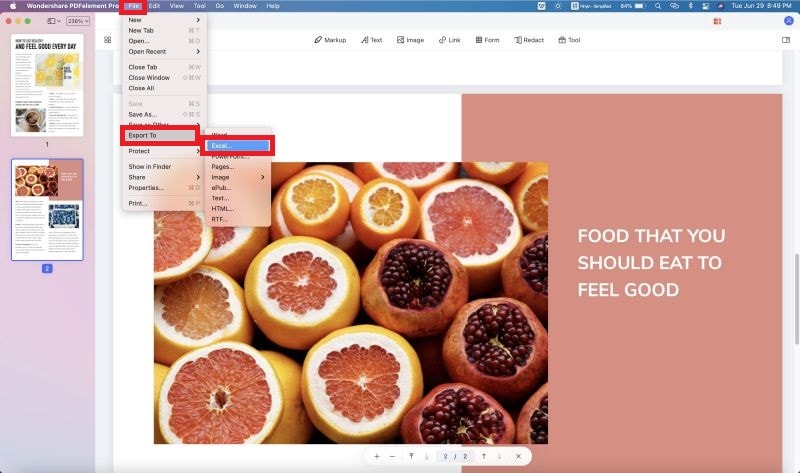
Step 3. Convert PDF to Excel in Batch on Mac
If you want to convert multiple PDFs to Excel, you need to click "Tool" > "Batch Process" > "PDF Converter". In the new window, click "Add" to add multiple PDFs and select the "Format". If you want to convert scanned PDF to Excel, check the "OCR Setting". Finally, click "Apply".

Another PDF to Excel Converter on Mac
Another choice for PDF to Excel Converter tools on Mac is PDF Converter Pro. This professional converter lets you convert PDF files to various other format files as well.
Step 1. Convert PDF to Excel on Mac
Drop and drop your PDF document into the program to open it. Click the "W" icon to select Excel as the output format.
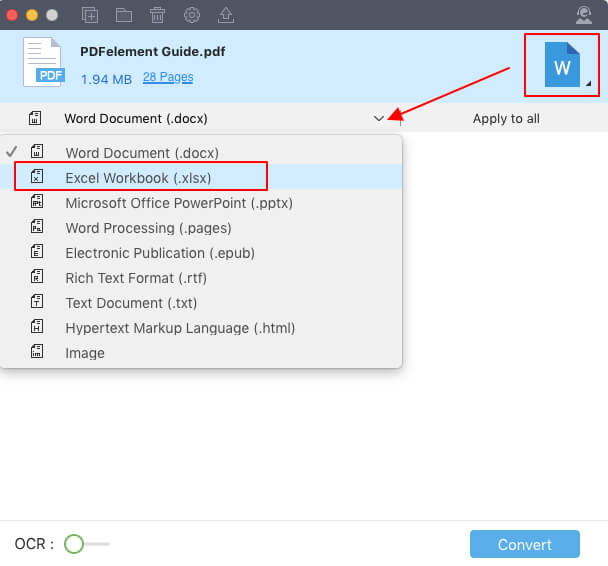
Step 2. Settings for PDF to Excel Conversion
Click "PDF Converter Pro">"Preferences" on the top menu. In the "Excel" tab, you can access settings to convert each page into a separate sheet or convert all pages into one sheet.
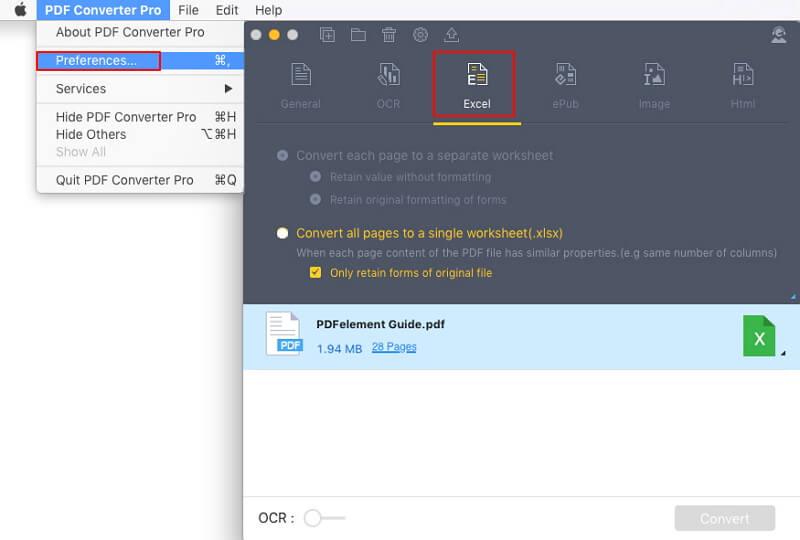
The Best PDF to Excel Converter for Mac
If you are looking for a hassle-free PDF to excel converter on Mac including macOS 11, the best option on the market is currently PDFelement for Mac. Retain the layout and formatting of your original document without losing quality, and effortlessly convert multiple pages at once. The OCR function allows you to edit and convert scanned PDF documents to other formats such as Excel.
- This is such a simple interface for mac users! Even beginners can quickly learn how to use it.
- The most affordable PDF solution for Mac! Compared to many PDF solutions for mac users, PDFelement has all the features but at a much lower price.
- The button has a professional in macOS 11! All the buttons are designed according to the habits of mac users.
- The most effective conversion on Mac! Convert PDF to Excel, Word, PPT, TEXT, Images, etc.
- The OCR technology is embedded in the Pro version! You can turn scanned images and PDFs into searchable and editable text.

Useful Tips for Converting PDF to Excel
In the fast-paced world, it's important that we make efficient use of our time. Manually entering data is outdated. Now we can digitally convert files to the required formats and manage them. There are several reasons why you might need to convert PDF to excel.
- No matter the industry you work in, you will likely be dealing with numbers at some point, and you'll likely need to edit or convert them as required.
- Most financial statements and documents are shared in PDF format for security reasons. However, we often need them in an editable format to accurately analyze the data.
- Whether it's a complex calculation of your yearly taxes or simple personal budget preparation, it is easier to do in Excel since it has all the right calculation tools.
While Excel is the most favored tool for any document involving numbers and calculations, PDF is the best format when it comes to security. With PDFelement for Mac, you eliminate manual data entry work and save a lot of time and hassle with this Mac PDF to excel converter.
Part 4. How to Convert PDF to Excel Mac Free Online
There are a hundred reasons to convert pdf to excel but how to do so? This guide has multiple solutions for you. It’s never a problem to convert pdf to excel on mac for sure. Here are the websites you can use to convert pdf to excel without any cost;
Solution 1: PDFelement Online
It is an all-in-one powerpack that allows the users to convert, compress, and merge PDF documents with ease. It supports a wide range of formats without a hitch and gives the user the option to convert PDFs to Excel, Word, and more. To convert PDF to Excel spreadsheet, go to the free PDF to Excel converter on PDFelement and click the blue button in the middle that says “Select A File” . Upload your file and like all other products of Wondershare, it will provide you with the finest results.
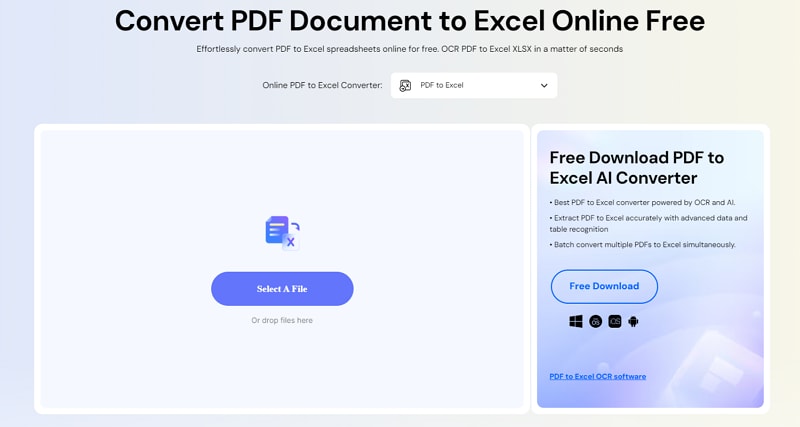
Solution 2: Smallpdf
One of the most browsed websites for this task. Smallpdf is popular throughout the world. It has a colorful and simple interface where you have the “Choose file” option on the middle of the page, just click on it and upload the file from your Mac to be converted from PDF to Excel. The website is committed to keep the best quality of the converted document.
Solution 3: Adobe Acrobat online converter
Adobe Acrobat is one of the oldest software to exist. It is a master in dealing with PDFs for sure. To convert your PDF file to excel for whatever means, you can use the online converter of Adobe Acrobat. Within a few clicks, you can get your work done. Just upload your file on the website and it will be converted in a few minutes, depending upon your internet connection.
Solution 4: PDF Converter
No other conversion software is known for delivering the output as swiftly as it is done by PDF Converter. It’s online PDF to XLS converter is known to be at the top of the list when it comes to converting PDFs to editable Excel spreadsheets. The sensitivity and confidentiality of your content is never compromised. You can convert your file using any operating system, there are no short boundaries for PDF Converter. With a decent interface, it has a green button on the middle of the page that states “Choose PDF file” click on it and upload the PDF file to be converted. Only by these facile steps, you can convert the PDF file to an Excel spreadsheet.
Solution 5: pdftoexcel.com
Are you not willing to leave an email or any other personal information before converting your PDF file to Excel? Pdftoexcel.com is one of the simplest websites to utilize. You can choose the file from Dropbox, Google Drive or even OneDrive. All files uploaded to the website are deleted from the servers in less than 6 hours without leaving a trace. Just open the website on your Mac and upload the PDF document and the conversion will start automatically.
Free Download or Buy PDFelement right now!
Free Download or Buy PDFelement right now!
Buy PDFelement right now!
Buy PDFelement right now!
Related Articles
- How to Convert PDF to EPUB on Mac in 2025
- Best PDF to HTML Converter for Mac
- Steps to Convert PDF to DOCX on Mac
 100% Secure |
100% Secure |


Audrey Goodwin
chief Editor
Comment(s)