 Home > OCR PDFs on Mac > How to OCR PDF Files on Mac Using PDFelement
Home > OCR PDFs on Mac > How to OCR PDF Files on Mac Using PDFelementOCR technology helps immensely when working with PDF files. For the past few years, most PDF applications have integrated OCR technology. With OCR technology, you can make any PDF document, even scanned or image-based documents, into searchable and editable files. Sadly, PDF Expert for Mac, one of the best PDF tools in the Mac system including macOS 11does not support OCR technology. If you want to utilize this technology, you'll have to look elsewhere. Here are PDF Expert OCR Alternatives.
Part 1. Best PDF Expert OCR Alternative
One of the best PDF Expert OCR alternatives on Mac is PDFelement. It is available in 25 different languages, and thanks to its OCR technology, it can turn any scanned or paper-based document into a fully editable, searchable, and selectable PDF document.
But there are many other benefits to using PDFelement as well. Here is a list of some of its most useful features:
- Smart editing tools that let you easily adjust font size, font style, and font type.
- Create fillable forms from scratch or from a pre-made template. The ability to create forms makes it easier for you to send documents to be digitally signed. One of the main advantages of PDF documents is transforming non-fillable forms made in Word and Excel into interactive and fillable PDF forms.
- Export data into Excel. You can extract PDF data from hundreds of forms into a single Excel sheet in a matter of seconds. You can also export data from Scanned PDFs, making it easier for archiving and analysis later on.
- Conversion is a basic feature of all PDF tools, but PDFelement takes it to the next level thanks to batch conversion. You can convert multiple files at once, split PDFs into smaller files, or extract a single page as needed.
- Use advanced annotation tools. You can add sticky notes, comments, text boxes, stamps, and more. You can also markup documents for review, and apply shapes and drawing tools to your PDF document.
Part 2. How to Use Alternatives to PDF Expert that Have OCR
The OCR feature is available in PDFelement, making it a worthwhile alternative to PDF Expert. PDFelement helps turn scans and converted files into editable PDF documents. When a file requires OCR to become editable, a highlighted notice bar will appear in your application. Follow these steps to complete the OCR process:
Step 1: Start to Perform OCR
Open the scanned PDF file. Click on the button "Perform OCR" located within the notice bar. You can also go to "Tool" > "OCR Text Recognition" in the toolbar.

Step 2: Set the Page Range
In the pop-up window, click the menu on the bottom left corner. Click the "Page Range" option and a new window will appear. In the new window, you can customize page range for OCR.
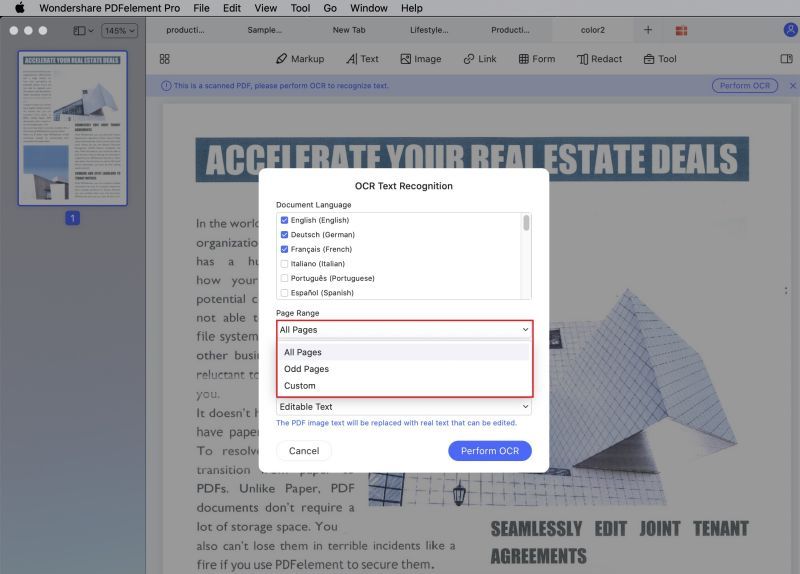
Step 3: Select Language for OCR PDF on Mac
Again, click the menu on the bottom left corner and choose "OCR Setting" this time. In the new pop-up, select the "Document Language" and Downsample To".
In the "Type" options, you can choose between the "Editable Text" or "Searchable Text Image" OCR options. For those selecting "Searchable Text Image", the new PDF file will be searchable after the OCR process. You can search using "Command + F", or you can select the text and copy and paste it to another document directly.
If you chose "Editable Text", the new document will be editable once the OCR process finishes. You can now click "Text" to edit text, or you can convert it to other file formats by clicking "File" > "Export To".
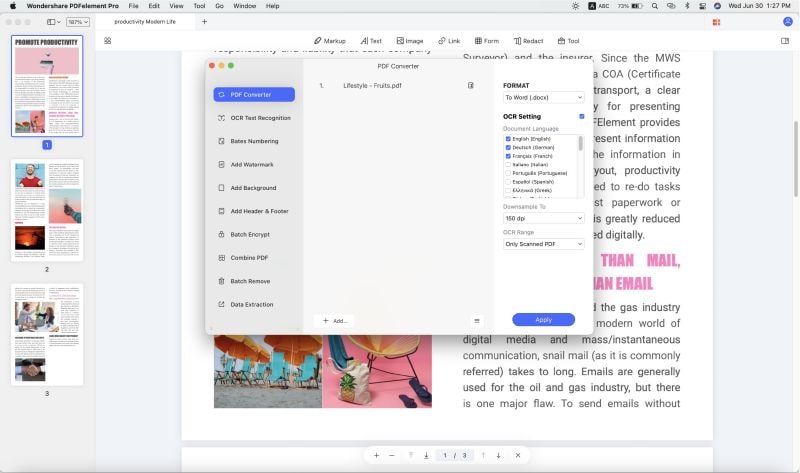
Part 3. Tips: Other PDF Expert Alternatives with OCR Feature
1. Nuance PDF Editor for Mac
Nuance's PDF editor for Mac, as another OCR alternative to PDF Expert for Mac. It offers advanced features and simplicity in a single PDF solution. Considered by many to be the best alternative to Adobe Acrobat, this PDF editor is designed for both basic personal users and more advanced business users.
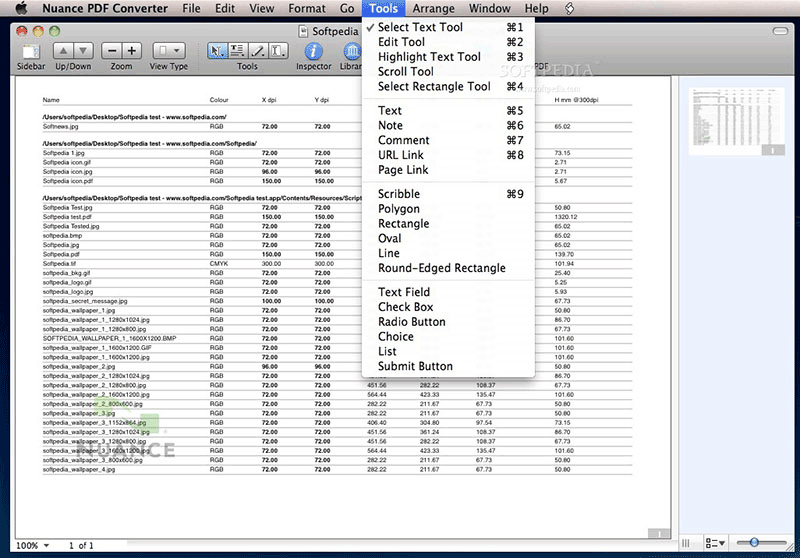
Pros:
Includes the same features as pricier PDF tools, but is still affordable and user friendly.
Cons:
It is not able to convert PDFs to ePub format, and the conversion from Word to PDF is not as smooth as it is on other tools.
Supported Systems: Mac, Windows
Price: $99.99 per subscription
2. Prizmo Pro Pack
Prizmo is an Apple exclusive OCR software that works on iPhones, iPads, and Mac devices. You can easily download it on your device, but you'll need the Prizmo pack for accessing documents on different devices.
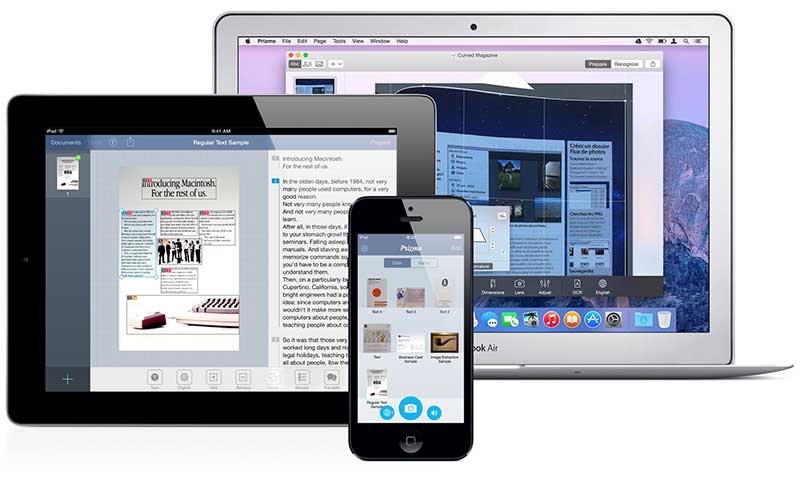
Pros:
Flexible and up to date. It can capture photos taken from your iPhone and convert them to PDF. There are many support options available including video tutorials on the Prizmo website.
Cons:
It lacks integration with Microsoft Office documents. The OCR feature is overly complex.
Supported Systems: Mac, iOS
Price: $74.95
Best PDF Editor Available for Desktop - PDFelement
| Product Features | PDFelement for iOS | PDFelement for Mac |
| View PDF Files | ||
| Edit PDF Files | ||
| Page Management | ||
| Annotations and Comments | ||
| Create PDF Files | ||
| Add Bookmarks | ||
| OCR feature | ||
| Redaction | ||
| Add Watermarks, Backgrounds, Headers and Footers | ||
| Access to Hundreds of PDF Templates |
Part 4. Online Free PDF OCR Tool
OCR (Optical Character Recognition) is a technology capable of distinguishing the characters and signs in an image to recreate the text digitally. This technology is not new; it used to be used to enter or check information in databases using barcodes. This was possible because the barcodes were easy for scanners to recognize, as they only needed to recognize the length and thickness of the bars. However, text recognition was not that straightforward. The task of identifying text characters depended on many more factors.
Over time and thanks to the evolution of hardware and software, the capabilities of OCR technology improved. Nowadays, all you need to use OCR technology is an image, so many office software began to include OCR functions.
PDF files are documents that make it easy to distribute files digitally. These files store graphics, images, video, sound, books, and text. Due to its great virtues, it has become the standard format for transferring digital documents. However, you need specialized software to use OCR technology on a PDF document. Fortunately, there are web applications available to use PDF OCR technology on mac for free.
HiPDF
HiPDF is a web application to perform all kinds of format conversion and OCR processes. Next, I will show you how to use it.
Step 1: Go to HiPDF website
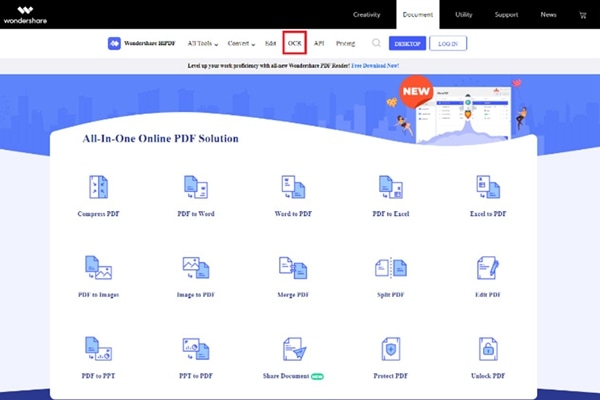
The first thing you should do is go to the HiPDF website and click on the OCR button or go to this address:
Step 2: Upload your PDF
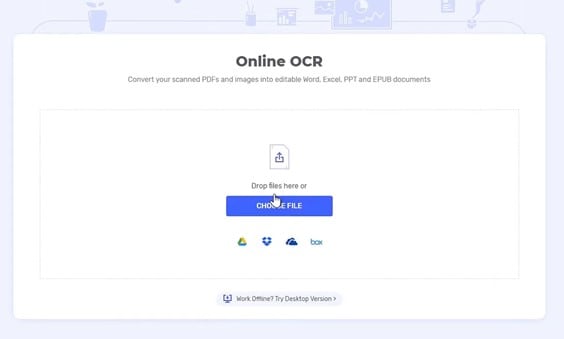
Now, drag and drop your PDF document inside the window or click the "Choose File" button and set the location of your PDF document.
Step 3: Choose an output format
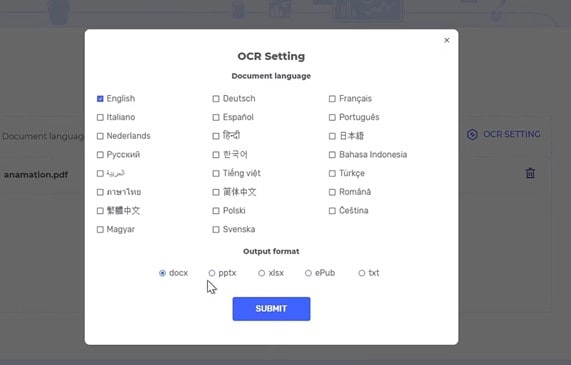
Once the file is finished uploading, you will need to choose the language of the PDF document and an output format. To conclude, click on "Submit." When the process is finished, you will have to download your new document.
Convertio OCR
Convertio is another web application where you can perform the OCR process to PDF documents but, if your document has more than ten pages, you will have to register first. Now I will show you how to use it.
Step 1: Upload your PDF
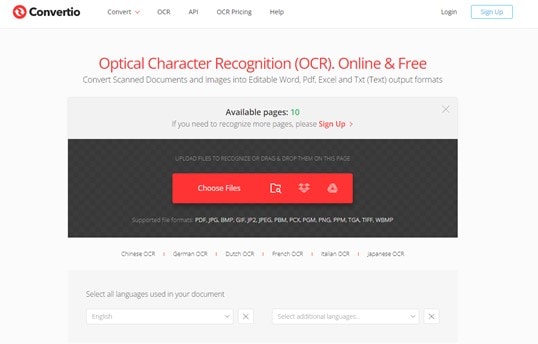
You should first go to the Covertio website and go to the OCR section (https://convertio.co/ocr/). Once there, drag and drop your PDF document inside the window or click on the "Choose Files" button and set the location of your PDF document.
Step 2: Set an output format
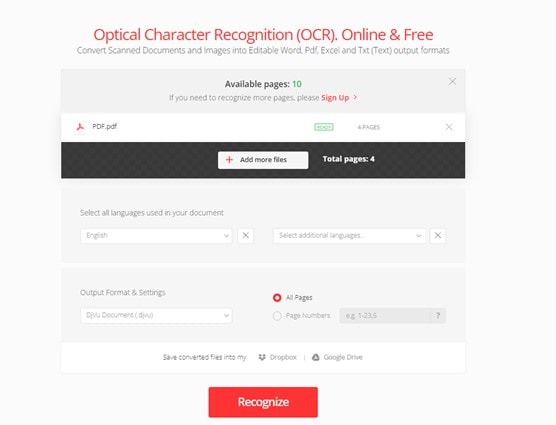
When your PDF finishes uploading, you must specify the document language and the desired output format. When finished, simply click on "Recognize." When your document is ready, you can download it.
Things You Need to Know about PDF OCR on Mac
Using online OCR services may be very useful, but what about PDF document management applications? Some applications allow you to carry out OCR processes without needing an internet connection, but there are some things that you should keep in mind.
Can Preview OCR A PDF on Mac?
Although Preview is a very practical tool for viewing, adding signatures, and adding annotations to PDF documents, this tool is not capable of OCR processes.
Can Adobe Reader OCR PDF on Mac?
This depends on the version of Adobe Acrobat Reader you have. The free version of Adobe Acrobat Reader does not include the OCR tool. However, you can export your document in text format. This will not be as effective as the OCR tool, but it will be useful if you only need to transcribe text.
Can PDF Expert Do OCR?
PDFexpert is a PDF document management application that recently added OCR tools. However, this and other features are only available for paid accounts.
Conclusion
Working with PDF documents is something extremely common and, for this reason, new technologies appear every day that makes working with PDF documents much more efficient. If you are interested in doing an OCR process in PDF and looking for a free means to do it, HiPDF is one of the best options.
Free Download or Buy PDFelement right now!
Free Download or Buy PDFelement right now!
Buy PDFelement right now!
Buy PDFelement right now!
 100% Secure |
100% Secure |



Audrey Goodwin
chief Editor
Comment(s)