There are many PDF converters that enable you to convert JPG to PDF, but not many of them can convert JPG to PDF in high quality. If you want to get your PDF images in high resolution.
Here we will teach you how to convert your JPG images into PDF files in high quality both online and offline. Also, we will help you learn more about the three best high-quality JPG to PDF Converters.
In this article
Part 1. How to Convert JPG to PDF in High-Quality Offline
Wondershare PDFelement - PDF Editor Wondershare PDFelement Wondershare PDFelement has a plethora of useful functions. Due to this software, you will be able to convert JPG to PDF in high quality while offline, and your files' quality will not be compromised by the conversion. Plus, it will allow you to do a batch conversion for your JPG images into PDF files.
Don't forget that it will also let you combine your multiple JPG files into one single PDF file. Last but not least, you can turn your scanned JPG file into an editable PDF file with its OCR function.
To convert JPG to PDF in high quality using PDFelement, you should follow these steps:
Step 1 Convert JPG to PDF in high quality
Open PDFelement, click "Create PDF" to create PDF from JPG images. Select the desired JPG image and click the 'Open' button. The JPG will be converted to PDF once it is opened in PDFelement.

Step 2 Edit PDF(Optional)
Now you can make whatever changes you wish to improve the image. If you would like to convert JPG to editable PDF, click Perform OCR to recognize text from your image. Moreover, you can edit the converted PDF by adding text, images, background, and more.

Step 3 Save JPG to PDF in high quality
Click File > Save or simply click the Save button on the top left corner to save the JPG in PDF format in high quality. You will be delighted to find the image is converted to PDF in high resolution.

Part 2. How to Convert JPG to PDF in High-Quality Online
If you want to prefer an online tool to convert JPG to PDF in high quality, there are many high-quality PDF converters online for you. HiPDF JPG to PDF converter is one of them. The online converter can change JPG images to PDF without sacrificing the quality. The PDF image will be of the same quality as it is in JPG format. What's more, this online JPG to PDF converter is total free to use!
Step 1 Open high-quality JPG to PDF converter
Go to HiPDF JPG to PDF converter. You will see a very neat and intuitive interface.
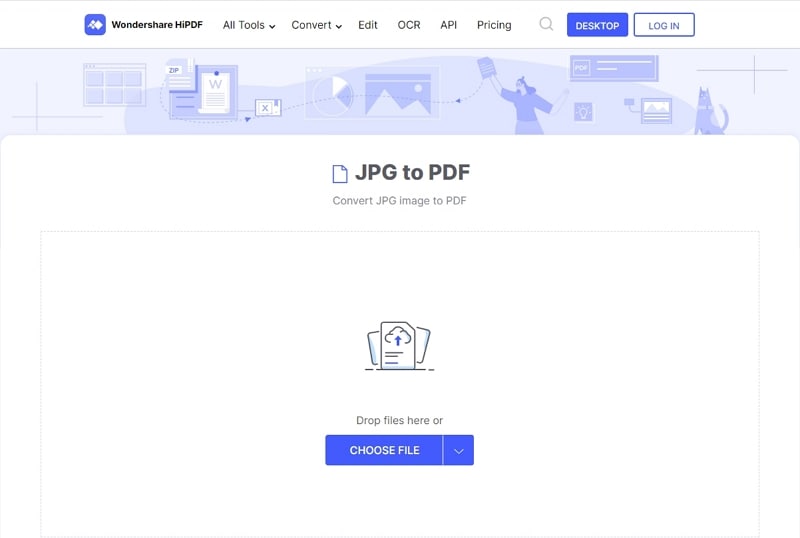
Step 2 Convert JPG to PDF high quality online
Click Choose Files button and select your JPG file, then click on the 'Convert' button. After the file conversion, download the converted PDF file back to your device.
Part 3. Best JPG to PDF Converter High Quality
1. Online2PDF JPG to PDF Converter with High Resolution
Online2PDF is a fantastic resource. Because you'll be able to convert your JPG documents to PDF documents. But that's not all since there are many more functions available on this website. You can also use this site to modify, unlock, merge, convert, and do various other things with your documents.
Dividing your documents, reordering and rotating your PDF pages, and choosing specific pages are all things you might be capable of doing. Click the right-hand buttons next to the file you wish to inspect to use it.
You may select the quality of your photographs using Online2PDF. That can be very useful. Either you want to maintain the image in high quality or decrease the quality, so your PDF is less critical.
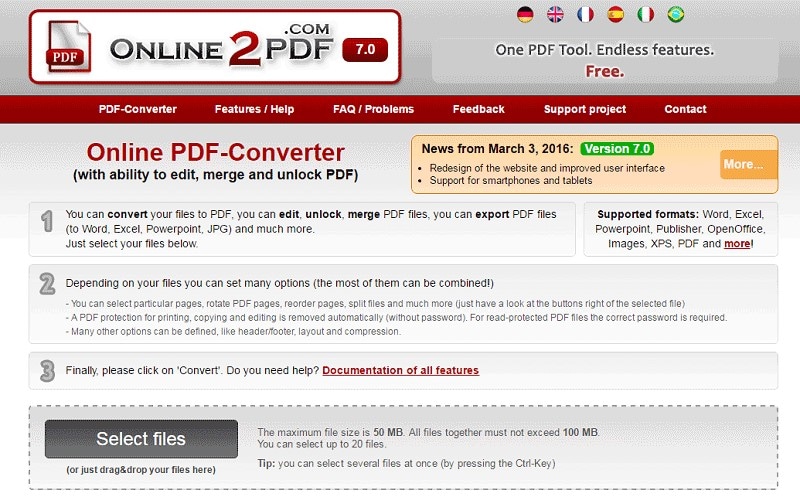
2. Adobe Acrobat JPG to PDF in High Quality
If you are looking for another great online converter alternative, you should use Adobe Acrobat. It will allow you to convert your JPG image into a high-quality PDF file. It works fast, and within mere seconds you will have your converted file available to use. Also, this website will let you edit your PDF however you like. You can try merging, splitting, as well as editing your PDF.
Also, you can rotate your pages, reorder them, delete some of them, and even insert and extract pages from a specific PDF. You could also choose to compress your file. This website includes tools that help you protect your document, fill and sign your PDF, and request signatures.

3. iLovePDF JPG to PDF High-Quality Converter
iLovePDF is yet another popular high-quality converter from JPG to PDF. It will allow you to compress your PDF file while maintaining high quality. But that is not all you can do during the conversion process. Because it will also allow you to split and merge your PDF as well.
With this online converter, removing pages, extracting pages, and organizing your document are indeed options. Besides, it will help you repair your PDF and rotate it, add a watermark or page numbers. In terms of security, you will be able to sign, protect, and unlock it.
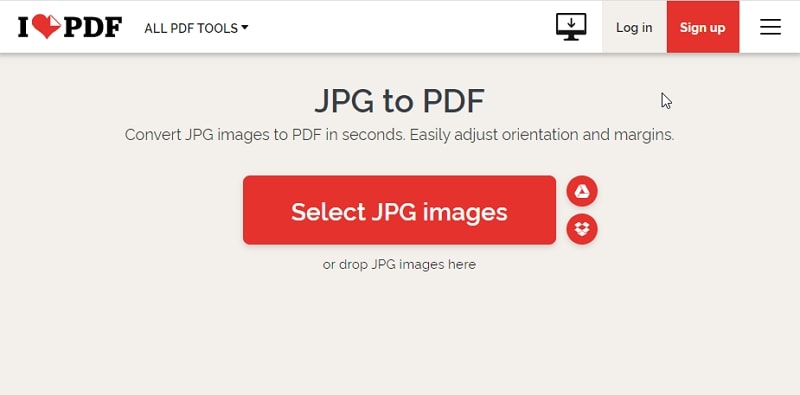
 Home
Home
 G2 Rating: 4.5/5 |
G2 Rating: 4.5/5 |  100% Secure
100% Secure



