Looking to convert between files formats, as from PDF to JPG, what do you think about? Most of the users would go online and will search about online filter convert PDF files to JPG for them immediately. However, this might not be the most reliable and safest way for many of the users who don't have a stable internet connection. In this article, we will provide you with some efficient and easy ways to convert PDF to JPG files offline.
In this article
Method 1: How to Convert PDF to JPG Offline (the Easiest Way)
The first method is the easiest and recommended way if you are looking for a reliable offline PDF to JPG converter. We will be using a third-party tool that's known as Wondershare PDFelement - PDF Editor Wondershare PDFelement Wondershare PDFelement. Wondershare PDFelement is a one-man army as it's an all-in-one PDF editor that lets you easily manage PDFs across multiple devices whether it's mobile, tablet, web, or desktop. Here are the step-by-step detailed instructions on how to convert PDF to JPG using PDFelement.
Step 1 Download and install PDF free PDF converter
The very first step that initiates the process is downloading and installing the PDF converter on your computer. You can download the installation setup from the official website and install it according to the instructions provided in the manual. Once it’s installed, launch it on your computer.
Step 2 Add PDF files offline
Go to the main menu and click on File and then choose Open PDF. A window will open asking you to choose the PDF file from your computer that you want to convert to JPG offline. Choose a PDF file and click the Open button to load that file into an offline PDF converter.

Step 3 Convert PDF to JPG offline
Now you have to start the conversion process by clicking on the Convert button from the menu that's appearing on the top. You will see different options appearing after clicking that button now look for "To Image" and click on it. A Save As window will appear that will ask you to enter the name of the file and choose a location. You can also change the type of image to PNG, JPG, BMP, GIF, TIFF, and JPEG. After providing all this information hit the "Save" button and your PDF file will be converted to your chosen file format.

Step 4 Adjust image quality(optional)
There's an optional feature that's related to the quality of the image. You can adjust the image quality as per your requirements by going into settings in PDFelement. A user can add border color, can increase or decrease the zoom and DPI can be adjusted as needed. Selected pages can be converted a user can convert odd or even pages or specified pages from the PDF file to JPG offline. After configuring the image quality hit the "Apply" button.

If you are wondering if Wondershare PDFelement - PDF Editor Wondershare PDFelement Wondershare PDFelement is only about PDF conversion? No, it's not merely an offline PDF converter. There are many other features as well.
The link below gives you one of the best platforms to work with PDFs.
Batch Conversion
Batch conversion is the most useful feature of PDFelement that allows a user to convert multiple files at the same time into any other file format. You can select a folder or group of PDF files and can immediately start them converting into JPG offline with a single click.
Editing PDF Files
PDFelement has a complete editor that helps you to edit any PDF file. A user can create PDF forms and even clickable PDF forms as well. This feature allows you to make your PDF more interactive.
Annotate PDF
PDFelement is one of the most amazing and reliable PDF annotator tools available offline. If we compare its price according to its features, it comes at a much lower price with the same feature that Adobe Acrobat and Foxit are providing at higher prices. You can make your PDF more professional by adding sticky notes, highlighting areas or text, strikethroughs, underlining, adding links, and many other things as well.
Fill Forms
You can make a fillable form in PDF easily using PDFelement. A fillable form contains buttons, checkboxes, pushbuttons, export data, import data, combo box, radio buttons, list boxes, and many other features that would make a PDF fillable form more active.
Method 2: How to Convert PDF to JPG Offline for Free(Windows)
Don't want to use any offline tool for converting PDF to JPG? How I can do the offline conversion from PDF to JPG. Well, you can use a manual way that's easy and you don't require any tool. This method is recommended if your PDF file has very few pages but if it contains a lot of pages you should use the method described above.
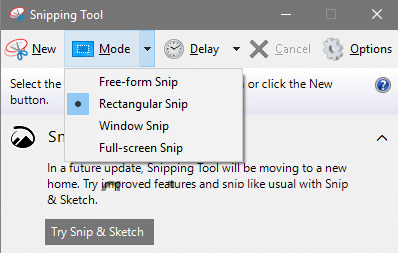
Step 1 Right click a PDF file in Windows
Step 1. Open file explorer on your computer and locate a PDF file that you want to convert into JPG, right-click on the file and choose a web browser to view it. All the web browser has built-in PDF viewer.
Step 2 Open PDF in a browser
Once PDF is opened in a web browser, click on the fit to screen button and now open Window's Snipping Tool.
Step 3 Convert PDF to JPG offline for free
Here you can take screenshots easily of all the pages that you want to convert into JPG and save them in an orderly way by numbering them accordingly. This is the simplest way for converting a PDF to JPG without any internet connection or tool.
Method 3: How to Convert PDF to JPG Offline for Free(Mac)
Preview is the image viewer as well as PDF viewer on Mac. Somehow it has some editing features that can help a user to edit images or other documents. The preview app can be found on the Dock of your Mac and if it’s your default PDF viewer, you just have to follow the steps given below:
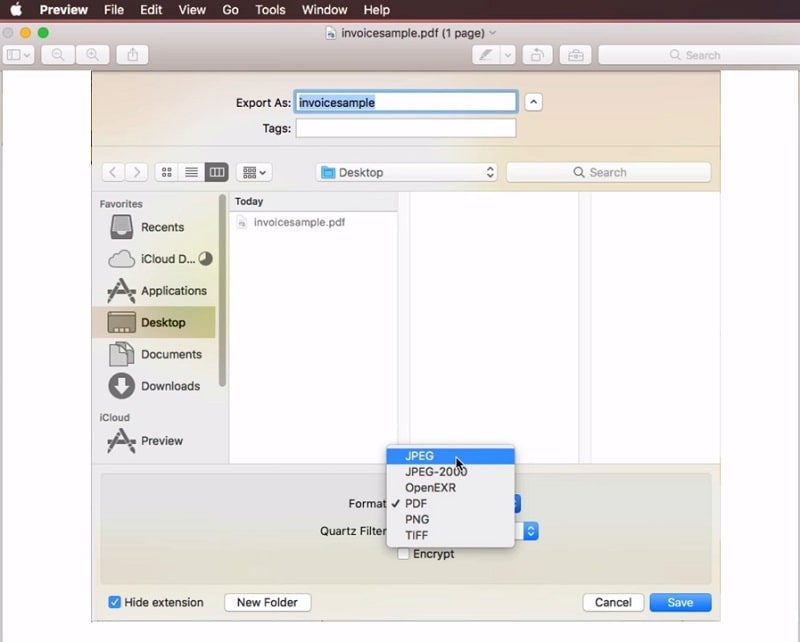
Step 1 Open PDF offline on Mac
Step 1. Click on any PDF file that you want to open and choose a file from the box that appears and click Open. Once the file is open in Preview, now go to the main menu and click on File.
Step 2 Convert PDF to JPG offline on Mac
A list of options will appear and here you will have to choose the "Export" option. Write down the name you want to save this file with and from the "Format" drop-down choose JPEG and hit the "Save" button. You can adjust the image quality as well from the settings appearing.
The JPEG of that PDF file will be saved on the same location with the name that you have added. Now you can open and view the converted PDF to JPG file and share it wherever you want to.
Convert PDF to JPG Offline vs Online, Which is Better?
Why should you convert PDF to JPG offline? Should you use an offline PDF to JPG converter or an online tool? This table lists out the benefits of convert PDF to JPG offline and online.
PDF to JPG Offline |
PDF to JPG Online |
|
Convert PDF without internet connection Convert PDF to JPG without file size limit Convert PDF to JPG in high quality More secure. No need to log in. Your files are saved locally on your devices. |
Convert PDF without downloading a program Free to use with size limit |
Conclusion
Converting PDF to JPG offline becomes necessary when you are having internet problems. In such a situation offline PDF to JPG converters are the most reliable solution that one can use. Wondershare PDFelement is one of the most professional and amazing offline PDF converter tools that you can use for such purposes.
 Home
Home
 G2 Rating: 4.5/5 |
G2 Rating: 4.5/5 |  100% Secure
100% Secure



