Not every person knows or even less understands what they need to do to convert a JPG file into a PDF file under 200KB. That is why, in this post, we will walk you through the procedure. Here are the three methods you can follow to convert a JPG file into a PDF one.
In this article
Method 1. Convert JPG to PDF 200kb or Less
If you want to know how to use Wondershare PDFelement - PDF Editor Wondershare PDFelement Wondershare PDFelement to convert JPG to PDF in 200kb, you will need to follow the following steps:
Convert JPG to PDF
To begin, you must convert your JPG file to a PDF file. You can do so by following the steps outlined below:
Step 1 Launch the JPGto PDF 200kb converter
Step 2 Select the 'Create PDF' option.
Step 3 Insert the JPG image you want to use.
Step 4 Your JPG image will be automatically transformed into a PDF format type of document.

Convert JPG to PDF Less than 200kb
If your JPG file is too big to convert with your usual method, you will have to downsize it. That is if you need that PDF file to be of less than 200 KB. If you want to do so, follow the steps below:
Step 1 Press on the 'Tools' tab.
Step 2 Select the 'Compress PDF' option from the drop-down menu.
Step 3 Choose the option that allows you to decrease the file size to less than 200kb.
Step 4 Press on the 'Apply' button.

Wondershare PDFelement - PDF Editor Wondershare PDFelement Wondershare PDFelement is a sophisticated PDF editing tool. This software can help you organize, safeguard, and generate new PDF files. Its modules are feature-rich, the pricing is flexible, and the performance is outstanding. As a result, PDFelement has become one of the most popular tools on the market, and businesses prefer this document management software.
You will have complete control over your material when using PDFelement, and you will have access to all its customized tools. You'll also be able to edit the content of the document without having to change the layout, and you'll be able to maintain a consistent format as a consequence.
It features an easy-to-use interface and is simple to navigate. In truth, it features a user interface that is both simple and effective in terms of user experience design. As mentioned before, PDFelement has several features, and the most important or relevant ones are:
You can mark up, add watermarks, footers, headers, and backgrounds, optimize your file size, and edit any kind of documents or paper form, for starters. The site offers an intelligent paragraph recognition and forms data extraction tool, allowing you to customize fields.
There is also the possibility of protecting your document with passwords or PINs, applying for user permission, and securing or signing PDF files. Of course, you can create PDF from other types of files, split or convert them, as well as merge multiple PDFs into one document.
PDFelement enables pages extraction, bates numbering, robust editing, matching all fonts and styles from different documents, using a variety of templates that are ready to use, redact, and making comments or annotations on your files.
It provides annual product updates, free customer support, batch PDF creation, and batch conversion tool. Data extraction from scanned and digital PDF documents, page extraction, spell check, text autofit, customization and automatic form extraction, one-click form creation are popular tools too.
You'll be able to convert a significant number of PDF files to Word at the same time when using this handy batch convert tool. Yet, it is capable of much more than just converting PDF to Word. This PDF converter can also convert a Word document into a JPG or PDF document, as well as a PDF document into a Word document or a variety of other file types.
It makes no difference whether you need to travel backward because this converter will allow you to do so as well. This converter can also convert a Word document into a PDF one, and since it has a helpful OCR technology, that is very much possible.

Method 2. Convert JPG to PDF in 200kb Online
JPG to PDF in 200kb Online with BigPDF
If you wish to convert a JPG image to a 200kb PDF file online with BigPDF, you'll need to take the following steps:
Step 1 To begin with, use this JPG file to PDF file 200 KB converter to select the JPG image you need to transform.
Step 2 Modify the quality however you prefer it, make a page preview of the settings, reset, and so forth.
Step 3 You may be able to add and remove JPG photos from the list as well.
Step 4 Also, you may be able to rotate any of your JPG images freely.
Step 5 Last but not least, use the JPG to PDF 200 KB tool to convert more PDF files.\
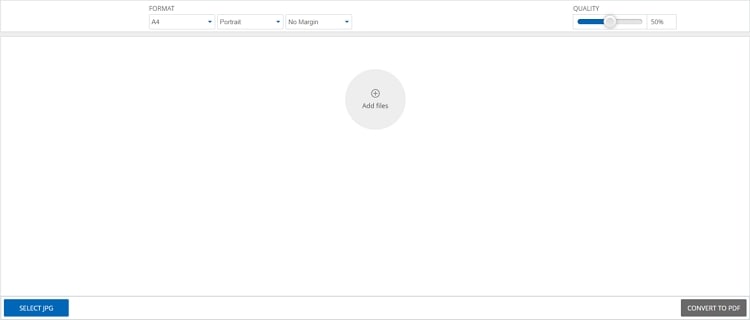
JPG to PDF in 200kb Online with SmallPDF
And if you want to convert your JPG file into a PDF file in 200kb Online with SmallPDF, you are going to have to follow the following steps:
Step 1 Open the Small PDF website on your browser.
Step 2 To select which files to convert, check the 'Choose files' box.
Step 3 Select the files to be converted and press the 'Open' button.
Step 4 Set the image's parameters to anything you desire.
Step 5 Press on the 'Convert' icon.
Step 6 Press on the 'Download' icon.
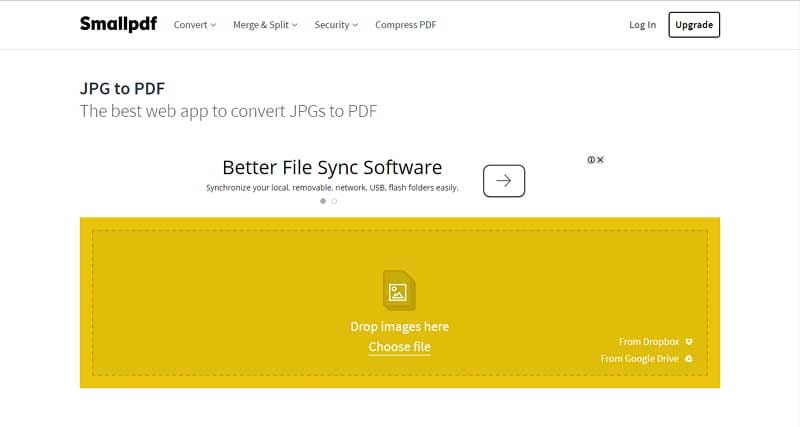
 Home
Home
 G2 Rating: 4.5/5 |
G2 Rating: 4.5/5 |  100% Secure
100% Secure



